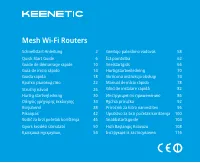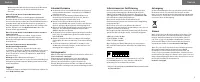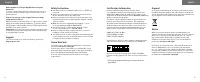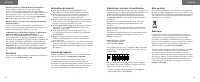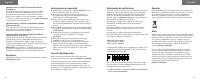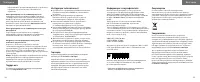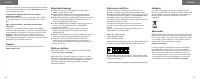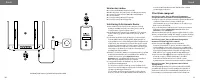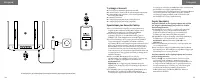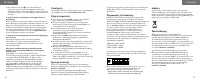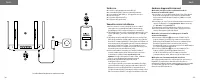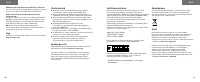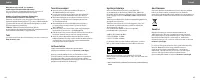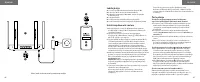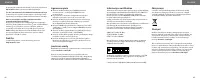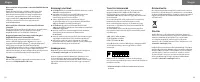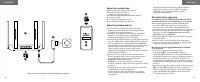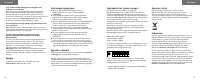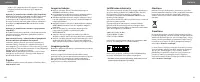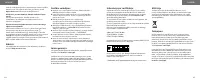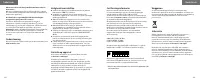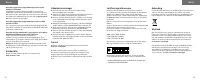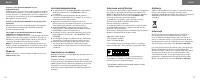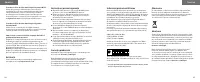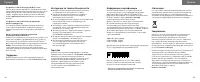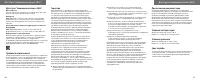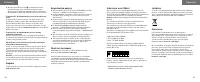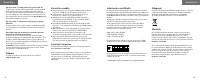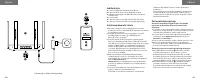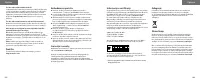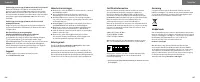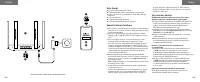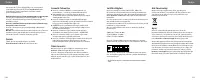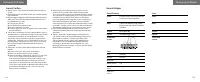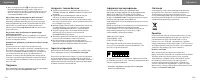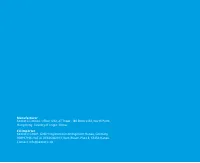Роутеры Keenetic Peak AC2600 (KN-2710) - инструкция пользователя по применению, эксплуатации и установке на русском языке. Мы надеемся, она поможет вам решить возникшие у вас вопросы при эксплуатации техники.
Если остались вопросы, задайте их в комментариях после инструкции.
"Загружаем инструкцию", означает, что нужно подождать пока файл загрузится и можно будет его читать онлайн. Некоторые инструкции очень большие и время их появления зависит от вашей скорости интернета.
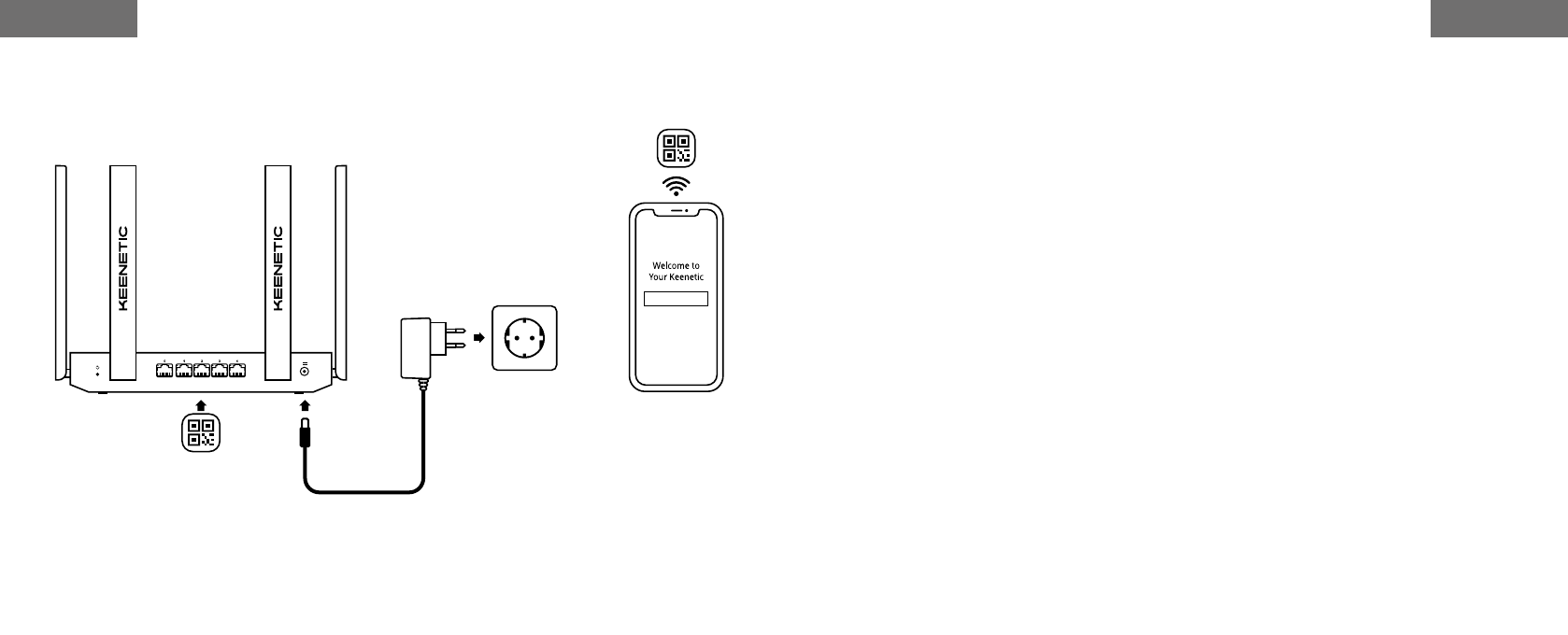
What’s in the Box
■
1 Router preloaded with KeeneticOS
■
4 Removable Wi-Fi antennas (for selected models)
■
1 Level VI energy-efficient 100–240 V power adapter
■
1 Ethernet cable
■
1 Quick Start Guide (multilingual)
■
1 Quick Start Guide (English)
Installing Your Keenetic Router
1.
If your Keenetic router (hereinafter ‘Keenetic device’)
comes with removable Wi-Fi antennas install them and
position vertically.
2.
Connect your Keenetic router to a power source. Check
that both the Status LED
C
and Wi-Fi LED
D
are
illuminated and not blinking.
3.
Сonnect a mobile device to your Keenetic router via Wi-Fi.
The default Wi-Fi name (SSID) and Wi-Fi password are
printed on your Keenetic device’s back label along with
a QR code that will automatically connect your mobile
device to the Keenetic device’s Wi-Fi when scanned.
Alternatively, сonnect a computer to any gray Ethernet
port on your Keenetic device using the included Ethernet
cable.
4.
Once connected, an Initial Setup Wizard window will
appear on your mobile device / computer. If the Wizard
does not appear, in your browser go to
my.keenetic.net
.
Note:
If the Initial Setup Wizard doesn’t appear, please
refer to the Frequently Asked Questions section below.
5.
In the Initial Setup Wizard window that appeared, select
the configuration option.
To create a new network and connect it to the Internet,
choose the appropriate connection type and follow the
setup instructions.
To switch to Wi-Fi Extender Mode and add this Keenetic
device as a Wi-Fi extender, choose the ‘To switch to Wi-Fi
Extender Mode’ option and follow the setup instructions.
Frequently Asked Questions
What should I do if I can’t access the Initial Setup Wizard
page or the Keenetic Web Interface page?
1.
Make sure that your mobile device / computer is connected
to your Keenetic router via Wi-Fi or Ethernet cable and set
up to obtain an IP address and DNS servers automatically.
2.
Check that you have correctly entered the appropriate
Keenetic router web address: either
my.keenetic.net
(recommended) or
192.168.1.1
or
192.168.2.1
.
3.
Reboot your mobile device / computer and your Keenetic
router.
4.
If the Initial Setup Wizard page is still not appearing,
please follow the instructions below to reset your Keenetic
router.
What should I do if I can’t access the Internet with
my Keenetic device?
1.
If the Internet LED
A
on the Main Router is not
illuminated, consult your ISP to make sure that that
service is available, and that you are using the correct
connection parameters, e.g. account login and password,
authentication protocol, MAC address, etc. Make the
necessary changes.
2.
If the Internet LED
A
on the Main Router is illuminated,
please check the wired or Wi-Fi connections between your
Keenetic Main Router and home devices, including any
Keenetic extenders.
What should I do if I forget my wireless password?
The default password for connecting to the Wi-Fi network
can be found on a sticker on the back of your Keenetic
device. If the default Wi-Fi password has been changed and
subsequently lost, the changed password can be retrieved
or reset by logging in to
my.keenetic.net
or in the Keenetic
Mobile Application.
Image detail may differ from your specific device.
2
1
3
3
4
5
English
English
6
7
Характеристики
Остались вопросы?Не нашли свой ответ в руководстве или возникли другие проблемы? Задайте свой вопрос в форме ниже с подробным описанием вашей ситуации, чтобы другие люди и специалисты смогли дать на него ответ. Если вы знаете как решить проблему другого человека, пожалуйста, подскажите ему :)