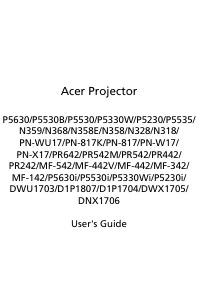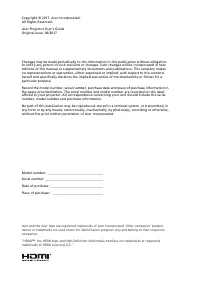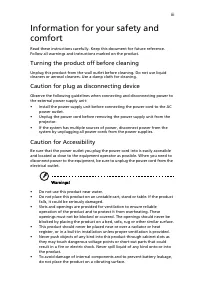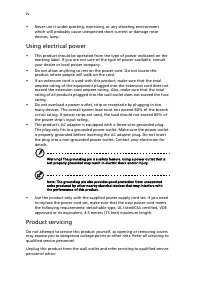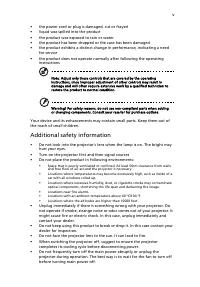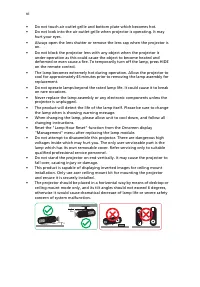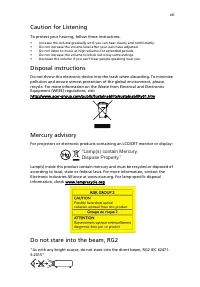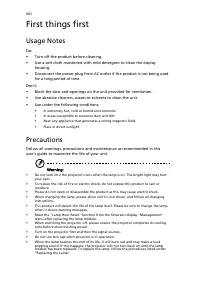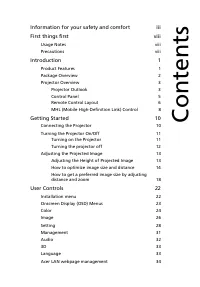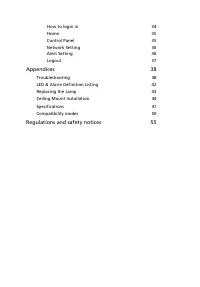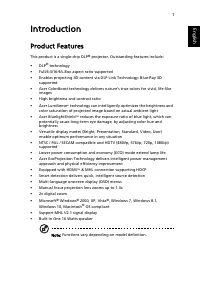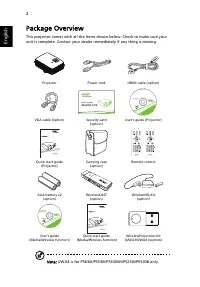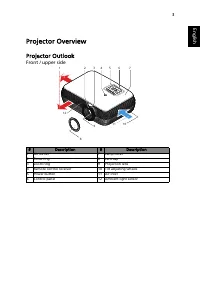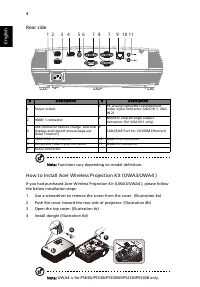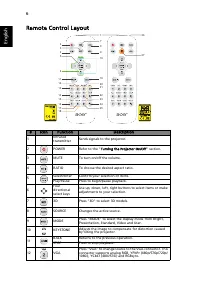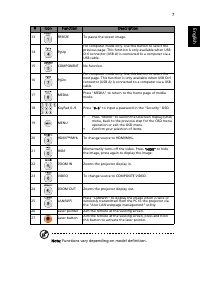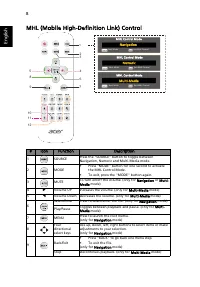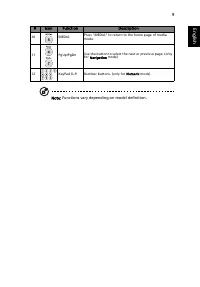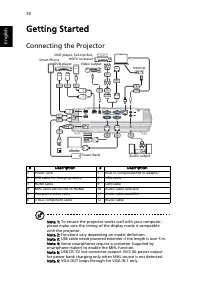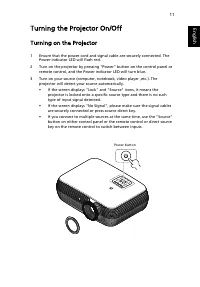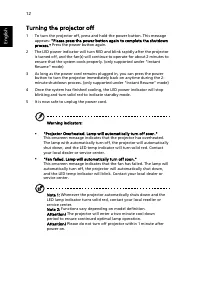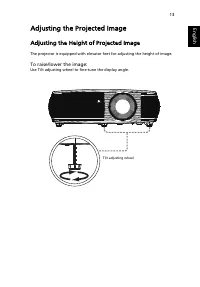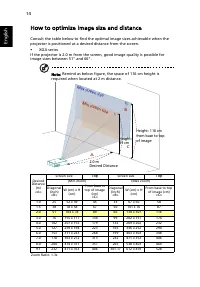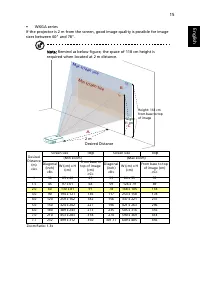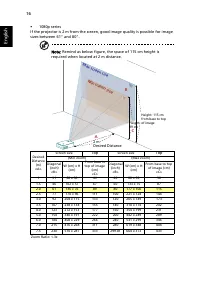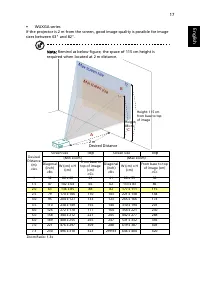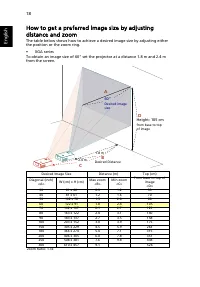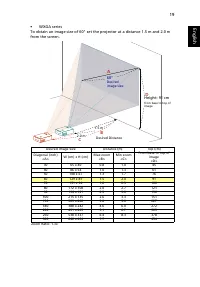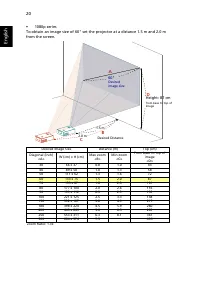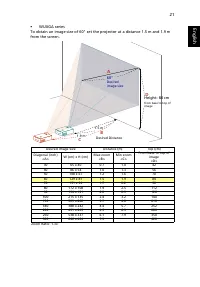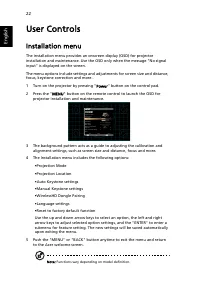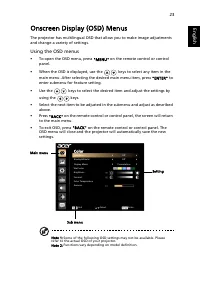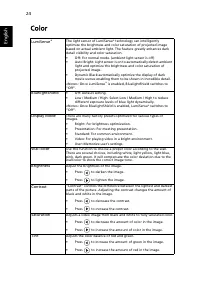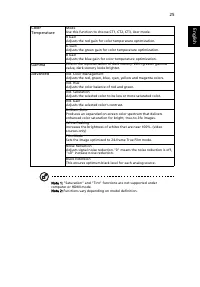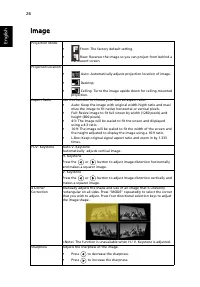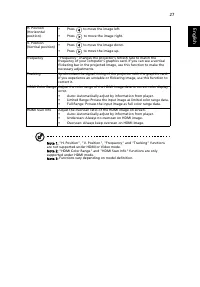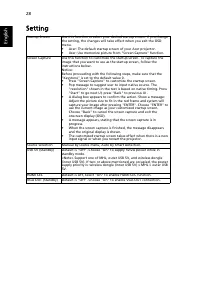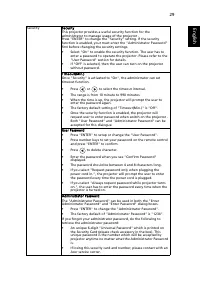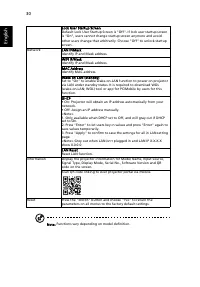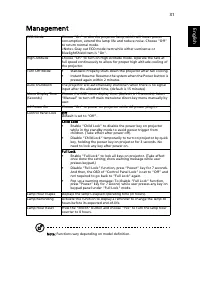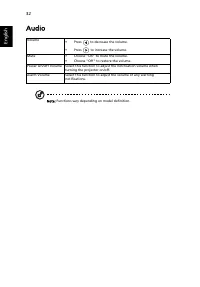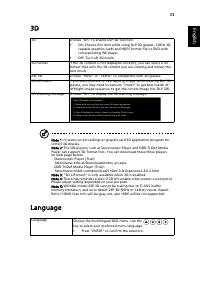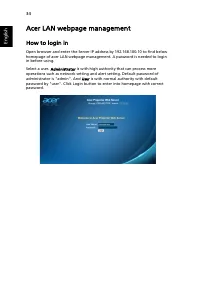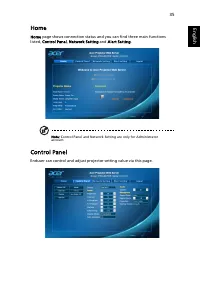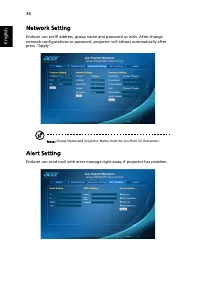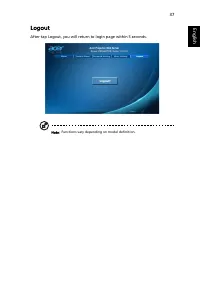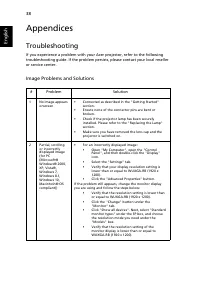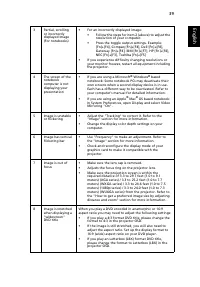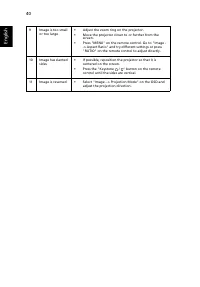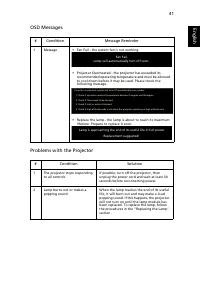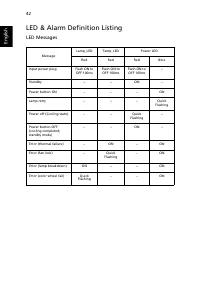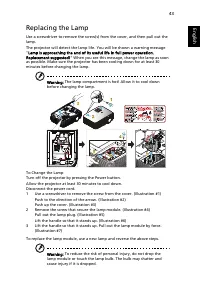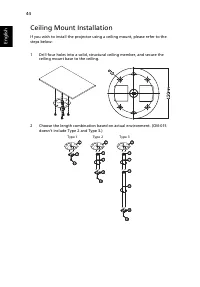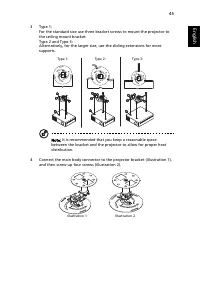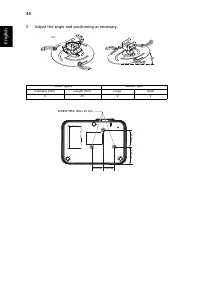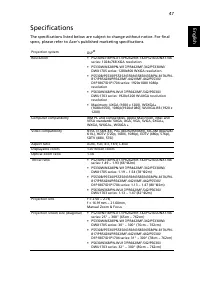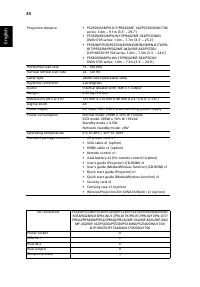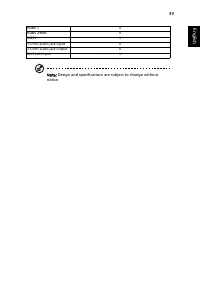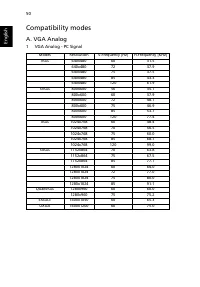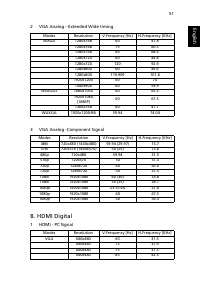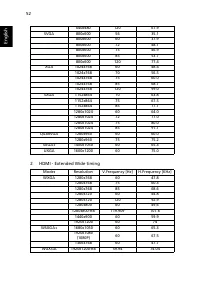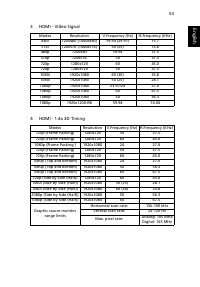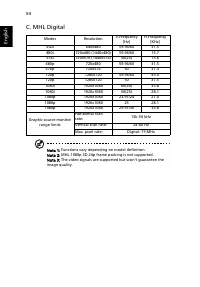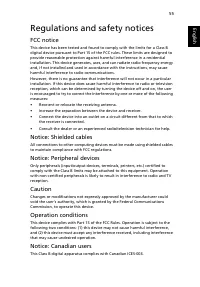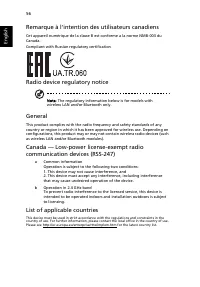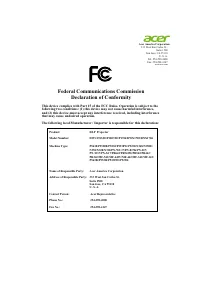Проекторы Acer P5535 - инструкция пользователя по применению, эксплуатации и установке на русском языке. Мы надеемся, она поможет вам решить возникшие у вас вопросы при эксплуатации техники.
Если остались вопросы, задайте их в комментариях после инструкции.
"Загружаем инструкцию", означает, что нужно подождать пока файл загрузится и можно будет его читать онлайн. Некоторые инструкции очень большие и время их появления зависит от вашей скорости интернета.
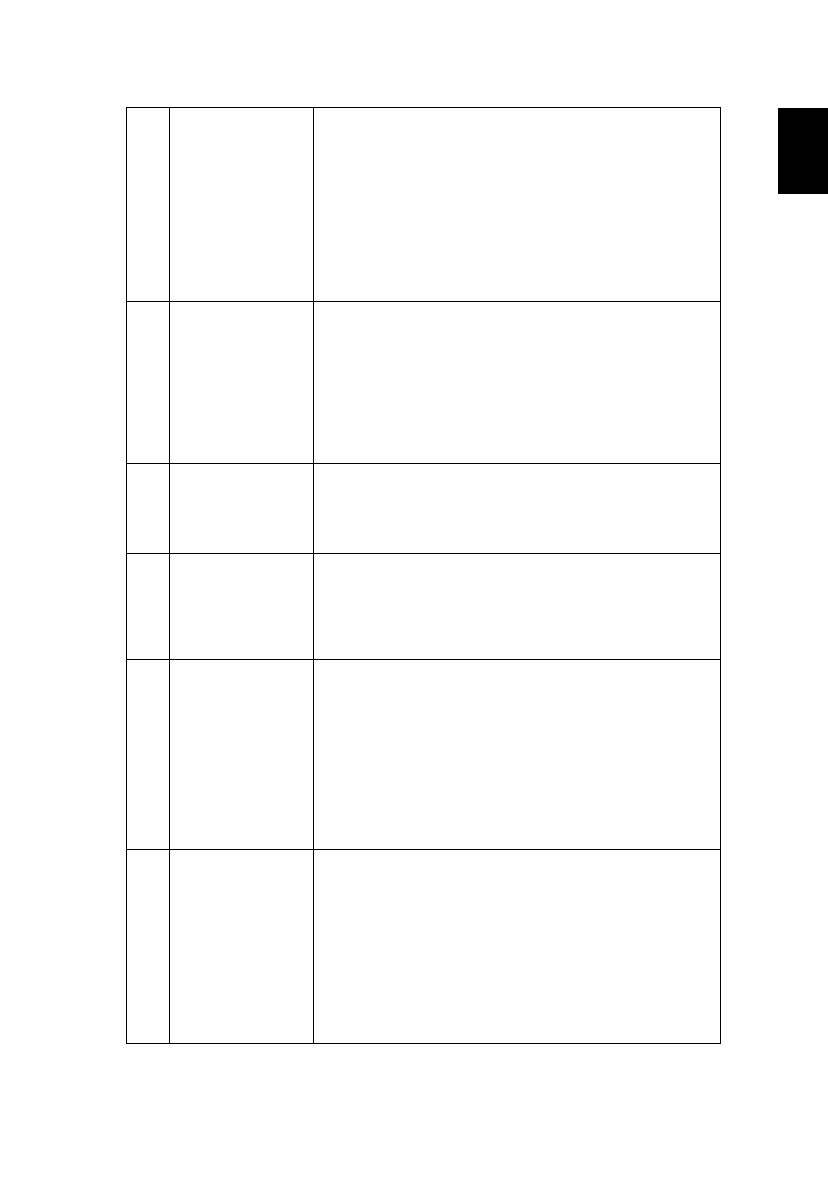
39
Eng
lis
h
3
Partial, scrolling
or incorrectly
displayed image
(For notebooks)
•
For an incorrectly displayed image:
•
Follow the steps for item 2 (above) to adjust the
resolution of your computer.
•
Press the toggle output settings. Example:
[Fn]+[F4], Compaq [Fn]+[F4], Dell [Fn]+[F8],
Gateway [Fn]+[F4], IBM [Fn]+[F7], HP [Fn]+[F4],
NEC [Fn]+[F3], Toshiba [Fn]+[F5]
•
If you experience difficulty changing resolutions or
your monitor freezes, restart all equipment including
the projector.
4
The screen of the
notebook
computer is not
displaying your
presentation
•
If you are using a Microsoft
®
Windows
®
based
notebook: Some notebook PCs may deactivate their
own screens when a second display device is in use.
Each has a different way to be reactivated. Refer to
your computer's manual for detailed information.
•
If you are using an Apple
®
Mac
®
OS based notebook:
In System Preferences, open Display and select Video
Mirroring "On".
5
Image is unstable
or flickering
•
Adjust the "Tracking" to correct it. Refer to the
"Image" section for more information.
•
Change the display color depth settings on your
computer.
6
Image has vertical
flickering bar
•
Use "Frequency" to make an adjustment. Refer to
the "Image" section for more information.
•
Check and reconfigure the display mode of your
graphics card to make it compatible with the
projector.
7
Image is out of
focus
•
Make sure the lens cap is removed.
•
Adjusts the focus ring on the projector lens.
•
Make sure the projection screen is within the
required distance of 3.3 to 29.7 feet (1.0 to 9.1
meters) (XGA series) / 3.3 to 25.2 feet (1.0 to 7.7
meters) (WXGA series) / 3.3 to 24.6 feet (1.0 to 7.5
meters) (1080p series) / 3.3 to 24.0 feet (1.0 to 7.3
meters) (WUXGA series) from the projector. Refer to
the "How to get a preferred image size by adjusting
distance and zoom" section for more information.
8
Image is stretched
when displaying a
"widescreen"
DVD title
When you play a DVD encoded in anamorphic or 16:9
aspect ratio you may need to adjust the following settings:
•
If you play a 4:3 format DVD title, please change the
format to 4:3 in the projector OSD.
•
If the image is still stretched, you will also need to
adjust the aspect ratio. Set up the display format to
16:9 (wide) aspect ratio on your DVD player.
•
If you play an Letterbox (LBX) format DVD title,
please change the format to Letterbox (LBX) in the
projector OSD.
Характеристики
Остались вопросы?Не нашли свой ответ в руководстве или возникли другие проблемы? Задайте свой вопрос в форме ниже с подробным описанием вашей ситуации, чтобы другие люди и специалисты смогли дать на него ответ. Если вы знаете как решить проблему другого человека, пожалуйста, подскажите ему :)