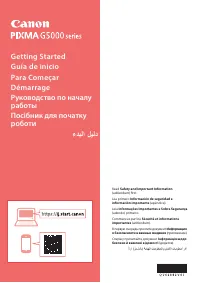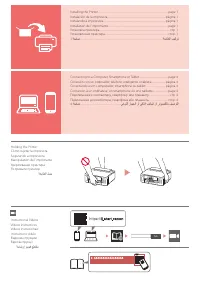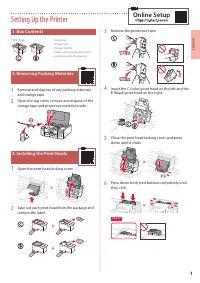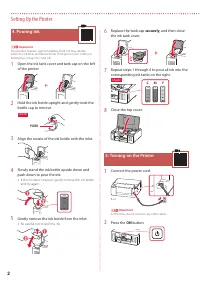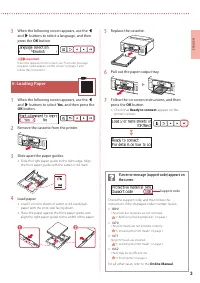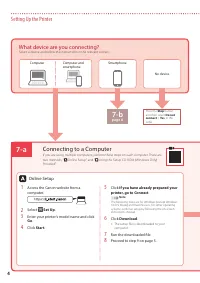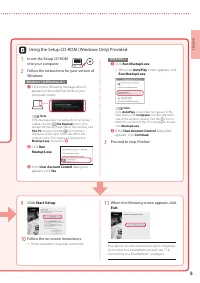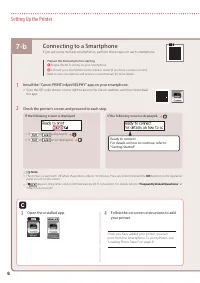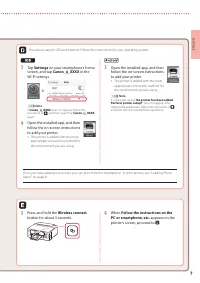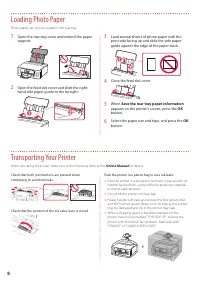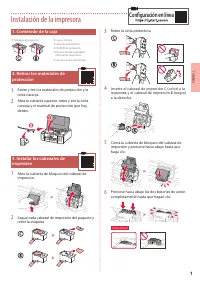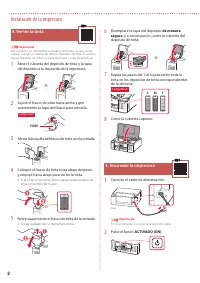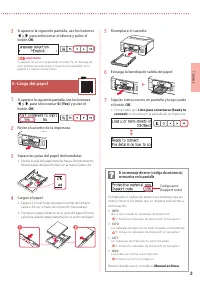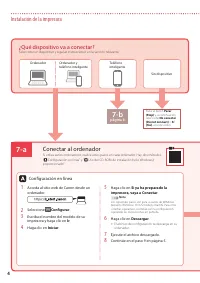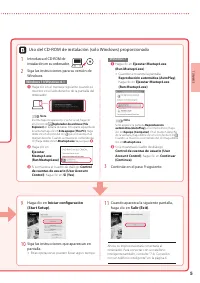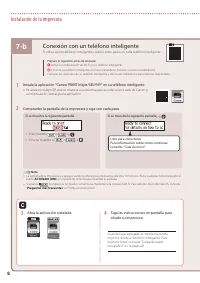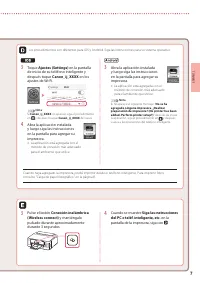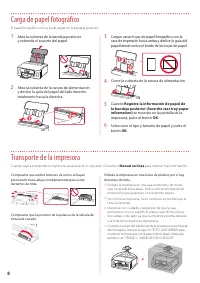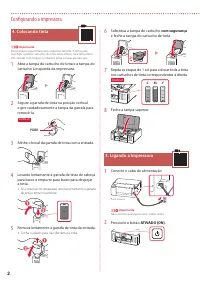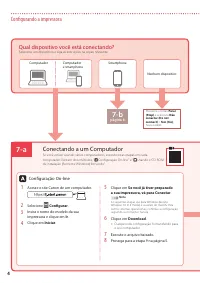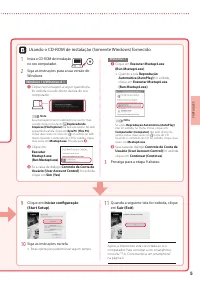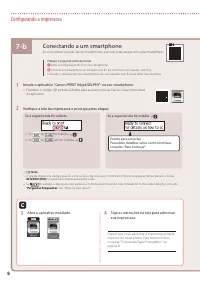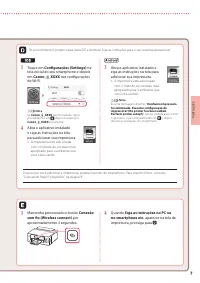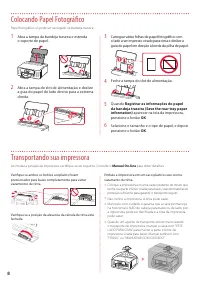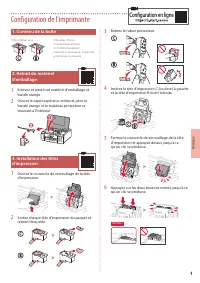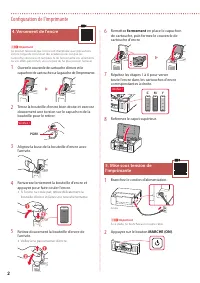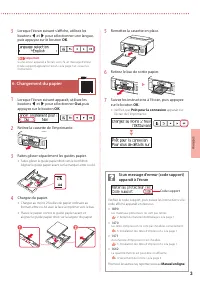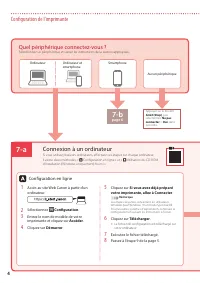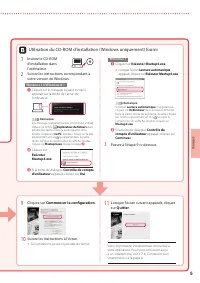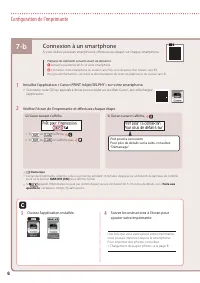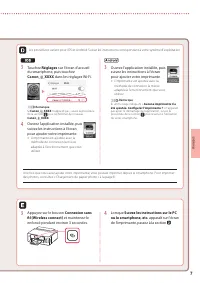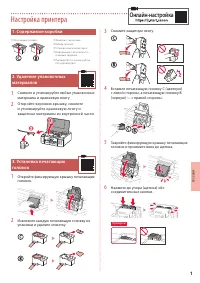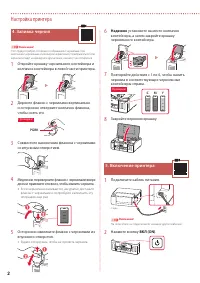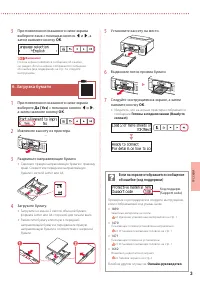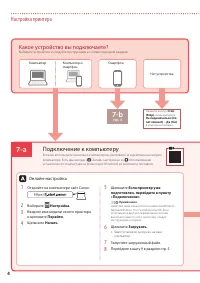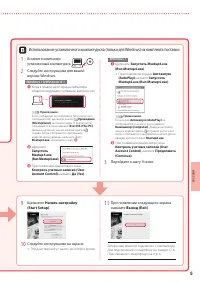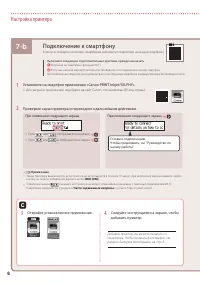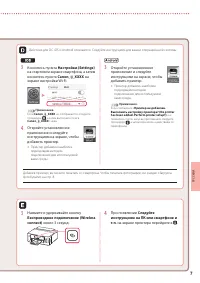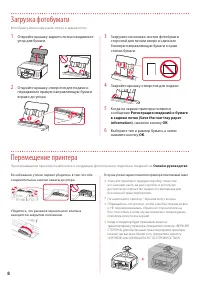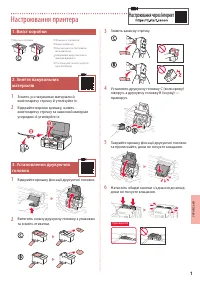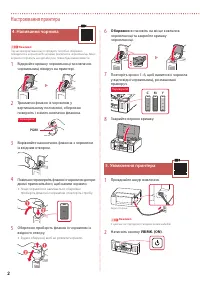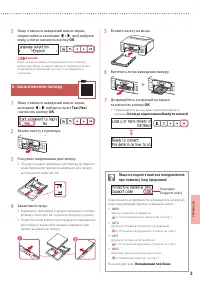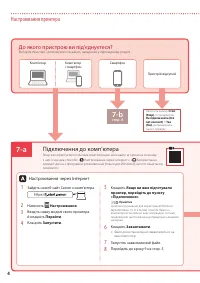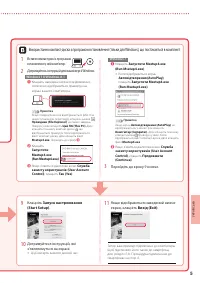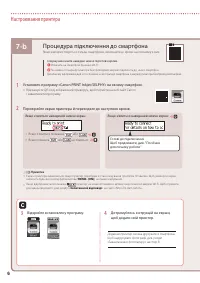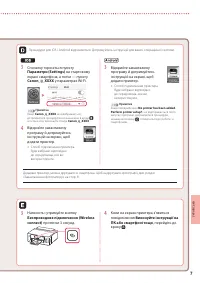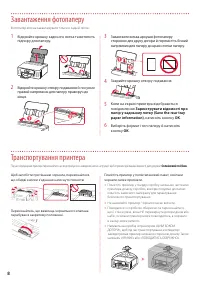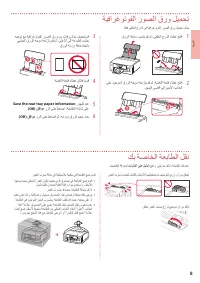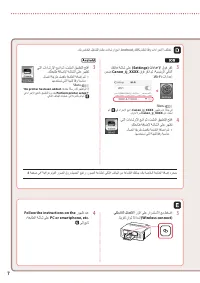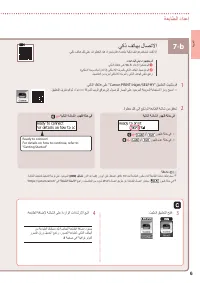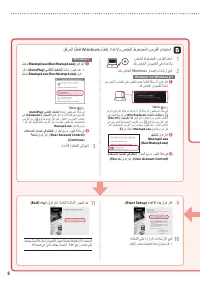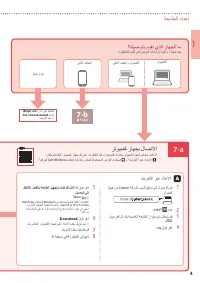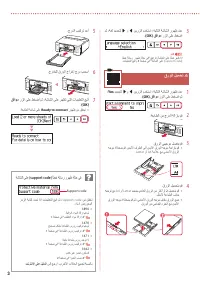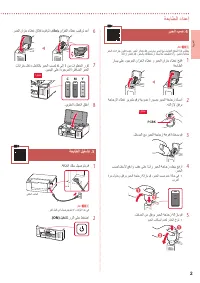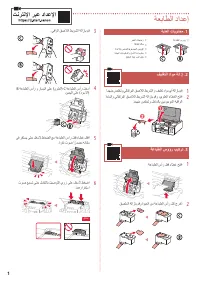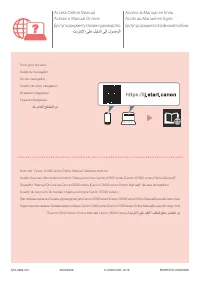Принтер Canon Pixma G5040 - инструкция пользователя по применению, эксплуатации и установке на русском языке. Мы надеемся, она поможет вам решить возникшие у вас вопросы при эксплуатации техники.
Если остались вопросы, задайте их в комментариях после инструкции.
"Загружаем инструкцию", означает, что нужно подождать пока файл загрузится и можно будет его читать онлайн. Некоторые инструкции очень большие и время их появления зависит от вашей скорости интернета.
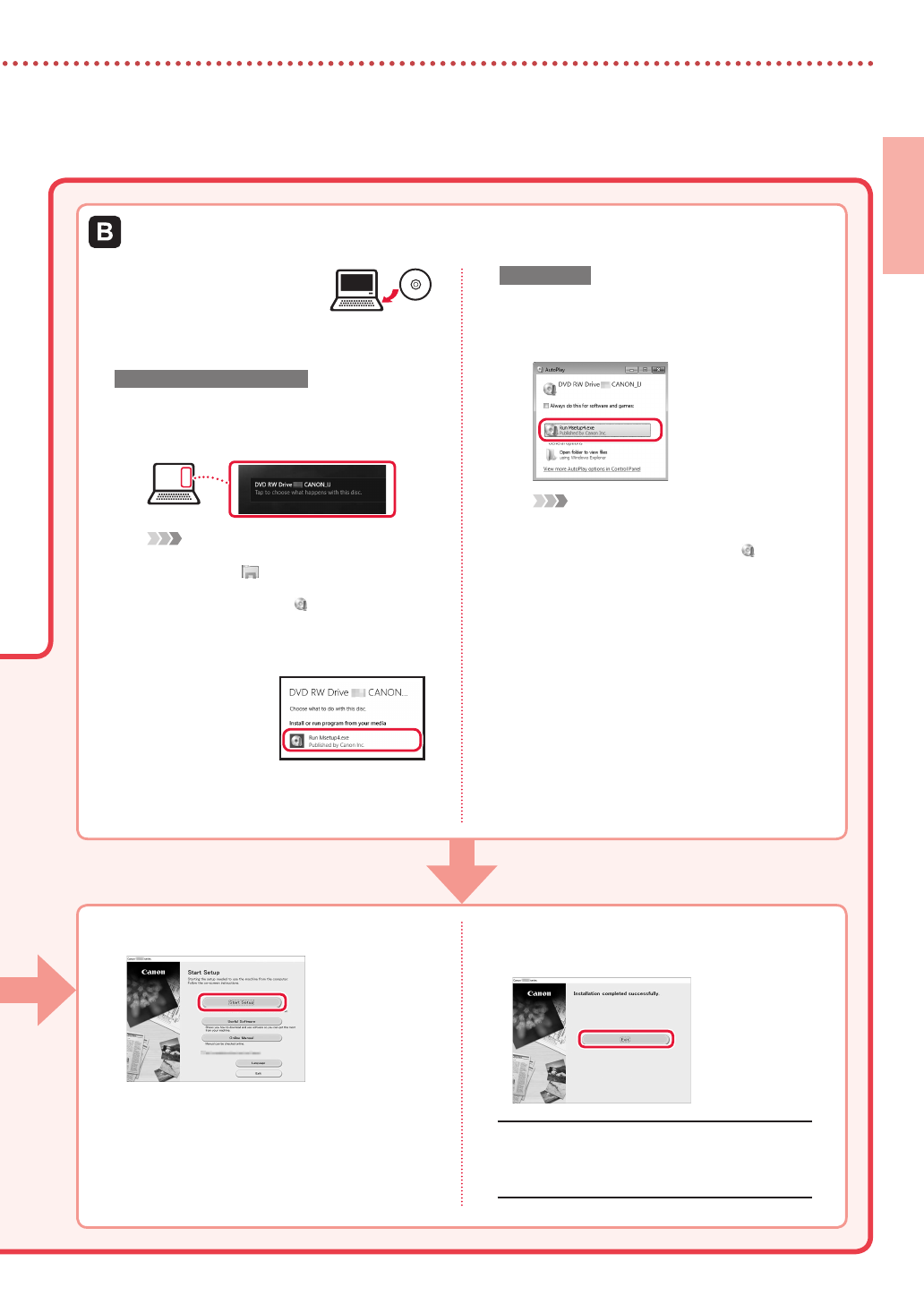
5
ENGLISH
1
Insert the Setup CD-ROM
into your computer.
2
Follow the instructions for your version of
Windows.
Windows 10/Windows 8.1
a
Click on the following message when it
appears on the right-hand side of your
computer screen.
Note
If the message does not appear )or is no longer
visible), click the
File Explorer
icon in the
taskbar. On the left-hand side of the window, click
This PC
. Double click the CD icon that is
displayed on the right-hand side. When the
content of the CD is displayed, double click
Msetup4.exe
. Proceed to
c
.
b
Click
Run
Msetup4.exe
.
c
If the
User Account Control
dialog box
appears, click
Yes
.
Windows 7
a
Click
Run Msetup4.exe
.
•
When the
AutoPlay
screen appears, click
Run Msetup4.exe
.
Note
If the
AutoPlay
screen does not appear, in the
Start menu, click
Computer
. On the right-hand
side of the window, double click the CD icon.
When the content of the CD is displayed, double
click
Msetup4.exe
.
b
If the
User Account Control
dialog box
appears, click
Continue
.
3
Proceed to step 9 below.
Using the Setup CD-ROM )Windows Only( Provided
9
Click
Start Setup
.
10
Follow the on-screen instructions.
•
These operations may take some time.
11
When the following screen appears, click
Exit
.
Your printer is now connected to your computer.
To connect to a smartphone as well, see "7-b.
Connecting to a Smartphone" on page 6.
Содержание
- 35 Настройка принтера; Содержимое коробки
- 36 Надежно; Включение принтера
- 37 Готовы к подключению (Ready to; Если на экране отображается сообщение
- 38 Подключение к компьютеру; Какое устройство вы подключаете?
- 39 Начать настройку
- 40 Установите на смартфон приложение «Canon PRINT Inkjet/SELPHY».; Подключение к смартфону; Откройте установленное приложение.
- 41 Беспроводное подключение (Wireless
- 42 Загрузка фотобумаги; Регистрация сведений о бумаге; Перемещение принтера