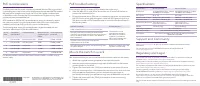Netgear GS516PP 16xGE PoE - Инструкция по эксплуатации
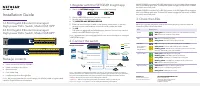
Коммутатор Netgear GS516PP 16xGE PoE - инструкция пользователя по применению, эксплуатации и установке на русском языке. Мы надеемся, она поможет вам решить возникшие у вас вопросы при эксплуатации техники.
Если остались дополнительные вопросы — свяжитесь с нами через контактную форму.
NETGEAR, Inc.
350 East Plumeria Drive
San Jose, CA 95134, USA
NETGEAR INTERNATIONAL LTD
Floor 1, Building 3,
University Technology Centre
Curraheen Road, Cork,
T12EF21, Ireland
Installation Guide
16-Port Gigabit Ethernet Unmanaged
High-power PoE+ Switch, Model GS516PP
24-Port Gigabit Ethernet Unmanaged
High-power PoE+ Switch, Model GS524PP
Package contents
• Switch model GS516PP or GS524PP
• Power cord (varies by region)
• Rack-mount kit
• Four rubber feet
• Installation guide and Insight flyer
Note:
We recommend that you use a Category 5e (Cat 5e) cable or higher-rated
cable for Gigabit Ethernet connections.
1. Register with the NETGEAR Insight app
1. Search for
NETGEAR Insight
and download the latest app.
2. Set up a NETGEAR account if you do not have one.
3. Tap the menu in the upper-left corner.
4. Tap
REGISTER ANY NETGEAR DEVICE
.
5. Enter the serial number located on the bottom of the switch, or use the
camera on your mobile device to scan the serial number bar code.
6. Tap
GO
.
The switch is registered and added to your account. You can now view the
switch in the NETGEAR Insight app.
Note:
Because this is an unmanaged switch, you cannot configure or manage it
in NETGEAR Insight.
2. Connect the switch
PoE+ access points
Internet
GS516PP switch
Sample connections
PoE+ VoIP conference phones
Router
Model GS516PP provides PoE+ (802.3at) power on all 16 Gigabit Ethernet ports,
with up to 30W to each port. The total PoE power budget for the switch is 260W
across all active PoE ports.
Model GS524PP provides PoE+ (802.3at) power on all 24 Gigabit Ethernet ports,
with up to 30W to each port. The total PoE power budget for the switch is 300W
across all active PoE ports.
3. Check the LEDs
When you connect the power cord to the switch and plug it into an electrical
outlet, the LEDs indicate the status.
LED
Description
Power
Solid green
. The switch is powered on and operating normally.
Off
.
Power is not supplied to the switch.
Fan
Off
. The fan is working correctly.
Solid yellow
. The fan is not working correctly.
PoE Max
(The status of
the switch’s
PoE budget)
Off
. Sufficient (more than 7W of) PoE power is available.
Solid yellow
. Less than 7W of PoE power is available.
Blinking yellow
. At least once during the previous two minutes,
less than 7W of PoE power was available.
Left port LED
Solid green
.1000 Mbps link on this port.
Blinking green
. 1000 Mbps activity on this port.
Solid yellow
. 100 Mbps or 10 Mbps link on this port.
Blinking yellow
. 100 Mbps or 10 Mbps activity on this port.
Off
. No link is detected on this port.
Right Port LED
Solid Green
. The port is delivering PoE power..
Off
. The port is not delivering PoE power.
Solid yellow
. A PoE fault occurred.
Computer
Internet
non-PoE
Note:
This switch is designed for indoor use only. If you want to connect to a device
located outdoors, the outdoor device must be properly grounded and surge protected,
and you must install an Ethernet surge protector inline between the switch and the
outdoor device. Failure to do so can damage the switch.
WARNING:
Before connecting this switch to outdoor cables or devices, see
https://kb.netgear.com/000057103
for safety and warranty information.
PoE+ zoom camera
PoE+
PoE+ IP camera
"Загрузка инструкции" означает, что нужно подождать пока файл загрузится и можно будет его читать онлайн. Некоторые инструкции очень большие и время их появления зависит от вашей скорости интернета.