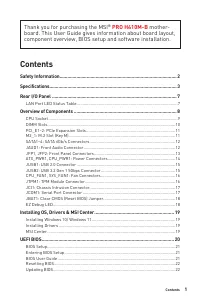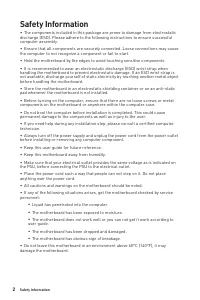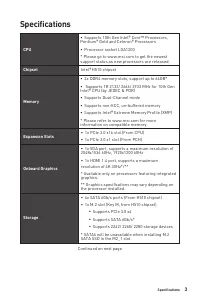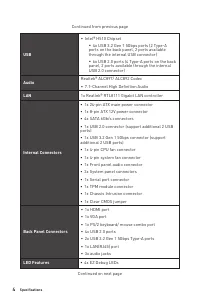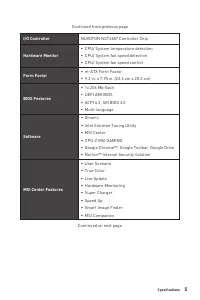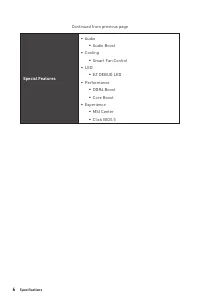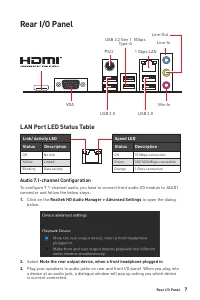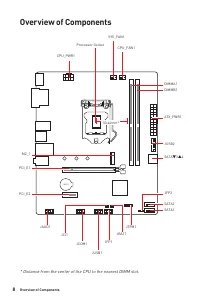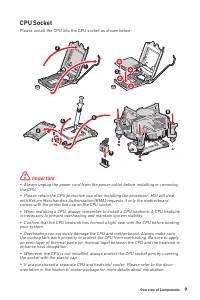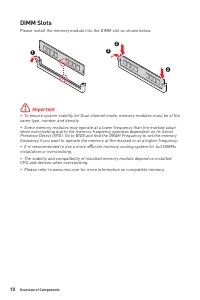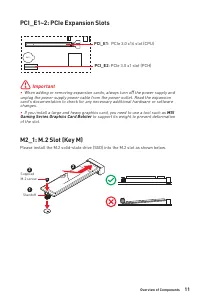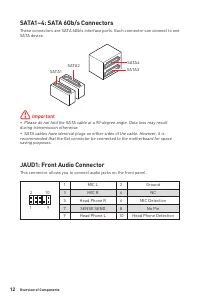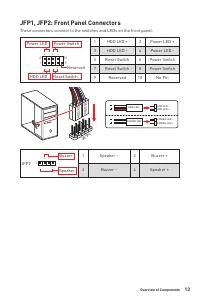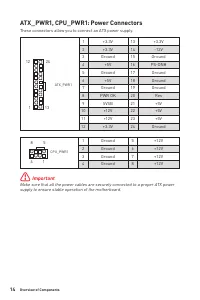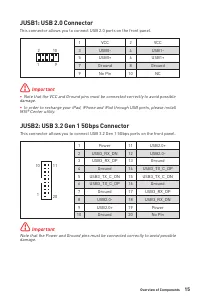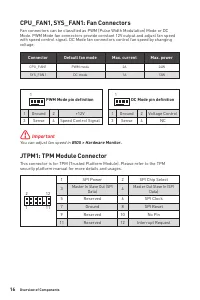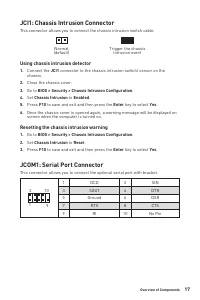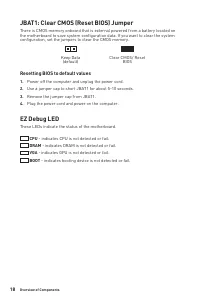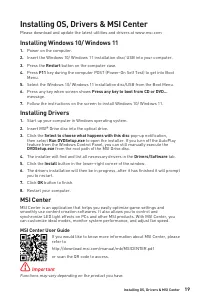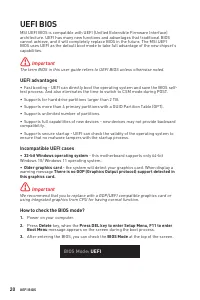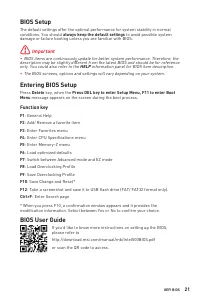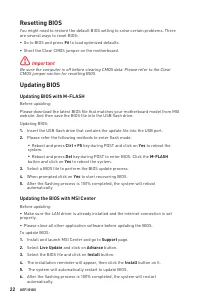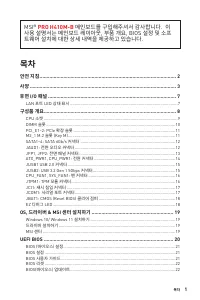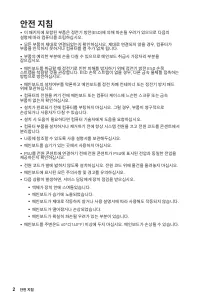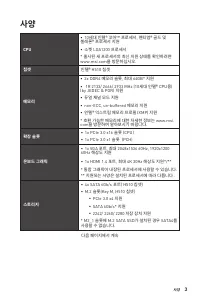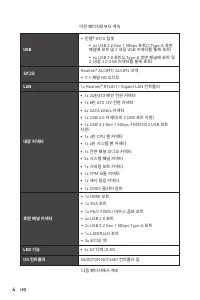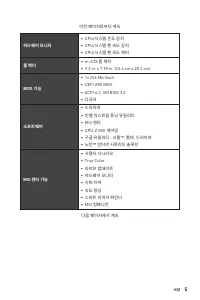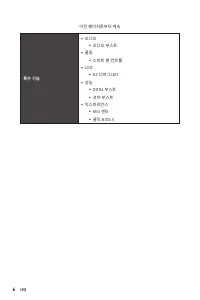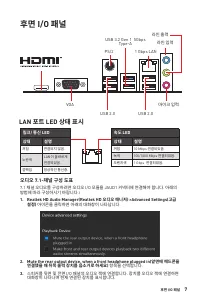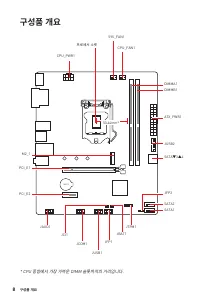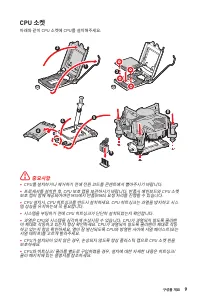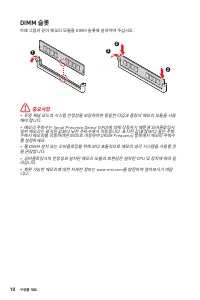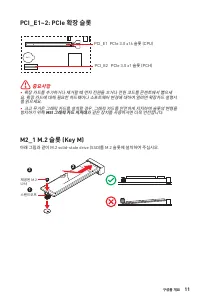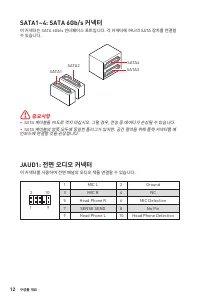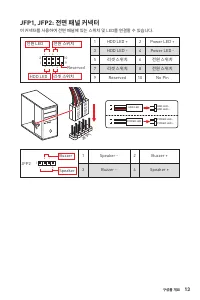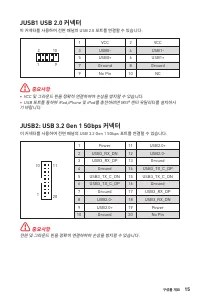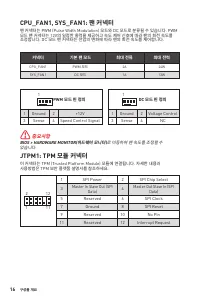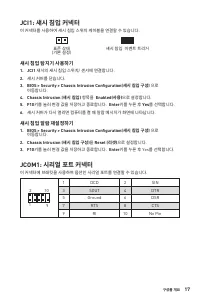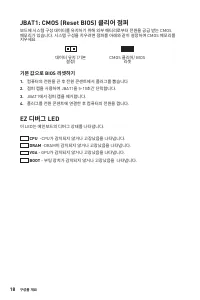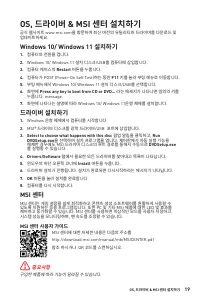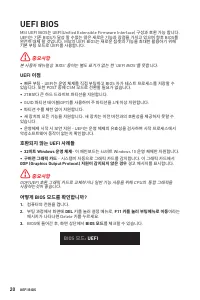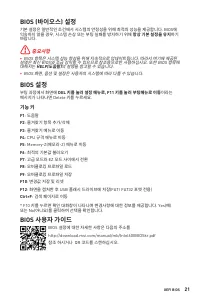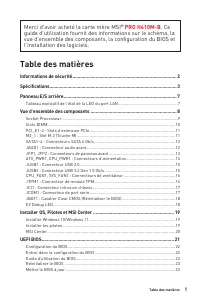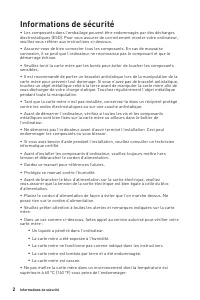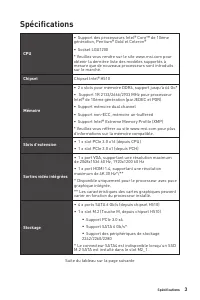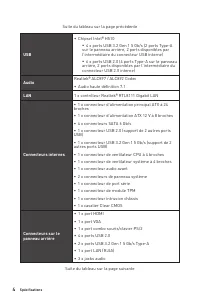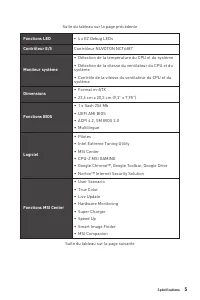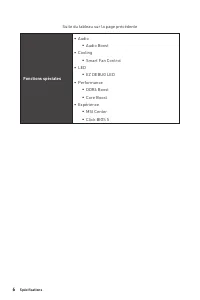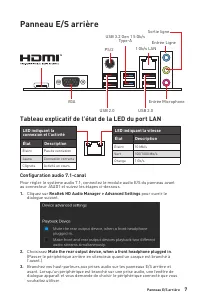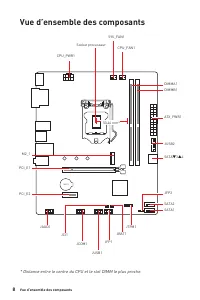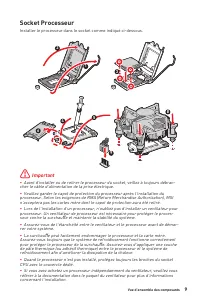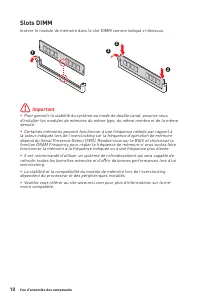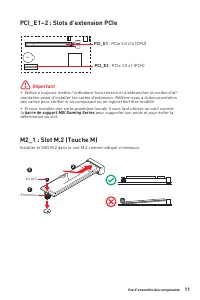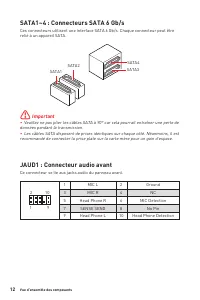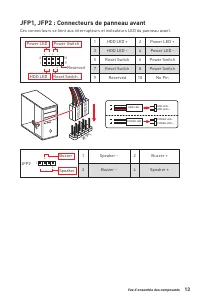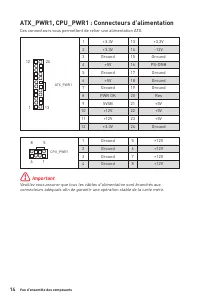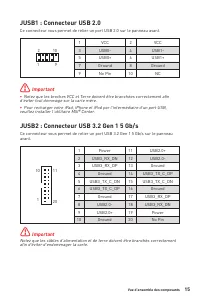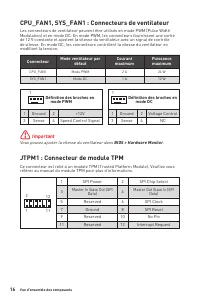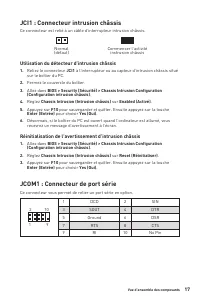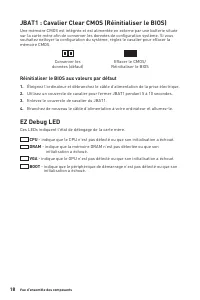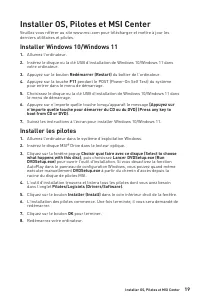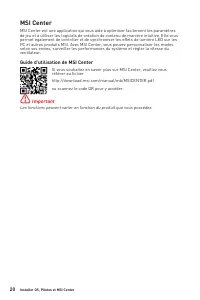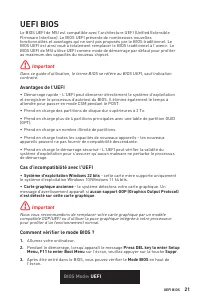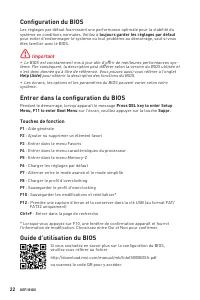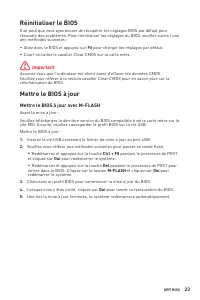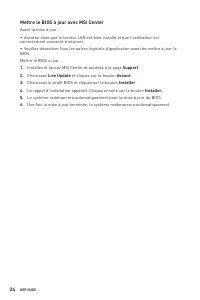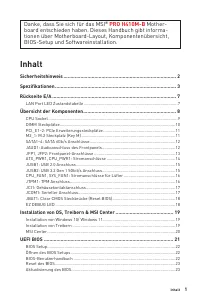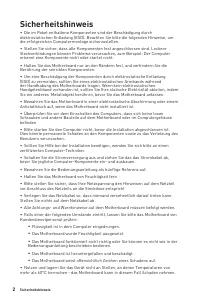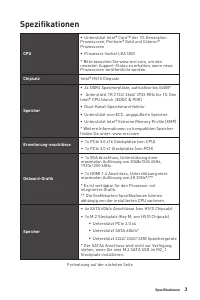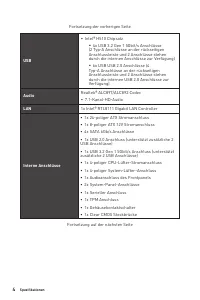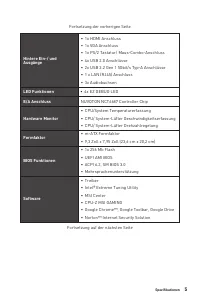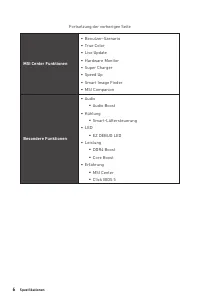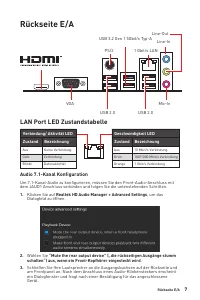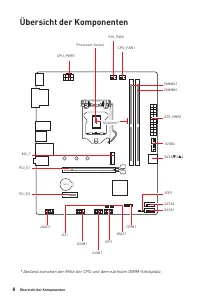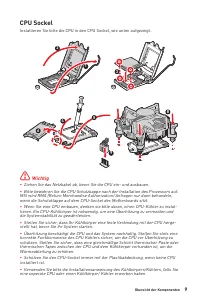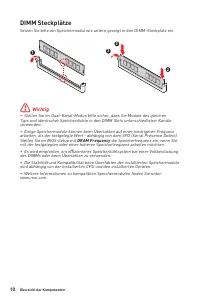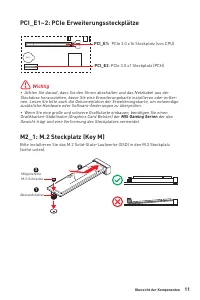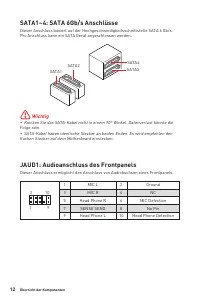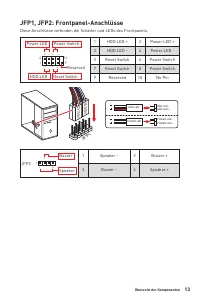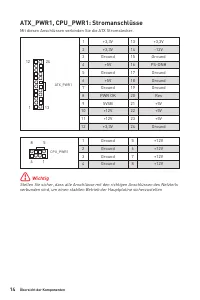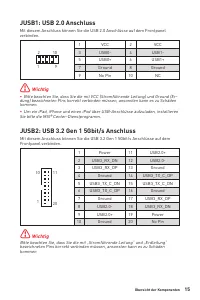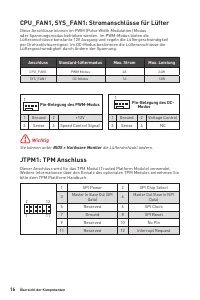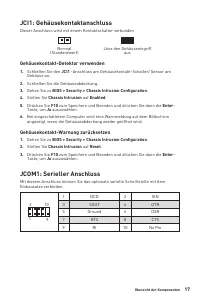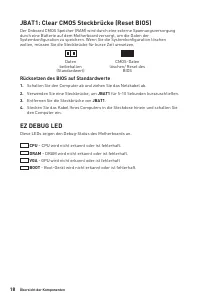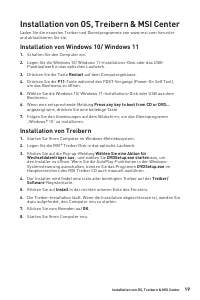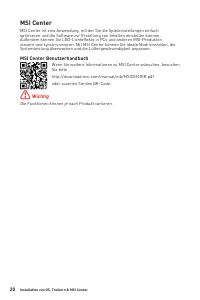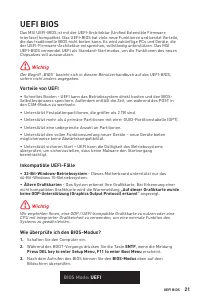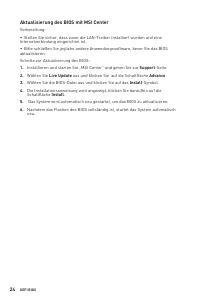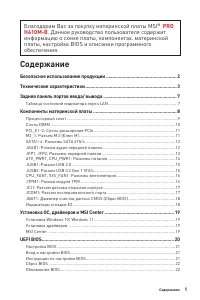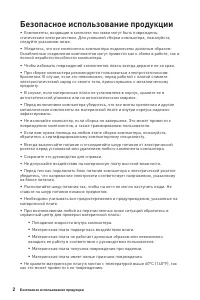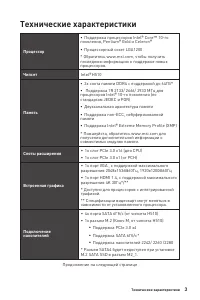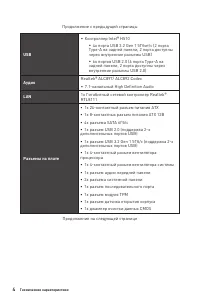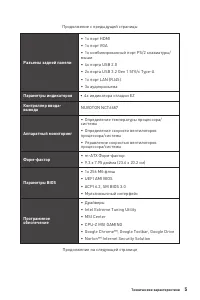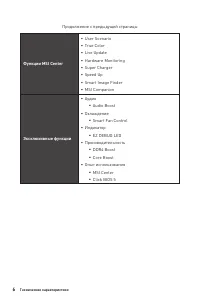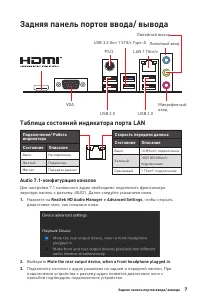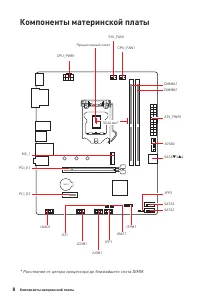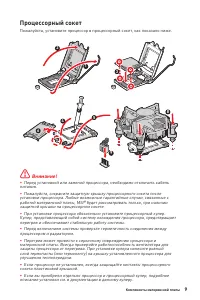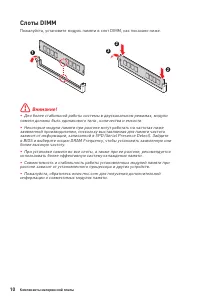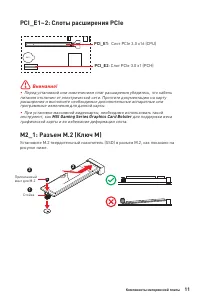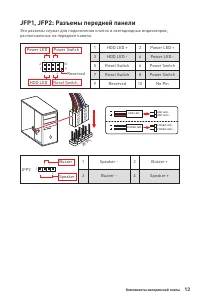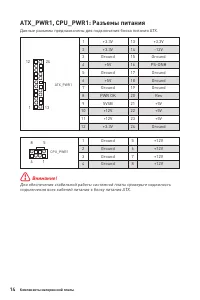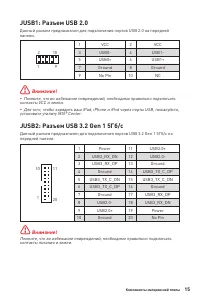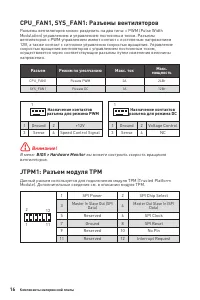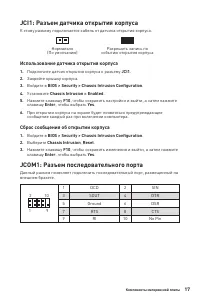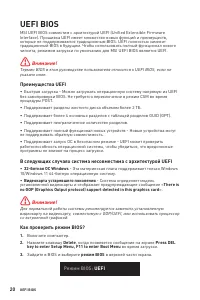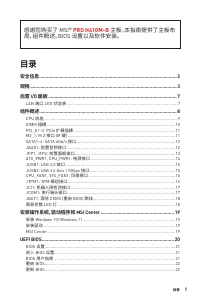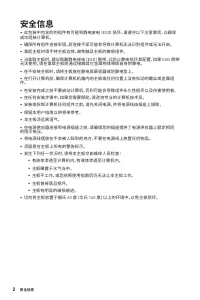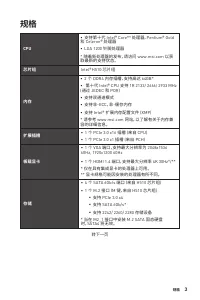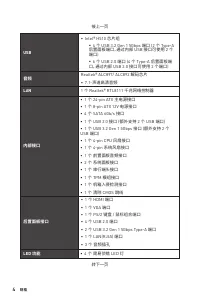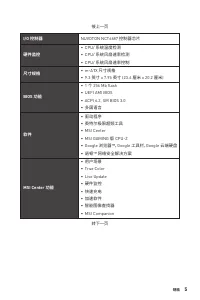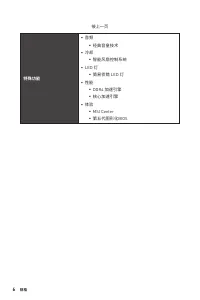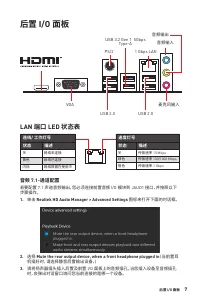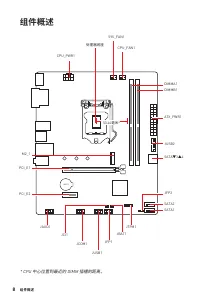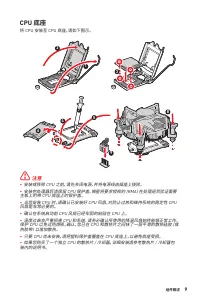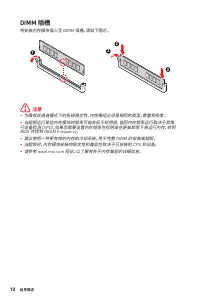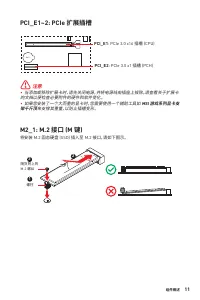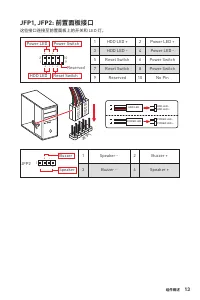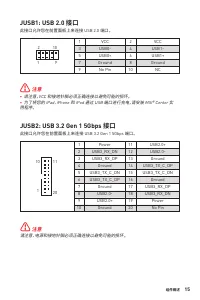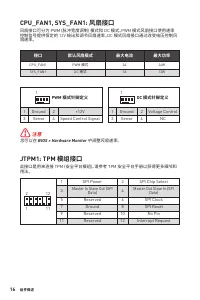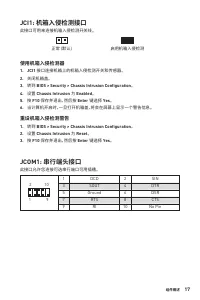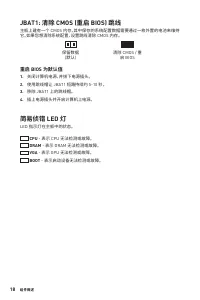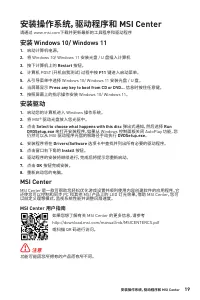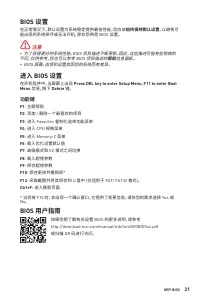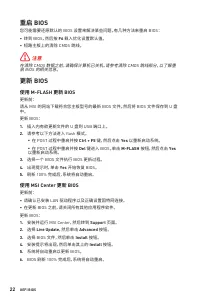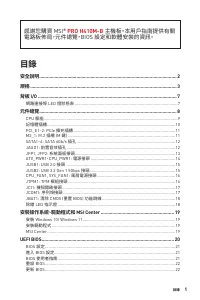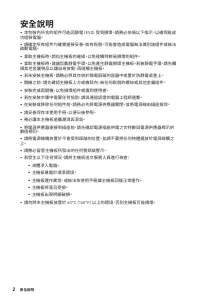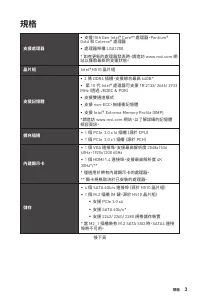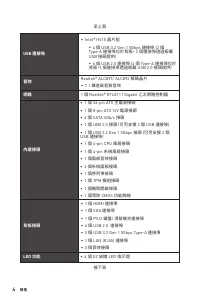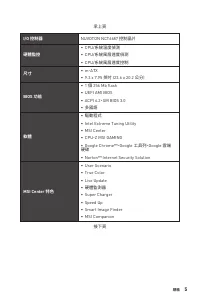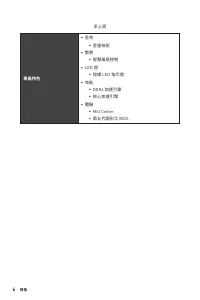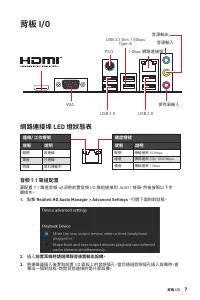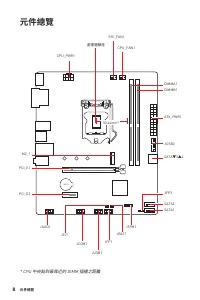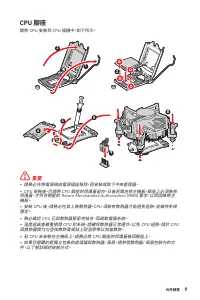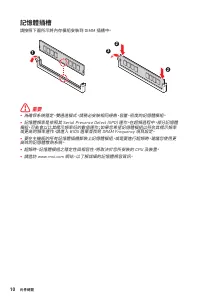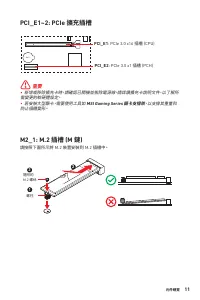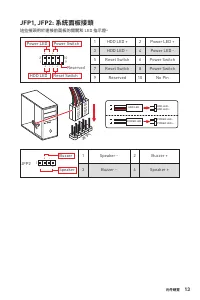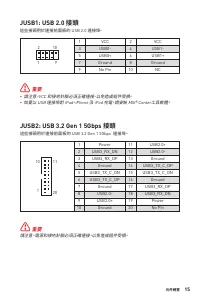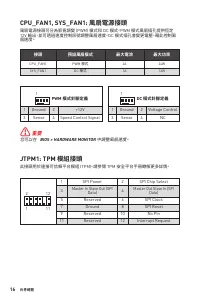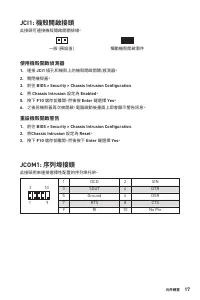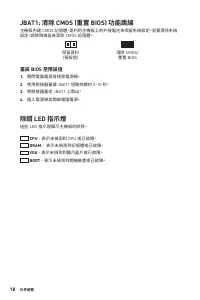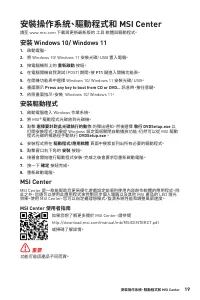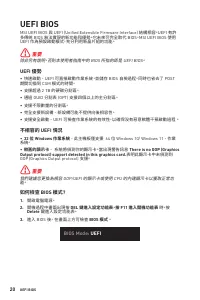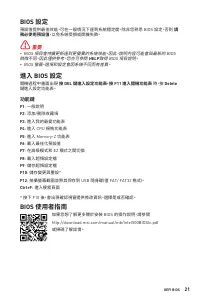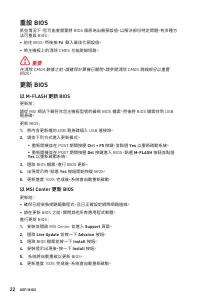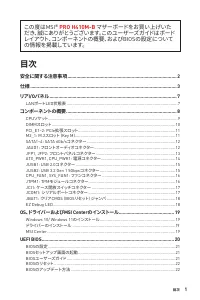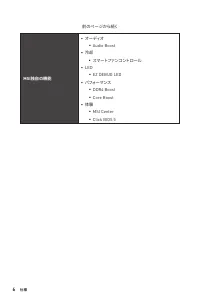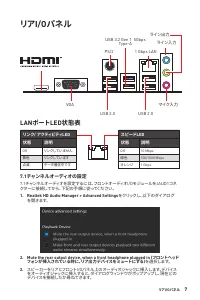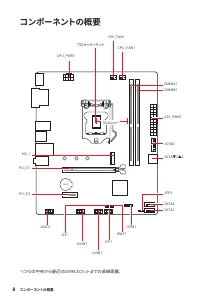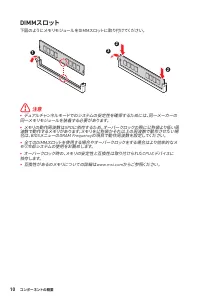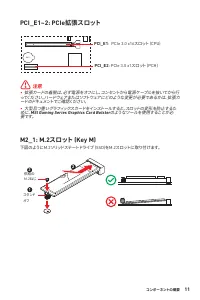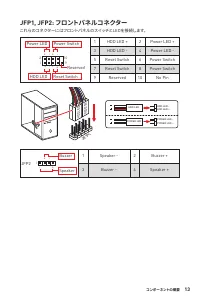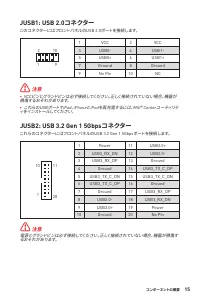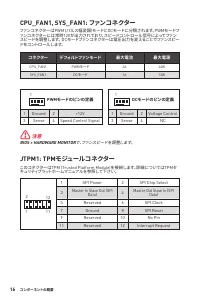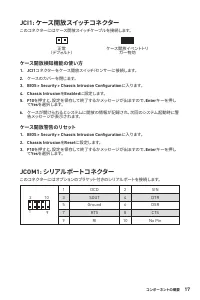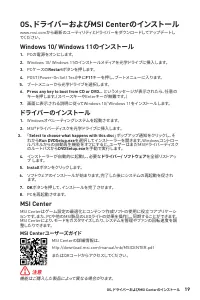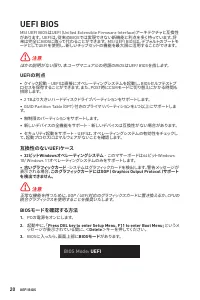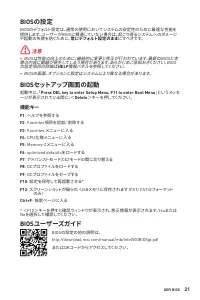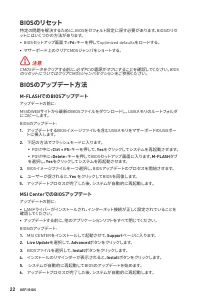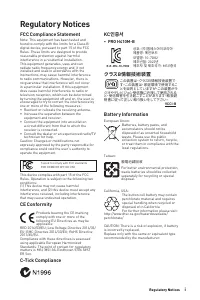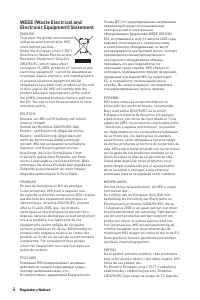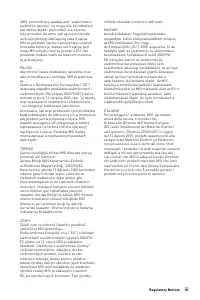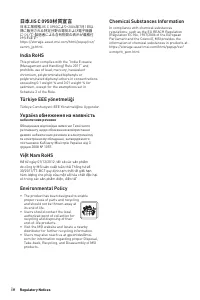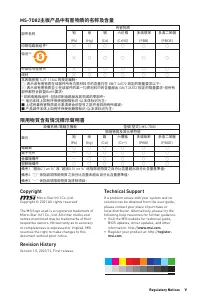Материнские платы MSI PRO H410M-B - инструкция пользователя по применению, эксплуатации и установке на русском языке. Мы надеемся, она поможет вам решить возникшие у вас вопросы при эксплуатации техники.
Если остались вопросы, задайте их в комментариях после инструкции.
"Загружаем инструкцию", означает, что нужно подождать пока файл загрузится и можно будет его читать онлайн. Некоторые инструкции очень большие и время их появления зависит от вашей скорости интернета.
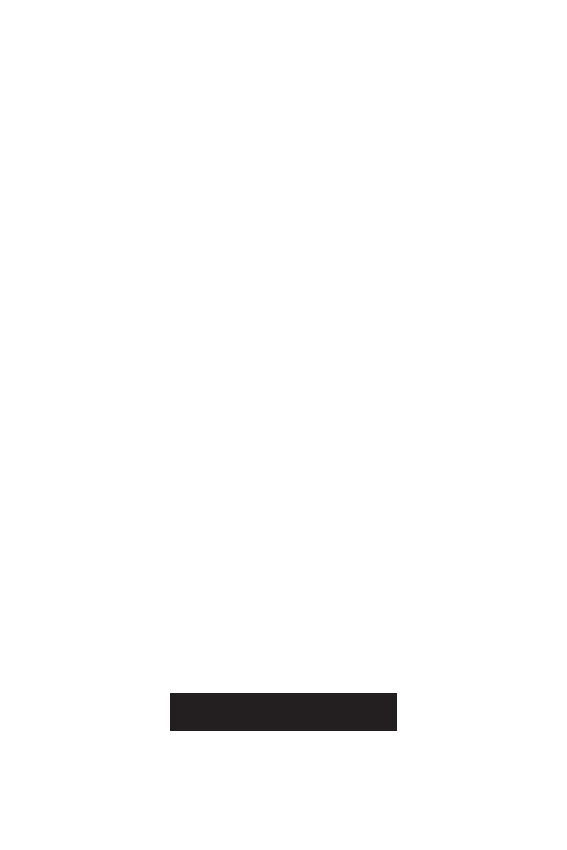
20
UEFI BIOS
UEFI BIOS
MSI UEFI BIOS is compatible with UEFI (Unified Extensible Firmware Interface)
architecture. UEFI has many new functions and advantages that traditional BIOS
cannot achieve, and it will completely replace BIOS in the future. The MSI UEFI
BIOS uses UEFI as the default boot mode to take full advantage of the new chipset’s
capabilities.
⚠
Important
The term BIOS in this user guide refers to UEFI BIOS unless otherwise noted.
UEFI advantages
∙
Fast booting - UEFI can directly boot the operating system and save the BIOS self-
test process. And also eliminates the time to switch to CSM mode during POST.
∙
Supports for hard drive partitions larger than 2 TB.
∙
Supports more than 4 primary partitions with a GUID Partition Table (GPT).
∙
Supports unlimited number of partitions.
∙
Supports full capabilities of new devices - new devices may not provide backward
compatibility.
∙
Supports secure startup - UEFI can check the validity of the operating system to
ensure that no malware tampers with the startup process.
Incompatible UEFI cases
∙
32-bit Windows operating system
- this motherboard supports only 64-bit
Windows 10/ Windows 11 operating system.
∙
Older graphics card
- the system will detect your graphics card. When display a
warning message
There is no GOP (Graphics Output protocol) support detected in
this graphics card.
⚠
Important
We recommend that you to replace with a GOP/UEFI compatible graphics card or
using integrated graphics from CPU for having normal function.
How to check the BIOS mode?
1.
Power on your computer.
2.
Press
Delete
key, when the
Press DEL key to enter Setup Menu, F11 to enter
Boot Menu
message appears on the screen during the boot process.
3.
After entering the BIOS, you can check the
BIOS Mode
at the top of the screen.
BIOS Mode:
UEFI
Содержание
- 94 Безопасное использование продукции
- 95 Технические характеристики
- 99 Таблица состояний индикатора порта LAN; Задняя панель портов ввода/ вывода
- 100 Компоненты материнской платы
- 102 Слоты DIMM
- 104 JAUD1: Разъем аудио передней панели
- 108 JTPM1: Разъем модуля ТРМ
- 109 JCI1: Разъем датчика открытия корпуса; Использование датчика открытия корпуса; JCOM1: Разъем последовательного порта
- 110 Сброс настроек BIOS до значений по умолчанию; Индикаторы отладки EZ
- 111 Установка ОС, драйверов и MSI Center; Установка Windows 10/ Windows 11; Установка драйверов; Инструкции по использованию MSI Center
- 112 Преимущества UEFI
- 113 Настройка BIOS; Вход в настройки BIOS; Функциональные клавиши; Инструкции по настройке BIOS
- 114 Сброс BIOS; Обновление BIOS при помощи M-FLASH
- 182 ii; WEEE (Waste Electrical and
Характеристики
Остались вопросы?Не нашли свой ответ в руководстве или возникли другие проблемы? Задайте свой вопрос в форме ниже с подробным описанием вашей ситуации, чтобы другие люди и специалисты смогли дать на него ответ. Если вы знаете как решить проблему другого человека, пожалуйста, подскажите ему :)