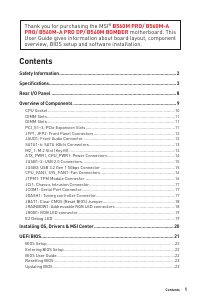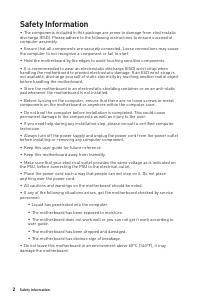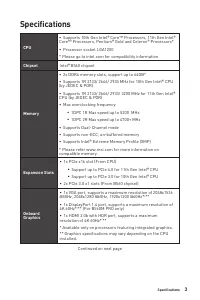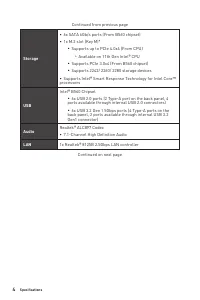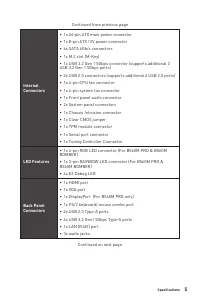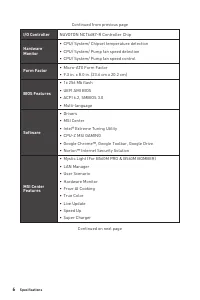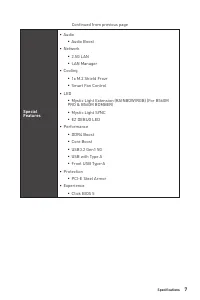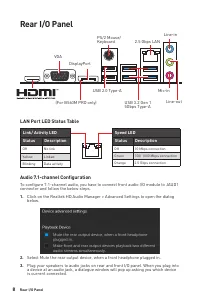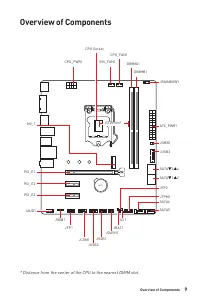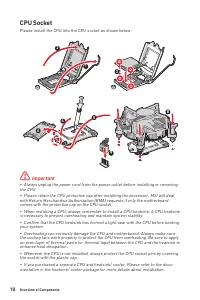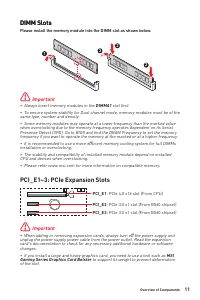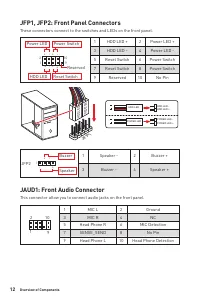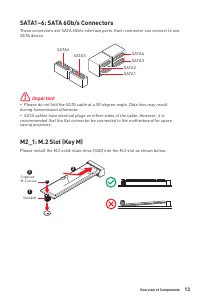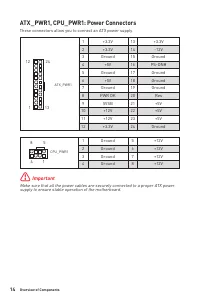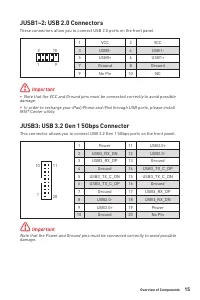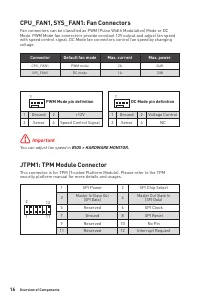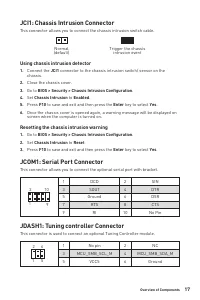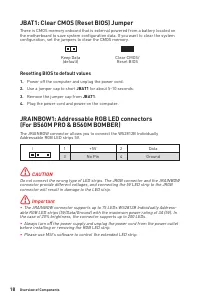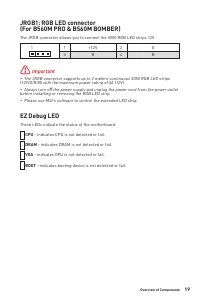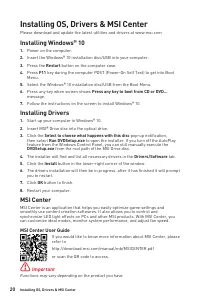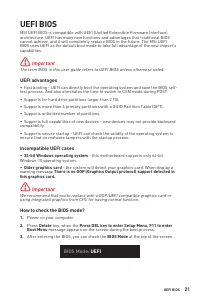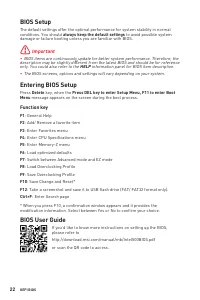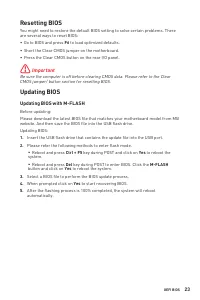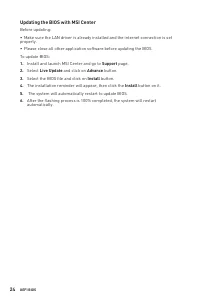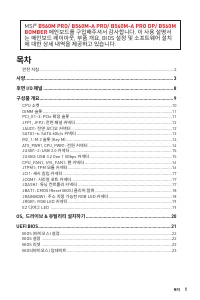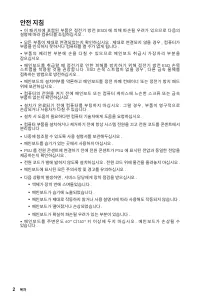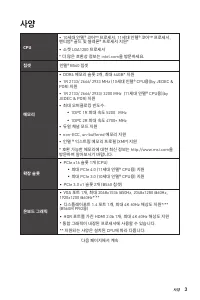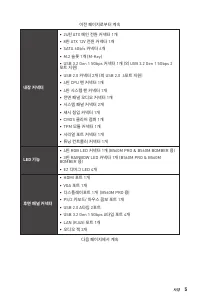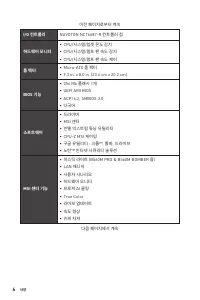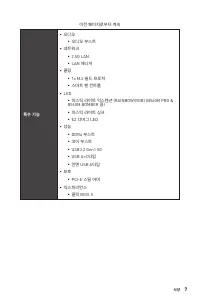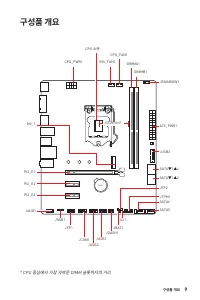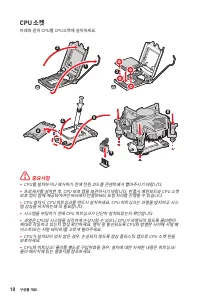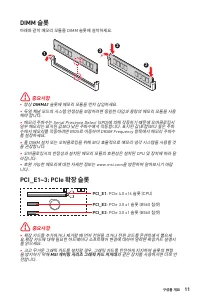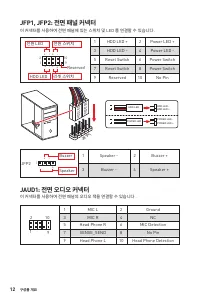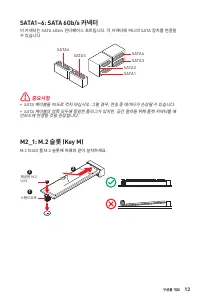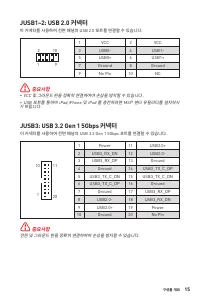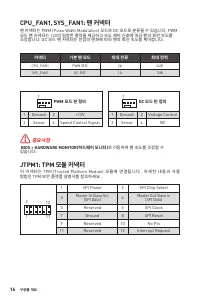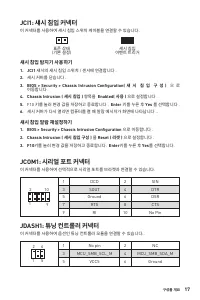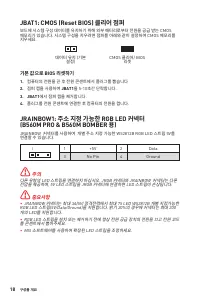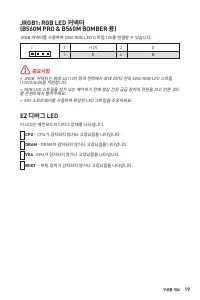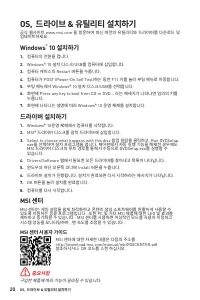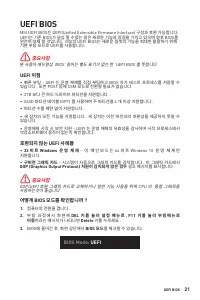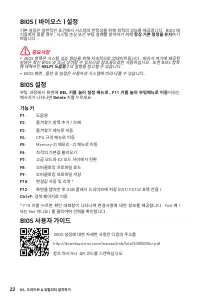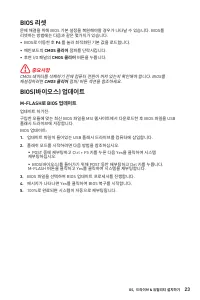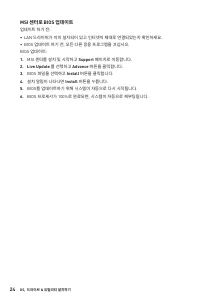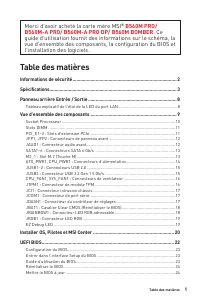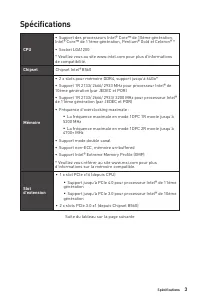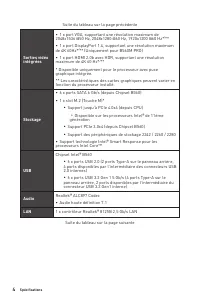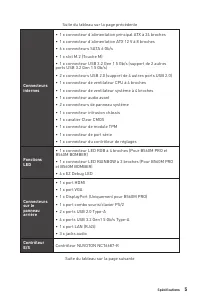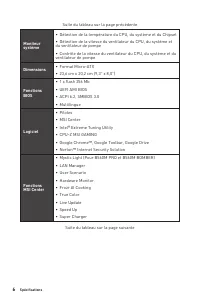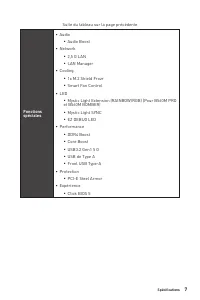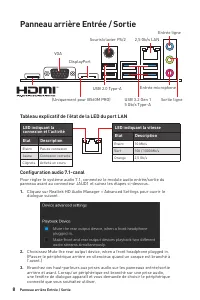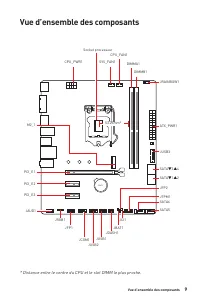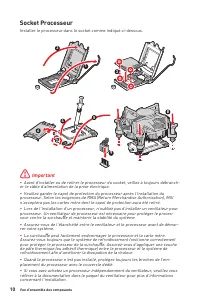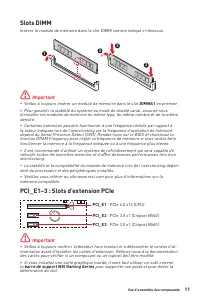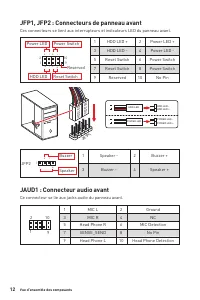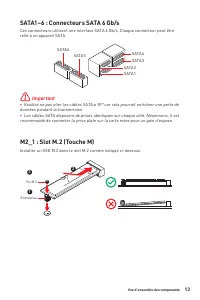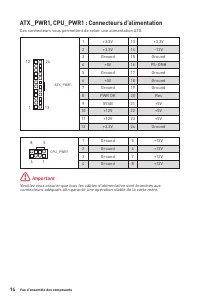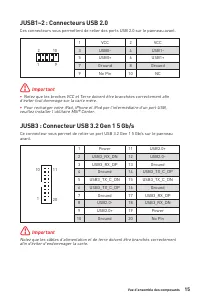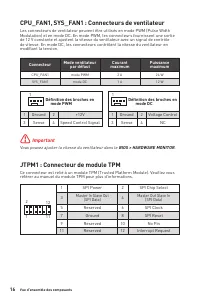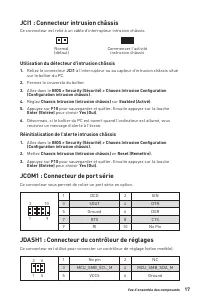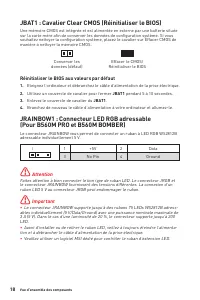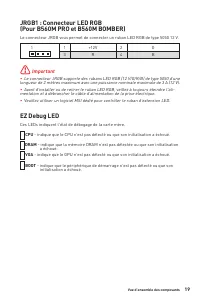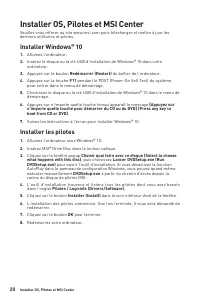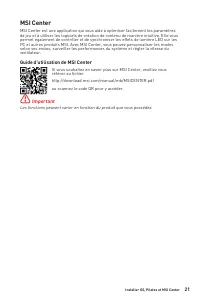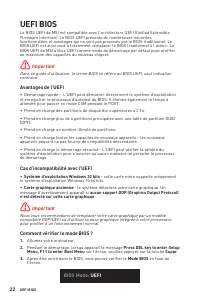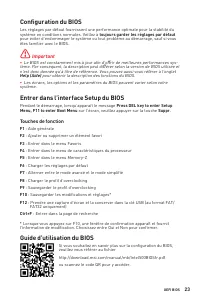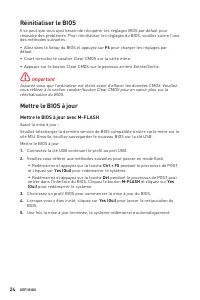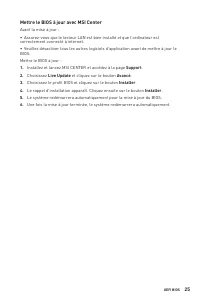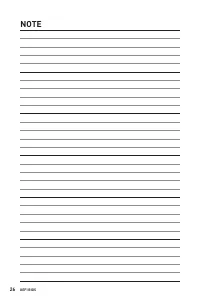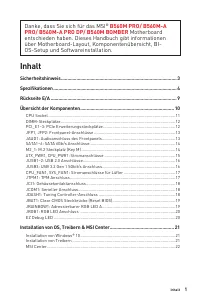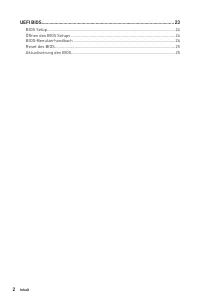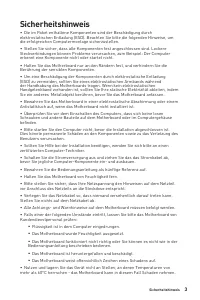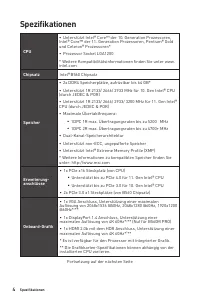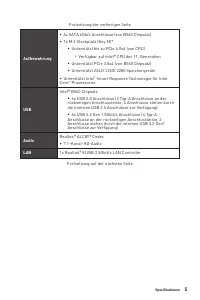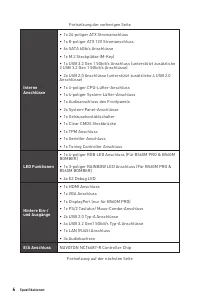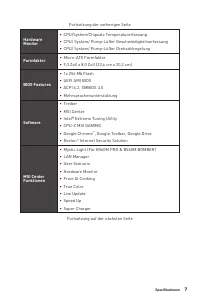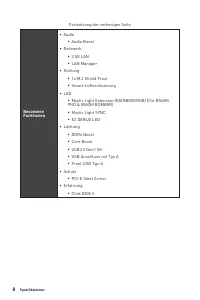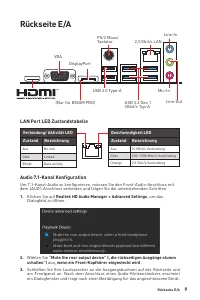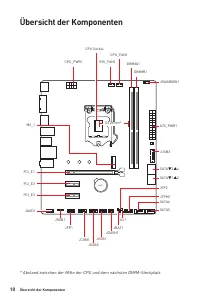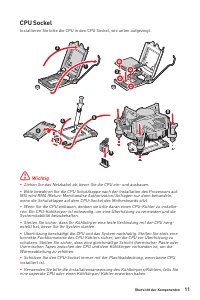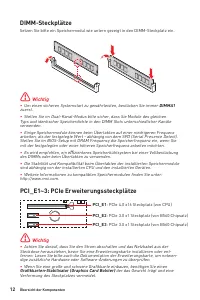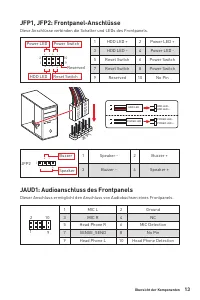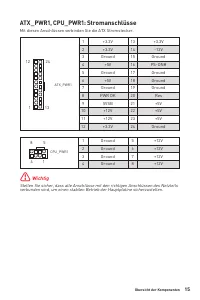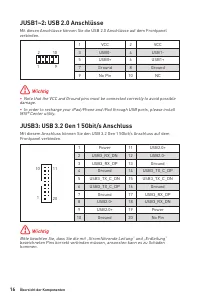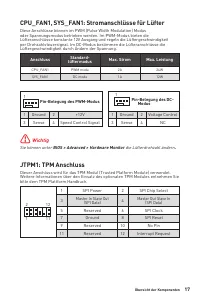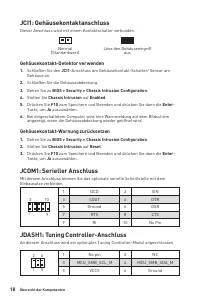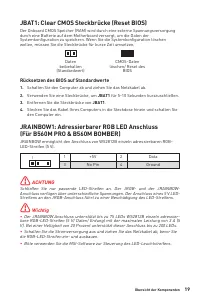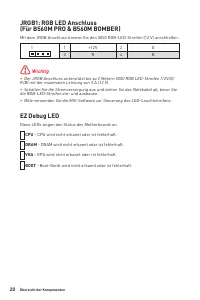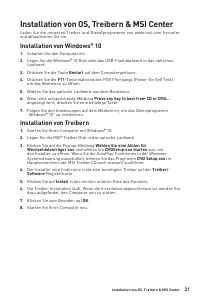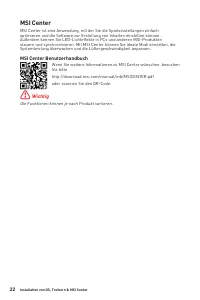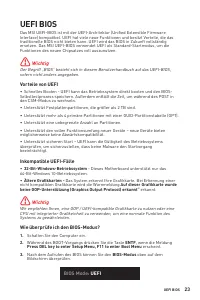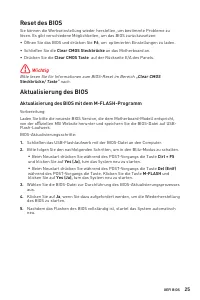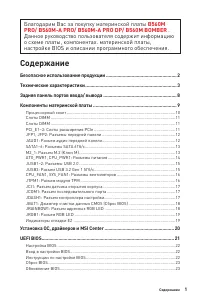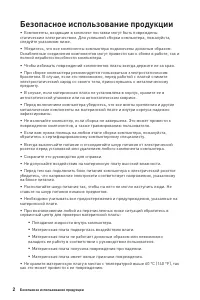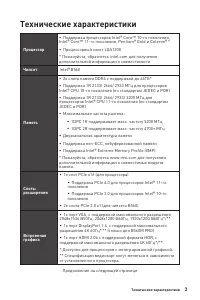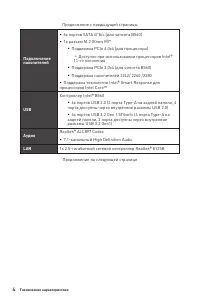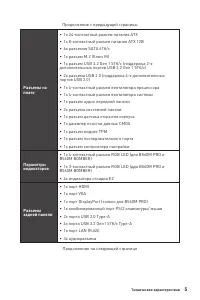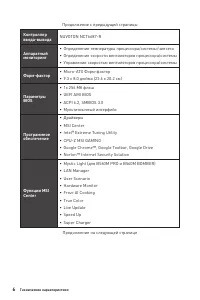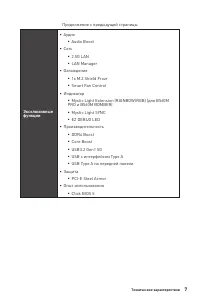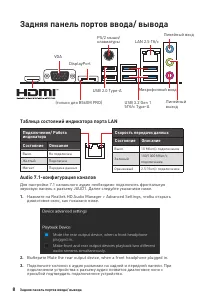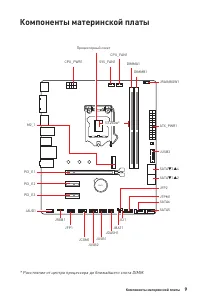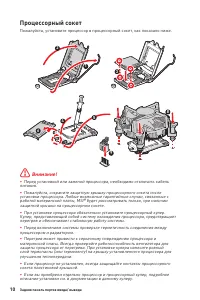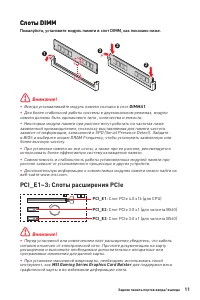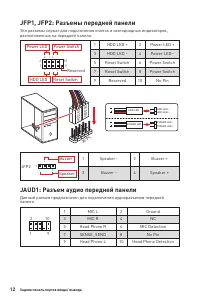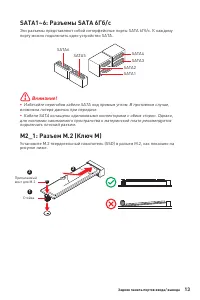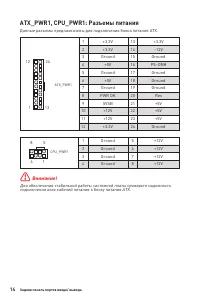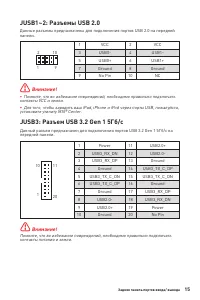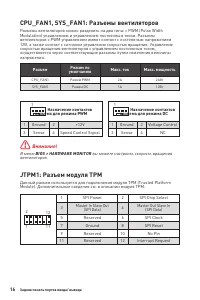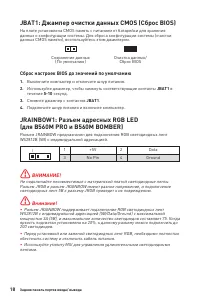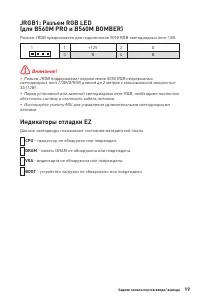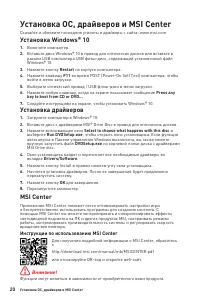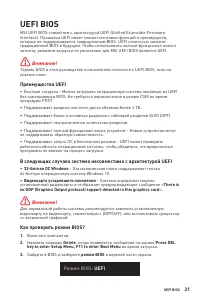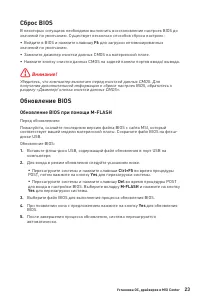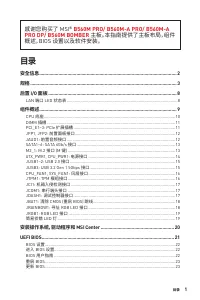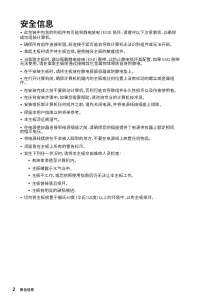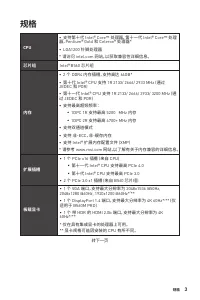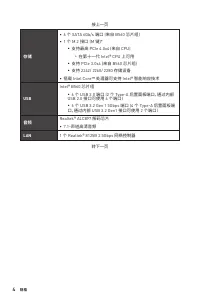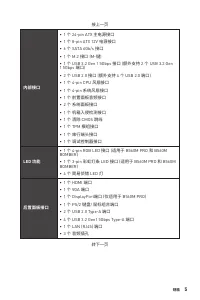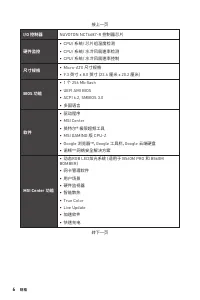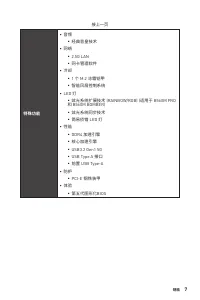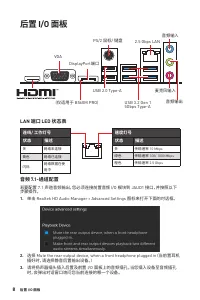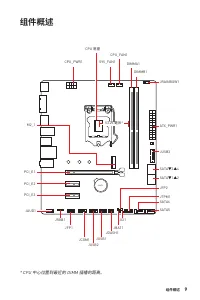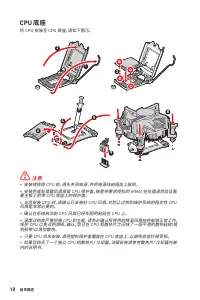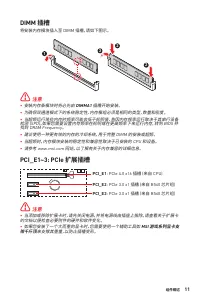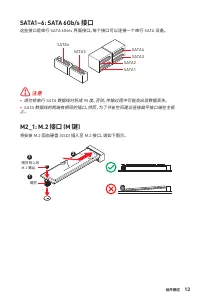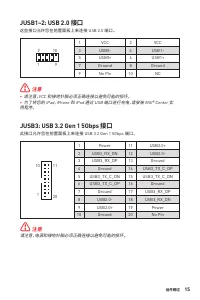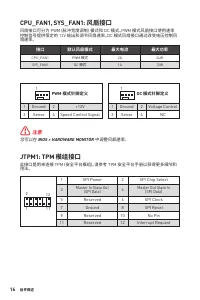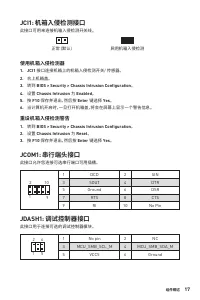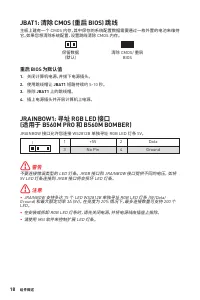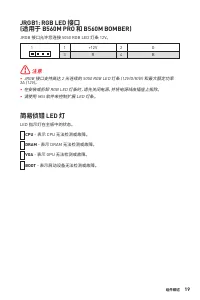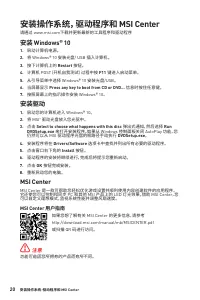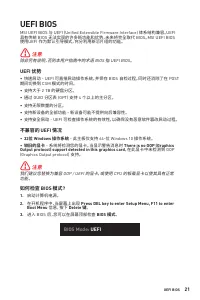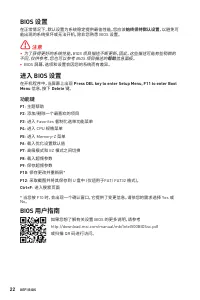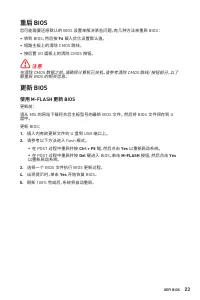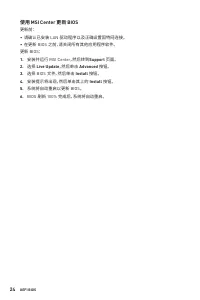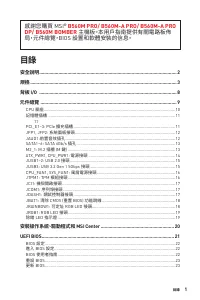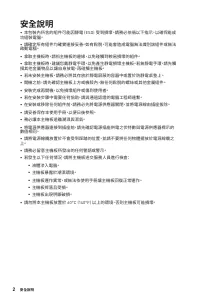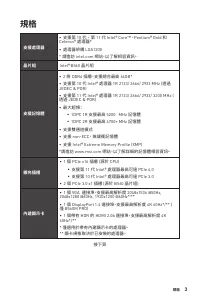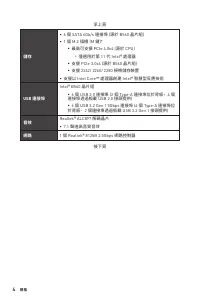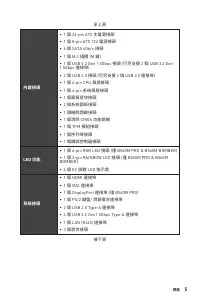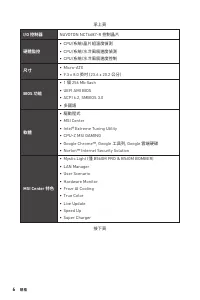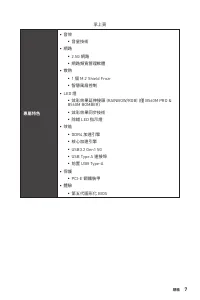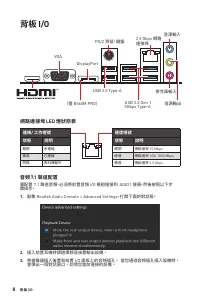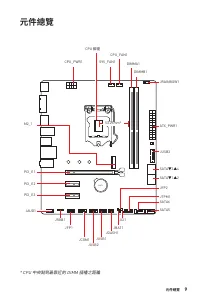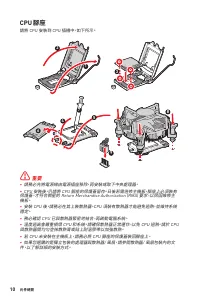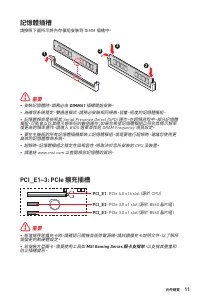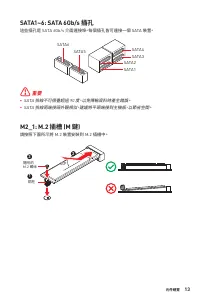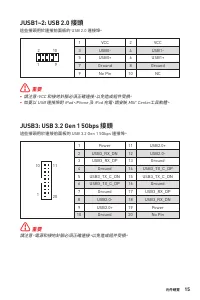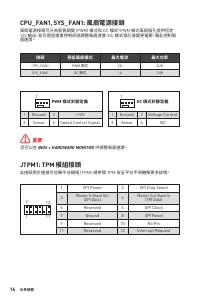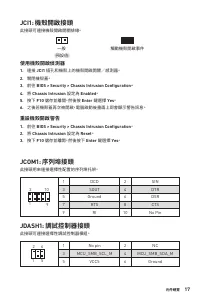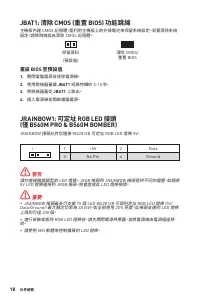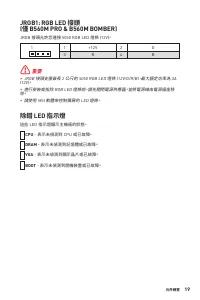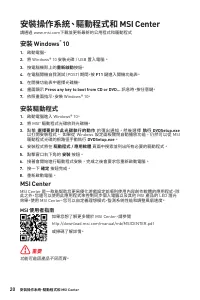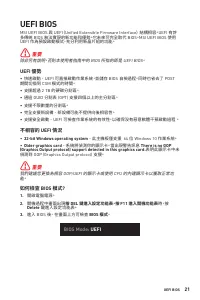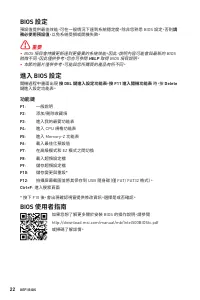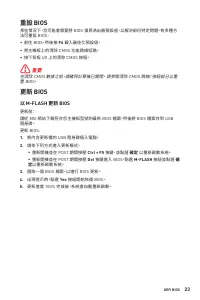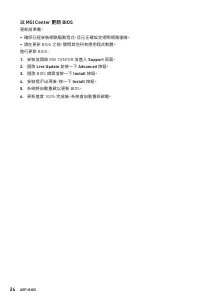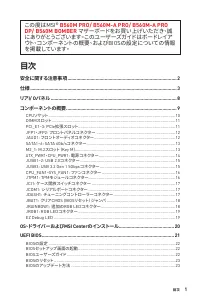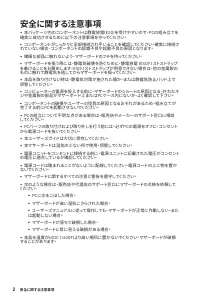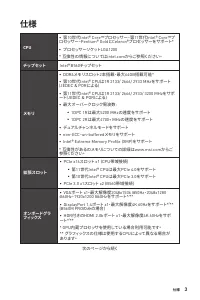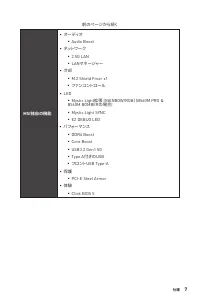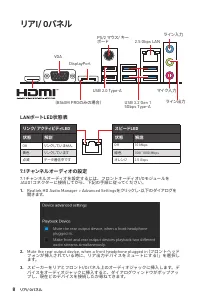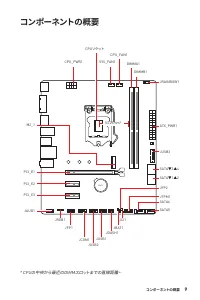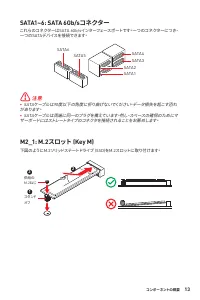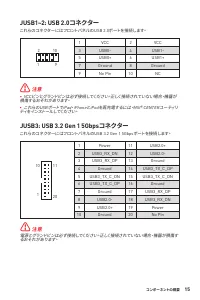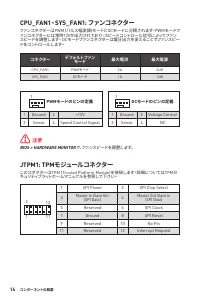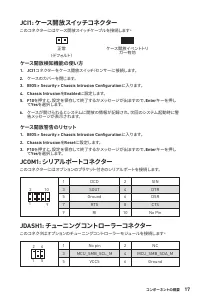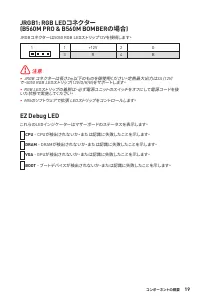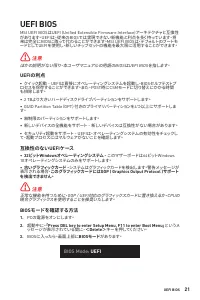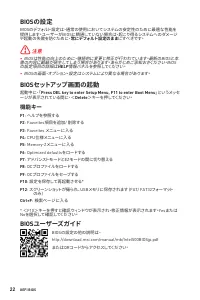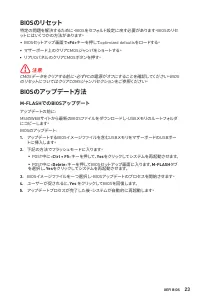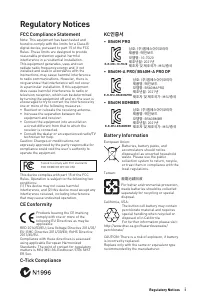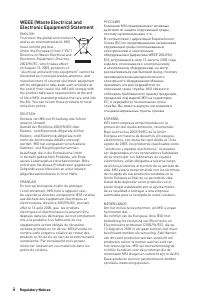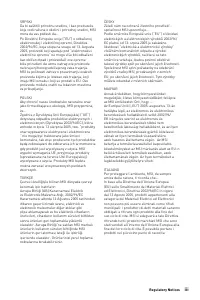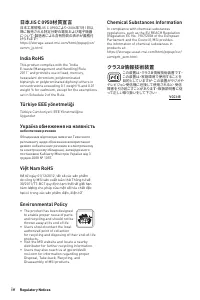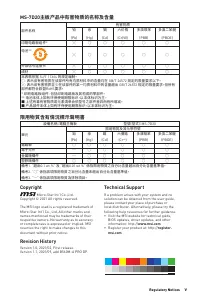Материнские платы MSI B560-A PRO - инструкция пользователя по применению, эксплуатации и установке на русском языке. Мы надеемся, она поможет вам решить возникшие у вас вопросы при эксплуатации техники.
Если остались вопросы, задайте их в комментариях после инструкции.
"Загружаем инструкцию", означает, что нужно подождать пока файл загрузится и можно будет его читать онлайн. Некоторые инструкции очень большие и время их появления зависит от вашей скорости интернета.
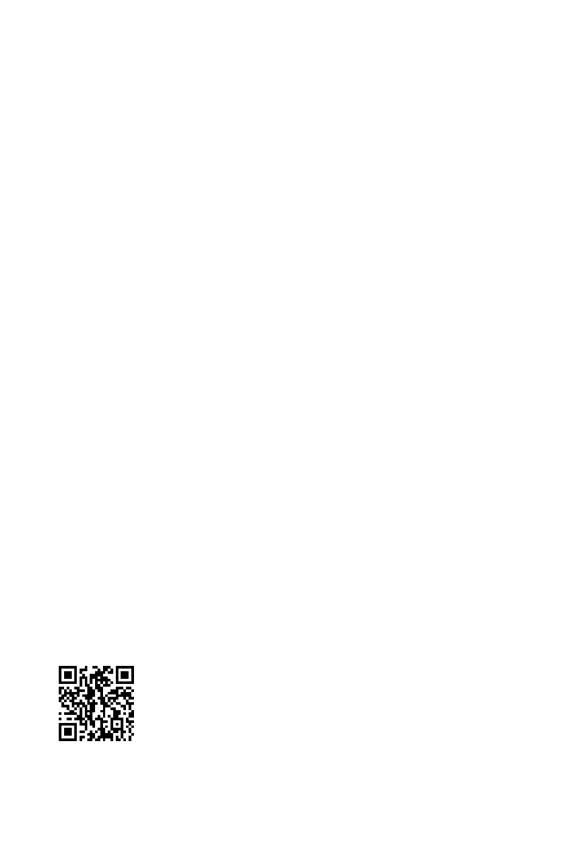
20
Installing OS, Drivers & MSI Center
Installing OS, Drivers & MSI Center
Please download and update the latest utilities and drivers at www.msi.com
Installing Windows® 10
1.
Power on the computer.
2.
Insert the Windows® 10 installation disc/USB into your computer.
3.
Press the
Restart
button on the computer case.
4.
Press
F11
key during the computer POST (Power-On Self Test) to get into Boot
Menu.
5.
Select the Windows® 10 installation disc/USB from the Boot Menu.
6.
Press any key when screen shows
Press any key to boot from CD or DVD...
message.
7.
Follow the instructions on the screen to install Windows® 10.
Installing Drivers
1.
Start up your computer in Windows® 10.
2.
Insert MSI® Drive disc into the optical drive.
3.
Click the
Select to choose what happens with this disc
pop-up notification,
then select
Run DVDSetup.exe
to open the installer. If you turn off the AutoPlay
feature from the Windows Control Panel, you can still manually execute the
DVDSetup.exe
from the root path of the MSI Drive disc.
4.
The installer will find and list all necessary drivers in the
Drivers/Software
tab.
5.
Click the
Install
button in the lower-right corner of the window.
6.
The drivers installation will then be in progress, after it has finished it will prompt
you to restart.
7.
Click
OK
button to finish.
8.
Restart your computer.
MSI Center
MSI Center is an application that helps you easily optimize game settings and
smoothly use content creation softwares. It also allows you to control and
synchronize LED light effects on PCs and other MSI products. With MSI Center, you
can customize ideal modes, monitor system performance, and adjust fan speed.
MSI Center User Guide
If you would like to know more information about MSI Center, please
refer to
http://download.msi.com/manual/mb/MSICENTER.pdf
or scan the QR code to access.
⚠
Important
Functions may vary depending on the product you have.
Содержание
- 102 Безопасное использование продукции
- 103 Технические характеристики
- 108 Задняя панель портов ввода/ вывода; Таблица состояний индикатора порта LAN
- 109 Компоненты материнской платы
- 111 Слоты DIMM
- 112 JAUD1: Разъем аудио передней панели
- 116 JTPM1: Разъем модуля ТРМ
- 117 JCI1: Разъем датчика открытия корпуса; Использование датчика открытия корпуса; JCOM1: Разъем последовательного порта
- 118 Сброс настроек BIOS до значений по умолчанию; JRAINBOW1: Разъем адресных RGB LED
- 119 JRGB1: Разъем RGB LED
- 120 Установка ОС, драйверов и MSI Center; Установка Windows® 10; Установка драйверов; Инструкции по использованию MSI Center
- 121 Преимущества UEFI
- 122 Настройка BIOS; Вход в настройки BIOS; Функциональные клавиши; Инструкции по настройке BIOS
- 123 Сброс BIOS; Обновление BIOS при помощи M-FLASH
- 124 Обновление BIOS при помощи MSI Center
- 198 ii; WEEE (Waste Electrical and
Характеристики
Остались вопросы?Не нашли свой ответ в руководстве или возникли другие проблемы? Задайте свой вопрос в форме ниже с подробным описанием вашей ситуации, чтобы другие люди и специалисты смогли дать на него ответ. Если вы знаете как решить проблему другого человека, пожалуйста, подскажите ему :)