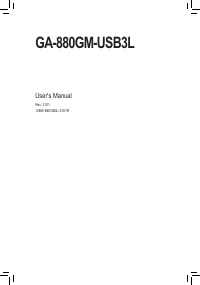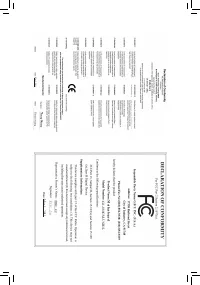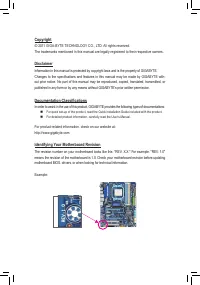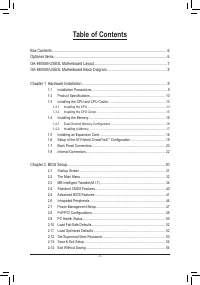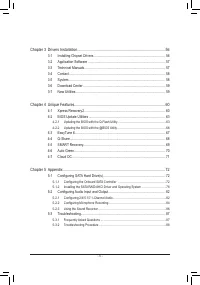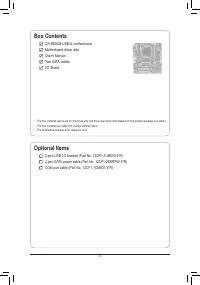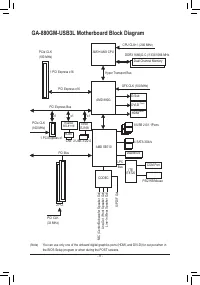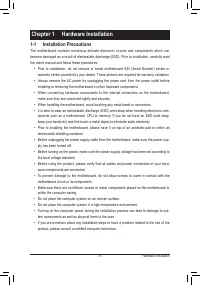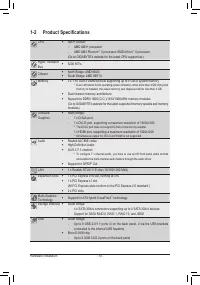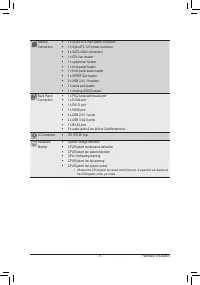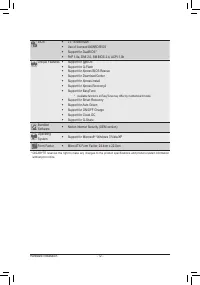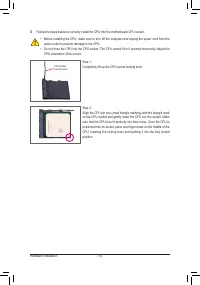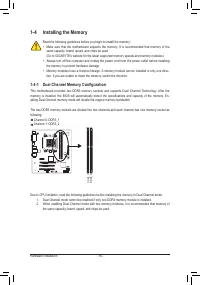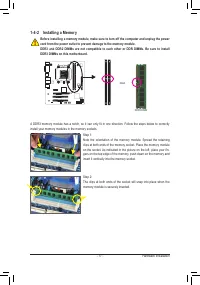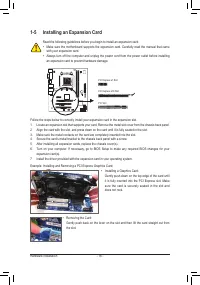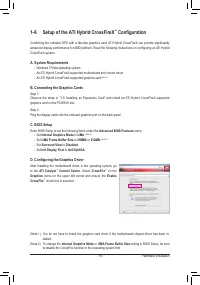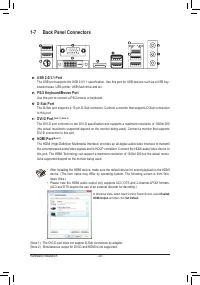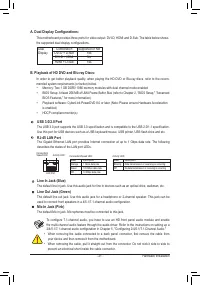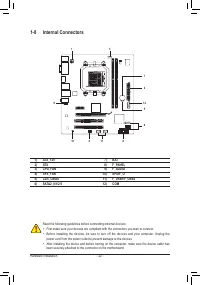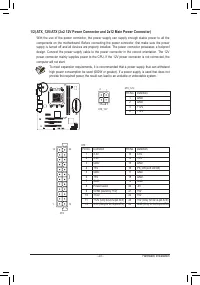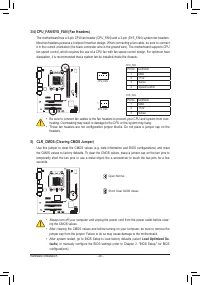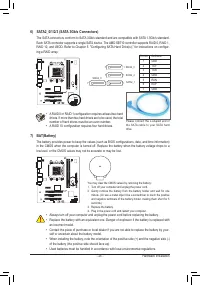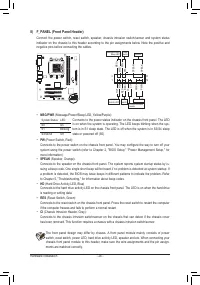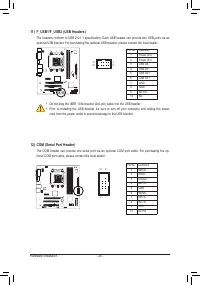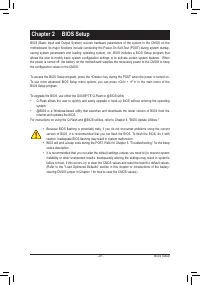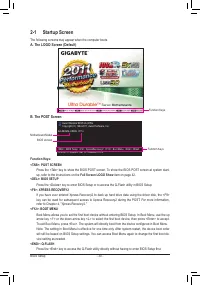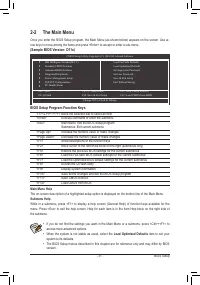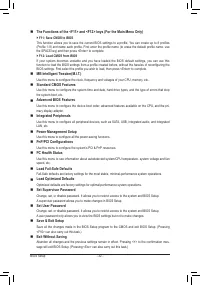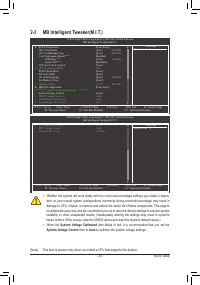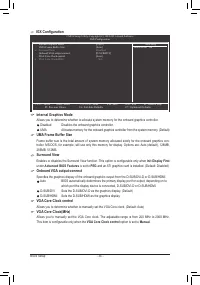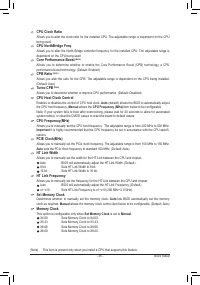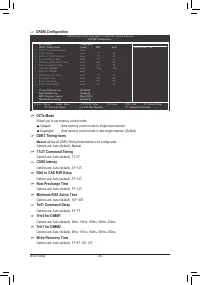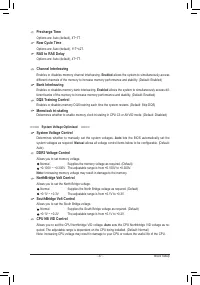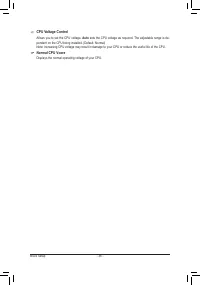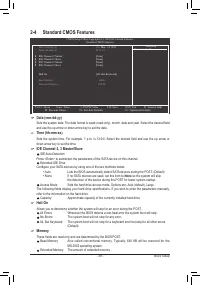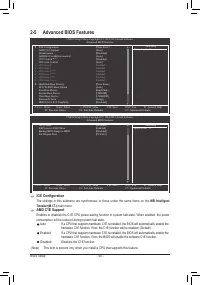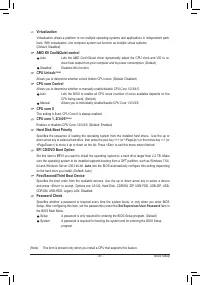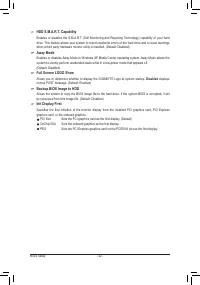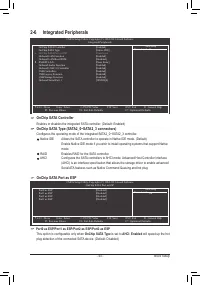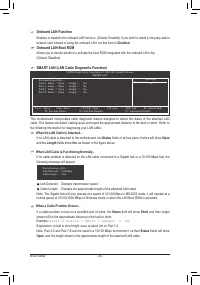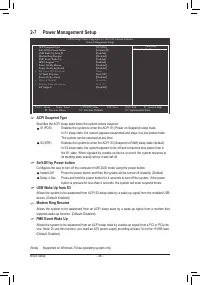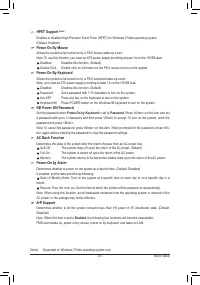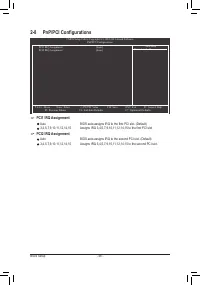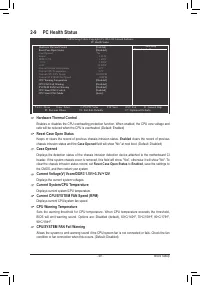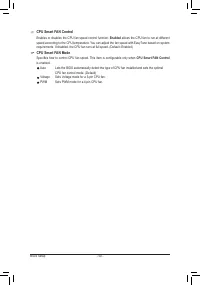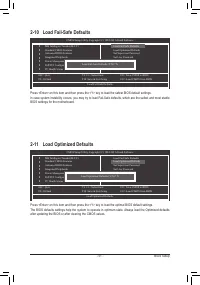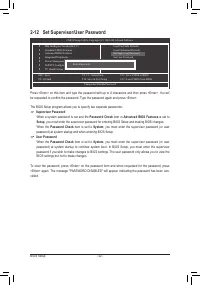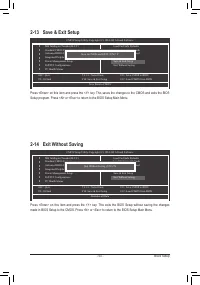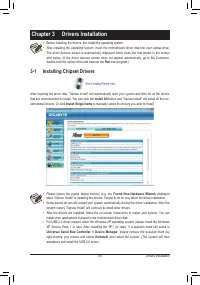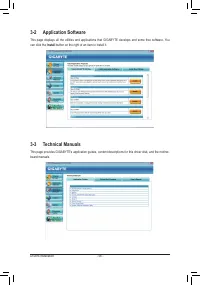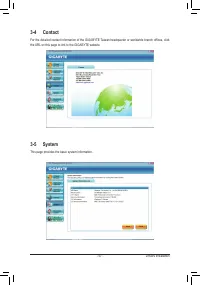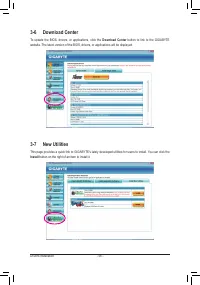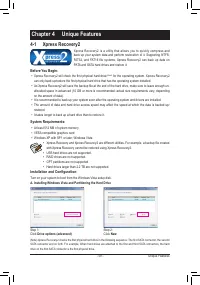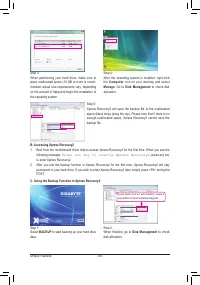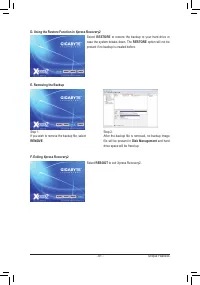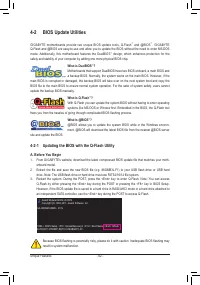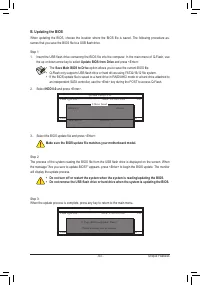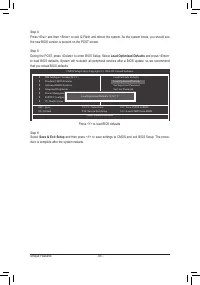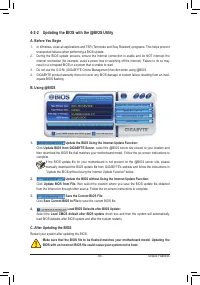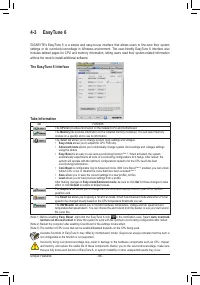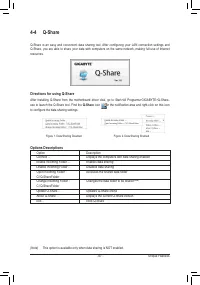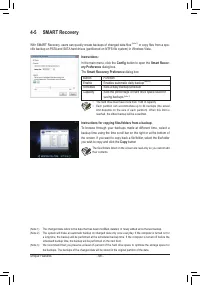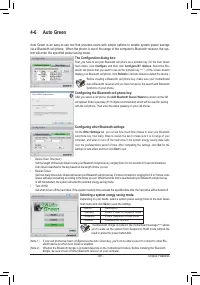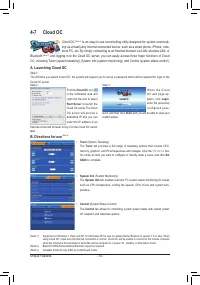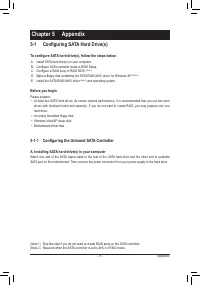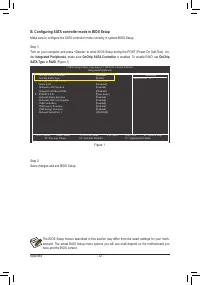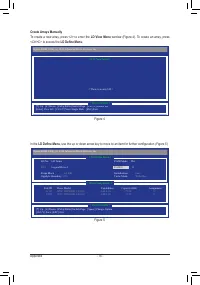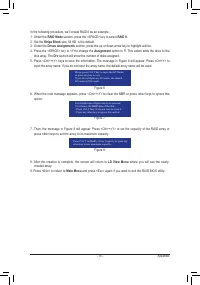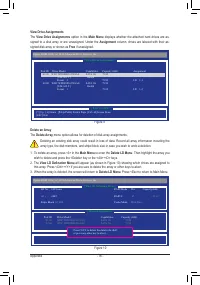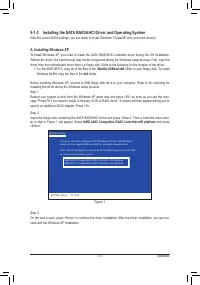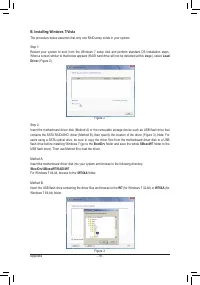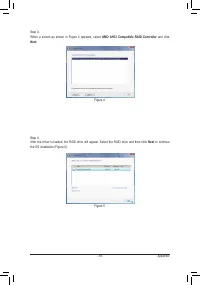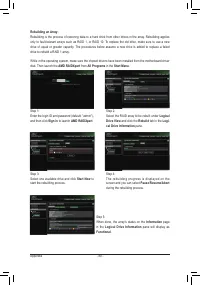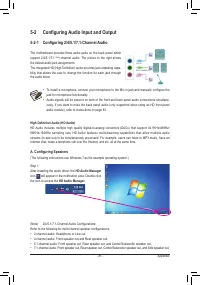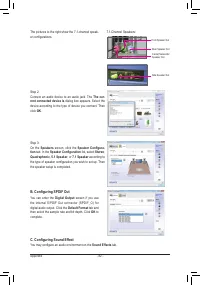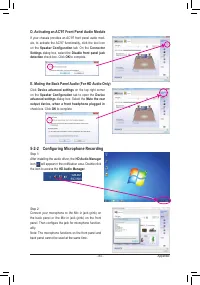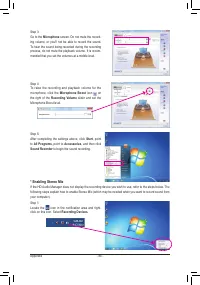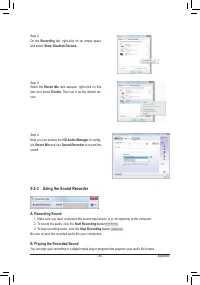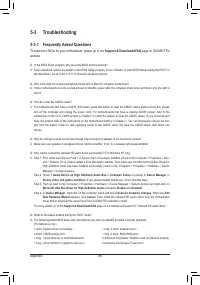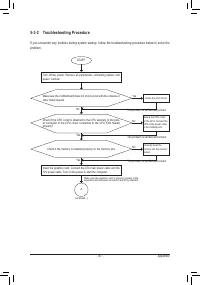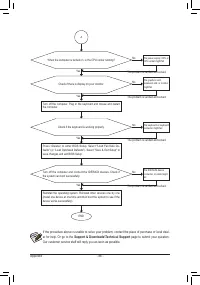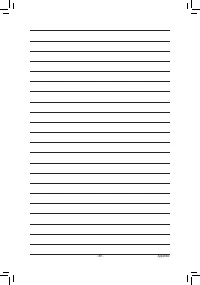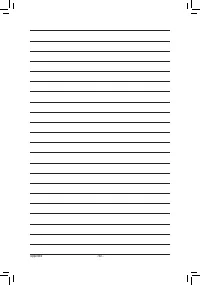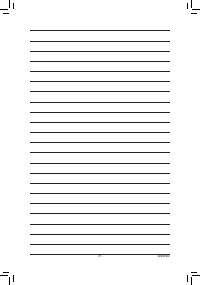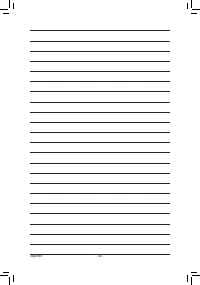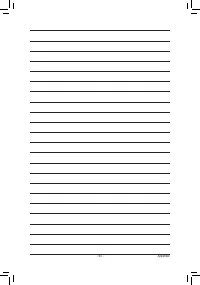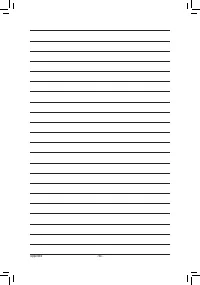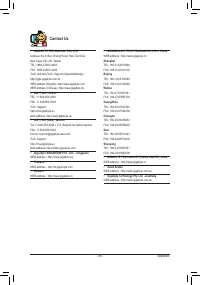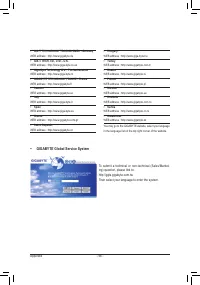Материнские платы GIGABYTE GA 880GM USB3L rev 3 1 - инструкция пользователя по применению, эксплуатации и установке на русском языке. Мы надеемся, она поможет вам решить возникшие у вас вопросы при эксплуатации техники.
Если остались вопросы, задайте их в комментариях после инструкции.
"Загружаем инструкцию", означает, что нужно подождать пока файл загрузится и можно будет его читать онлайн. Некоторые инструкции очень большие и время их появления зависит от вашей скорости интернета.
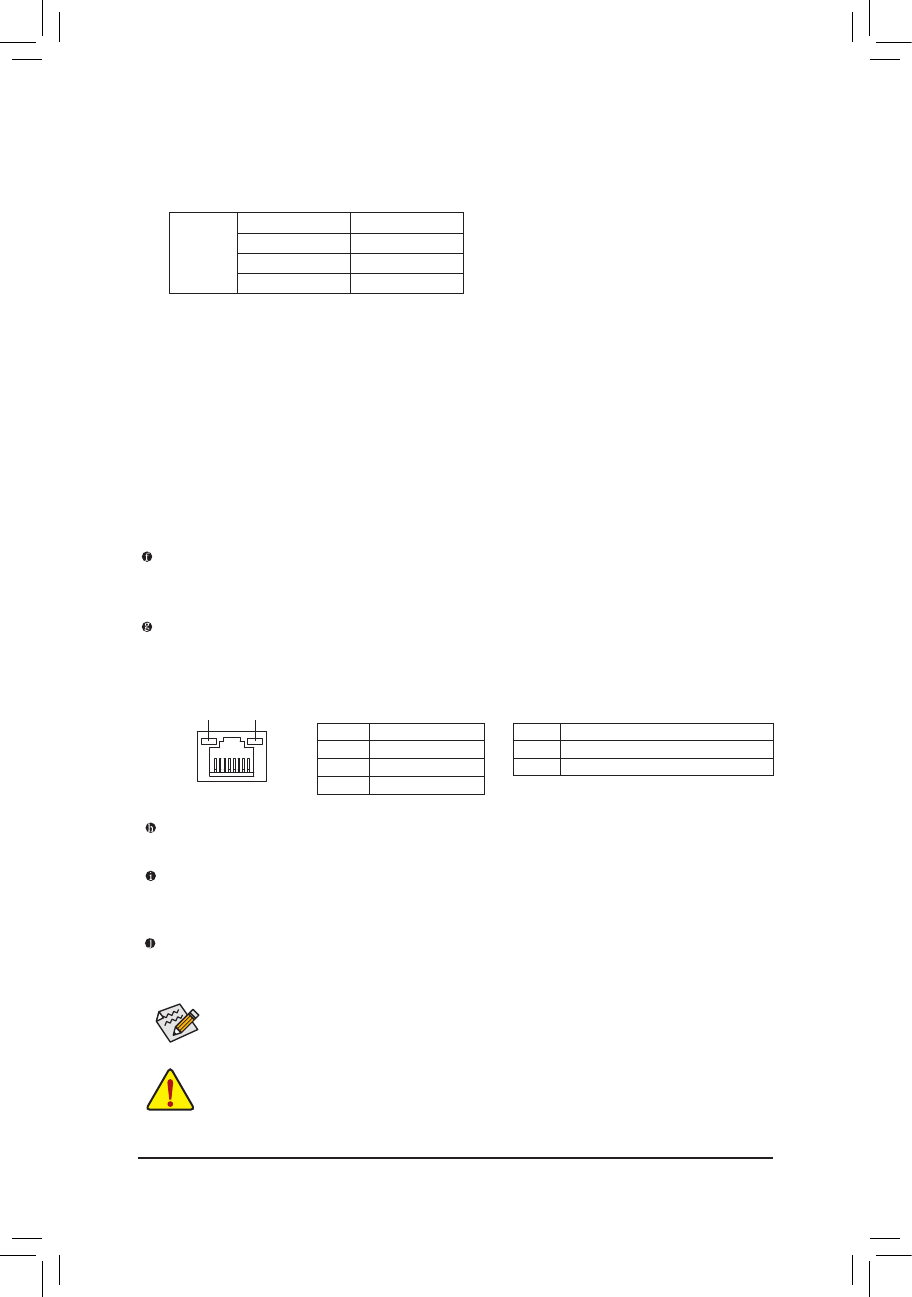
- 21 -
Hardware Installation
•
When removing the cable connected to a back panel connector, first remove the cable from
your device and then remove it from the motherboard.
•
When removing the cable, pull it straight out from the connector. Do not rock it side to side to
prevent an electrical short inside the cable connector.
A. Dual Display Configurations:
This motherboard provides three ports for video output: DVI-D, HDMI and D-Sub. The table below shows
the supported dual display configurations.
B. Playback of HD DVD and Blu-ray Discs:
In order to get better playback quality, when playing the HD DVD or Blu-ray discs, refer to the recom-
mended system requirements (or better) below.
•
Memory: Two 1 GB DDR3 1066 memory modules with dual channel mode enabled
•
BIOS Setup: At least 256 MB of UMA Frame Buffer Size (refer to Chapter 2, "BIOS Setup," "Advanced
BIOS Features," for more information)
•
Playback software: CyberLink PowerDVD 8.0 or later (Note: Please ensure Hardware Acceleration
is enabled.)
•
HDCP compliant monitor(s)
Combination
Supported or Not
DVI-D + D-Sub
Yes
DVI-D + HDMI
No
HDMI + D-Sub
Yes
Dual
Display
USB 3.0/2.0 Port
The USB 3.0 port supports the USB 3.0 specification and is compatible to the USB 2.0/1.1 specification.
Use this port for USB devices such as a USB keyboard/mouse, USB printer, USB flash drive and etc.
RJ-45 LAN Port
The Gigabit Ethernet LAN port provides Internet connection at up to 1 Gbps data rate. The following
describes the states of the LAN port LEDs.
Activity LED:
State
Description
Blinking Data transmission or receiving is occurring
Off
No data transmission or receiving is occurring
Connection/Speed LED:
State
Description
Orange
1 Gbps data rate
Green
100 Mbps data rate
Off
10 Mbps data rate
Activity LED
Connection/
Speed LED
LAN Port
To configure 7.1-channel audio, you have to use an HD front panel audio module and enable
the multi-channel audio feature through the audio driver. Refer to the instructions on setting up a
2/4/5.1/7.1-channel audio configuration in Chapter 5, "Configuring 2/4/5.1/7.1-Channel Audio."
Line In Jack (Blue)
The default line in jack. Use this audio jack for line in devices such as an optical drive, walkman, etc.
Line Out Jack (Green)
The default line out jack. Use this audio jack for a headphone or 2-channel speaker. This jack can be
used to connect front speakers in a 4/5.1/7.1-channel audio configuration.
Mic In Jack (Pink)
The default Mic in jack. Microphones must be connected to this jack.