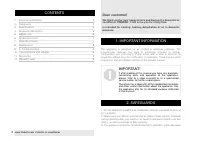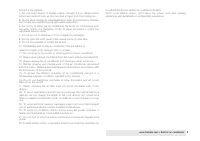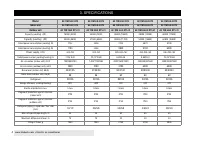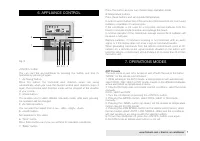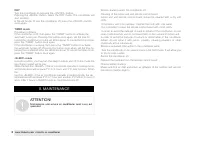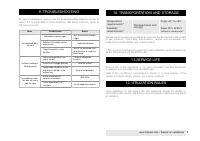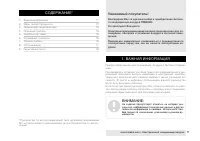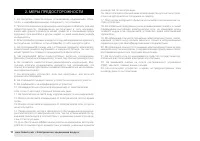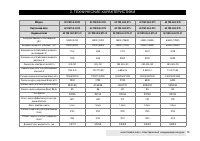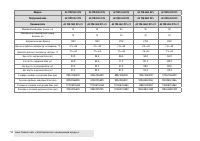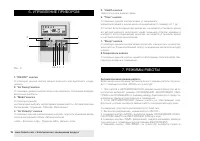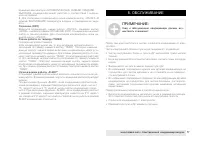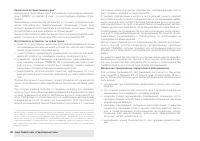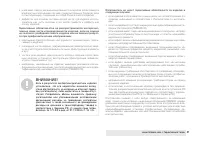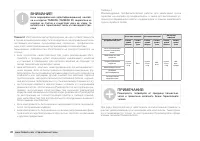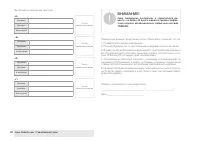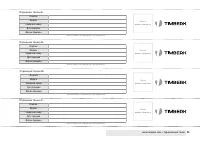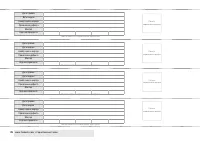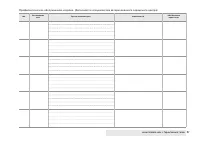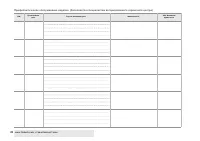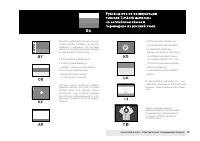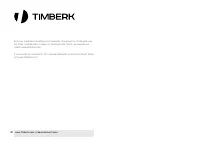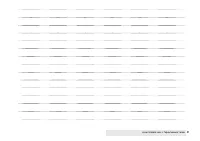Кондиционеры Timberk AC TIM 48LC DT5-K - инструкция пользователя по применению, эксплуатации и установке на русском языке. Мы надеемся, она поможет вам решить возникшие у вас вопросы при эксплуатации техники.
Если остались вопросы, задайте их в комментариях после инструкции.
"Загружаем инструкцию", означает, что нужно подождать пока файл загрузится и можно будет его читать онлайн. Некоторые инструкции очень большие и время их появления зависит от вашей скорости интернета.
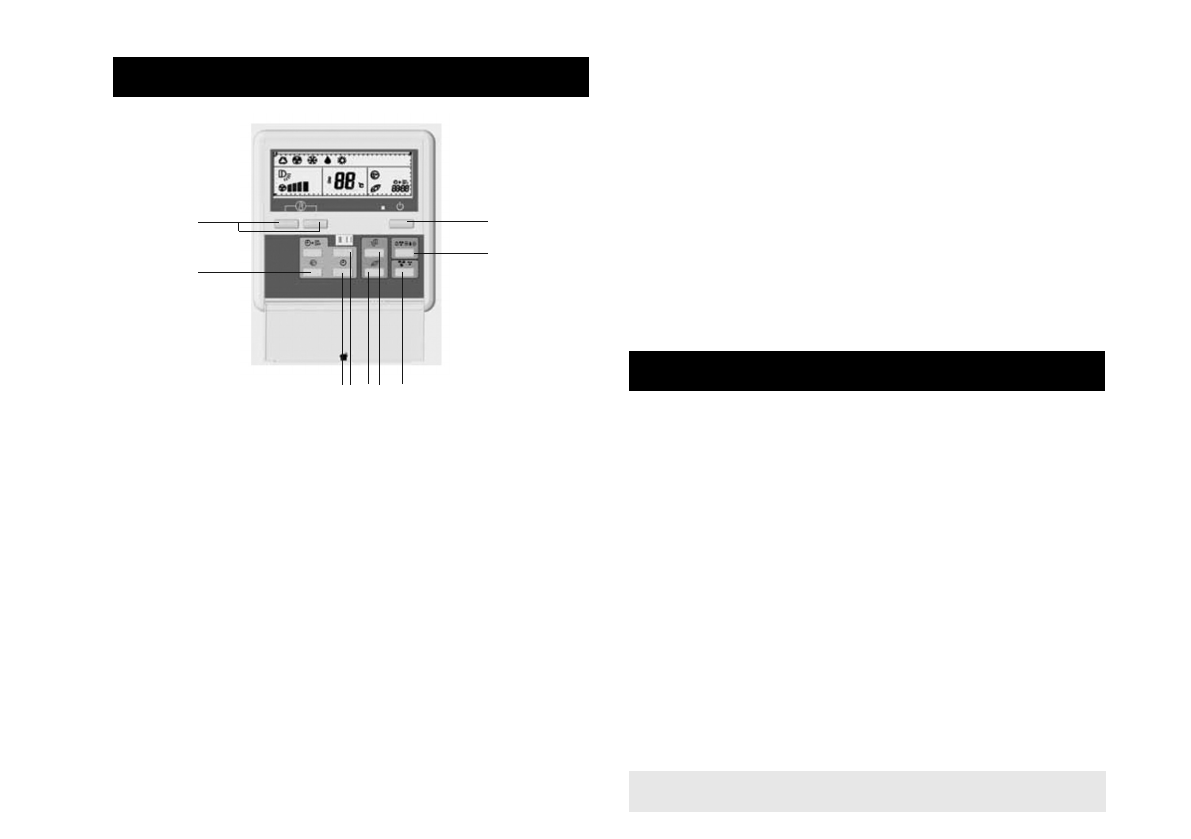
www.timberk.com • Electric air conditioner
7
6. APPLIANCE CONTROL
7. OPERATIONS MODES
Fig. 3
«ON/OFF» button
You can start the air-conditioner by pressing this button and stop its
operation by pressing it again.
1. «Air Swing”button»
Press this button, the horizontal wind direction vanes can swing
automatically, when you have the desired vertical wind direction, press it
again, the horizontal wind direction vanes will be stopped at the situation
of your choice.
2. «Mode button»
This enables you to select different operation mode, after each pressing,
the operation will be changed
3. «Air Velocity button»
You can select fan speed from «Low», «Mid», «High», «Auto».
5. «Health button»
Not available for this series
6. “Time” button
Press these buttons and you can set time for operation conditioner
7. “Sleep” button
Press this button and you can choose sleep operation mode
8.Temperature buttons
Press these buttons and set required temperature
In order to avoid malfunction of the remote control board do not insert used
batteries or batteries of various types.
If the conditioner is not used for a long time, remove batteries from the
board or else electrolyte may leak and damage the board.
In normal operation of the conditioner average service life of batteries will
be about a half-year.
Replace batteries, if command receiving is not confirmed with an audio
signal, or if the display does not show a sign of command transfer.
When generating commands from the remote control board, point an IR-
radiator on a remote-control signal receiver situated on the indoor unit.
Hold the remote control board at the distance of no more than 8 m from
the indoor unit.
1
3
4
5
6
6
7
8
2
AUTO mode
The auto mode on and off is turned on and off with the use of the button
“MODE” on the remote control board.
1. While working in the AUTO mode, a microprocessor will automatically
select COOL, FAN, HEAT or DRY modes based on the difference between
actual and preset air temperature indoors.
2. If the AUTO mode does not provide comfort conditions, select the mode
manually.
COOL, HEAT and FAN
1. Turn the conditioner on pressing the «ON/OFF» button.
2. Pressing the «MODE» button, select COOL, HEAT or FAN mode
manually.
3. Pressing the «TEMP» button (up-down), set the desired air temperature
indoors (except for FAN mode).
4. Pressing the «FAN SPEED» button on the remote control board, select
the fan rotation speed: AUTO, LOW, MIDDLE, HIGH, and the conditioner
will start working in accordance with the selected setting.
5. To turn the conditioner off, press the «ON/OFF» button once again.
In the FAN mode air temperature indoors is not set.
Содержание
- 11 Уважаемый покупатель!
- 12 МЕРЫ ПРЕДОСТОРОЖНОСТИ
- 13 ТЕХНИЧЕСКИЕ ХАРАКТЕРИСТИКИ; Модель
- 15 Кондиционер состоит из внутреннего и наружного блоков, соединен-
- 16 УПРАВЛЕНИЕ ПРИБОРОМ; “Air Velocity” кнопка
- 17 Ночной режим работы «SLEEP”
- 19 Гарантийные обязательства
- 23 Бланк гарантийного талона.; Без подписи покупателя на странице 26 Гарантийный талон яв-
- 25 Заполняется фирмой-продавцом