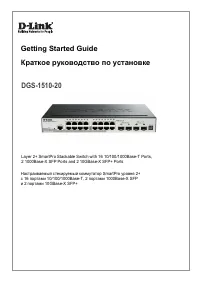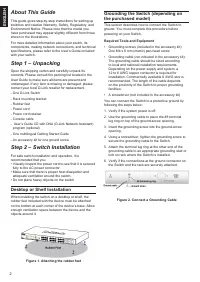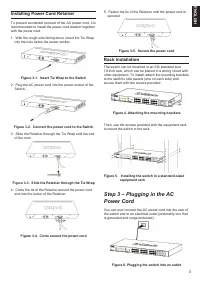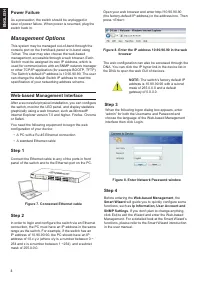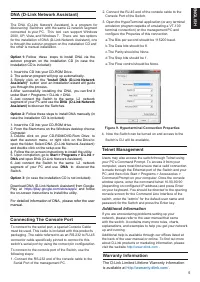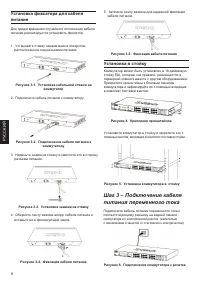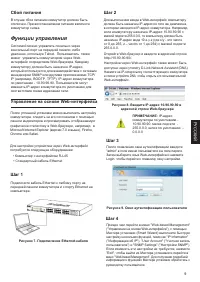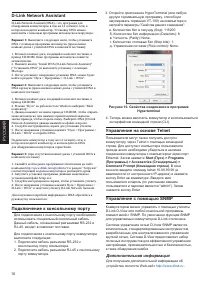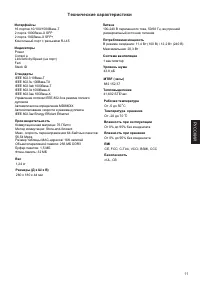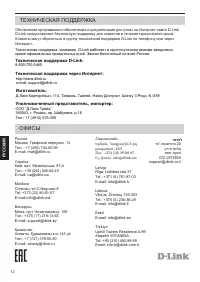Коммутаторы D-Link DGS-1510-20/A1A - инструкция пользователя по применению, эксплуатации и установке на русском языке. Мы надеемся, она поможет вам решить возникшие у вас вопросы при эксплуатации техники.
Если остались вопросы, задайте их в комментариях после инструкции.
"Загружаем инструкцию", означает, что нужно подождать пока файл загрузится и можно будет его читать онлайн. Некоторые инструкции очень большие и время их появления зависит от вашей скорости интернета.
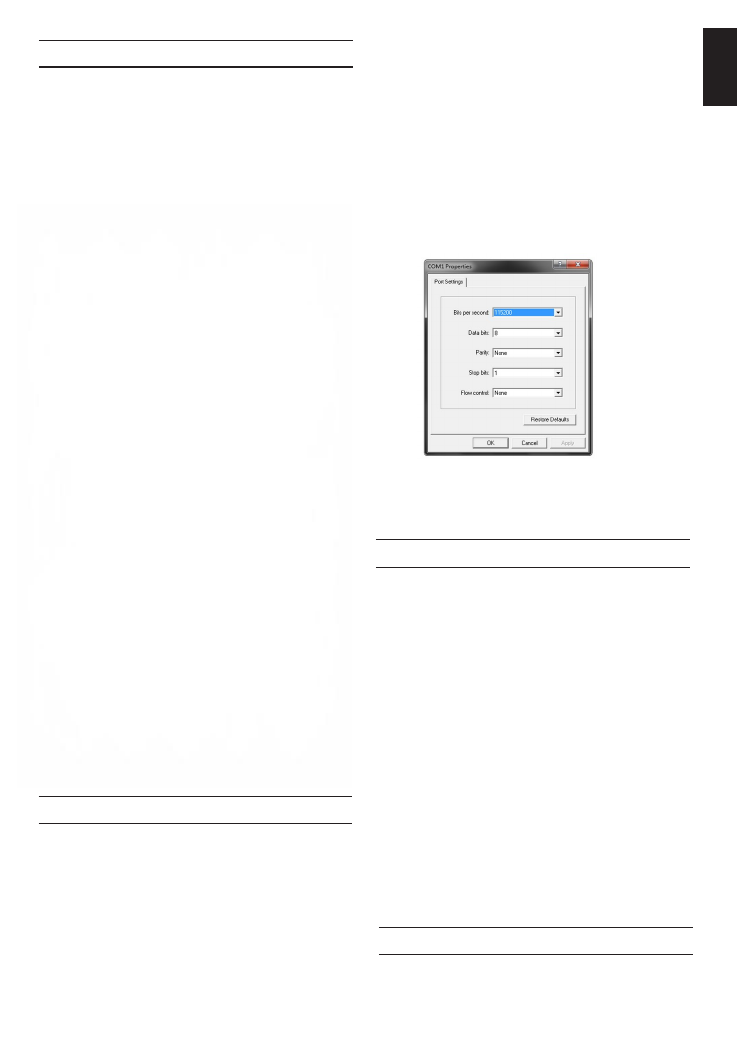
5
E
N
G
L
IS
H
DNA (D-Link Network Assistant)
The DNA (D-Link Network Assistant) is a program for
discovering Switches with the same L2 network segment
connected to your PC. This tool can support Windows
2000, XP, Vista, and Windows 7. There are two options
for the installation of DNA (D-Link Network Assistant), one
is through the autorun program on the installation CD and
the other is manual installation.
Option 1: Follow these steps to install the DNA
(D-Link Network Assistant) via the autorun
program on the installation CD.
1. Insert the CD into your CD-Rom Drive.
2. The autorun program will pop up automatically
3. Simply click on the ”
Install DNA (D-Link Network
you through the process.
4. After successfully installing the DNA, you can find it
under Start > Programs > D-Link > DNA.
5. Just connect the Switch to the same L2 network
segment of your PC and use the
DNA (D-Link
Network Assistant)
to discover the Switches.
Option 2: Follow these steps to install the DNA
(D-Link Network Assistant) manually.
1. Insert the Utility CD into your CD-Rom Drive.
Computer.
the autorun menu, or right click on the Drive to open
the folder. Select DNA (D-Link Network Assistant) and
double click on the setup.exe file.
4. Follow the on-screen instructions to install the utility.
5. Upon completion, go to
Start > Programs > D-Link >
DNA
and open the DNA (D-Link Network Assistant).
6. Just connect the Switch to the same L2 network
segment of your PC and use the
DNA (D-Link
Network Assistant)
to discover the Switch.
For detailed information of DNA, please refer the user
manual.
Connecting The Console Port
To connect to the serial port, a special Console Cable
must be used. This cable is included with this product’s
packaging. The cable referred to as an RS-232 to RJ-45
connector cable specifically pinned to connect to this
switch’s serial port by using the correct pin configuration.
To connect to the console port of the Switch, use the
following steps:
switch, enter the “admin” for the default user name and
password for the Switch and press the Enter key.
Telnet Management
Users may also access the switch through Telnet using
your PC’s Command Prompt. To access it from your
computer, users must first ensure that a valid connection
is made through the Ethernet port of the Switch and your
PC, and then click Start > Programs > Accessories >
Command Prompt on your computer. Once the console
window opens, enter the command telnet 10.90.90.90
(depending on configured IP address) and press Enter
on your keyboard. You should be directed to the opening
console screen for the Command Line Interface of the
1. Connect the RS-232 end of the console cable to the
Serial Port of the management PC.
2. Connect the RJ-45 end of the console cable to the
Console Port of the Switch.
3. Open the HyperTerminal application (or any terminal
emulation program capable of emulating a VT-100
terminal connection) on the management PC and
configure the Properies of this connection.
a.The Bits per second should be 115200 baud.
b.The Data bits should be 8.
c.The Parity should be None.
d.The Stop bits should be 1.
e.The Flow control should be None.
Figure 9. Hyperterminal Connection Properties
4. Now the Switch can be turned on and access to the
Switch’s CLI will be available.
Additional Information
If you are encountering problems setting up your
network, please refer to the user manual that came
with the switch. It contains many more rules, charts,
explanations, and examples to help you get your network
up and running.
Additional help is available through our offices listed at
the back of the user manual or online. To find out more
about D-Link products or marketing information, please
visit the website
.
Warranty Information
The D-Link Limited Lifetime Warranty information
is available at
.
Option 1:
Follow these steps to install DNA via the
autorun program on the installation CD (in case the
installation CD is included):
1. Insert the CD into your CD-ROM Drive.
2. The autorun program will pop up automatically.
3. Simply click on the "
Install DNA (D-Link Network
Assistant)
" button and an installation wizard will guide
you through the process.
4.After successfully installing the DNA, you can find it
under Start > Programs > D-Link > DNA.
5. Just connect the Switch to the same L2 network
segment of your PC and use the
DNA (D-Link Network
Assistant)
to discover the Switches.
Option 2:
Follow these steps to install DNA manually (in
case the installation CD is included):
1. Insert the CD into your CD-ROM drive.
2. From the Start menu on the Windows desktop choose
Computer.
3. Double click on your CD-ROM/DVD-Rom Drive to
start the autorun menu, or right click on the Drive to
open the folder. Select DNA (D-Link Network Assistant)
and double click on the setup.exe file.
4. Follow the on-screen instructions to install the utility.
5. Upon completion, go to
Start > Programs > D-Link >
DNA
and open DNA (D-Link Network Assistant).
6. Just connect the Switch to the same L2 network
segment of your PC and use
DNA
to discover the
Switch.
Option 3:
(in case the installation CD is not included):
Download DNA (D-Link Network Assistant) from Google
Play at
https://play.google.com/store/apps/
and follow
the on-screen instructions to install the utility.
For detailed information of DNA, please refer the user
manual.
Содержание
- 7 Шаг 1 – Распаковка; Установка на стол или поверхность; Заземление коммутатора
- 8 Установка в стойку
- 9 Сбой питания; Функции управления; Управление на основе Web-интерфейса
- 10 Управление на основе Telnet; Дополнительная информация
- 11 Технические характеристики
- 12 Техническая поддержка через Интернет:; Հայաստան
Характеристики
Остались вопросы?Не нашли свой ответ в руководстве или возникли другие проблемы? Задайте свой вопрос в форме ниже с подробным описанием вашей ситуации, чтобы другие люди и специалисты смогли дать на него ответ. Если вы знаете как решить проблему другого человека, пожалуйста, подскажите ему :)