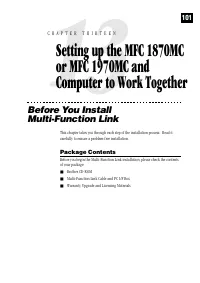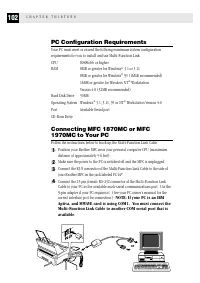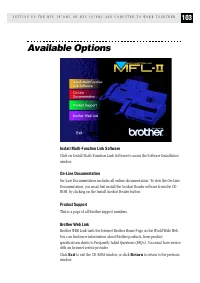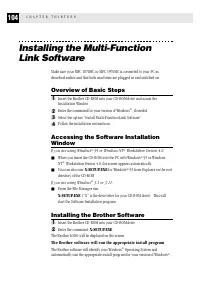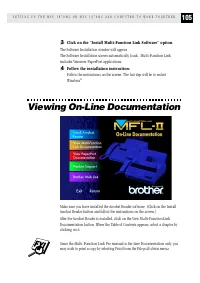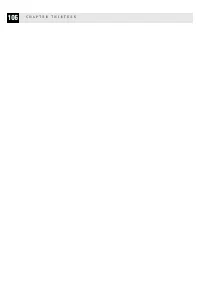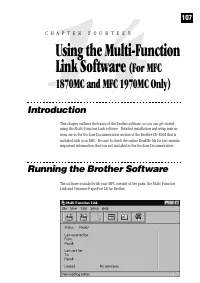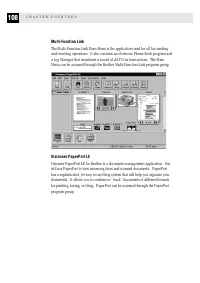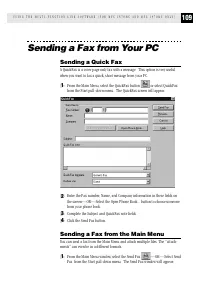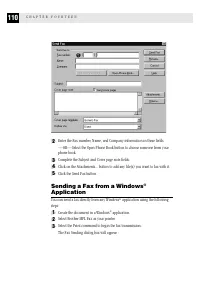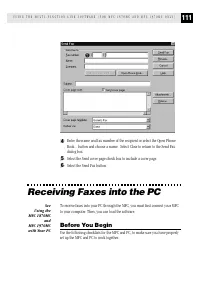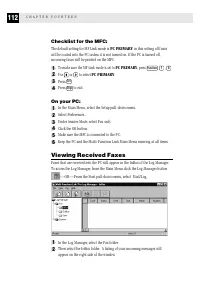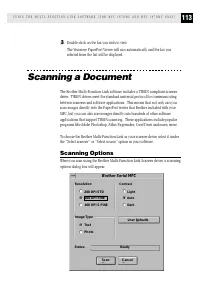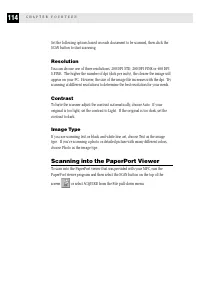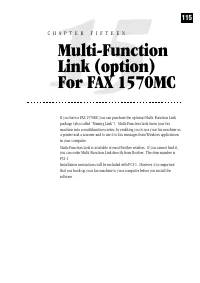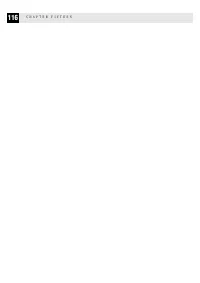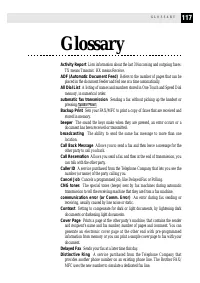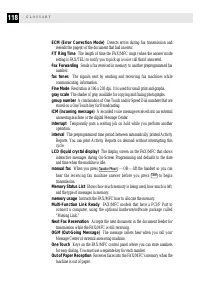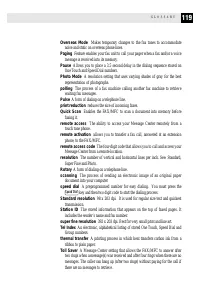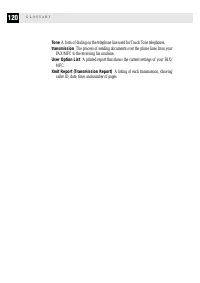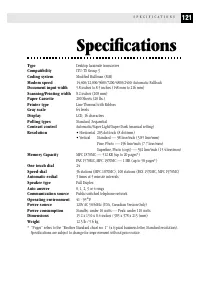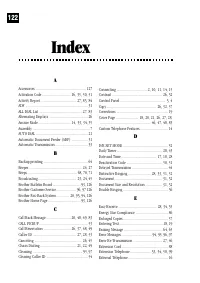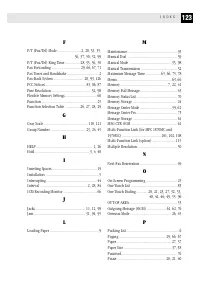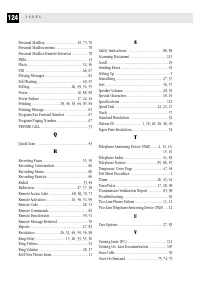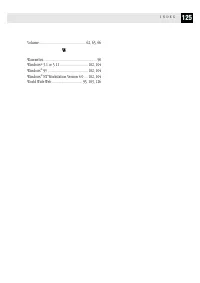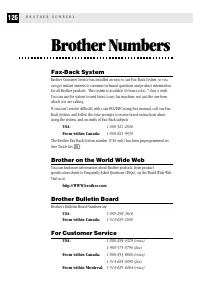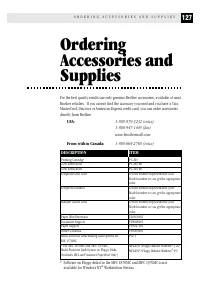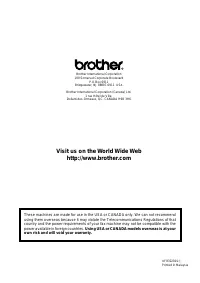Факсы Brother FAX 1570MC ч.3 - инструкция пользователя по применению, эксплуатации и установке на русском языке. Мы надеемся, она поможет вам решить возникшие у вас вопросы при эксплуатации техники.
Если остались вопросы, задайте их в комментариях после инструкции.
"Загружаем инструкцию", означает, что нужно подождать пока файл загрузится и можно будет его читать онлайн. Некоторые инструкции очень большие и время их появления зависит от вашей скорости интернета.
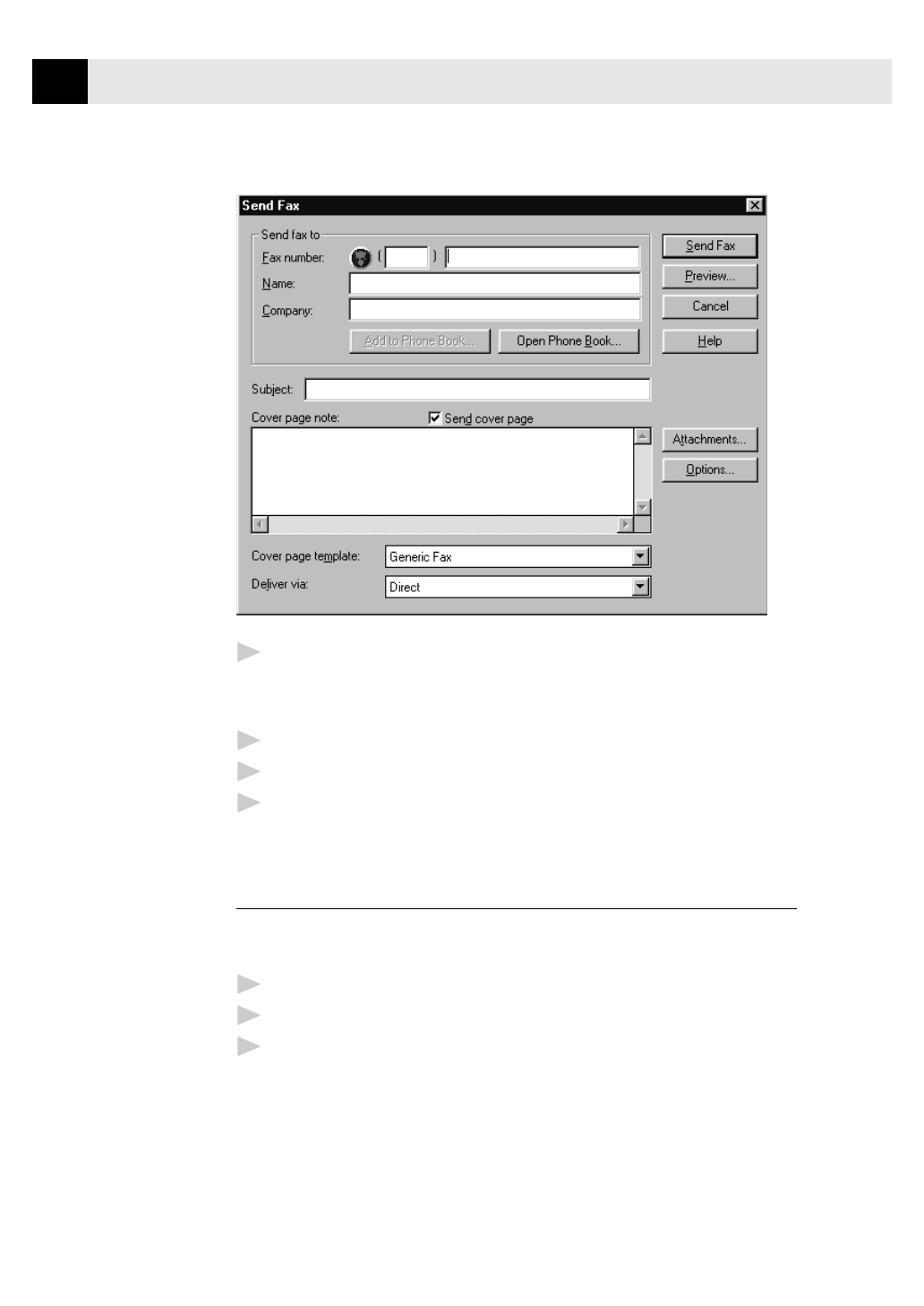
110
C H A P T E R F O U R T E E N
2
Enter the Fax number, Name, and Company information in these fields
—OR—Select the Open Phone Book button to choose someone from your
phone book.
3
Complete the Subject and Cover page note fields.
4
Click on the Attachments... button to add any file(s) you want to fax with it.
5
Click the Send Fax button.
Sending a Fax from a Windows
®
Application
You can send a fax directly from any Windows
®
application using the following
steps:
1
Create the document in a Windows
®
application.
2
Select Brother MFL Fax as your printer.
3
Select the Print command to begin the fax transmission.
The Fax Sending dialog box will appear :