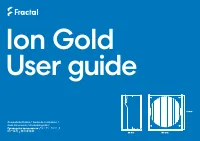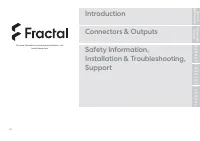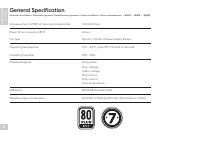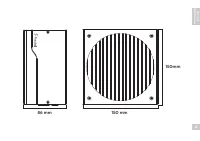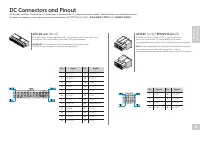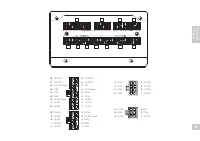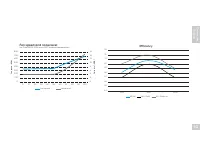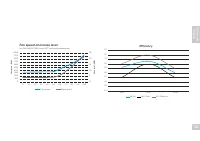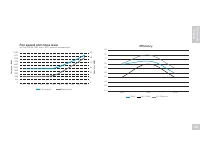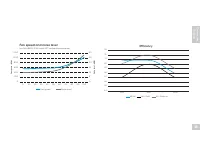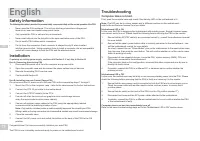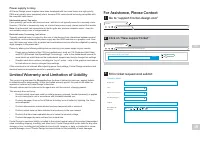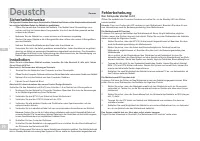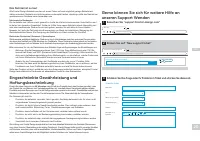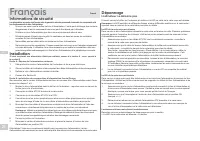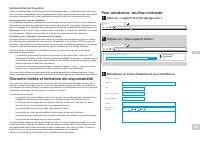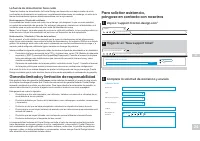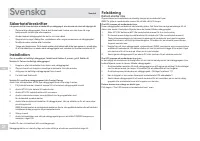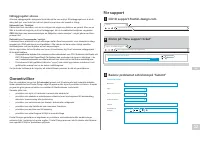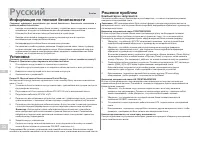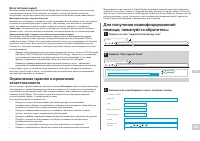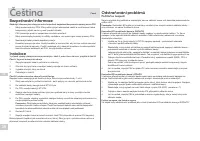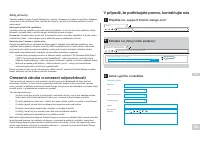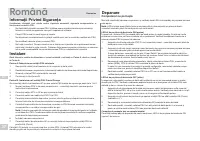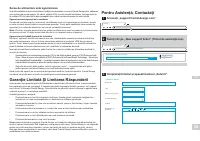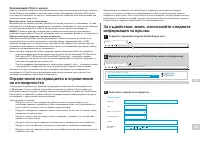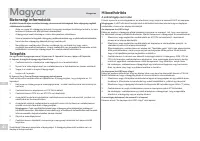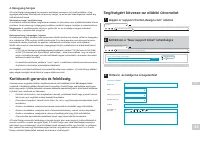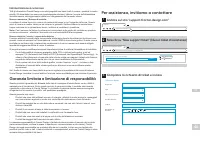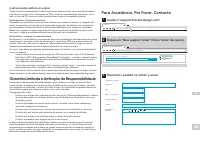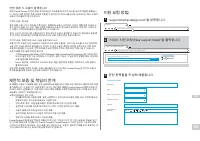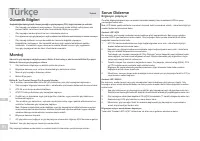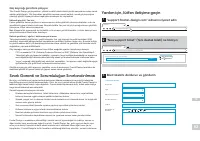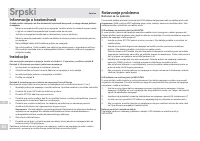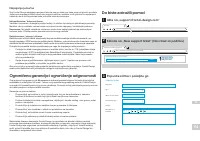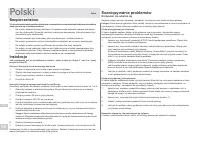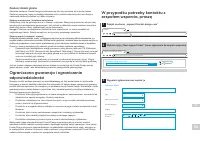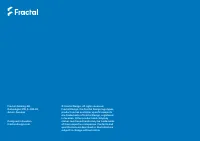Блоки питания Fractal Design Ion Gold - инструкция пользователя по применению, эксплуатации и установке на русском языке. Мы надеемся, она поможет вам решить возникшие у вас вопросы при эксплуатации техники.
Если остались вопросы, задайте их в комментариях после инструкции.
"Загружаем инструкцию", означает, что нужно подождать пока файл загрузится и можно будет его читать онлайн. Некоторые инструкции очень большие и время их появления зависит от вашей скорости интернета.
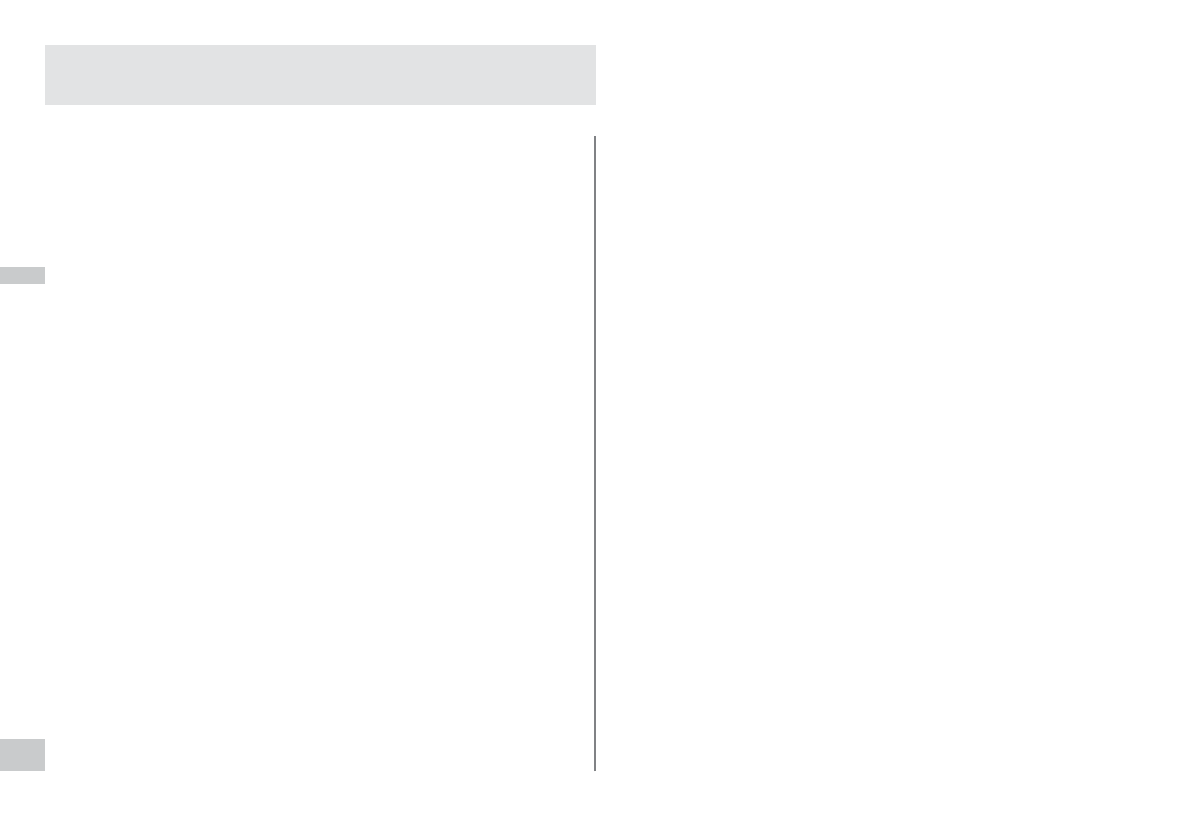
17
English
Safety Information
The following information is provided for personal safety, component safety and the correct operation of the PSU:
•
Never open the PSU enclosure. The unit can discharge hazardous voltages and
there are no user-serviceable components inside.
•
Only operate the PSU in safe and dry environments.
•
Never insert objects into the fan grille or the open ventilation areas of the PSU.
•
Do not modify PSU cables and/or connectors.
•
Do not force the connectors. Each connector is shaped to only fit when inserted
into the correct socket. Using excessive force to insert a connector into an incompatible
socket will cause damage to both the PSU and the attached device.
Installation
If replacing an existing power supply, continue with Section A; if not, skip to Section B.
Part A: Removing the existing PSU
1.
Disconnect the power cord from the computer and power outlet.
2.
Open the computer case and disconnect the power cables from all devices.
3.
Remove the existing PSU from the case.
4.
Continue with Section B.
Part B: Installing the new Fractal Design PSU
Do not connect the AC power cord to the new PSU before completing steps 1 through 5.
1.
Mount the PSU in the computer case – refer to the case manual for further instructions.
2.
Connect the ATX 24-pin cable to the motherboard.
3.
Connect the ATX12V cable(s) to the CPU.
4.
Connect all other devices such as graphics cards and storage devices
using the appropriate modular power cable(s).
5.
Connect all modular power cables to the PSU using the appropriately labeled
connectors with the matching number of pins.
Note:
Only use the included cables or cables explicitly approved for use with your PSU.
Mixing cables or forcing connectors into incompatible sockets may result in permanent damage.
6.
Close the computer case.
7.
Connect the AC power cord and switch the button on the back of the PSU to the ON
position.
Congratulations! You have successfully installed your new PSU.
The PSU is now in standby mode and ready to power on via motherboard control.
Troubleshooting
Computer does not start
First, open the computer case and check if the standby LED on the motherboard is lit.
Note:
The LED can be in various shapes and in different positions on the motherboard –
refer to the motherboard manual for more details.
Motherboard LED is ON
In this case, the PSU is supplying the motherboard with standby power. Several common issues
can cause it not to turn on. Please check the following before returning the PSU to the reseller:
1.
Ensure that the ATX12V cable(s) are connected correctly – consult the motherboard manual
for more details.
2.
Ensure that the case’s power button cable is correctly connected to the motherboard – con-
sult the motherboard manual for more details.
As a test, connect the two “Power Button” pins on the motherboard to the reset button cable
from the case, then push the reset button. This will confirm whether or not the case’s power
button is working correctly.
3.
Disconnect all non-essential devices. Leave the PSU, system memory (RAM), CPU and
CPU-cooler connected to the motherboard.
If the computer starts in this configuration, reconnect the other components one by one to
identify the faulty device.
4.
If possible, connect the PSU to a different PC or hardware set to confirm whether the
problem persists.
Motherboard LED is OFF
In this case, the motherboard may be faulty or not receiving standby power from the PSU. Please
check the following before assuming that the PSU is faulty and returning it to the reseller:
1.
Ensure that the main power cord is connected to both the PSU and to a live power source.
Check the power outlet with another electric device, such as a lamp, to ensure that it
provides power.
2.
Ensure that the switch on the back of the PSU is in the ON position (marked “I”).
3.
Disconnect and reconnect the ATX power cables attached to the motherboard.
4.
If possible, connect the PSU to a different motherboard to try and confirm whether the PSU
or the motherboard is faulty.
Computer powers on but then immediately turns off
Refer to the same troubleshooting steps as for the “Motherboard LED is ON” section above.
EN
Характеристики
Остались вопросы?Не нашли свой ответ в руководстве или возникли другие проблемы? Задайте свой вопрос в форме ниже с подробным описанием вашей ситуации, чтобы другие люди и специалисты смогли дать на него ответ. Если вы знаете как решить проблему другого человека, пожалуйста, подскажите ему :)