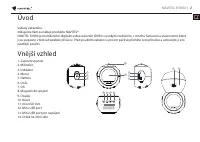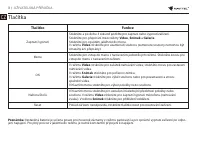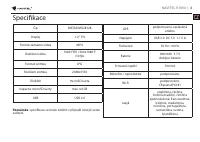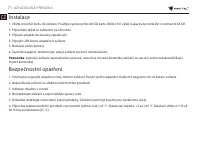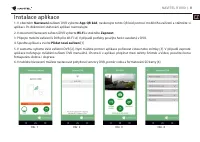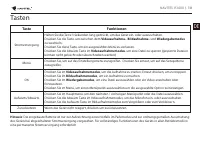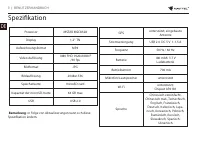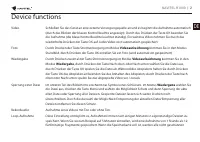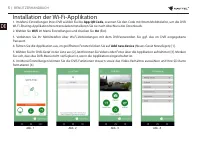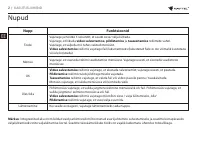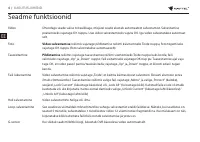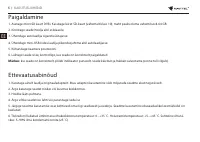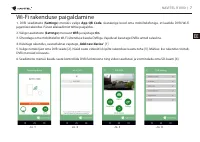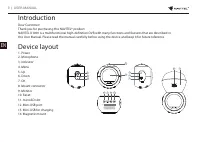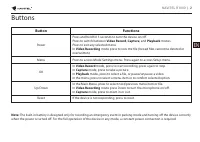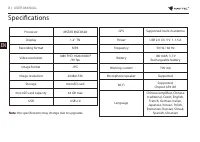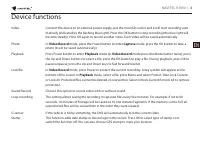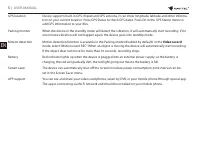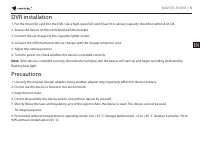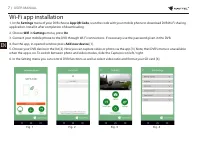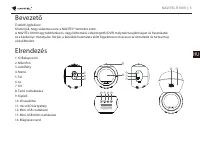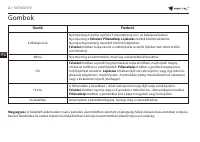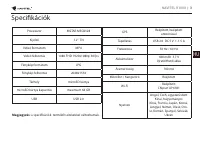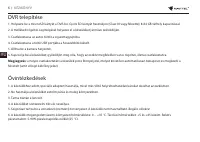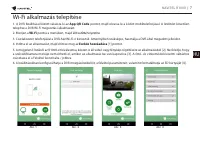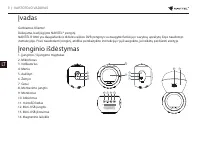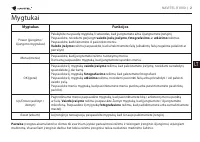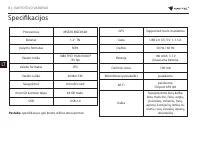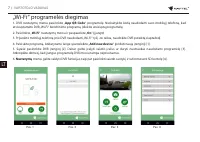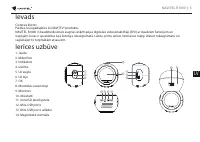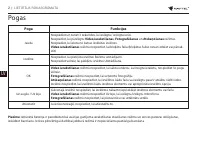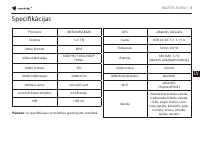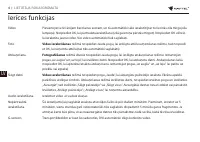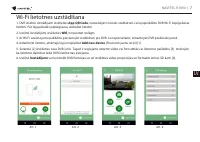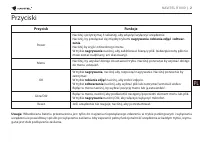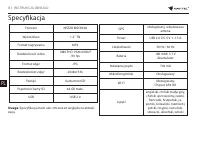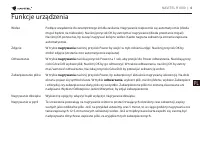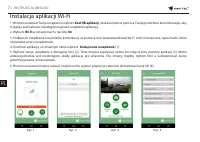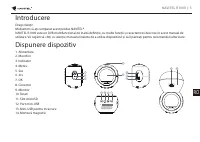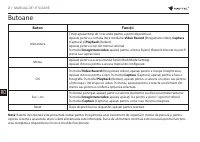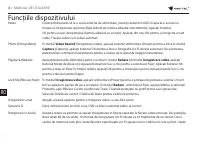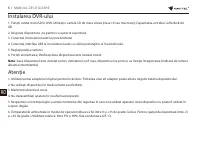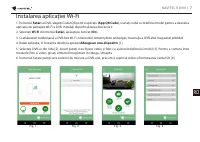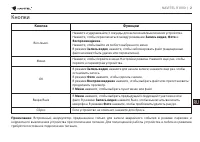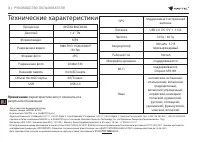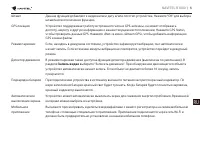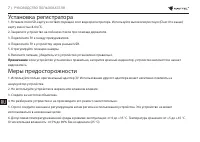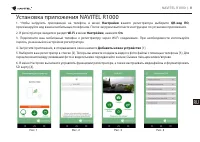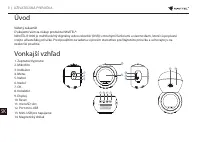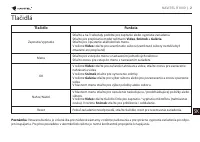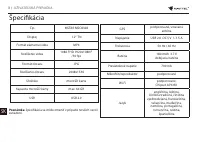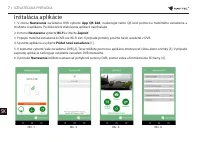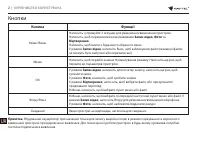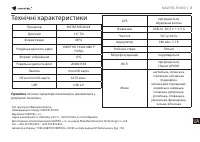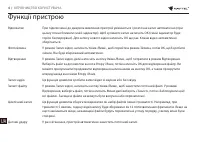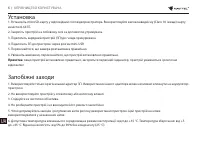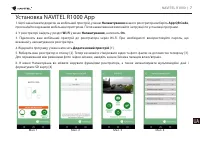Видеорегистратор Navitel R1000 - инструкция пользователя по применению, эксплуатации и установке на русском языке. Мы надеемся, она поможет вам решить возникшие у вас вопросы при эксплуатации техники.
Если остались вопросы, задайте их в комментариях после инструкции.
"Загружаем инструкцию", означает, что нужно подождать пока файл загрузится и можно будет его читать онлайн. Некоторые инструкции очень большие и время их появления зависит от вашей скорости интернета.
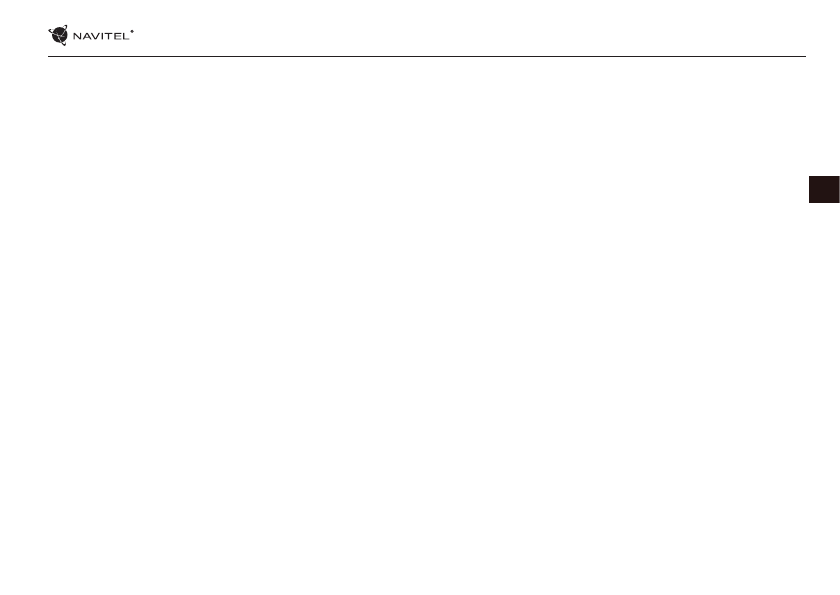
NAVITEL R1000
| 4
EN
Device functions
Video
Connect the device to an external power supply, put the microSD card in and it will start recording auto
matically (indicated by the flashing blue light). Press the OK button to stop recording (the blue light will
become steady). Press OK again to record another video. Each video will be saved automatically.
Photo
In
Video Record
mode, press the Power button to enter
Capture
mode, press the OK button to take a
photo (it will be saved automatically).
Playback
Press Power button to enter
Playback
mode (in
Video Record
mode press the Mode button twice); press
the Up and Down buttons to select a file; press the OK button to play a file. During playback, press OK to
pause/unpause; press the Up and Down keys to fast forward/rewind.
Lock file
In
Video Record
mode, press Power to protect the current recording. A key symbol will appear at the
bottom of the screen. In
Playback
mode, select a file, press Menu and select Protect, then Lock Current
or Lock All. Protected files cannot be deleted or overwritten. Select Unlock Current/Unlock All to remove
protection.
Sound Record
Choose this option to record video with or without sound.
Loop recording
This setting allows saving the recording in separate files every few minutes. For example, if set to 60
seconds, 10 minutes of footage will be saved as 10 one minute fragments. If the memory card is full, all
unprotected files will be overwritten in the order they were created.
G-sensor
If the vehicle is hit by something, the DVR will automatically lock the current video.
Stamp
This function adds date stamp or device logo to the record. Press OK to select type of stamp or to
switch the function off. You can also choose GPS stamp to mark your location.