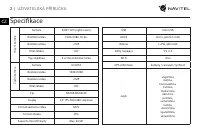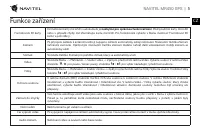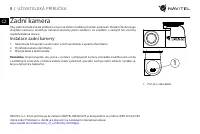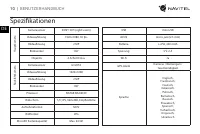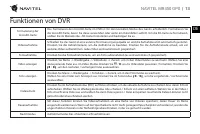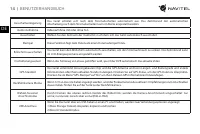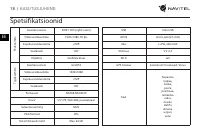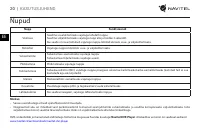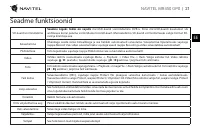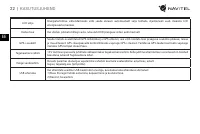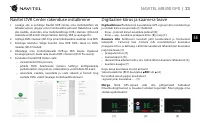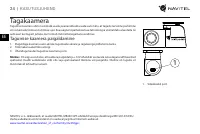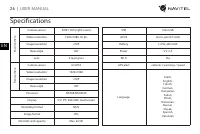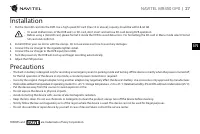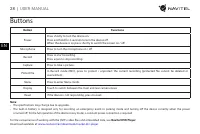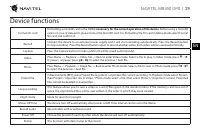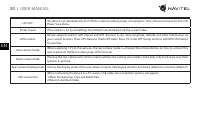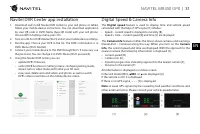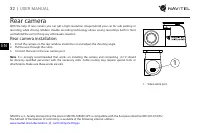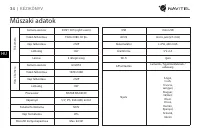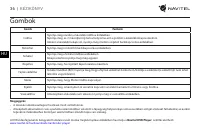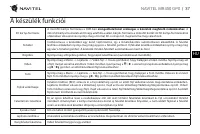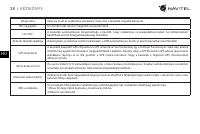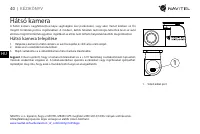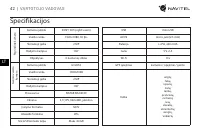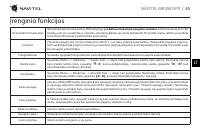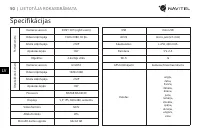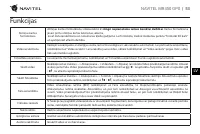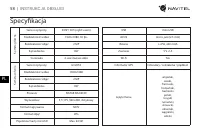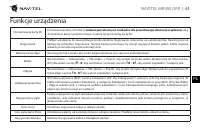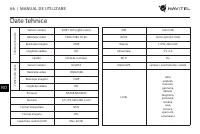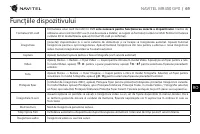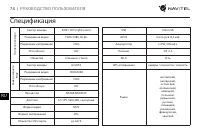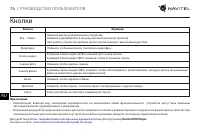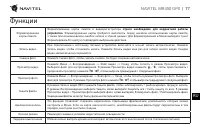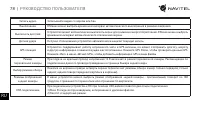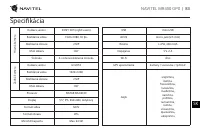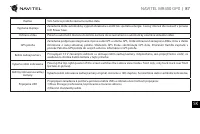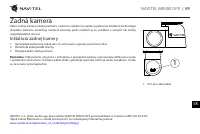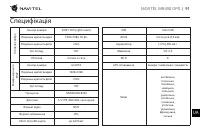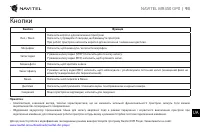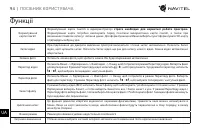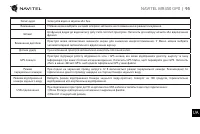Видеорегистратор Navitel DMR450 GPS - инструкция пользователя по применению, эксплуатации и установке на русском языке. Мы надеемся, она поможет вам решить возникшие у вас вопросы при эксплуатации техники.
Если остались вопросы, задайте их в комментариях после инструкции.
"Загружаем инструкцию", означает, что нужно подождать пока файл загрузится и можно будет его читать онлайн. Некоторые инструкции очень большие и время их появления зависит от вашей скорости интернета.
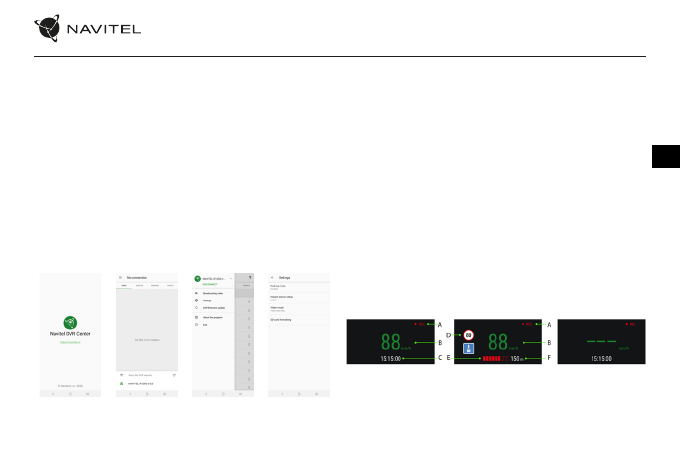
EN
NAVITEL MR450 GPS
| 31
Navitel DVR Center app installation
1. Download and install Navitel DVR Center to your cell phone or tablet,
follow your mobile device instructions. You can download application
by scan QR code in DVR’s Menu (App QR Code) with your cell phone.
Choose Wifi in Settings menu, press On.
2. Turn on a Wi-Fi in DVR’s Menu (Wi-Fi) and in your mobile device settings.
3. Run the app. Choose your DVR in the list. The DVR’s information is in
DVR’s Menu (Wi-Fi Navitel).
4. Connect your mobile device to the DVR through Wi-Fi. If necessary use
the password. You can change it in DVR’s Menu (Wi-Fi password).
5. Using the Navitel DVR Center you can:
• update DVR’s firmware;
• control DVR functions in Settings menu: configure parking mode,
impact sensor, video mode and format your SD card;
• save, view, delete and send videos and photos as well as watch
DVR’s video in real time on the mobile device screen.
[1]
Digital Speed & Camera Info
The
Digital speed
feature is used to display time and vehicle speed
calculated with the help of GPS signal [1]. Modes:
• Speed – current speed is displayed constantly [B],
• Speed + time – current speed [B] and time [C] are displayed.
The
Camera info
feature notifies the driver about cameras and warnings
(hereinafter – Cameras) along the way. When you turn on the
Camera
info
, the current speed and time are displayed. With the approach to the
nearest camera the following information is displayed [2]:
• current speed [B],
• camera icon [D],
• dynamic progress bar indicating approach to the nearest camera [E],
• distance to the camera [F].
All information is displayed on a black screen.
In Record mode (REC),
•
REC
or
•
are displayed [A].
If the vehicle is still, 0 is displayed.
If there is no GPS-signal, – – – [3] is displayed.
Note.
A weak GPS signal may be caused by bad weather conditions and
other external factors. Please consult your vehicle speedometer.
[2]
[3]
Характеристики
Остались вопросы?Не нашли свой ответ в руководстве или возникли другие проблемы? Задайте свой вопрос в форме ниже с подробным описанием вашей ситуации, чтобы другие люди и специалисты смогли дать на него ответ. Если вы знаете как решить проблему другого человека, пожалуйста, подскажите ему :)