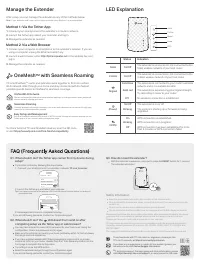TP-Link RE190 AC750Mesh - Инструкция по эксплуатации

Wi-Fi адаптер TP-Link RE190 AC750Mesh - инструкция пользователя по применению, эксплуатации и установке на русском языке. Мы надеемся, она поможет вам решить возникшие у вас вопросы при эксплуатации техники.
Если остались дополнительные вопросы — свяжитесь с нами через контактную форму.
©2020 TP
-Link
7106508833 RE
V1.0.1
Plug the extender into a power outlet
next to
your router. Wait until
its Power LED turns solid on.
Power On
Quick Installation Guide
Range Extender
1
Next to
Relocate
3
Set Up
1.
Plug in the extender about
halfway
between your router and the Wi-Fi dead
zone. The location you choose must be
within the range of your router
.
2.
Wait for about 2 minutes until the LED turns
solid blue
. If it doesn't,
relocate the extender closer to the router
to achieve better signal quality.
Enjoy the internet!
Tip:
For more intuitive location assistance, access extender settings
via the Tether app and go to
Tools
>
Location Assistant
.
Via the Tether App
1.
Get the up-to-date Tether app from the
Apple App Store or Google Play, or simply
scan the QR code.
Via the Tether App
4.
Follow app instructions to complete the setup.
The LED should turn solid on, indicating
successful connection to your router.
Note:
If the LED does not turn solid on, please
refer to
FAQ
>
Q2
.
2.
Launch the Tether app and log in with your
TP-Link ID. If you don’t have an account,
create one first.
Welcome to Tether
Log In
TP-Link ID (Email)
Sign Up
Forgot Password?
Password
3.
Tap the button and select
Range Extender
.
My Devices
No devices found.
Choose your device type
Archer AX11000
Archer C5400X
Range Extender
Router
Tether
Scan for Tether
or
Note:
If you cannot find your device, please refer to
FAQ
>
Q1
.
For more details, please refer to the user guide at
https://www.tp-link.com/support/download/
.
More Setup Methods
Via a Web Browser
1
. Connect your computer or smartphone to
the extender’s network
TP-Link_Extender
.
2.
Visit
http://tplinkrepeater.net
or
http://192.168.0.254
in a web browser.
Create a password to log in.
3.
Follow web instructions to complete the setup.
2.
Within 2 minutes, press the WPS button on the
extender for 1 second. The LED should
change from blinking to solid on, indicating
successful connection.
1.
Press the WPS button on your router.
Via the WPS Button
3.
If the extender connects to a dual band router,
repeat steps 1 and 2 to connect to the other
band.
Extended Network Names:
Router’s network name with
_EXT
at the end
or
Same as your OneMesh router
(See back for OneMesh details)
Passwords:
Same as your router
2
Setup with videos
Scan the QR code, or visit
https://www.tp-link.com/support/setup-video/#range-extenders
and search for the setup video of your model.
*Images may differ from actual product.
Router
Devices
Halfway
Blue: Suitable location
Red: Too far from router
Solid On
Solid On
"Загрузка инструкции" означает, что нужно подождать пока файл загрузится и можно будет его читать онлайн. Некоторые инструкции очень большие и время их появления зависит от вашей скорости интернета.