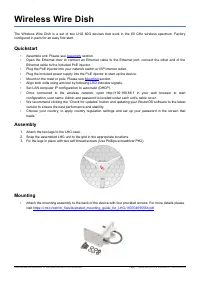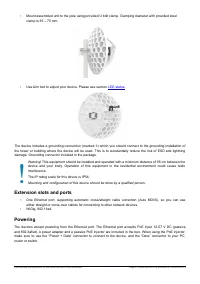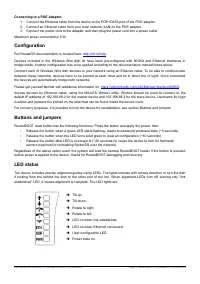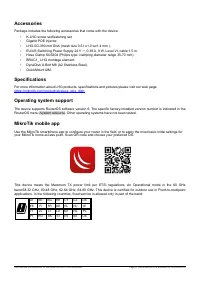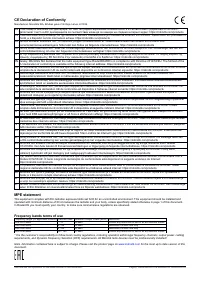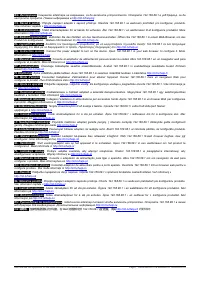Точки доступа MikroTik Wire Dish - инструкция пользователя по применению, эксплуатации и установке на русском языке. Мы надеемся, она поможет вам решить возникшие у вас вопросы при эксплуатации техники.
Если остались вопросы, задайте их в комментариях после инструкции.
"Загружаем инструкцию", означает, что нужно подождать пока файл загрузится и можно будет его читать онлайн. Некоторые инструкции очень большие и время их появления зависит от вашей скорости интернета.
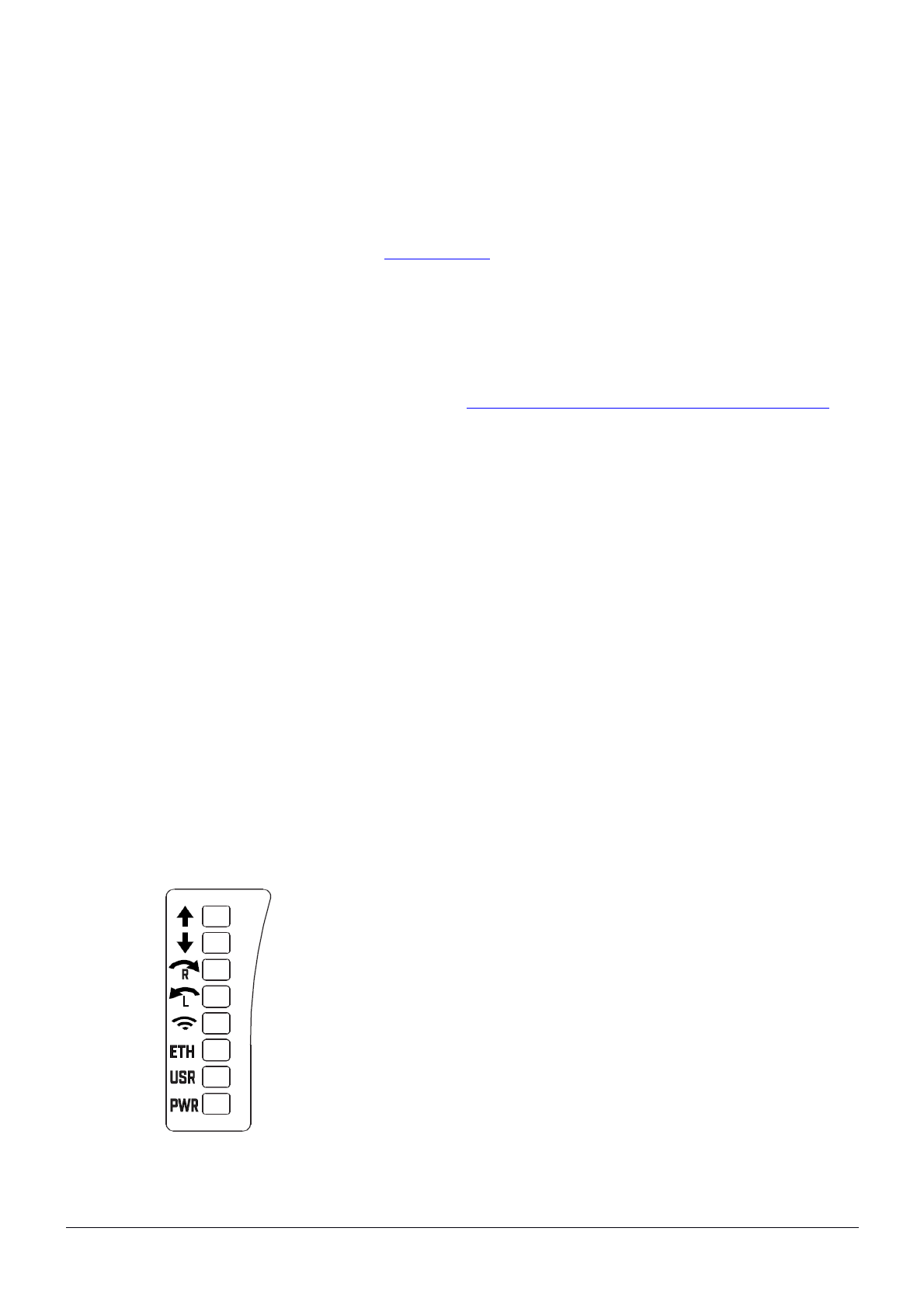
Connecting to a POE Adapter:
1. Connect the Ethernet cable from the device to the POE+DATA port of the POE adapter.
2. Connect an Ethernet cable from your local network (LAN) to the POE adapter.
3. Connect the power cord to the adapter, and then plug the power cord into a power outlet.
Maximum power consumption 5 W.
Configuration
Full RouterOS documentation is located here:
Devices included in the Wireless Wire dish kit have been preconfigured with 60GHz and Ethernet interfaces in
bridge mode. Another configuration has to be applied according to the documentation manual linked above.
Connect each of Wireless Wire dish devices to your network using an Ethernet cable. To be able to communicate
between these networks, devices have to be pointed at each other and be in direct line of sight. Once connected
the devices will automatically bridge both networks.
Please get yourself familiar with additional information on:
https://wiki.mikrotik.com/wiki/Manual:Interface/W60G
Access devices by Ethernet cable, using the MikroTik Winbox utility. Winbox should be used to connect to the
default IP address of 192.168.88.2 for the master device and 192.168.88.3 for the slave device. Username for login
is admin and password is printed on the label that can be found inside the device cover.
For recovery purposes, it is possible to boot the device for reinstallation, see section Buttons and jumpers.
Buttons and jumpers
RouterBOOT reset button has the following functions. Press the button and apply the power, then:
•
Release the button when a green LED starts flashing, resets to password protected state (~5 seconds)
•
Release the button when the LED turns solid green to clear all configuration (~10 seconds)
•
Release the button after LED is no longer lit (~20 seconds) to cause the device to look for Netinstall
servers (required for reinstalling RouterOS over the network).
Regardless of the above option used, the system will load the backup RouterBOOT loader if the button is pressed
before power is applied to the device. Useful for RouterBOOT debugging and recovery.
LED status
The device includes precise alignment guides using LEDs. The lights indicate with arrows direction to turn the dish
if looking from the behind the dish to the other end of the link. When alignment LEDs turn off, leaving only “link
established” LED, it means alignment is complete. The LED lights are:
➔
Tilt up.
➔
Tilt down.
➔
Rotate to right.
➔
Rotate to left.
➔
LED on when link established.
➔
LED on when Ethernet connected.
➔
User-configurable LED.
➔
Power state on.
See mikrotik.com/products for the latest version of this document.
Page 3, Document #51319 Modified on: 08.AUG.2019
Характеристики
Остались вопросы?Не нашли свой ответ в руководстве или возникли другие проблемы? Задайте свой вопрос в форме ниже с подробным описанием вашей ситуации, чтобы другие люди и специалисты смогли дать на него ответ. Если вы знаете как решить проблему другого человека, пожалуйста, подскажите ему :)