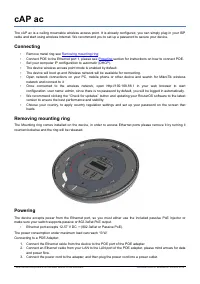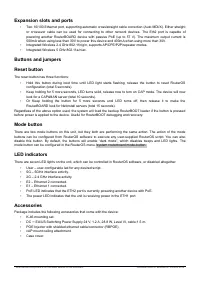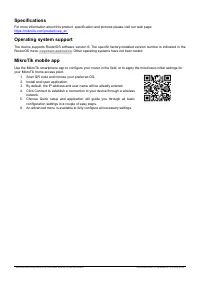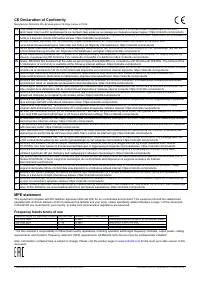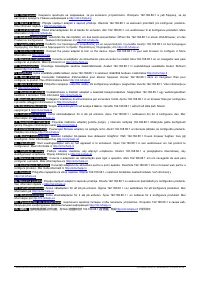Точки доступа MikroTik cAP ac (RBCAPGI-5ACD2ND) - инструкция пользователя по применению, эксплуатации и установке на русском языке. Мы надеемся, она поможет вам решить возникшие у вас вопросы при эксплуатации техники.
Если остались вопросы, задайте их в комментариях после инструкции.
"Загружаем инструкцию", означает, что нужно подождать пока файл загрузится и можно будет его читать онлайн. Некоторые инструкции очень большие и время их появления зависит от вашей скорости интернета.
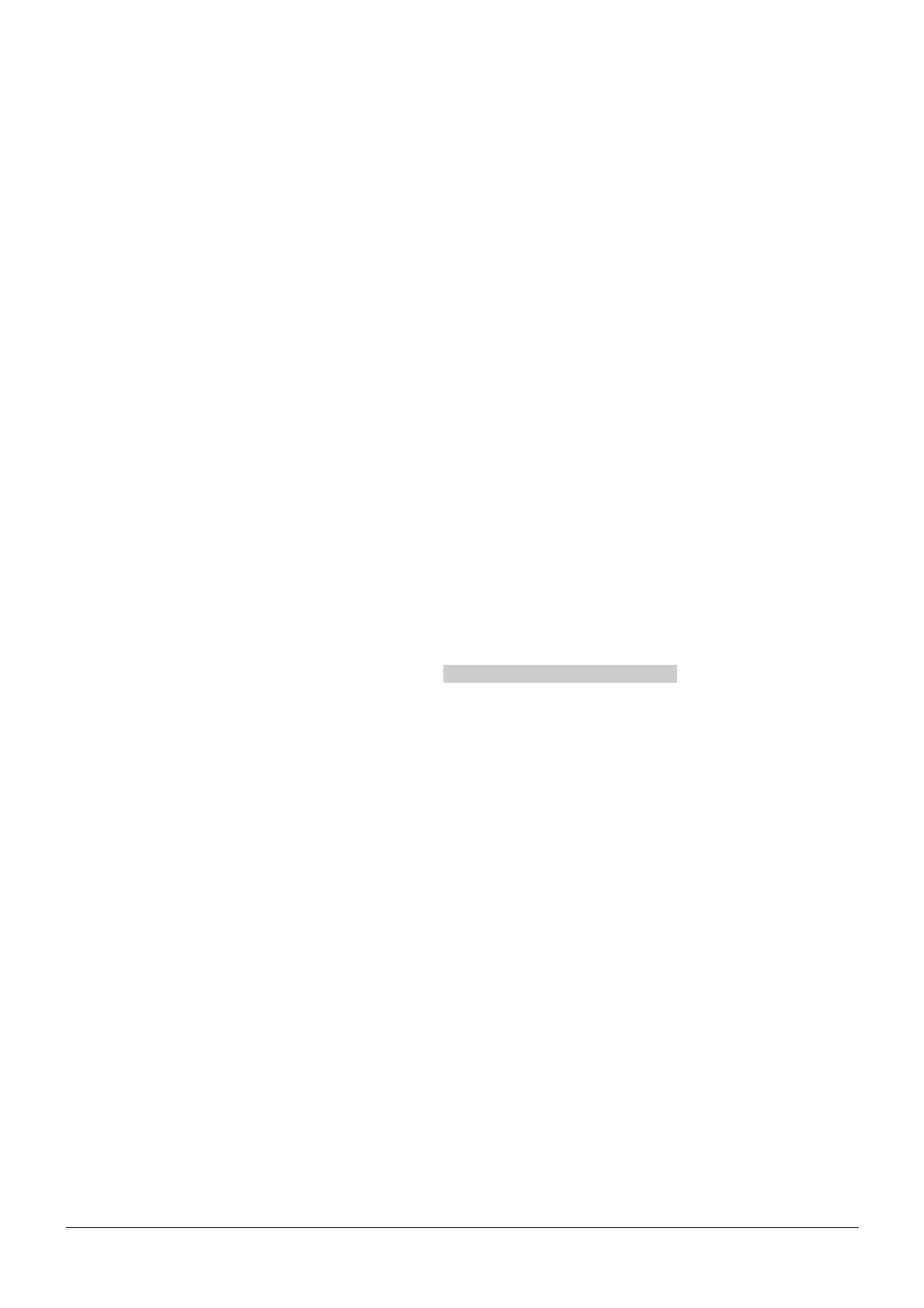
Expansion slots and ports
•
Two 10/100 Ethernet port, supporting automatic cross/straight cable correction (Auto MDI/X). Either straight
or crossover cable can be used for connecting to other network devices. The Eth2 port is capable of
powering another RouterBOARD device with passive PoE (up to 57 V). The maximum output current is
500mA when using less than 30V to power this device and 400mA when using more than 30V.
•
Integrated Wireless 2.4 GHz 802.11b/g/n, supports AP/CPE/P2P/repeater modes.
•
Integrated Wireless 5 GHz 802.11a/n/ac.
Buttons and jumpers
Reset button
The reset button has three functions:
•
Hold this button during boot time until LED light starts flashing, release the button to reset RouterOS
configuration (total 5 seconds).
•
Keep holding for 5 more seconds, LED turns solid, release now to turn on CAP mode. The device will now
look for a CAPsMAN server (total 10 seconds).
•
Or Keep holding the button for 5 more seconds until LED turns off, then release it to make the
RouterBOARD look for Netinstall servers (total 15 seconds).
Regardless of the above option used, the system will load the backup RouterBOOT loader if the button is pressed
before power is applied to the device. Useful for RouterBOOT debugging and recovery.
Mode button
There are two mode buttons on this unit, but they both are performing the same action. The action of the mode
buttons can be configured from RouterOS software to execute any user-supplied RouterOS script. You can also
disable this button. By default, the buttons will enable “dark mode”, which disables beeps and LED lights. The
mode button can be configured in the RouterOS menu /system routerboard mode-button.
LED indicators
There are seven LED lights on the unit, which can be controlled in RouterOS software, or disabled altogether.
•
User – user-configurable led for any desired script.
•
5G – 5GHz interface activity.
•
2G – 2.4 GHz interface activity.
•
E2 – Ethernet 2 connected.
•
E1 – Ethernet 1 connected.
•
PoE LED indicates that the ETH2 port is currently powering another device with PoE.
•
The power LED indicates that the unit is receiving power in the ETH1 port.
Accessories
Package includes the following accessories that come with the device:
•
K-46 mounting set.
•
DC
⎓
EU/US Switching Power Supply 24 V, 1.2 A, 28.8 W, Level VI, cable:1.5 m.
•
POE Injector with shielded ethernet cable/connector (RBPOE).
•
cAP mount ceiling attachment.
•
Case cover.
See mikrotik.com/products for the latest version of this document.
Document #50187 Modified on: 05.NOV.2019
Характеристики
Остались вопросы?Не нашли свой ответ в руководстве или возникли другие проблемы? Задайте свой вопрос в форме ниже с подробным описанием вашей ситуации, чтобы другие люди и специалисты смогли дать на него ответ. Если вы знаете как решить проблему другого человека, пожалуйста, подскажите ему :)