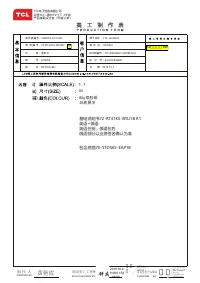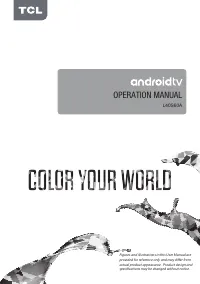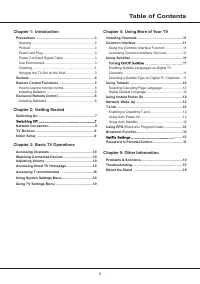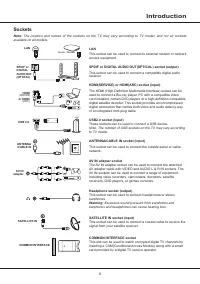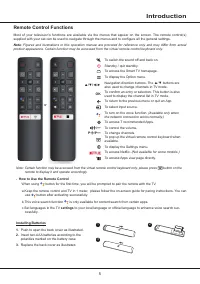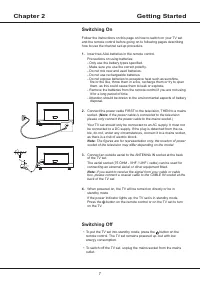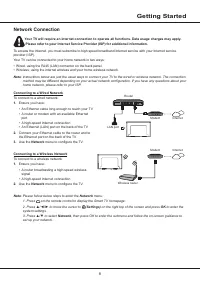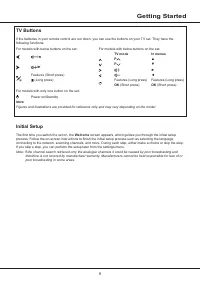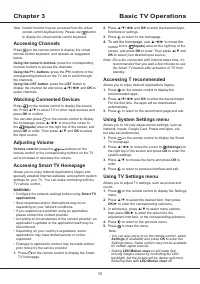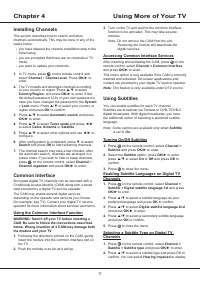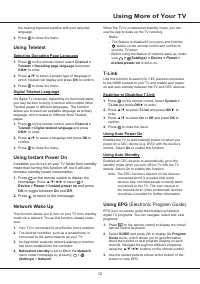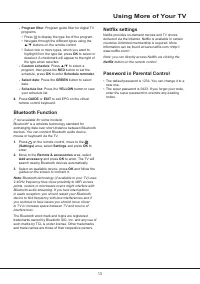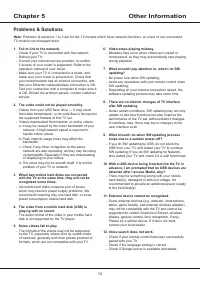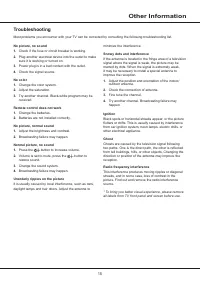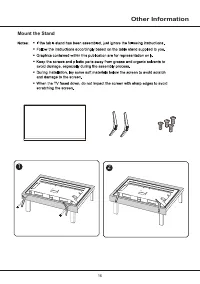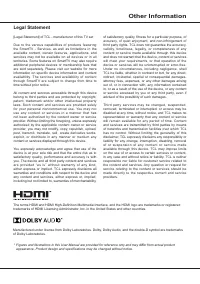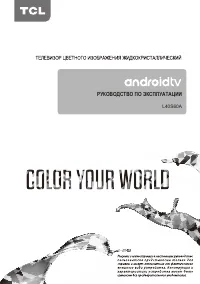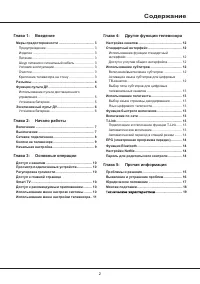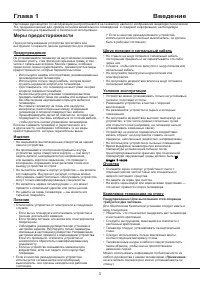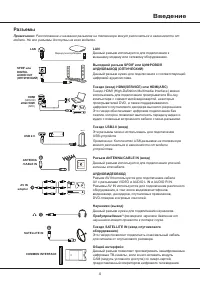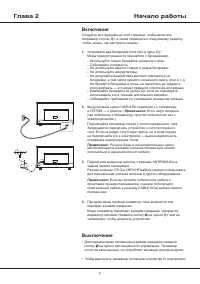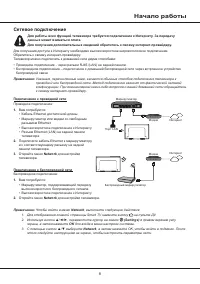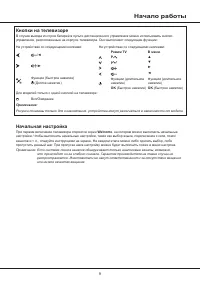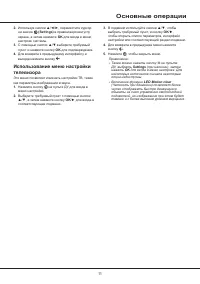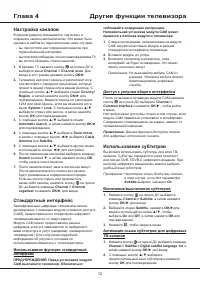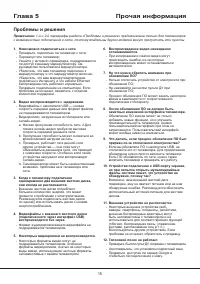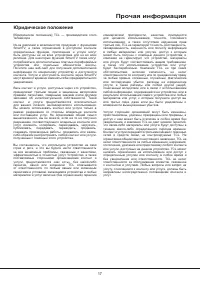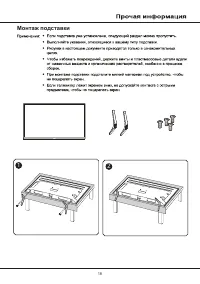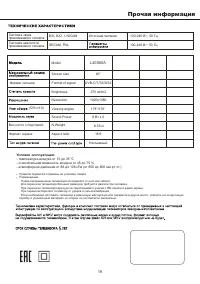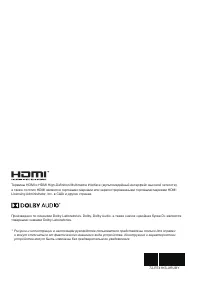Телевизоры TCL L40S60A - инструкция пользователя по применению, эксплуатации и установке на русском языке. Мы надеемся, она поможет вам решить возникшие у вас вопросы при эксплуатации техники.
Если остались вопросы, задайте их в комментариях после инструкции.
"Загружаем инструкцию", означает, что нужно подождать пока файл загрузится и можно будет его читать онлайн. Некоторые инструкции очень большие и время их появления зависит от вашей скорости интернета.
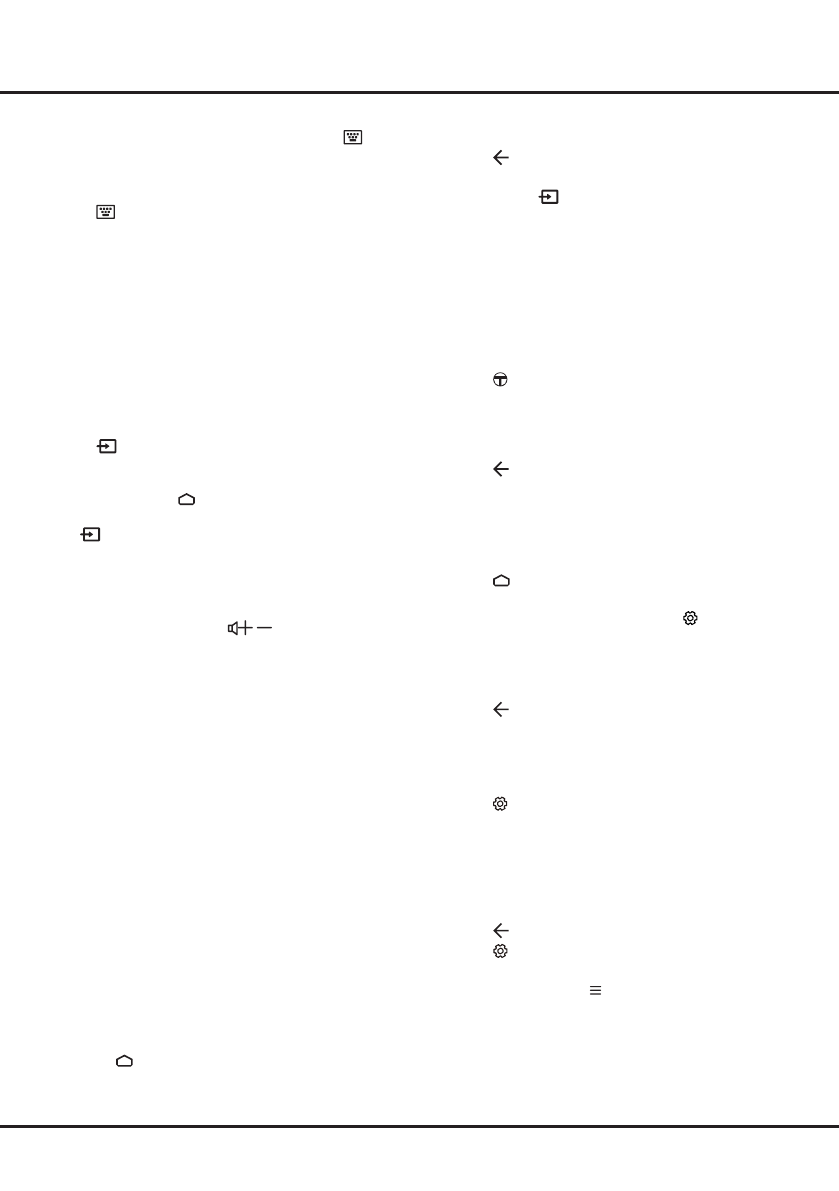
10
Chapter 3
Basic TV Operations
Note: Certain function may be accessed from the virtual
remote control keyboard only. Please use button
to display the virtual remote control keyboard.
Accessing Channels
Press on the remote control to display the virtual
remote control keyboard, and operate as suggested
below.
Using the numeric buttons
: press the corresponding
numeric buttons to access the channels.
Using the P+/- buttons
: press the
P+/-
buttons or the
corresponding buttons on the TV set to scroll through
the channels.
Using the LIST button
: press the
LIST
button to
display the channel list and press
▲
/
▼
/
◄
/
►
and
OK
to
select channels.
Watching Connected Devices
Press
on the remote control to display the source
list. Press
▲
/
▼
to select TV or other input sources and
press
OK
to confirm.
You can also press on the remote control to display
the homepage, press
▲/
◄
/
►
to move the cursor to
the
(Inputs)
area on the right top of the screen, and
press
OK
to enter. Then press
▲
/
▼
and
OK
to select
the input source.
Adjusting Volume
Volume control
: press the
/
buttons on the
remote control or the corresponding buttons on the TV
set to increase or decrease the volume.
Accessing Smart TV Homepage
Allows you to enjoy Internet Applications (Apps) and
specially adapted Internet websites, and perform system
settings for your TV. You can make controlling with the
TV remote control.
WARNING:
•
Configure the network settings before using
Smart TV
applications
.
• Slow responses and/or interruptions may occur,
depending on your network conditions.
• If you experience a problem using an application,
please contact the content provider.
• According to circumstances of the content provider, an
application’s updates or the application itself may be
discontinued.
• Depending on your country’s regulations, some
applications may have limited service or not be
supported.
• Changes in application content may be made without
prior notice by the service provider.
1.
Press on the remote control to display the Smart
TV homepage.
2.
Press
▲
/
▼
/
◄
/
►
and
OK
to enter the desired Apps,
functions or settings.
3.
Press to return to the homepage.
4.
To exit the homepage, use ▲/◄/► to move the
cursor
to the
(Inputs)
area on the right top of the
screen, and press
OK
to enter. Then press
▲
/
▼
and
OK
to select your desired input source
.
Note: Since the connection with Internet takes time, it’s
recommended that you wait a few minutes to use
the Smart TV feature after activation of TV from
standby.
Accessing T recommended
Allows you to enjoy Internet Applications (Apps).
1.
Press on the remote control to display the
recommended apps.
2.
Press
▲
/
▼
/
◄
/
►
and
OK
to enter the desired Apps.
For the first time, the apps will be downloaded
automatically.
3.
Press to return to the recommend page and exit.
Using System Settings menu
Allows you to not only adjust device settings, such as
Network, Inputs, Google Cast, Power and Apps, etc.,
but also set preferences.
1.
Press on the remote control to display the Smart
TV homepage.
2.
Press
▲/
◄
/
►
to move the cursor to
(Settings)
on
the right top of the screen and press
OK
to enter the
system settings.
3.
Press
▲
/
▼
to choose the items and press
OK
to
enter.
4.
Press to return to previous interface and exit.
Using TV Settings menu
Allows you to adjust TV settings, such as picture and
sound.
1.
Press
on the remote control to display the Settings
menu.
2.
Press
▲
/
▼
to select the desired item, then press
OK/►
to enter the corresponding submenu.
3.
In submenus, press
▲
/
▼
to select menu options,
then press
OK/►
to enter the option list, the
adjustment interface, or the corresponding submenu.
4.
Press to return to the previous menu.
5.
Press
to close the menu.
Note:
-
You can also press
on the remote control, select
Settings
(if available) and press
OK
to enter the
Settings menu. Some options may not be available
for certain signal sources.
-
Setting
LED Motion clear
on will make fast
moving images clearer by controlling the LED
backlight, but the picture will be darker and more
flickering than with
LED Motion clear
off.