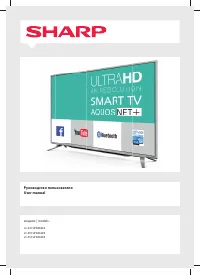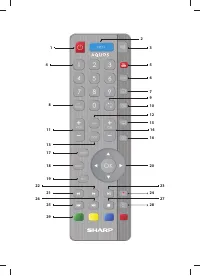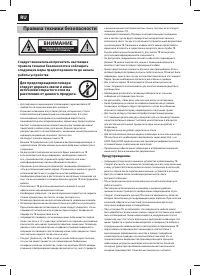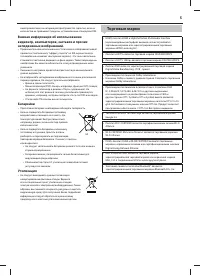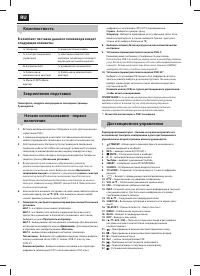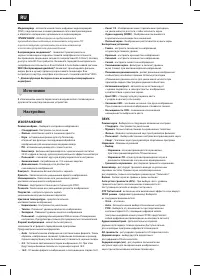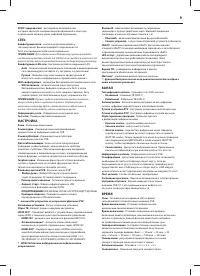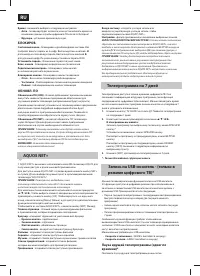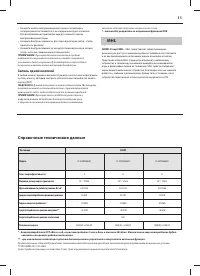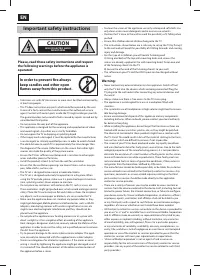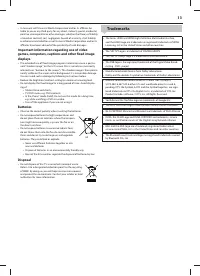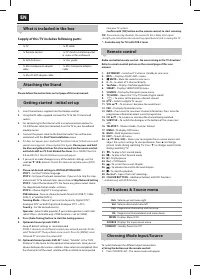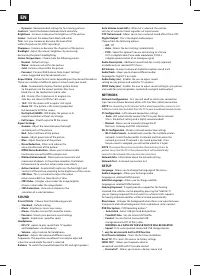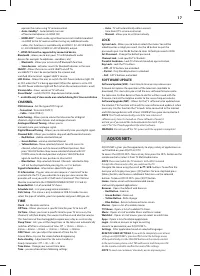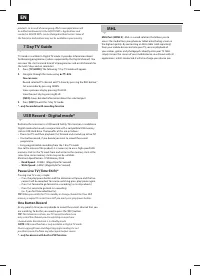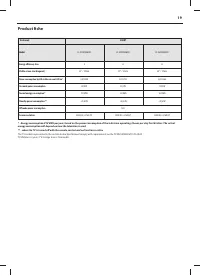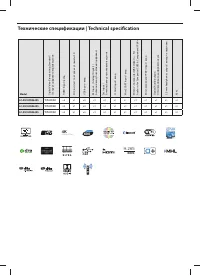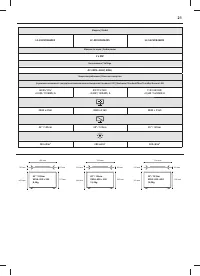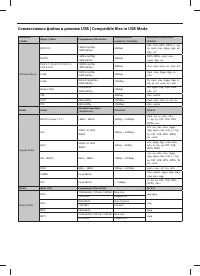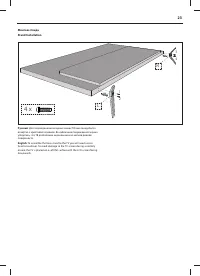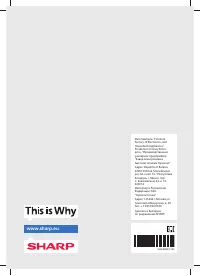Телевизоры Sharp LC-49CUF8462ES - инструкция пользователя по применению, эксплуатации и установке на русском языке. Мы надеемся, она поможет вам решить возникшие у вас вопросы при эксплуатации техники.
Если остались вопросы, задайте их в комментариях после инструкции.
"Загружаем инструкцию", означает, что нужно подождать пока файл загрузится и можно будет его читать онлайн. Некоторые инструкции очень большие и время их появления зависит от вашей скорости интернета.
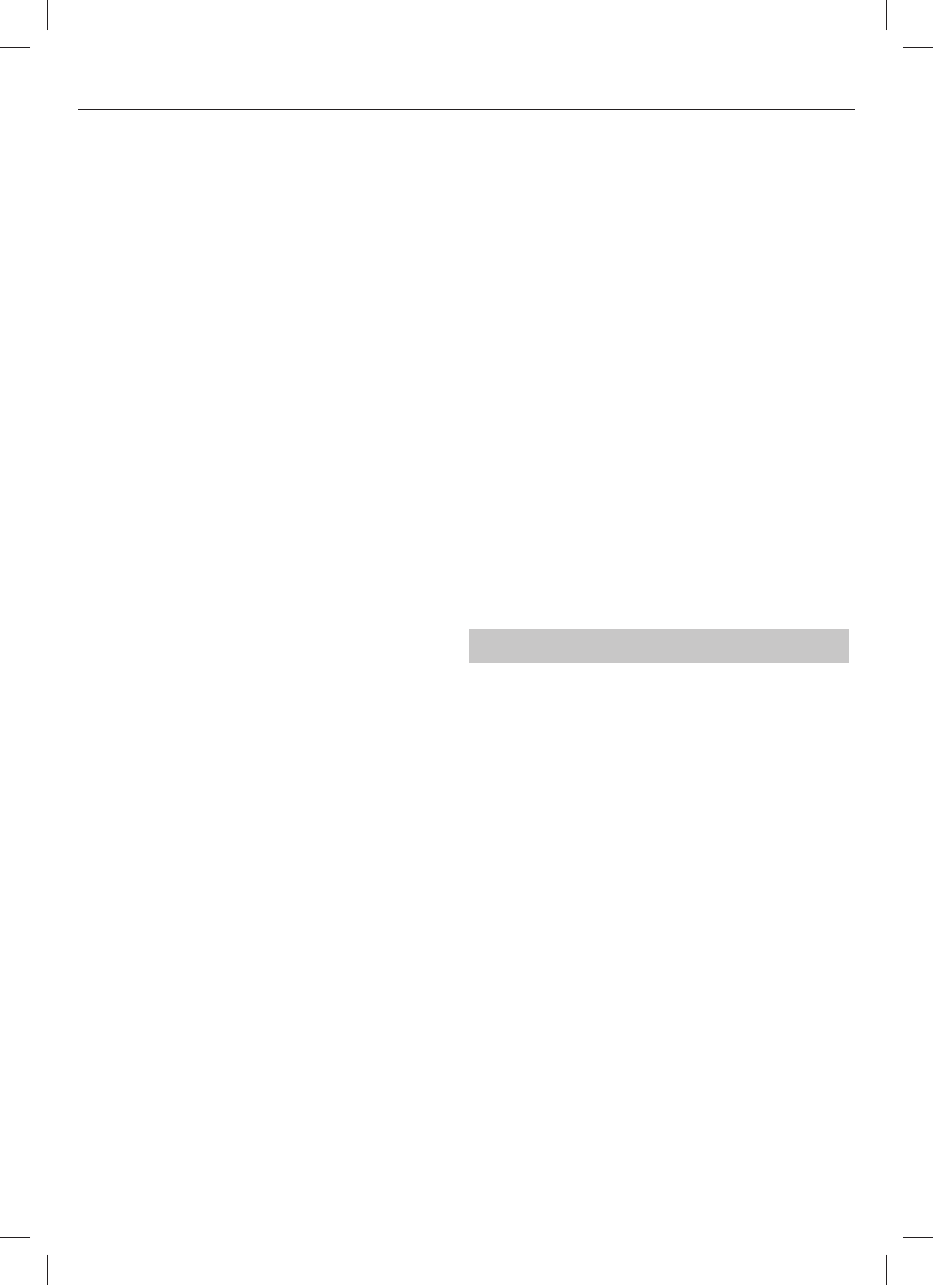
17
operate the menu using TV remote control.
–
Auto standby*
- Automatically turn on/
off connected devices via HDMI CEC
–
HDMI ARC*
- Sends audio signal from terrestrial/satellite broadcast
via HDMI to the AV receiver without using any additional audio
cables, this functions is available only on HDMI 1 (LC-49CUF8462ES,
LC-55CUF8462ES), HDMI2 (LC-43CUF8462ES) output.
* - HDMI CEC must be supported by connected device.
Bluetooth
- allows you to pair yours TV with bluetooth audio
device (for example: headphones, soundbars, etc.)
–
Bluetooth
- allows you to turn on/off bluetooth function.
–
Scan devices
- activates search for bluetooth devices in the area.
HbbTV
- Allows the user to switch HbbTV on/off . To
use HbbTV, TV must be connected to the internet and
watched channel must support HbbTV service.
LED Status
- Allows the user to switch the LED Power indicator light ON
or OFF, when the TV is being operated. ( When this option is set to OFF
the LED Power indicator light will flash when the remote control is used)
Version Info
- shows version of TV software
Store Mode*
- switch ON/OFF shop demonstration mode
* - available only if store mode was selected during fi rst time installation
CHANNEL
DVB Antenna
- Set the type of DTV signal
– Terrestrial
- Terrestrial (DVB-T )
– Cable
- Cable (DVB-C)
Auto Tuning
- Allows you to retune the television for all digital
channels, digital radio stations and analogue channels.
Analogue Manual Tuning
- Allows you to
manually tune your analogue signal.
Digital Manual Tuning
- Allows you to manually tune your digital signal.
Channel Edit
- Allows you to delete, skip and add favourite channels.
–
Red Button
- delete selected channel.
–
Green Button
- rename selected channel
–
Yellow Button
- Move selected channel. Go with cursor to
channel, which you wish to move to diff erent position, then
press YELLOW button. Now move selected channel with UP/
DOWN arrow to desired position and press YELLOW button
again to confi rm its new position in channel list.
–
Blue Button
- Skip selected channel. Channels selected to Skip
will not be displayed while pressing CH+ or CH- buttons.
Signal Information
- Information about DVB signal.
CI Information
- Pay per view services require a “smartcard” to be
inserted into the TV. If you subscribe to a pay per view service the
provider will issue you with a ‘CAM’ and a “smartcard”. The CAM can
then be inserted into the COMMON INTERFACE PORT (CI Card In).
Recorded list
- List of recorded TV shows.
Schedule List
- Lists your programme reminders.
Dish Setup
- This menu is only available in DVB-S2 mode. You can
select the type of satellite, your transponder and your LNB type, etc.
TIME
Clock
- Set the date and time.
Off Time
- Allows you to set a specifi c time for your TV to turn off .
On Time
- Allows you to set a specifi c time for your TV to turn on, the
channel it will then display, the source it will be on and also the volume.
This function can then be toggled to repeat every day or a certain day.
Sleep Timer
- Lets you set the sleep timer so the television automatically
switches off after a set amount of time. Off -> 10min -> 20min ->
30min -> 60min -> 90min -> 120min -> 180min -> 240min.
OSD Timer
- Lets you adjust the amount of time the On
Screen Menu stays on the screen before disappearing.
Auto standby
- Adjustment for the auto standby in
hourly increments: Off -> 3h -> 4h -> 5h.
Time Zone
- Change your current time zone.
Time
- you can choose from following settings:
–
Auto
- TV will autoamtically obtain current
time from DTV service or internet.
–
Manual
- allows you to set time manualy.
LOCK
System Lock
- Allows you to lock or unlock the menu. You will be
asked to enter a 4 digit password. Use the
◄
button to quit the
password input. Use the
►
button to clear. Default password is 0000.
Set Password
- Change the default password.
Channel lock
- Lock specifi c TV channels.
Parental Guidance
- Lock TV channels based on age restriction.
Key Lock
- Lock the TV buttons.
– Off
- All TV buttons are unlocked.
– Partial
- Only Standby button is unlocked.
– Full
- All TV buttons are locked.
SOFTWARE UPDATE
Software Update (USB)
- From time to time we may release new
fi rmware to improve the operation of the television (available to
download). This menu lets you install the new software/fi rmware onto
the television. Further details of how to do this will be issued with the
fi rmware. Contact the helpline or refer to the ‘www.sharp.eu’ website.
Software Upgrade (NET)
- Allows for the TV software to be updated over
the Internet. This function will search for new software and update it when
necessary. For this function the TV needs to be connected to the internet
and USB storage device with at least 200MB of free space connected to it.
NOTE
: The TV will automatically search for new releases of
software every time it is turned on. If new software is found, it
will ask you if you would like to download and install it. If you
select "Yes" the TV will upgrade to the latest software.
WARNING
: Do not turn off the TV’s power until the upgrade is complete!
AQUOS NET+
AQUOS NET+ gives you the opportunity to enjoy variety of applications or
surf the Web on your AQUOS LCD TV.
To access the AQUOS NET+ Menu at any time press the NET+ button on the
remote control or select it from TV Multimedia menu.
NOTE
: Please wait while the TV connects to the Wi-Fi network.
It may take a few minutes after you switch on the TV.
Navigate the menu using the scroll
▲/▼/◄/►
buttons. To confi rm the
item you wish to play/view press [OK] button. For ‘one-step’ back press
[Menu] button, and to access additional functions use the coloured
buttons. To leave AQUOS NET+ press [EXIT ] button.
Home
- Home screen with recommended movies
and recently opened applications
Browser
- Opens the default web browser.
–
Red Button
- Zoom in
–
Green Button
- Zoom out
–
Yellow Button
- Refresh page
–
Blue Button
- Return to browser home screen.
Movies
- Opens a list of available movies
TV Shows
- Opens a list of available TV shows
Music
- Opens a list of available Music and Music videos
Watchlist
- Opens a list of movies you can select to watch later.
Apps
- Opens a list of available applications
Login
- Create an account or login to existing
account to personalize your AQUOS NET+.
Settings
- Filter application based on selected languages.
RESET OF USER SETTINGS
: If you wish to completely reset all user
settings on AQUOS NET+, you must fi rst enter the Settings menu
of the portal and press the YELLOW button on the remote control.
In the next screen, please select YES with cursor and then press OK
on the remote control to confi rm the reset of the settings.
NOTE
: To meet our customers’ demands, we are improving our