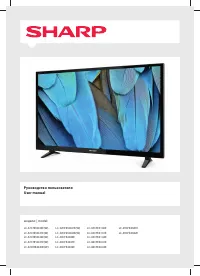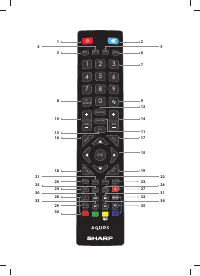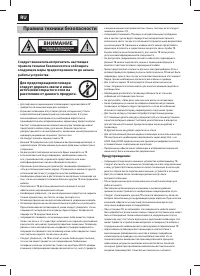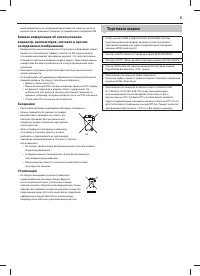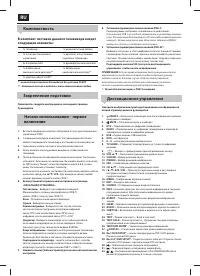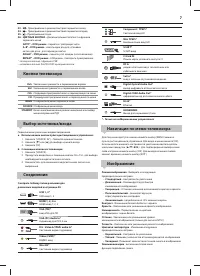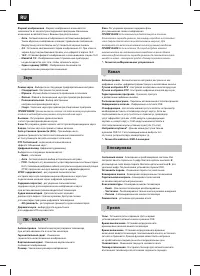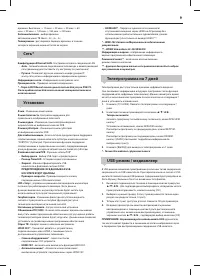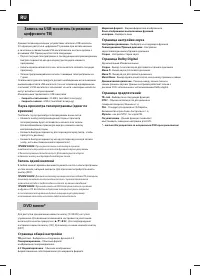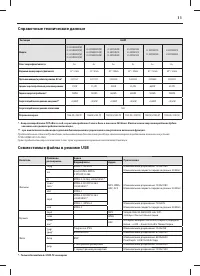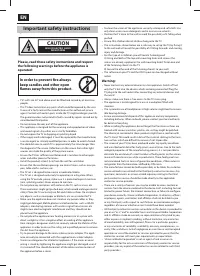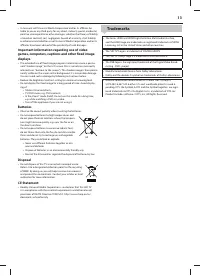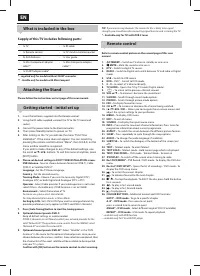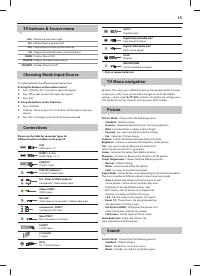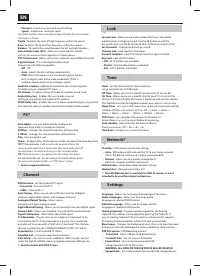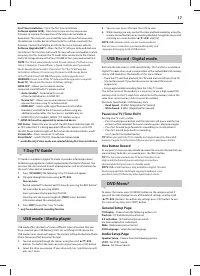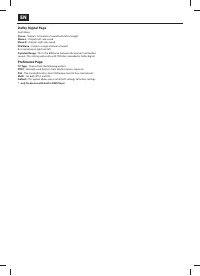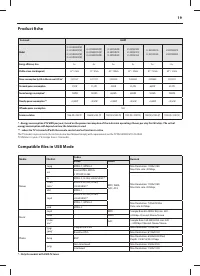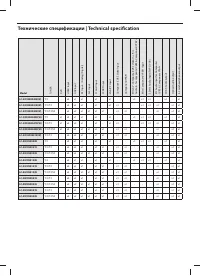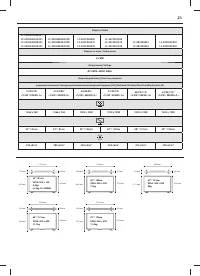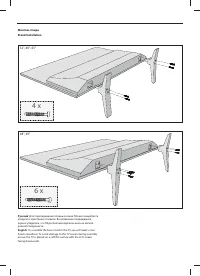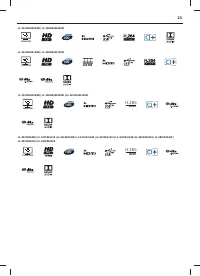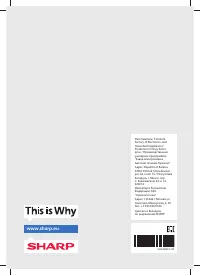Телевизоры Sharp LC-43CFE4141E - инструкция пользователя по применению, эксплуатации и установке на русском языке. Мы надеемся, она поможет вам решить возникшие у вас вопросы при эксплуатации техники.
Если остались вопросы, задайте их в комментариях после инструкции.
"Загружаем инструкцию", означает, что нужно подождать пока файл загрузится и можно будет его читать онлайн. Некоторые инструкции очень большие и время их появления зависит от вашей скорости интернета.
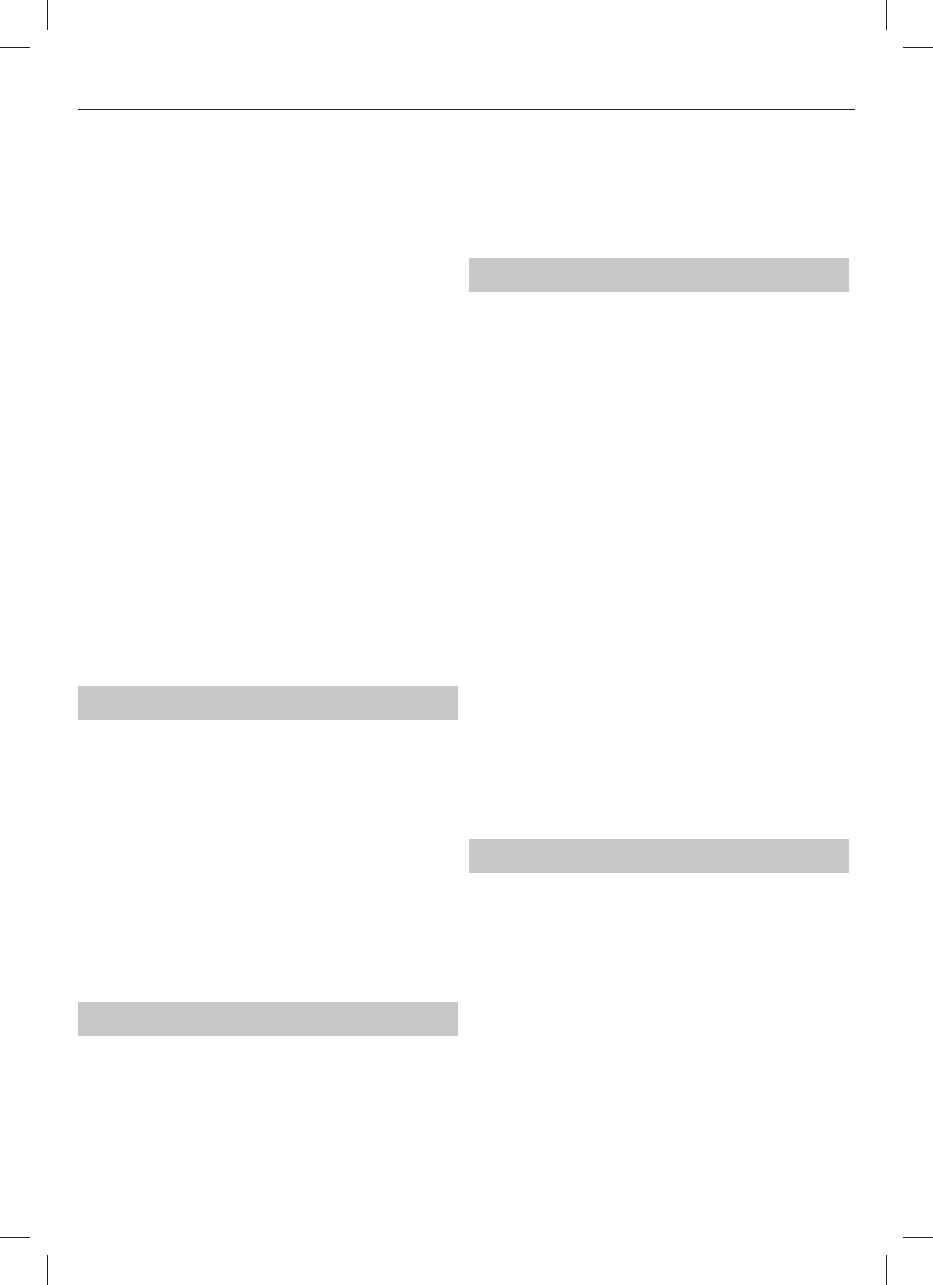
17
First Time Installation
- Starts the fi rst time installation.
Software Update (USB)
- From time to time we may release new
fi rmware to improve the operation of the television (available to
download). This menu lets you install the new software/fi rmware onto
the television. Further details of how to do this will be issued with the
fi rmware. Contact the helpline or refer to the ‘www.sharp.eu’ website.
Software Upgrade (NET)
- Allows for the TV software to be updated over
the Internet. This function will search for new software and update it when
necessary. For this function the TV needs to be connected to the internet
and USB storage device with at least 200MB of free space connected to it.
NOTE
: The TV will automatically search for new releases of software every
time it is turned on. If new software is found, it will ask you if you would
like to download and install it. If you select "Yes" the TV will upgrade
to the latest software. It is necessary to connect a USB storage device
to the TV with at least 200 MB of free space, before upgrade starts.
WARNING
: Do not turn off the TV’s power until the upgrade is complete!
Reset TV
- This resets the menus to factory settings.
HDMI CEC*
- Allows you to operate devices
connected via HDMI with TV remote control.
–
Auto standby*
- Automatically turn on/
off connected devices via HDMI CEC
–
Device list*
- Allows you to access devices menu and
operate the menu using TV remote control.
–
HDMI ARC*
- Sends audio signal from terrestrial/satellite
broadcast via HDMI to the AV receiver without using any
additional audio cables, this functions is available only on
HDMI1( T2/C(/S2) models), HDMI2 ( T/C models) output.
* - HDMI CEC must be supported by connected device.
LED Status
- Allows the user to switch the LED Power indicator light ON
or OFF, when the TV is being operated. ( When this option is set to OFF
the LED Power indicator light will flash when the remote control is used)
Version Info
- shows version of TV software
Store Mode*
- switch ON/OFF shop demonstration mode
* - available only if store mode was selected during fi rst time installation
7 Day TV Guide
TV Guide is available in Digital TV mode. It provides information about
forthcoming programmes (where supported by the Digital channel). You
can view the start and end time of all programmes and on all channels for
the next 7 days and set reminders.
1.
Press
[TV GUIDE]
. The following 7 Day TV Guide will appear.
2.
Navigate through the menu using
▲/▼/◄/►.
You can now:
Record selected TV channel and TV show by pressing the RED button.*
Set a reminder by pressing GREEN.
View a previous day by pressing YELLOW.
View the next day by pressing BLUE.
[INFO]
shows detailed
information about the selected post
3.
Press
[EXIT]
to exit the 7 day TV Guide.
* - only for models with recording function
USB mode / Media player
USB mode off ers playback of various diff erent types of content that you
have saved on your USB Memory Stick. On switching to USB source the
USB mode menu screen will appear. The content will be divided into Photo,
Music, Movie and Text based on fi le type.
1.
You can navigate through the menus using the scroll
▲/▼/◄/►
buttons. To confi rm the item you wish to play/view press [OK] button.
2.
Select the drive you require. (If your drive only has 1 partition you will
only see 1 item).
3.
You can now access the item. Press OK to view.
4.
While viewing you may control the item playback modes by using the
remote control buttons or by invoking playback navigation menu and
selecting on-screen buttons
▲/▼/◄/►
and [OK]
NOTE
: USB extension cables are not recommended as
they can cause a reduction in picture/audio quality and
stoppages during play back of USB content.
USB Record - Digital mode
Built into this television is a USB record facility. This function is available in
Digital TV mode when used in conjunction with a compatible USB memory
stick or USB Hard drive. The benefi ts of this are as follows:
•
Pause live TV and then playback, fast forward and rewind (up to live TV ).
•
One button record, if you decide you want to record the current
programme.
•
Easy programmable recording from the 7 day TV Guide
Due to the nature of the product, it is necessary to use a high speed USB
memory stick (as the TV reads from and writes to the memory stick at the
same time, some memory sticks may not be suitable).
Minimum Specifi cation - USB Memory Stick
–
Read Speed
- 20 Mb/s (Mega Byte Per Second)
–
Write Speed
- 6 Mb/s (Mega Byte Per Second)
Pause Live TV (Time Shift)
Pausing Live TV is very simple.
– Press the play/pause button and the television will pause and the live
content will be recorded. To resume watching press play/pause again.
– Press fast forward to go forward in a recording (i.e. to skip adverts).
– Press fast rewind to go back in a recording
(i.e. if you fast forwarded too far).
TIP
: When you switch the TV to standby or change channel the Time Shift
memory is wiped. To restart time shift you must press play/pause button.
One Button Record
At any point in time you may decide to record the current channel that you
are watching. To do this you need to press the [REC] button.
TIP
: This television contains one TV tuner, therefore it can
only record the channel you are watching or record one
channel while the television is in standby mode.
NOTE
: USB record function is only available in Digital TV mode.
Due to copyright laws and illegal copying/recording it is not
possible to record to/from any other input/output source.
DVD Menu*
To access this menu, press [D. MENU] button on the remote control. If
you wish to make changes to any of the default settings, use the scroll
(
▲/▼/◄/►)
buttons. To confi rm any settings press [OK] button. To exit
this menu at any time, press [EXIT ] button.
General Setup Page
TV Display
- Choose from the following options 4:3
PanScan
- PS Traditional picture format
4:3 LetterBox
- LB Traditional picture which
has been adapted for widescreen
Wide
- Widescreen picture format
OSD Language
- Select desired language
Audio Setup Page
Speaker Setup
- Choose from the following options
LT/RT
- Set LT/RT Sound
Stereo
- Set Stereo Sound