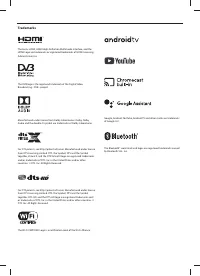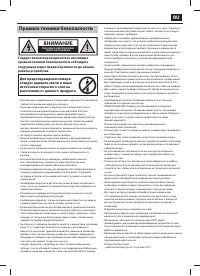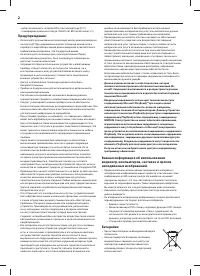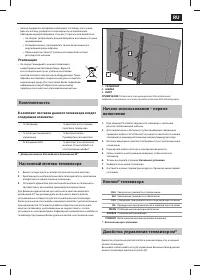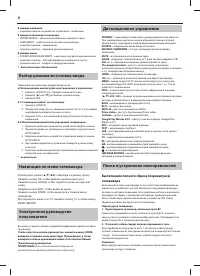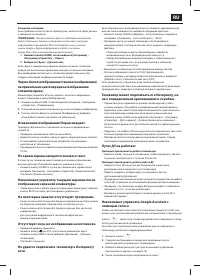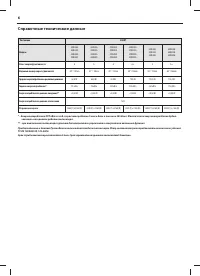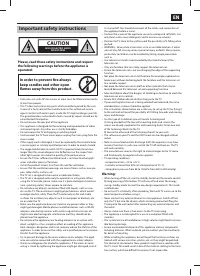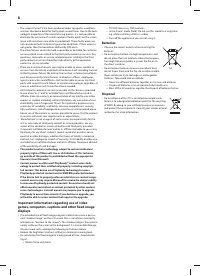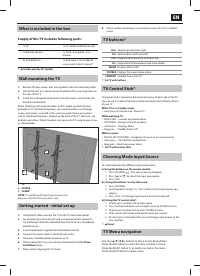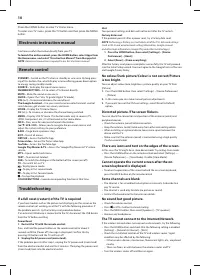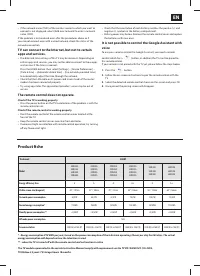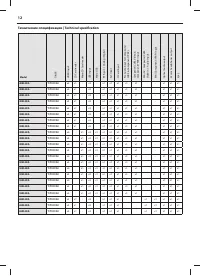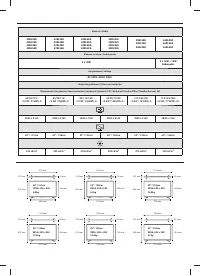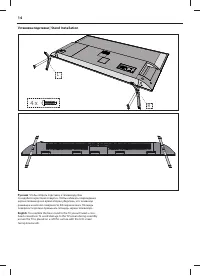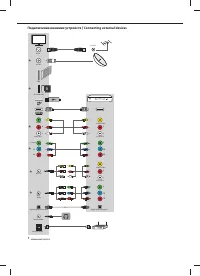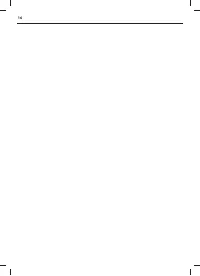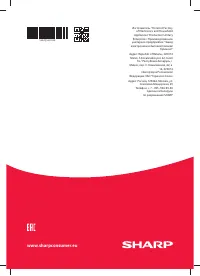Телевизоры Sharp Aquos 49BL2EA - инструкция пользователя по применению, эксплуатации и установке на русском языке. Мы надеемся, она поможет вам решить возникшие у вас вопросы при эксплуатации техники.
Если остались вопросы, задайте их в комментариях после инструкции.
"Загружаем инструкцию", означает, что нужно подождать пока файл загрузится и можно будет его читать онлайн. Некоторые инструкции очень большие и время их появления зависит от вашей скорости интернета.
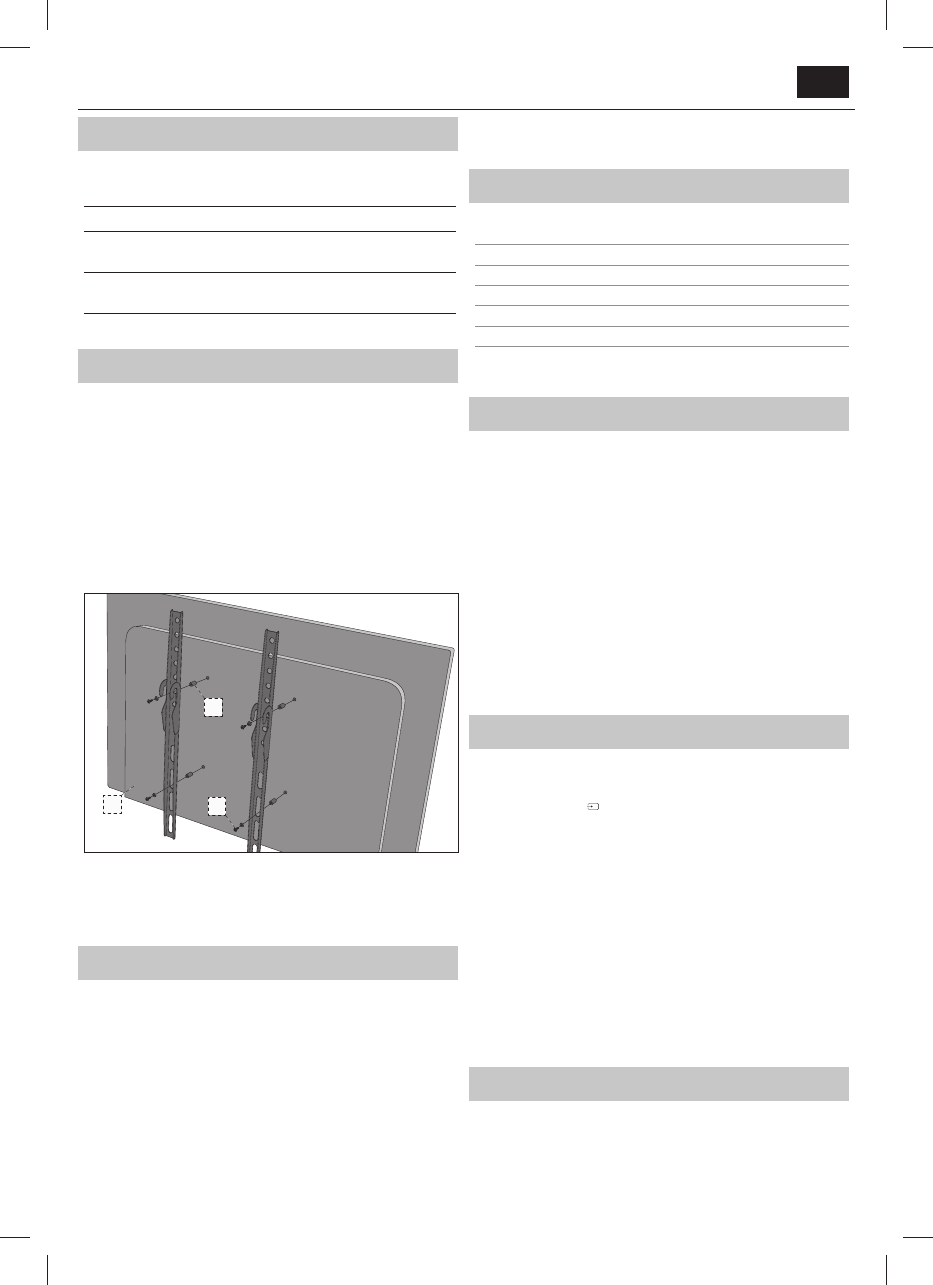
EN
EN
What is included in the box
Supply of this TV includes following parts:
•
1x TV
•
1x TV stand installation packet
•
1x Remote control
•
1x Quick start guide - User
Manual
•
2x AAA batteries
•
1x Wall mount set (4x M6x35
screw and 4x plastic spacer)*
* - Available only for 50" models
Wall mounting the TV
1.
Remove the four screws that are supplied in the wall mounting holes.
2.
The wall mount can now be easily attached to the mounting holes on
the rear of the TV.
3.
Install the wall mounting bracket to the television as advised by the
bracket manufacturer.
When attaching wall mount brackets on 50" model, instead of screws
provided in TV wall mounting holes, we recommend the use of longer
screws and spacers included in the accessory pack. Please put spacers
into TV wall mounting holes, located on the back of the TV, then put wall
brackets onto them. Attach brackets and spacers to TV using longer screws
as shown below:
1
3
2
1.
T V
2.
SPACER
3.
SCREW
NOTE
: TV and the wall bracket type shown in the
diagram is for illustration purposes only.
Getting started - initial set up
1.
Using the RF cable, connect the TV to the TV Aerial wall socket.
2.
For connecting to the Internet with a wired connection connect a
Cat 5/Ethernet cable (not included) from the TV to your broadband
modem/router.
3.
Insert the batteries supplied into the Remote control.
4.
Connect the power cable to the Electrical outlet.
5.
Then press Standby button to power on TV.
6.
After turning the TV on, you will be welcomed by the
First Time
Installation
menu.
7.
Please select language for TV menu.
8.
Please set desired settings in remaining screens of First installation
menu.
TV buttons*
Vol+
Volume up and menu right
Vol-
Volume down and menu left
CH+
Programme/Channel up and menu up
CH-
Programme/Channel down and menu down
MENU
Displays Menu/OSD
SOURCE
Displays the input source menu
STANDBY
Standby Power On/Off
* - for TV with buttons
TV Control Stick*
TV control stick is located on the lower left corner of back side of the TV.
You can use it instead of remote control to control most of the functions
of your TV.
While TV is in standby mode:
•
short press of control stick - Power On
While watching TV:
•
RIGHT/LEFT – volume up/volume down
•
UP/DOWN – changes channel up/down
•
short press – Displays Menu
•
long press – Standby Power Off
While in menu:
•
RIGHT/LEFT/UP/DOWN – navigation of cursor in on-screen menus
•
short press – OK/Confi rm selected item
•
long press – Back to previous menu
* - for TV with control stick
Choosing Mode Input/Source
To switch between the diff erent input/connections.
a) Using the buttons on the remote control:
1. Press
[SOURCE/
] - The source menu will appear.
2. Press
[
▲
] or [
▼
] to select the input you require.
3. Press
[OK].
b1) Using the buttons* on the Television:
1. Press
[SOURCE].
2. Scroll up/down using CH+ / CH- buttons to the input/source you
require.
3. Press [ VOL+] to change input/source to the one selected.
b2) Using the TV control stick*:
1. Shortly press control stick to enter menu.
2. Press control stick down and navigate cursor to SOURCES menu.
3. Shortly press control stick to enter SOURCES menu.
4. With control stick choose the input/source you require.
5. By short press of control stick, you will change input/source to the
one selected.
* - optional
TV Menu navigation
Use the
(
▲
/
▼
/
◄
/
►
) buttons to focus on the desired item.
Press the OK button to select the item currently in focus.
Press the BACK button to go back one step in the menu.
Press the EXIT button to leave menu.
Содержание
- 3 Правила техники безопасности; ВНИМАНИЕ
- 4 Батарейки
- 5 Джойстик управления телевизором*; Настенный монтаж телевизора; Утилизация
- 6 Дистанционное управление
- 7 По краям экрана находятся значки и текст.
- 16 Установка подставки | Stand Installation; Русский; English
- 17 Подключение внешних устройств | Connecting external devices