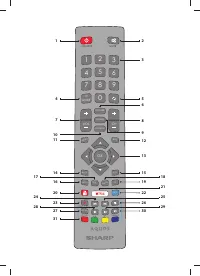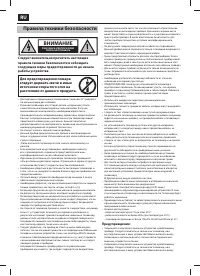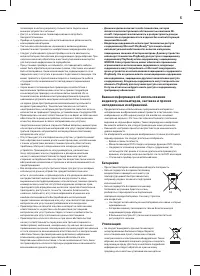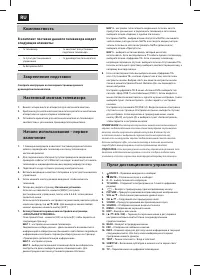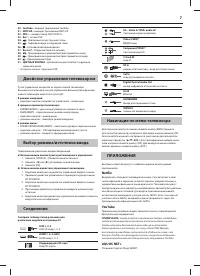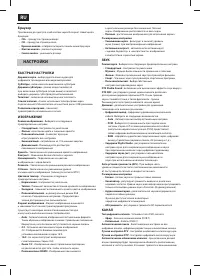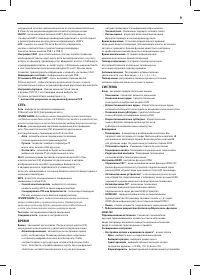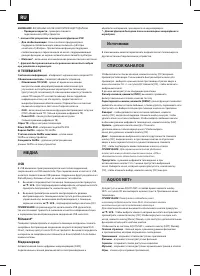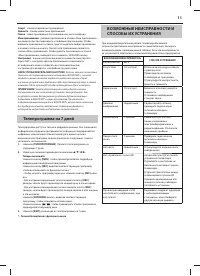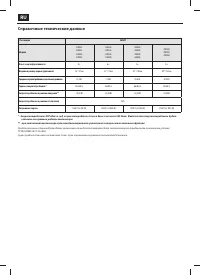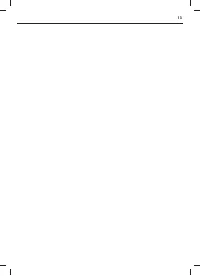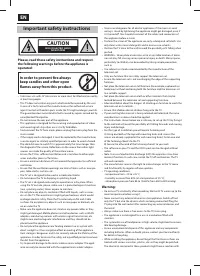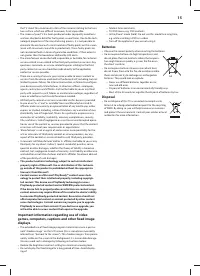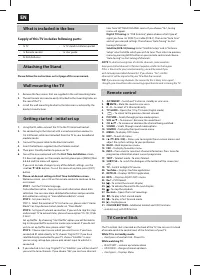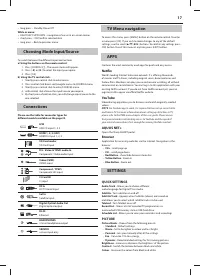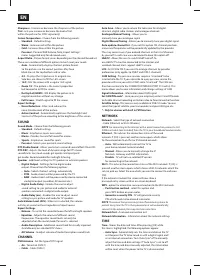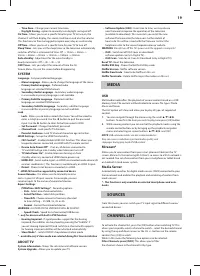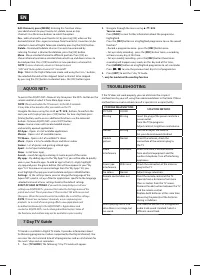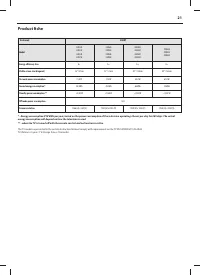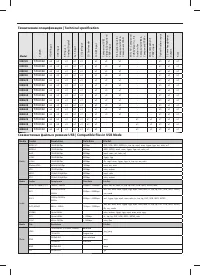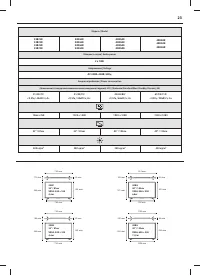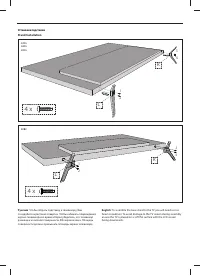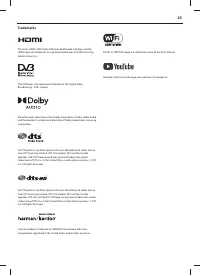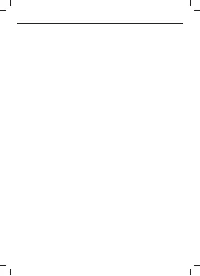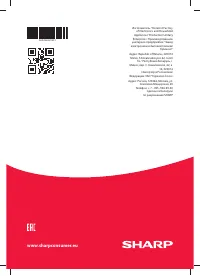Телевизоры Sharp Aquos 32BC4E - инструкция пользователя по применению, эксплуатации и установке на русском языке. Мы надеемся, она поможет вам решить возникшие у вас вопросы при эксплуатации техники.
Если остались вопросы, задайте их в комментариях после инструкции.
"Загружаем инструкцию", означает, что нужно подождать пока файл загрузится и можно будет его читать онлайн. Некоторые инструкции очень большие и время их появления зависит от вашей скорости интернета.
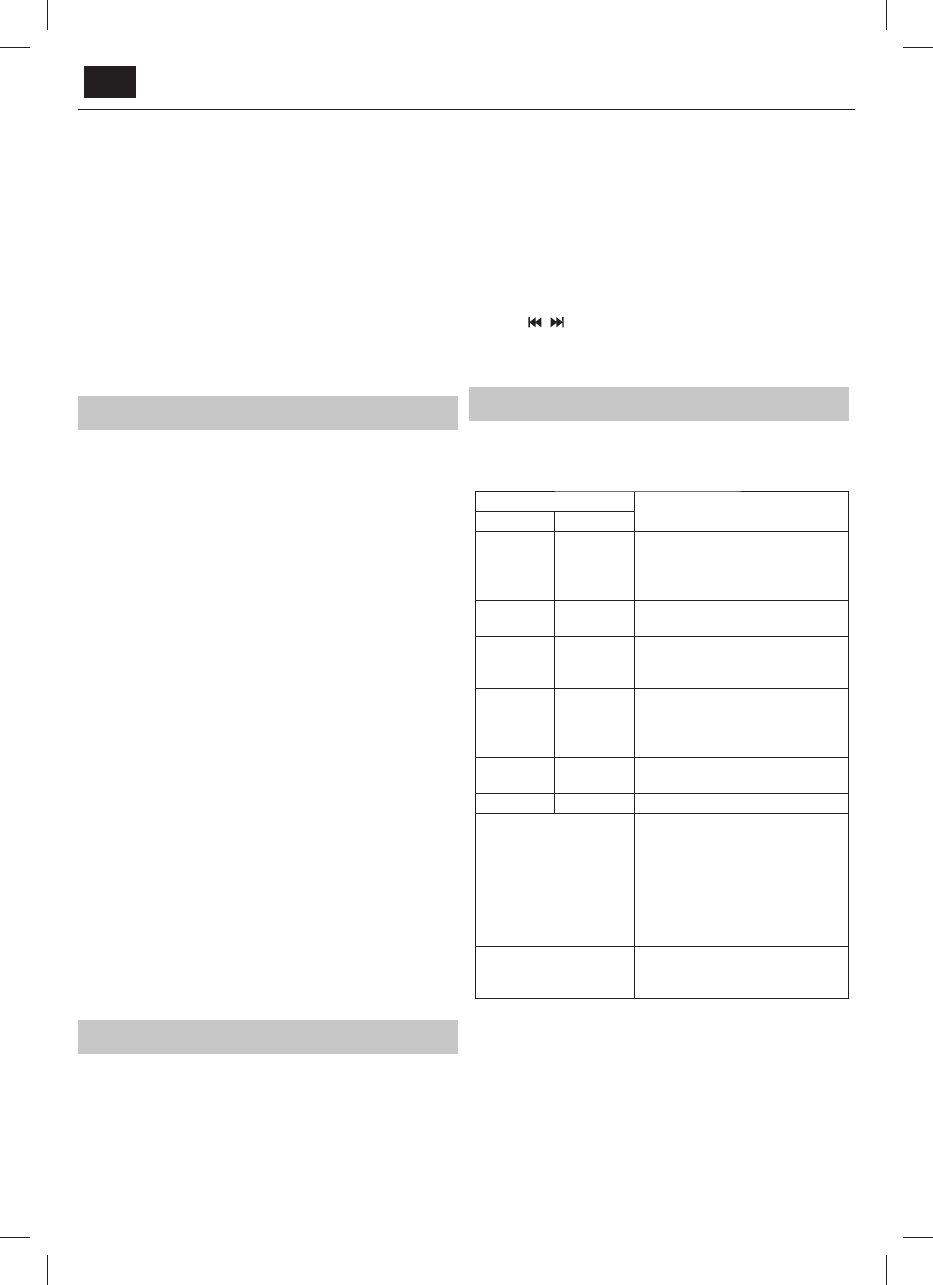
EN
Edit Channels; press [MENU]
: Entering this function allows
you add channels to your favorite list, delete, move or skip
channels. Use the arrow buttons to select the option.
Fav
- add a channel to your favorite list by pressing [OK] when on the
desired channel. Press again to remove from favorite list. Favorites can be
selected in normal Digital Television mode by pressing the [FAV ] button.
Delete
- Permanently delete channel. Can only be recovered by
retuning. To select a channel for deletion, press the [OK] button.
Move
- Move selected channel to diff erent position. Press [OK] on
chosen channel and move selected channel with up and down arrows to
desired position. Press [OK] to confi rm its new position in channel list.
NOTE
: To move channels, ensure in Channel menu is
"LCN" and "Auto update channel list" turned off .
Skip
- When in the Digital Television mode, and using the CH +/- buttons,
the selected channel will be skipped. Select a channel to be skipped
by pressing the [OK] button, to deselect press the [OK] button again.
AQUOS NET+
To access the AQUOS NET+ Menu at any time press the NET+ button on the
remote control or select it from More Apps menu.
NOTE
: Please wait while the TV connects to the Wi-Fi network.
It may take a few minutes after you switch on the TV.
Navigate the menu using the scroll
▲
/
▼
/
◄
/
►
buttons. To confi rm the
item you wish to play/view press [OK] button. For ‘one-step’ back press
[Menu] button, and to access additional functions use the coloured
buttons. To leave AQUOS NET+ press [EXIT ] button.
Home
- Home screen with recommended movies
and recently opened applications
All Apps
- Opens a list of available applications
Movies
- Opens a list of available movies
TV Shows
- Opens a list of available TV shows
Music
- Opens a list of available Music and Music videos
Games
- List of games and gaming related apps.
Sport
- List of sport related apps.
News
- List of news apps.
Search
- search for app by entering its name or part of the name.
My apps
- By adding apps to the “My Apps” list, you will be able to quickly
access your favourite apps. To add an app to the list, simply highlight
any app and press the green button, this will now appear in your "My
apps" list. To remove an unwanted app from the “My Apps” list, you
must highlight the app you want to delete and press GREEN button.
Settings
- In the settings menu you can change the language of the
Aquos NET+ portal, set up a fi lter for applications specifi c to the language
selected and reset all user settings back to the default settings.
RESET OF USER SETTINGS
: If you wish to completely reset all user
settings on AQUOS NET+, you must fi rst enter the Settings menu of the
portal and select “Reset your device”. Please select YES with cursor and
then press OK on the remote control to confi rm the reset of the settings.
NOTE
: To meet our customers’ demands, we are improving our
products. As a result of our ongoing eff orts new applications will
be added continuously to the AQUOS NET+. Applications and
content in AQUOS NET+ can be changed without notice. Some of
the functions and content may not be available in your country.
7 Day TV Guide
TV Guide is available in Digital TV mode. It provides information about
forthcoming programmes (where supported by the Digital channel). You
can view the start and end time of all programmes and on all channels for
the next 7 days and set reminders.
1.
Press
[TV GUIDE]
. The following 7 Day TV Guide will appear.
2.
Navigate through the menu using
▲
/
▼
/
◄
/
►
.
You can now:
Press
[INFO]
to view further information about the programme
highlighted.
Press the
[REC]
button on a highlighted programme to use the record
function.*
• Record a programme once - press the
[REC]
button once.
• Set up a daily recording - press the
[REC]
button twice, a recording
will occur every day at this time.
• Set up a weekly recording - press the
[REC]
button three times,
recording will happen every week, on this day and at this time.
Press
[GREEN]
button on a highlighted programme to set a reminder.
Press
/
to view the previous/next day’s list of programmes.
3.
Press
[EXIT]
to exit the 7 day TV Guide.
* - only for models with recording function
TROUBLESHOOTING
If the TV does not work properly, you can eliminate the simplest
malfunctions by yourself, using the recommendations in the table. If these
malfunctions are not resolved, consult a specialist at a repair facility.
POSSIBLE MALFUNCTION
SOLUTION METHOD
PICTURE
SOUND
Missing
Missing
Insert the plug of the power cord into a
power outlet.
Tune the TV to programs.
Adjust contrast, brightness and volume.
Normal
Missing
Turn on or adjust the volume.
Set your desired sound standard.
Double
picture
Normal
Orient the antenna, check the
connection of the antenna plug to
the TV.
Radio
interference
With noise
Make sure there is no interference
from electrical equipment and the
cordless telephone. Turn off interfering
appliances.
Snow type
interference
With noise
Check the connection of the antenna
plug to the TV.
No colour
Normal
Adjust image saturation.
Remote control does not
work.
Point the remote control at the TV.
Operate from a distance of not more
than six meters from the TV screen.
Remove the obstruction between the TV
and the remote control.
Replace both batteries at the same time,
observing the polarity of the batteries
during installation.
When playing from a USB
drive there is an image, but
no sound.
The video fi le contains an unsupported
audio track sound standard. Select a
diff erent sound track.