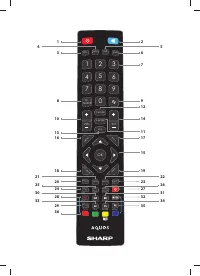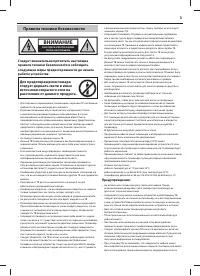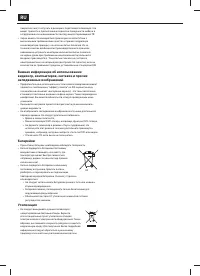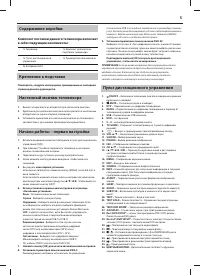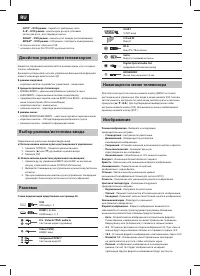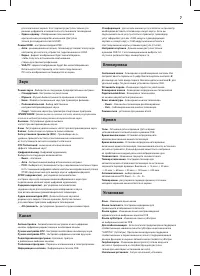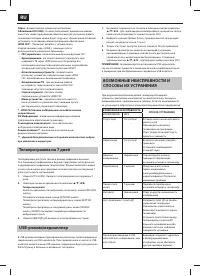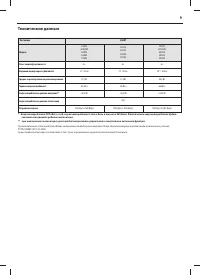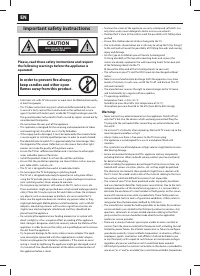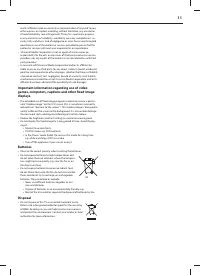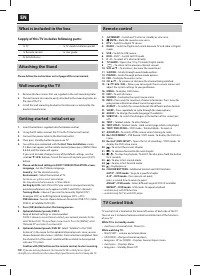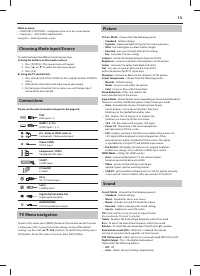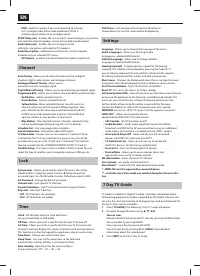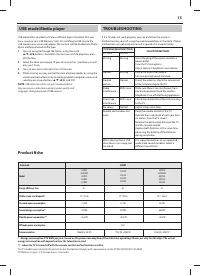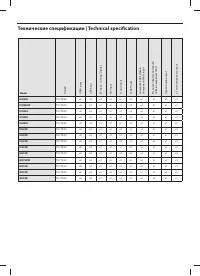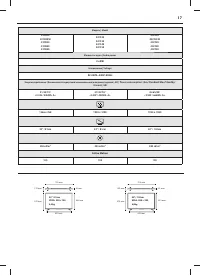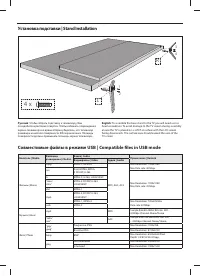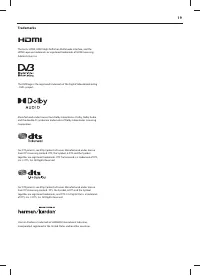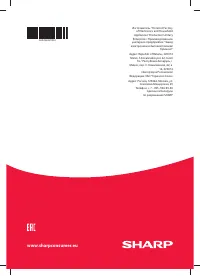Телевизоры Sharp 32CB5E - инструкция пользователя по применению, эксплуатации и установке на русском языке. Мы надеемся, она поможет вам решить возникшие у вас вопросы при эксплуатации техники.
Если остались вопросы, задайте их в комментариях после инструкции.
"Загружаем инструкцию", означает, что нужно подождать пока файл загрузится и можно будет его читать онлайн. Некоторые инструкции очень большие и время их появления зависит от вашей скорости интернета.
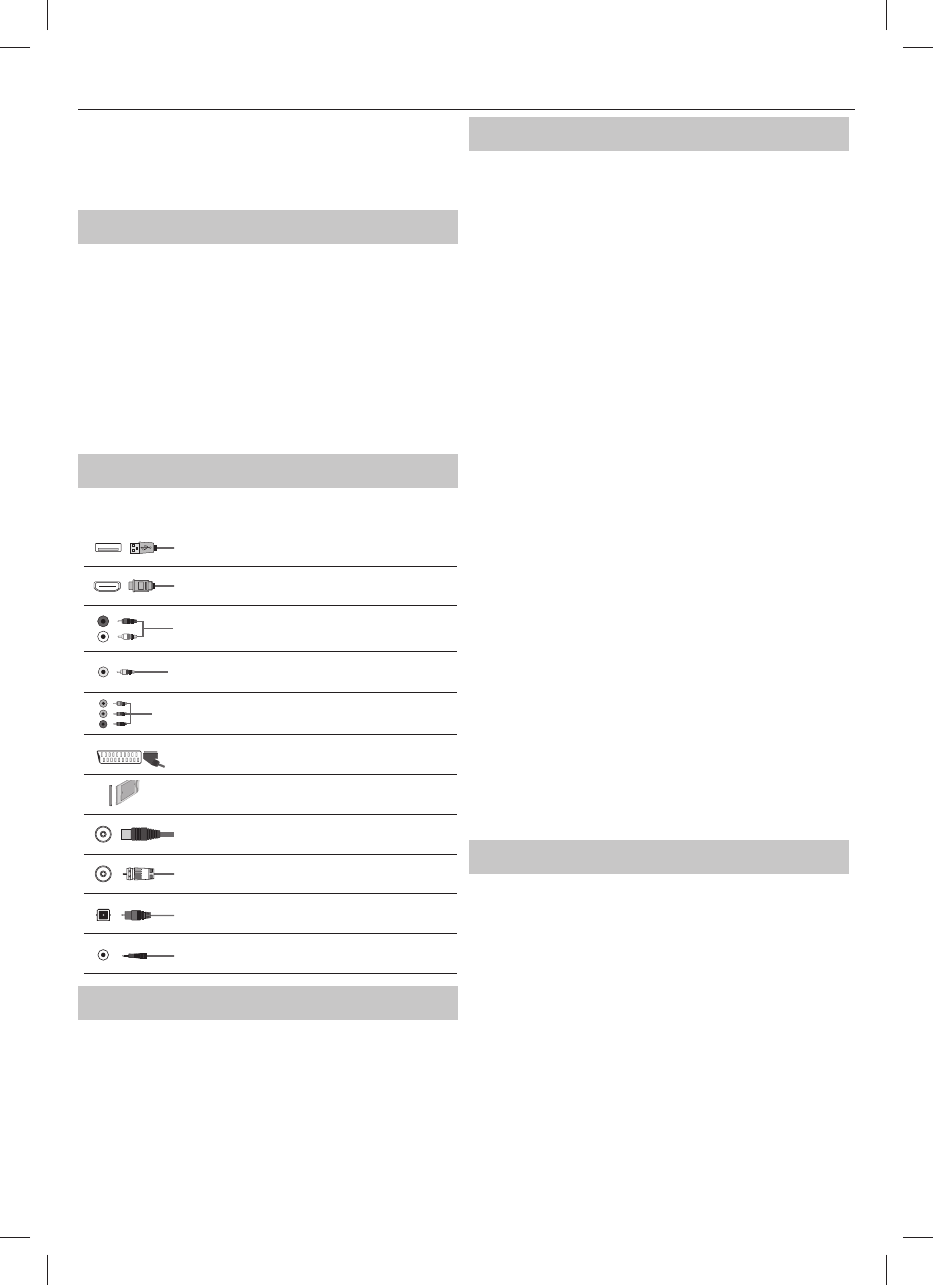
13
While in menu:
•
RIGHT/LEFT/UP/DOWN – navigation of cursor in on-screen menus
•
short press – OK/Confi rm selected item
long press – Back to previous menu
Choosing Mode Input/Source
To switch between the diff erent input/connections.
a) Using the buttons on the remote control:
1. Press [SOURCE] - The source menu will appear.
2. Press
[
▲
] or [
▼
] to select the input you require.
3. Press
[OK].
b) Using the TV control stick:
1. Press control stick UP (or DOWN) for few seconds to enter SOURCES
menu.
2. With control stick choose the input/source you require.
3. By short press of control stick to center, you will change input/
source to the one selected.
Connections
Please see the exact connectors layout on the page 20.
USB
USB-Input 1, 2
HDMI 1, 2, 3 in
HDMI-Input 1, 2, 3
L
R
WR
R/L - Video & YPbPr audio In
Component / Video audio input
Y
Video (CVBS)
VIDEO input
R
G
B
Component
/
YPbPr
Component HD Input
SCART
SCART-Input
CI Card IN
CI input
RF In
RF / TV Aerial Input
Sat In
Satellite Input
Digital Optical Audio Out
Digital optical output
HEADPHONES
3.5mm Headphone output
TV Menu navigation
To access this menu, press [MENU] button on the remote control. To enter
a menu press [OK]. If you wish to make changes to any of the default
settings, use the scroll (
▲
/
▼
/
◄
/
►
)
buttons. To confi rm any settings press
[OK] button. To exit this menu at anytime, press [EXIT ] button.
Picture
Picture Mode
- Choose from the following presets.
–
Standard
- Default settings
–
Dynamic
- Recommended settings for fast moving pictures
–
Mild
- Set to be lighter in colour and less bright
–
Personal
- Lets you manually alter all the settings
–
Eco
- Consume 15% less energy.
Contrast
- Switch the balance between black and white.
Brightness
- Increase or decrease the brightness of the picture.
Colour
- Increases the colour from black and white.
Tint
- Lets you increase or decrease the level of tint
within the picture (for NTSC signal only)
Sharpness
- Increase or decrease the sharpness of the picture.
Colour Temperature
- Choose from the following presets.
–
Normal
- Default settings
–
Warm
- Increases red within the picture
–
Cold
- Increases blue within the picture
Noise Reduction
- Filters and reduces the
noise (interference) of the picture
Aspect Ratio
- Picture format varies depending on the channel/broadcast.
There are a number of diff erent options to best meet your needs.
–
Auto
- Automatically displays the best picture format.
So the picture is in the correct position. May have
black lines at the top/bottom and/or sides.
–
4:3
- Displays the 4:3 picture in its original size.
Side bars are shown to fi ll the 16:9 screen.
–
16:9
- Fills the screen with a regular 16:9 signal.
–
Zoom 1/2
- The picture is the correct proportion
but zoomed in to fi ll the screen.
–
Full
- Displays a picture in the full screen mode without overscan.
16:9 signal will be displayed in original proportion. Other
picture formats will be stretched to fi ll the screen. This option
is available only in Digital TV and Satellite input source.
–
Dot by Dot
- Will display the picture in its original resolution
without any change. Only available in HDMI input source.
HDMI Mode
- settings for HDMI sources.
–
Auto
- recommended option, TV will set best option
based on connected device by HDMI.
–
Video
- picture will be with overscan to get
optimal aspect ratio for watching movies.
–
VGA/PC
- picture will be without overscan. Set this option manually
in case part of screen is hidden, after you connect PC to the TV.
Sound
Sound Mode
- Choose from the following presets
–
Standard
- Default settings
–
Music
- Emphasises music over voices
–
Movie
- Provides live and full sound for movies
–
Personal
- Selects your personal sound settings
–
Sports
- Emphasises sound for sports
TIP
: Treble and bass levels can only be adjusted when
the sound mode ‘Personal’ is selected.
Treble
- To adjust the level of high frequency within the sound.
Bass
- To adjust the level of low frequency within the sound.
Balance
- To switch the sound between the left and right speakers.
Auto Volume Level (AVL)
- When ‘on’ is selected, the volume
will stay at a constant level regardless of input/source.
DTS TruSurround
- Allows you to turn surround sound eff ect ON or OFF.
Digital Output
- This is the digital Audio output.
Choose from the following options:
–
Off
- Off
–
Auto
- Selects the best settings automatically