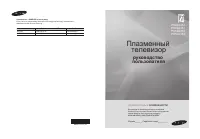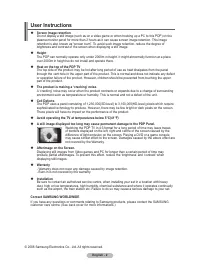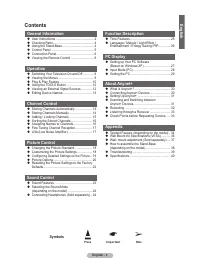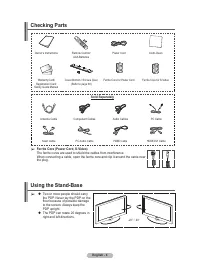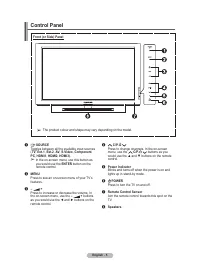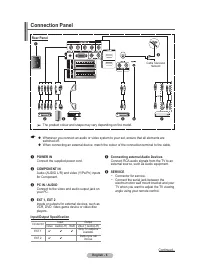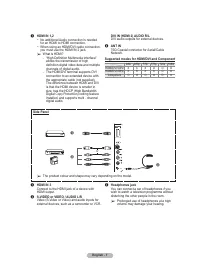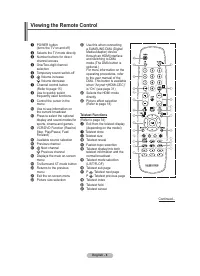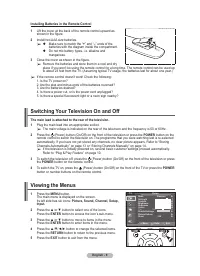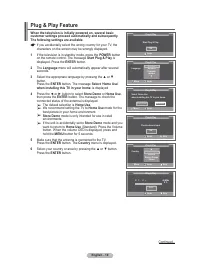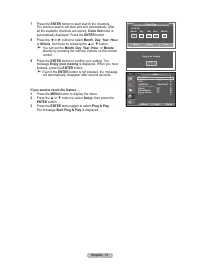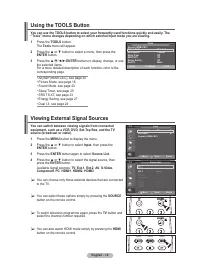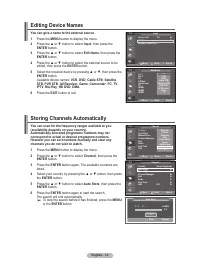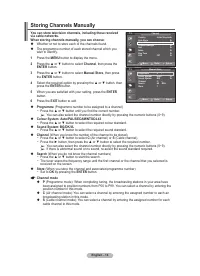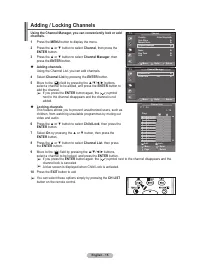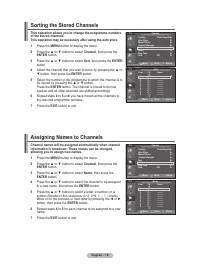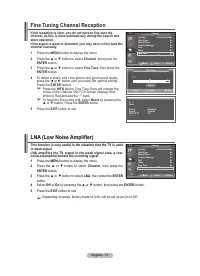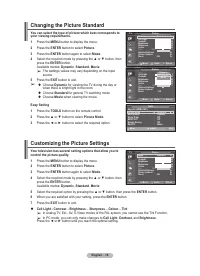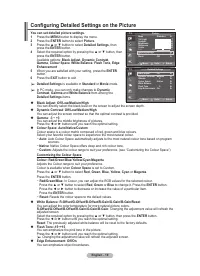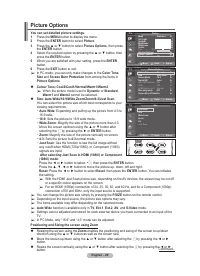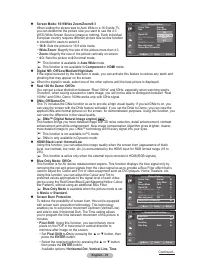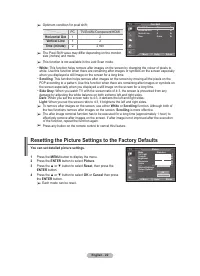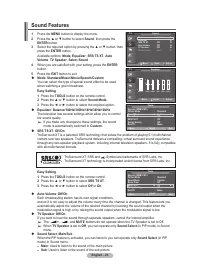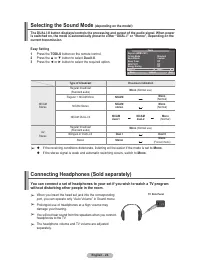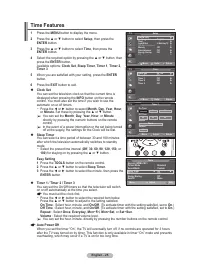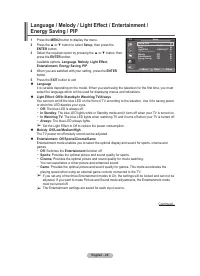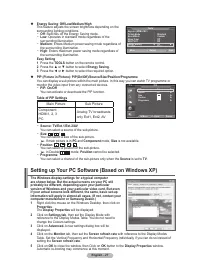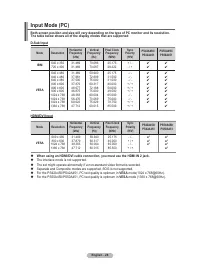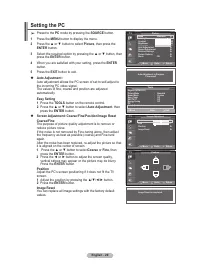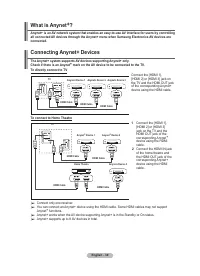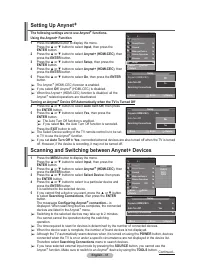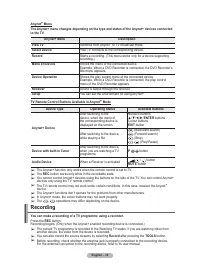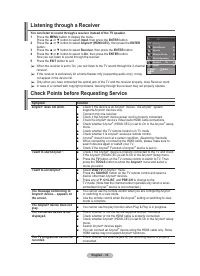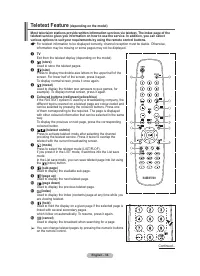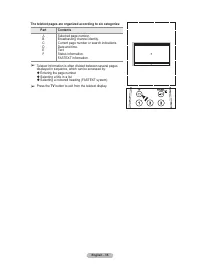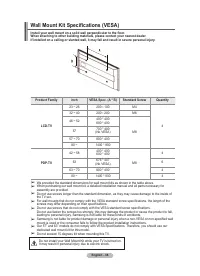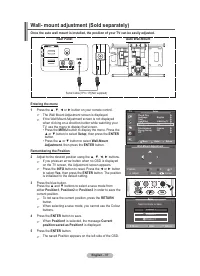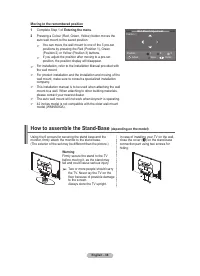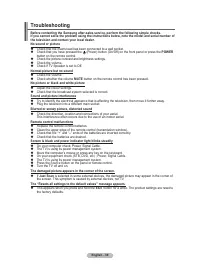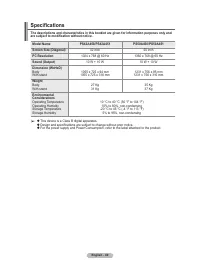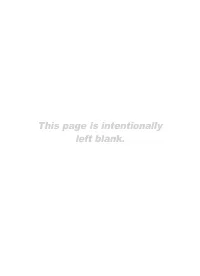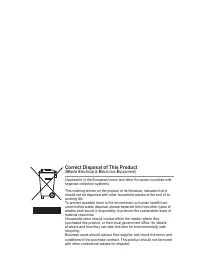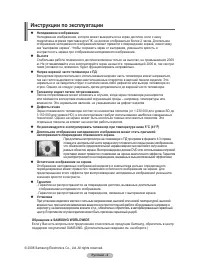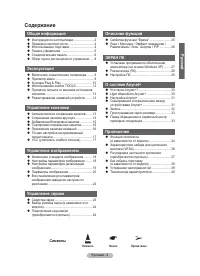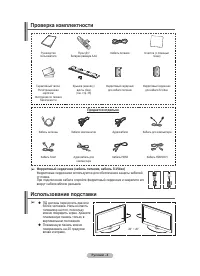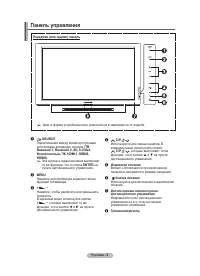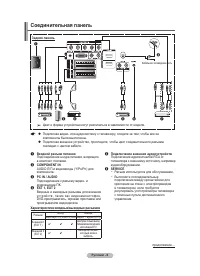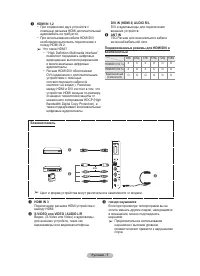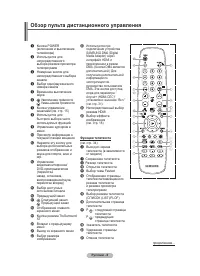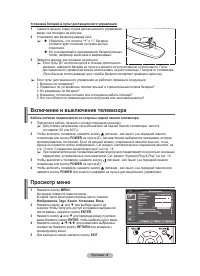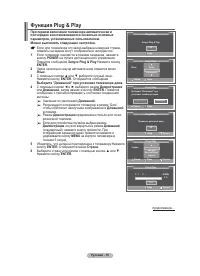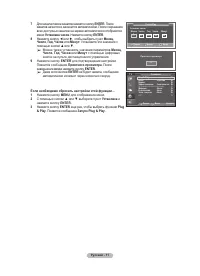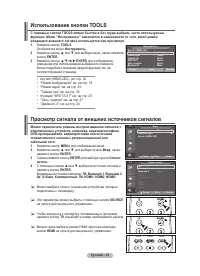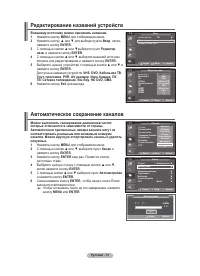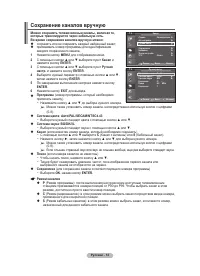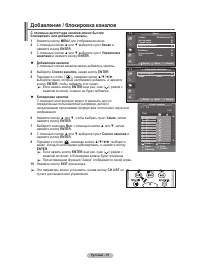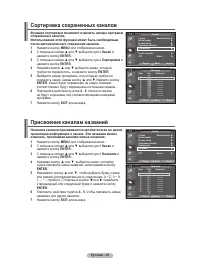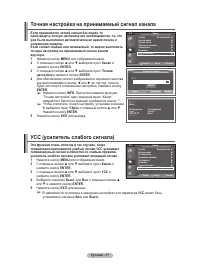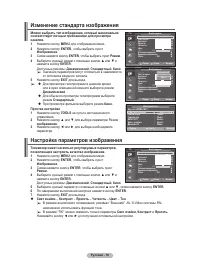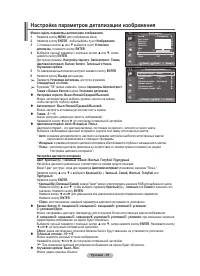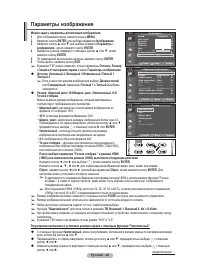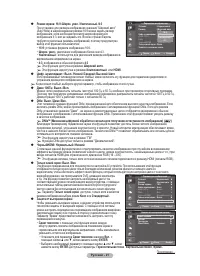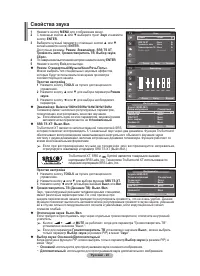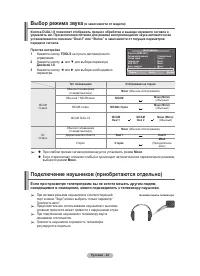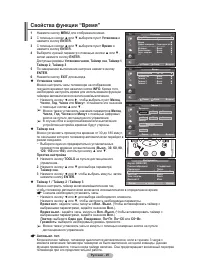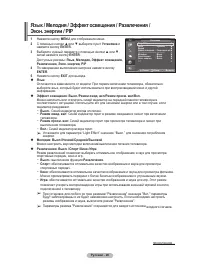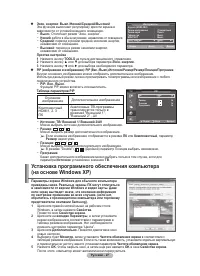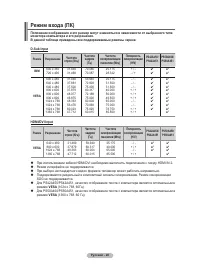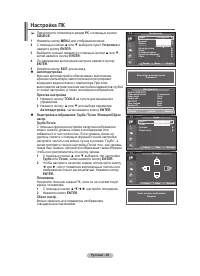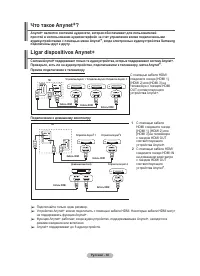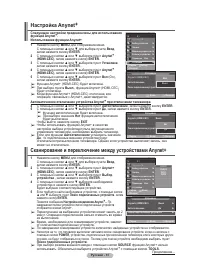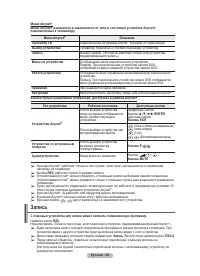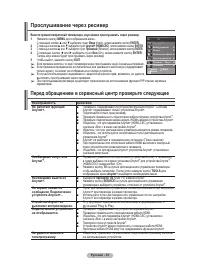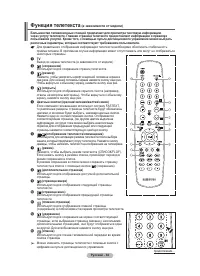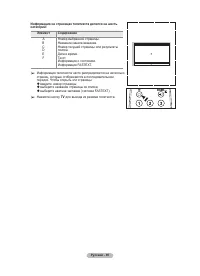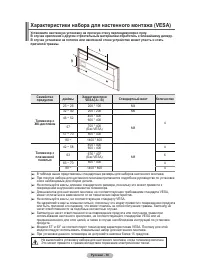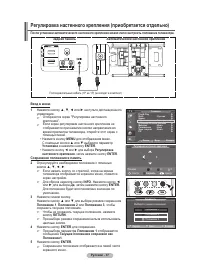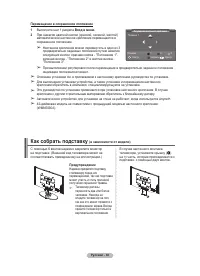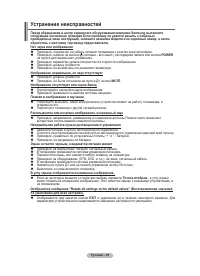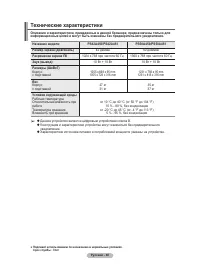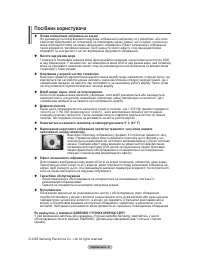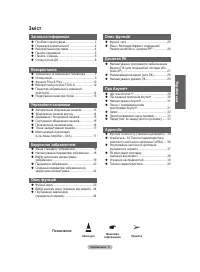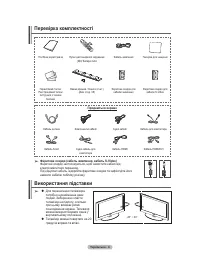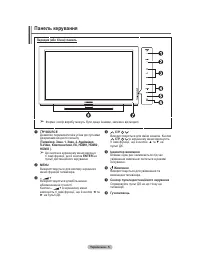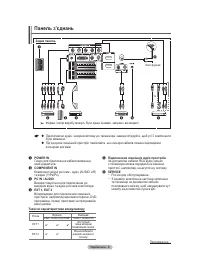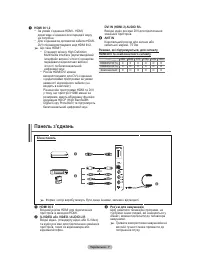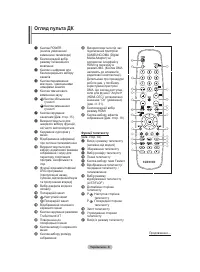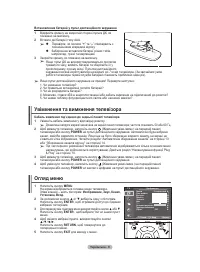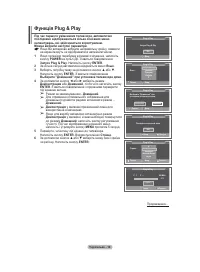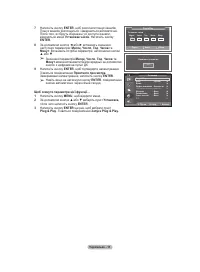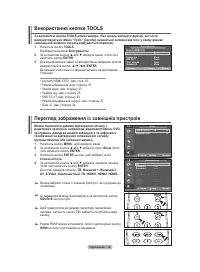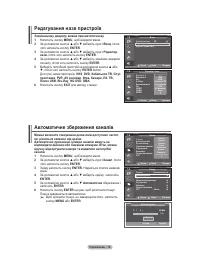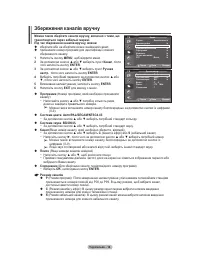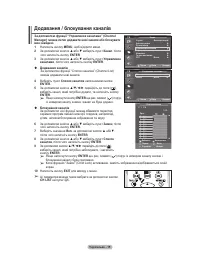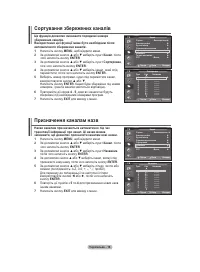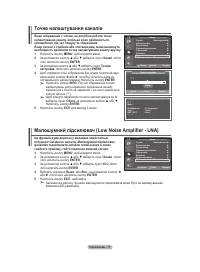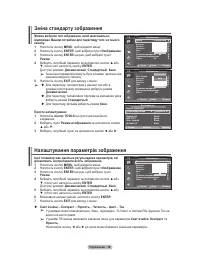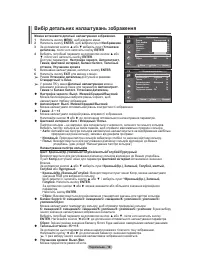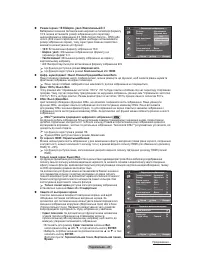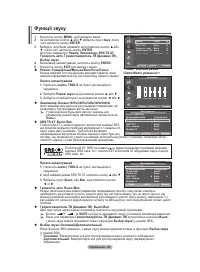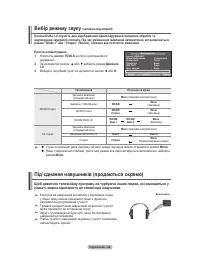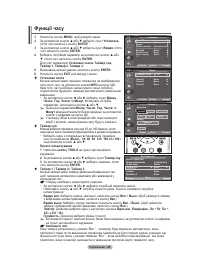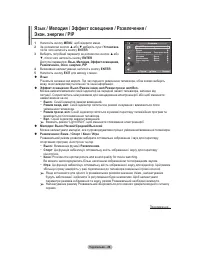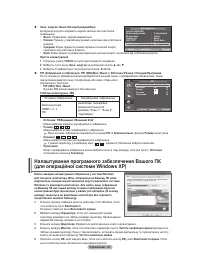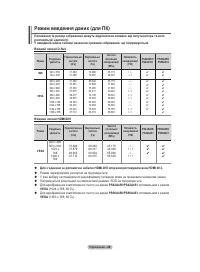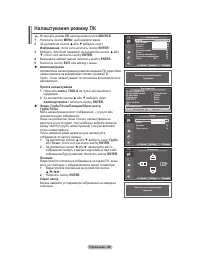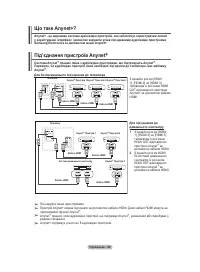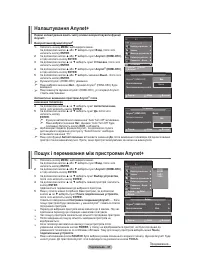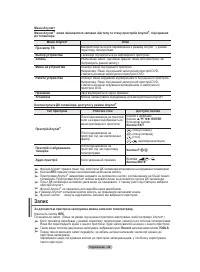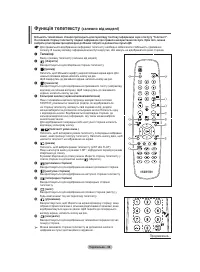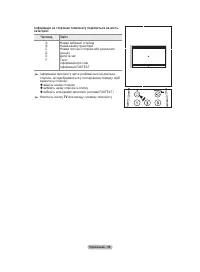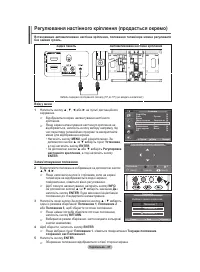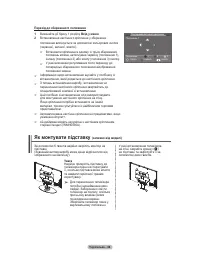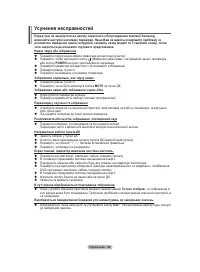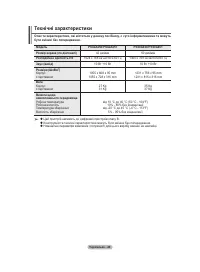Телевизоры Samsung PS-50 A450P2 - инструкция пользователя по применению, эксплуатации и установке на русском языке. Мы надеемся, она поможет вам решить возникшие у вас вопросы при эксплуатации техники.
Если остались вопросы, задайте их в комментариях после инструкции.
"Загружаем инструкцию", означает, что нужно подождать пока файл загрузится и можно будет его читать онлайн. Некоторые инструкции очень большие и время их появления зависит от вашей скорости интернета.
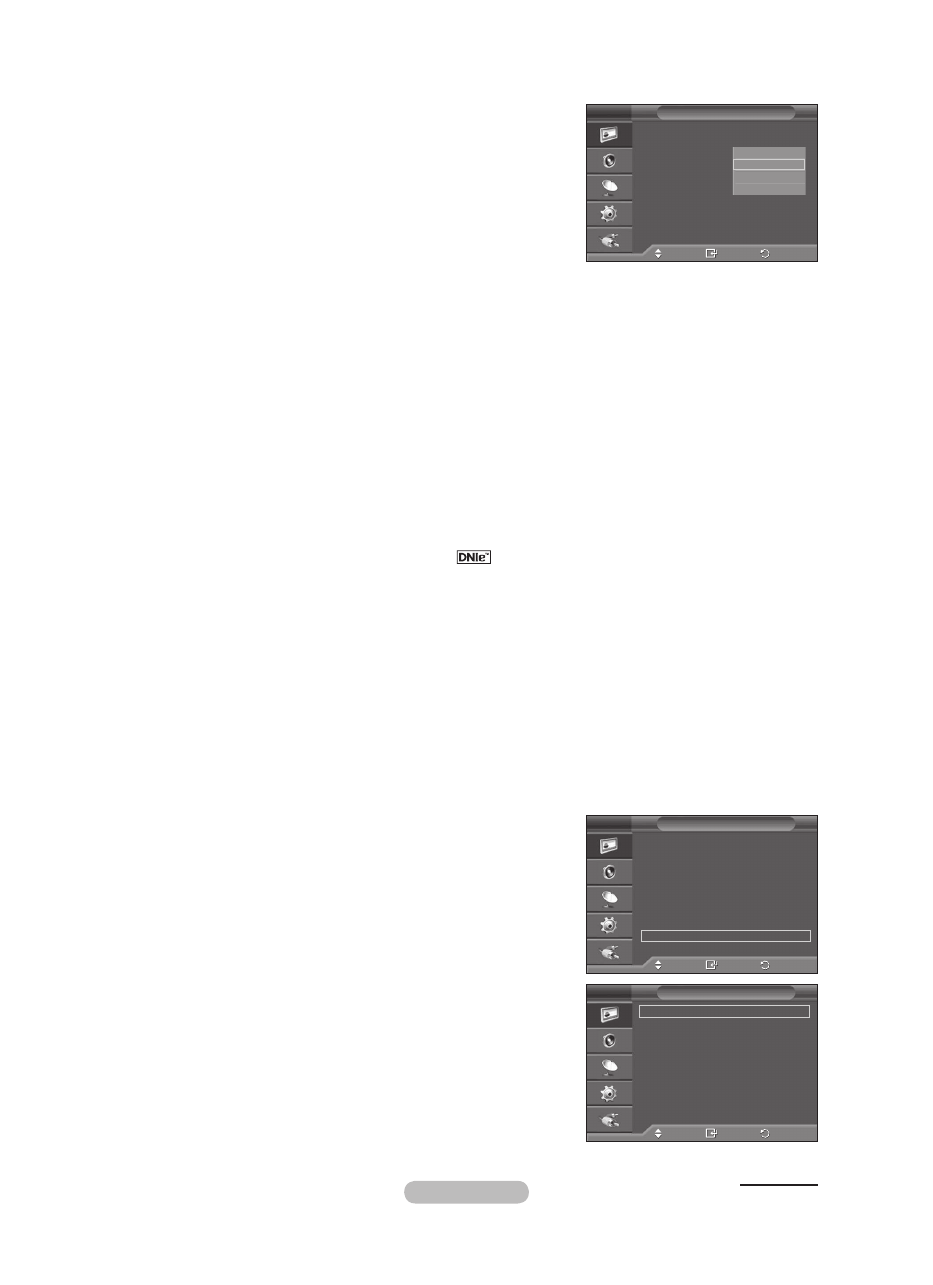
English - 1
Screen Mode: 1:/Wide Zoom/Zoom/4:
When setting the picture size to Auto Wide in a 16:9 wide TV,
you can determine the picture size you want to see the 4:3
WSS (Wide Screen Service) image or nothing. Each individual
European country requires different picture size so this function
is intended for users to select it.
−
1:
: Sets the picture to 16:9 wide mode.
−
Wide Zoom
: Magnify the size of the picture more than 4:3.
−
Zoom
: Magnify the size of the picture vertically on screen.
−
4:
: Sets the picture to
4:
normal mode.
➢
This function is available in
Auto Wide
mode.
➢
This function is not available in
Component
or
HDMI
mode.
Digital NR: Off/Low/Medium/High/Auto
If the signal received by the television is weak, you can activate this feature to reduce any static and
ghosting that may appear on the screen.
➢
When the signal is weak, select one of the other options until the best picture is displayed.
Real 100 Hz Demo: Off/On
You can get a clear distinction between “Real 100Hz” and 50Hz, especially when watching sports.
Therefore, when seeing a paused or static image, you will not be able to distinguish between “Real
100Hz” and 50Hz. Demo 100Hz works only with 50Hz signal.
DNIe: Off/Demo/On
This TV includes the DNIe function so as to provide a high visual quality. If you set DNIe to on, you
can view the screen with the DNIe feature activated. If you set the DNIe to Demo, you can view the
applied DNIe and normal pictures on the screen, for demonstration purposes. Using this function, you
can view the difference in the visual quality.
➢
DNIe
TM
(Digital Natural Image engine)
This feature brings you more detailed image with 3D noise reduction, detail enhancement, contrast
enhancement and white enhancement. New image compensation Algorithm gives brighter, clearer,
more detailed image to you. DNIe
TM
technology will fit every signal into your eyes.
➢
This function is not available in PC mode.
➢
DNIe is only available in Dynamic mode.
HDMI Black Level: Normal/Low
Using this function, you can adjust the image quality when the screen burn (appearance of black
level, low contrast, low color, etc.) is encountered by the HDMI input for RGB limited range (16 to
235).
➢
This function is active only when the external input connects to HDMI(RGB signals).
Blue Only Mode: Off/On
This function is for AV device measurement experts. This function displays the blue signal only by
removing the red and green signals from the video signal so as to provide a Blue Filter effect that is
used to adjust the Colour and Tint of video equipment such as DVD players, Home Theaters, etc.
Using this function, you can adjust the Colour and Tint to
preferred values appropriate to the signal level of each video
device using the Red/Green/Blue/Cyan/Magenta/Yellow Colour
Bar Patterns, without using an additional Blue Filter.
➢
Blue Only Mode
is available when the picture mode is set
to
Movie
or
Standard
.
Screen Burn Protection
To reduce the possibility of screen burn, this unit is equipped
with screen burn prevention technology. This technology
enables you to set picture movement up/down (Vertical Line)
and side to side (Horizontal Dot). The Time setting allows
you to program the time between movement of the picture in
minutes.
−
Pixel Shift
: Using this function, you can minutely move
pixels on the PDP in horizontal or vertical direction to
minimize after image on the screen.
• Set
Pixel Shift
to
On
by pressing the ▲ or ▼ button, then
press the
ENTER
button.
• Select the required option by pressing the ▲ or ▼ button,
then press the
ENTER
button.
Available options:
Horizontal Dot
,
Vertical Line
,
Time
Continued...
Move
Enter
Return
Colour Tone
:
Normal
Size
:
Auto Wide
Screen Mode
:
1:
Digital NR
:
Real 100 Hz Demo : Off
DNle
:
HDMI Black Level : Normal
Blue only mode
: Off
Screen Burn Protection
Picture Options
T V
1:
Wide Zoom
Zoom
4:
Move
Enter
Return
Colour Tone
:
Normal
Size
:
Auto Wide
Screen Mode
:
1:
Digital NR
:
Auto
Real 100 Hz Demo : Off
DNle
: On
HDMI Black Level : Normal
Blue only mode
: Off
Screen Burn Protection
Picture Options
T V
Move
Enter
Return
Pixel Shift
White
Scrolling
Side Gray
:
Dark
Screen Burn Protection
T V
BN68-01417F-00.indb 21
2008-04-07 오후 7:11:10
Содержание
- 43 Инструкции по эксплуатации
- 44 Символы; Содержание; Ру
- 45 Проверка комплектности; Продается отдельно; Использование подставки
- 46 Панель управления
- 47 Соединительная панель
- 48 Боковая панель
- 49 Обзор пульта дистанционного управления; Функции телетекста
- 55 Сохранение каналов вручную
- 56 Добавление / блокировка каналов
- 58 Точная настройка на принимаемый сигнал канала
- 60 Настройка параметров детализации изображения
- 61 Параметры изображения
- 64 Свойства звука
- 65 Выбор режима звука; Простая настройка; Подключение наушников (приобретаются отдельно); Если при просмотре телепрограмм вы не хотите мешать другим людям,
- 66 Свойства функции “Время”
- 68 Установка программного обеспечения компьютера
- 70 Настройка ПК
- 71 Ligar dispositivos Anynet+; Прямое подключение к телевизору
- 72 Сканирование и переключение между устройствами Anynet+
- 73 Запись
- 75 Функция телетекста
- 77 Характеристики набора для настенного монтажа (VESA)
- 78 Регулировка настенного крепления (приобретается отдельно)
- 79 Как собрать подставку; Предупреждение; Вход в меню
- 80 Устранение неисправностей
- 81 Технические характеристики; Название модели
- 96 Додавання / блокування каналів
- 98 Точне налаштування каналів
- 100 Вибір детальних налаштувань зображення