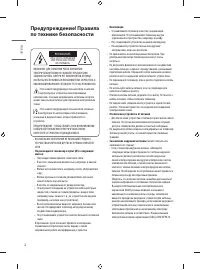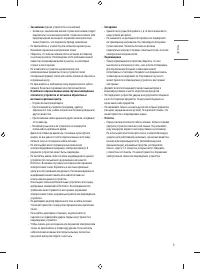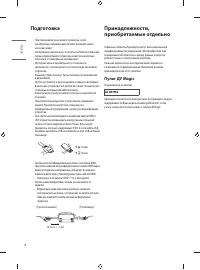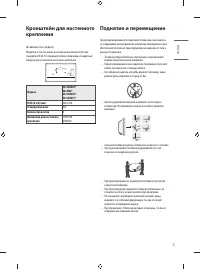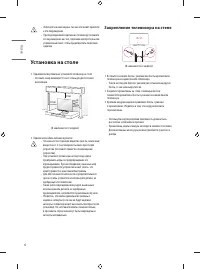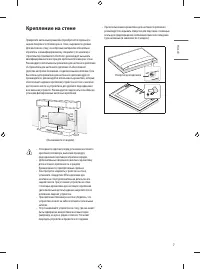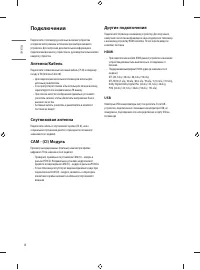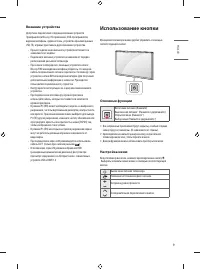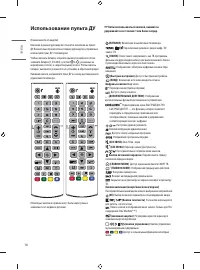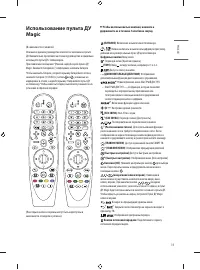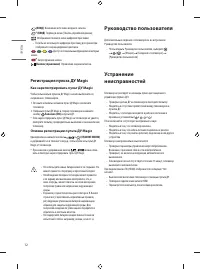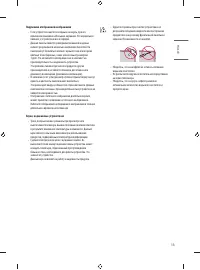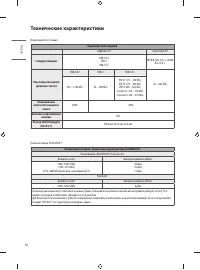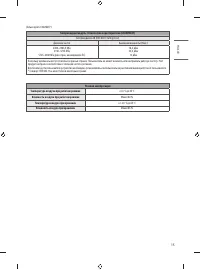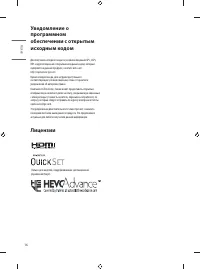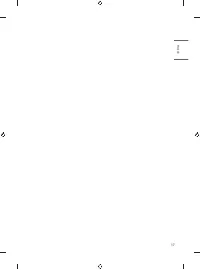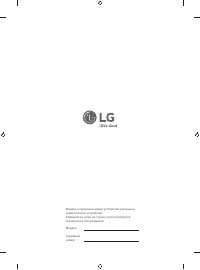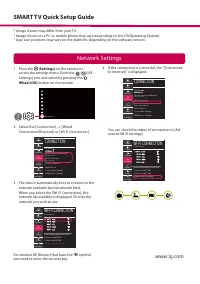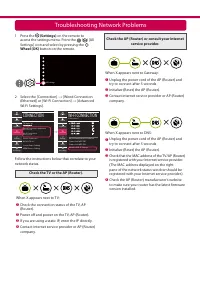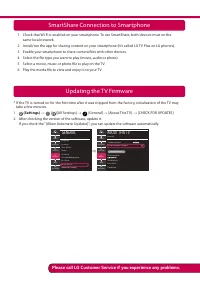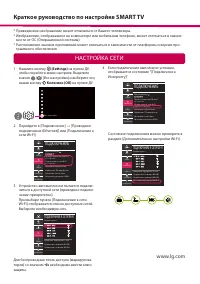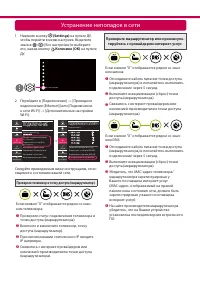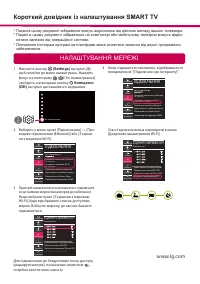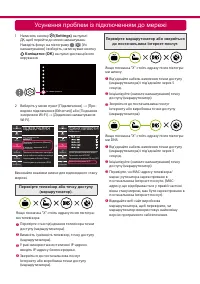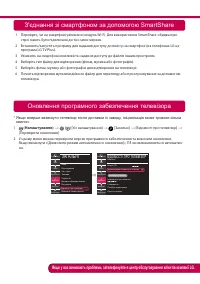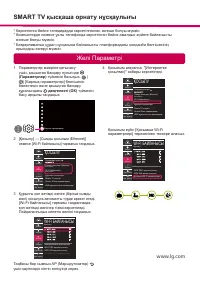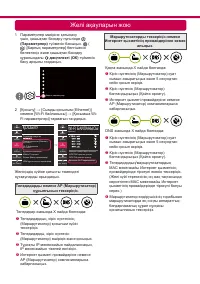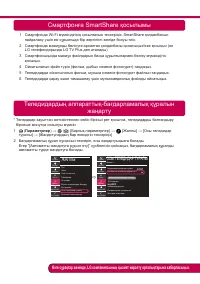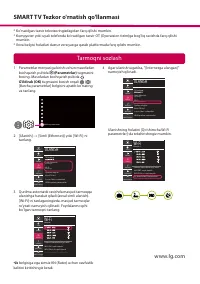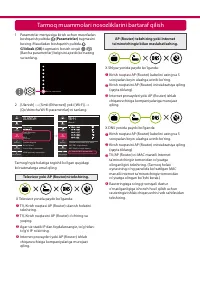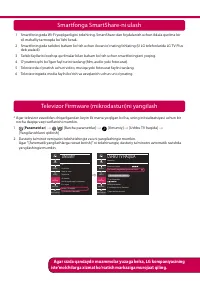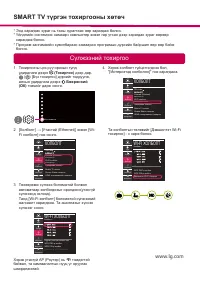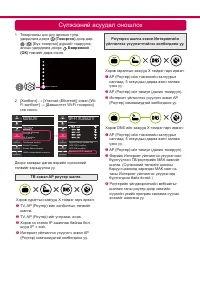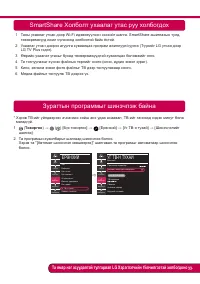Телевизоры LG 32LM6300PLA - инструкция пользователя по применению, эксплуатации и установке на русском языке. Мы надеемся, она поможет вам решить возникшие у вас вопросы при эксплуатации техники.
Если остались вопросы, задайте их в комментариях после инструкции.
"Загружаем инструкцию", означает, что нужно подождать пока файл загрузится и можно будет его читать онлайн. Некоторые инструкции очень большие и время их появления зависит от вашей скорости интернета.
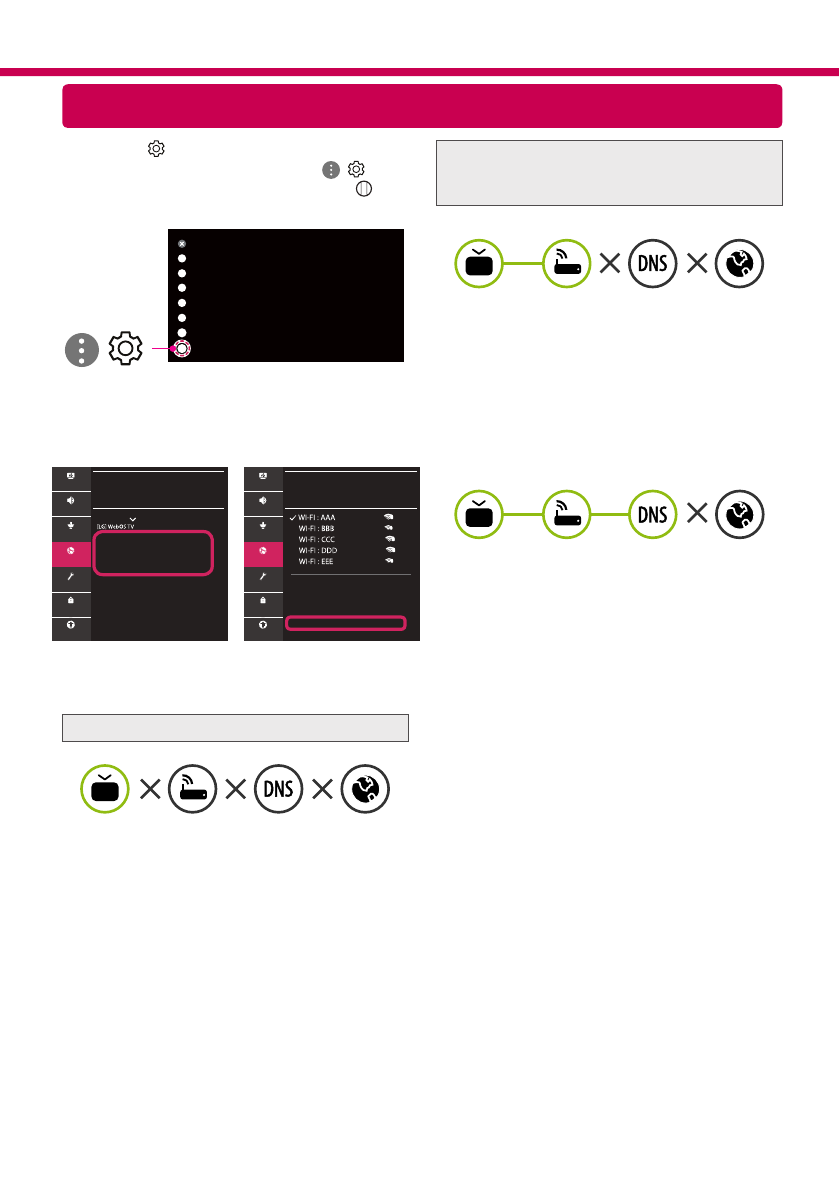
Troubleshooting Network Problems
1 Press the
(Settings)
on the remote to
access the settings menu. Point the ( ) [All
Settings] icon and select by pressing the
Wheel (OK)
button on the remote.
All Settings
( )
2 Select the [Connection]
→
[Wired Connection
(Ethernet)] or [Wi-Fi Connection]
→
[Advanced
Wi-Fi Settings].
CONNECTION
TV Name
Wired Connection (Ethernet)
Not Connected
Wi-Fi Connection
Not Connected
Device Connector
Mobile TV on
Screen Share Settings
HDMI Device Settings
WI-FI CONNECTION
Connection /
Add a Hidden Wireless Network
Connect via WPS PBC
Connect via WPS PIN
Advanced Wi-Fi Settings
Picture
Picture
Sound
Sound
Programmes
Programmes
Connection
Connection
General
General
Safety
Safety
Accessibility
Accessibility
Follow the instructions below that correlate to your
network status.
Check the TV or the AP (Router).
When X appears next to TV:
1
Check the connection status of the TV, AP
(Router).
2
Power off and power on the TV, AP (Router).
3
If you are using a static IP, enter the IP directly.
4
Contact internet service provider or AP (Router)
company.
Check the AP (Router) or consult your Internet
service provider.
When X appears next to Gateway:
1
Unplug the power cord of the AP (Router) and
try to connect after 5 seconds.
2
Initialize (Reset) the AP (Router).
3
Contact internet service provider or AP (Router)
company.
When X appears next to DNS:
1
Unplug the power cord of the AP (Router) and
try to connect after 5 seconds.
2
Initialize (Reset) the AP (Router).
3
Check that the MAC address of the TV/AP (Router)
is registered with your Internet service provider.
(The MAC address displayed on the right
pane of the network status window should be
registered with your Internet service provider.)
4
Check the AP (Router) manufacturer’s website
to make sure your router has the latest firmware
version installed.
Содержание
- 2 ВНИМАНИЕ; ОПАСНОСТЬ ПОРАЖЕНИЯ; Не размещайте телевизор и пульт ДУ в следующих; РУС
- 4 Подготовка; приобретаемые отдельно; Пульт ДУ Magic
- 5 Модель; Поднятие и перемещение
- 6 Установка на столе; Закрепление телевизора на стене
- 7 Крепление на стене
- 8 Подключения; Спутниковая антенна; HDMI
- 9 Внешние устройства; Использование кнопки; Основные функции
- 10 Использование пульта ДУ; Цифровые кнопки; Чтобы воспользоваться кнопкой, нажмите и
- 12 Регистрация пульта ДУ Magic; Как зарегистрировать пульт ДУ Magic; Руководство пользователя
- 14 Технические характеристики
- 15 Условия эксплуатации
- 22 НАСТРОЙКА СЕТИ; ПОДКЛЮЧЕНИЕ К СЕТИ WI-FI; ПОДКЛЮЧЕНИЕ; ПОДКЛЮЧЕНИЕ К СЕТИ WI-FI; Краткое руководство по настройке SMART TV
- 23 Устранение неполадок в сети; Проверьте маршрутизатор или проконсуль-
- 24 занять несколько минут.; Настройки; обеспечения будет производиться автоматически.; ОБЩИЕ; СВЕДЕНИЯ О ТЕЛЕВИЗОРЕ