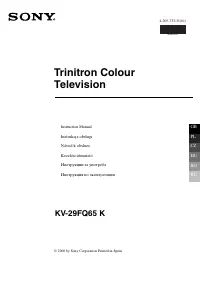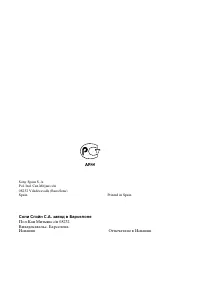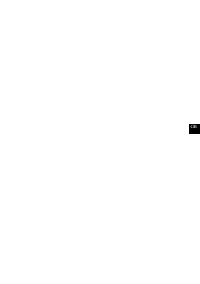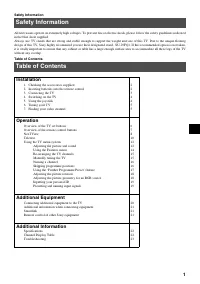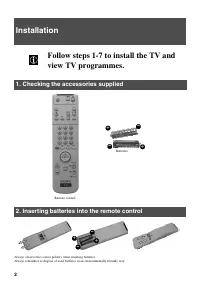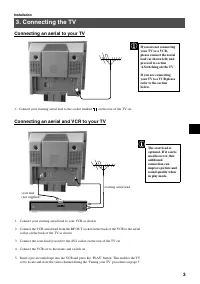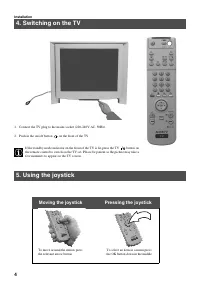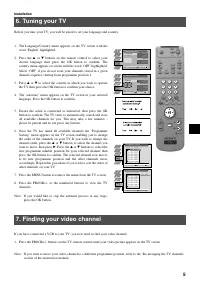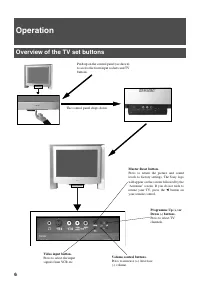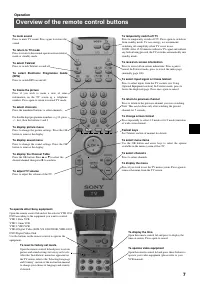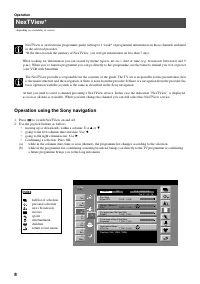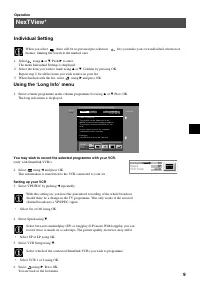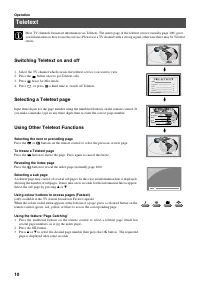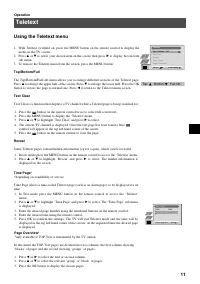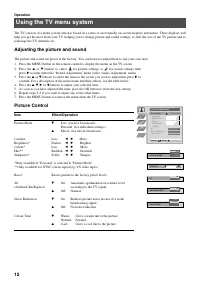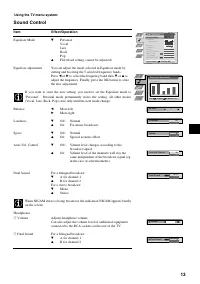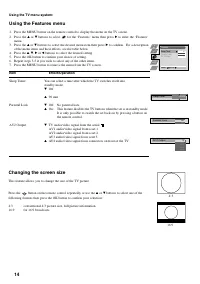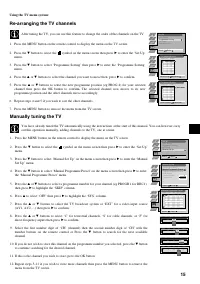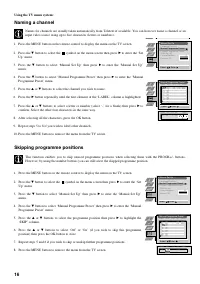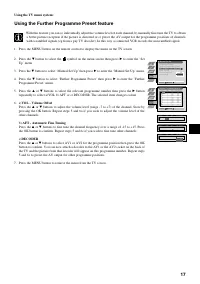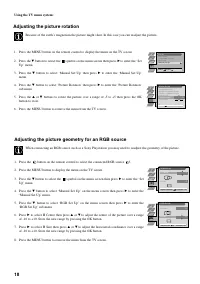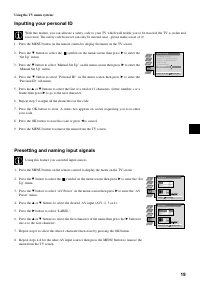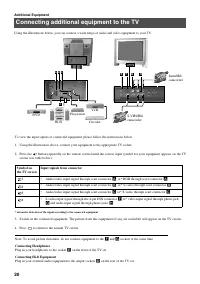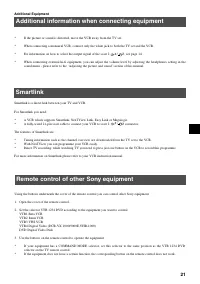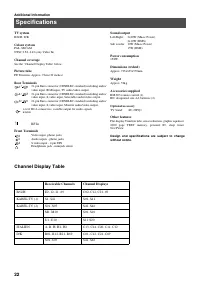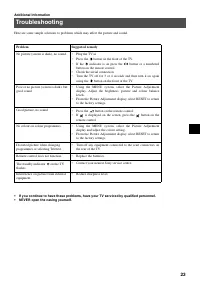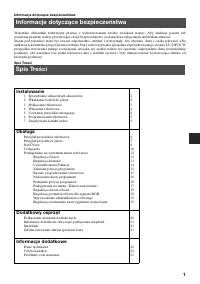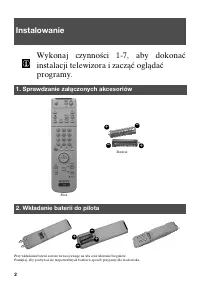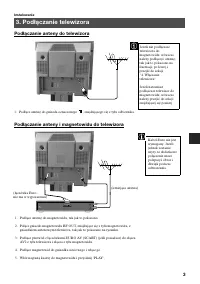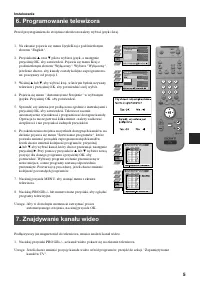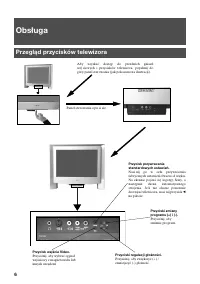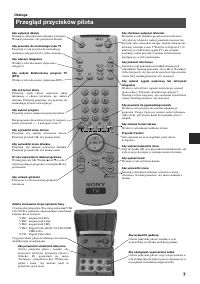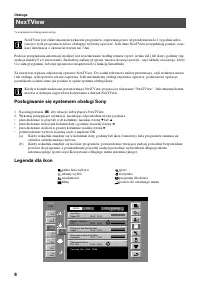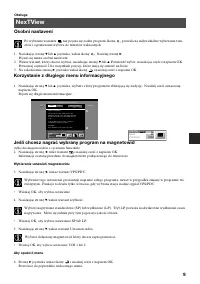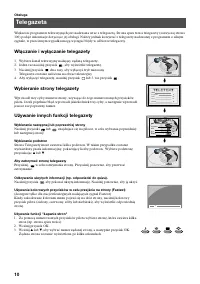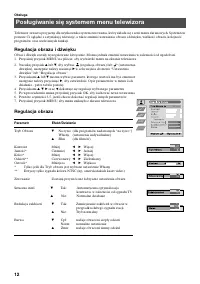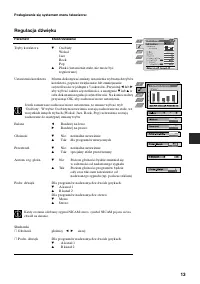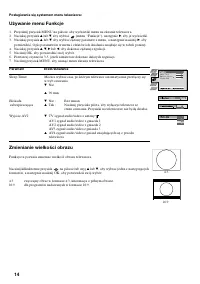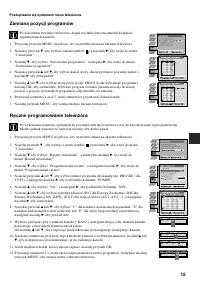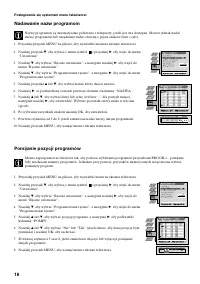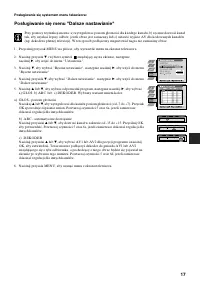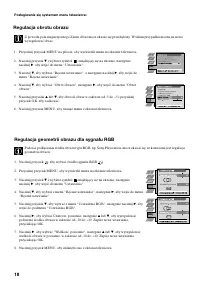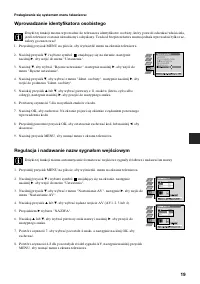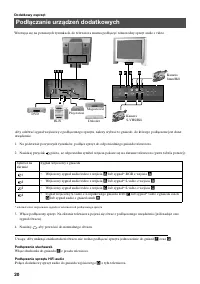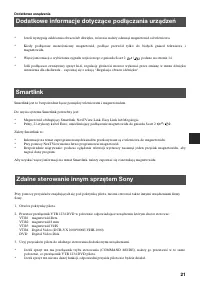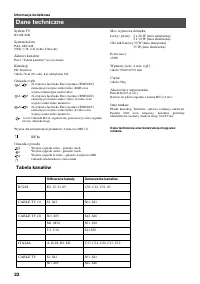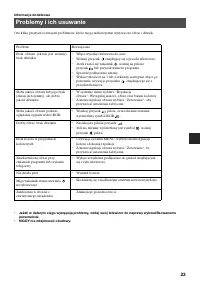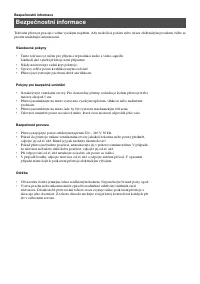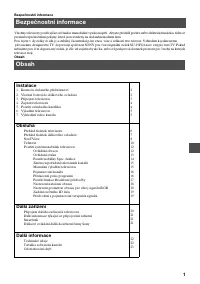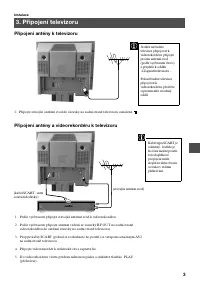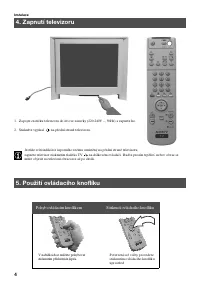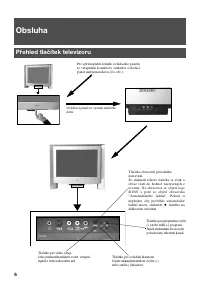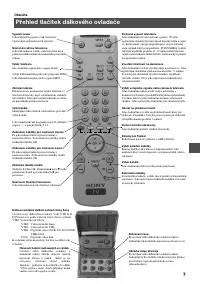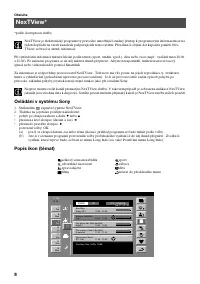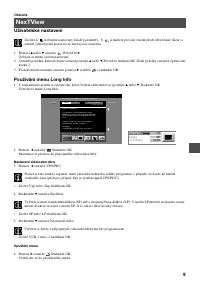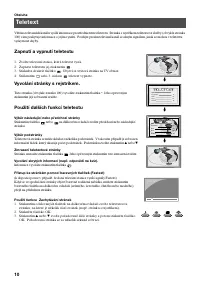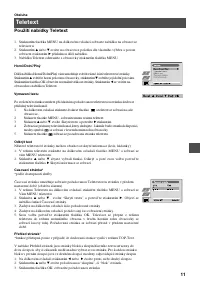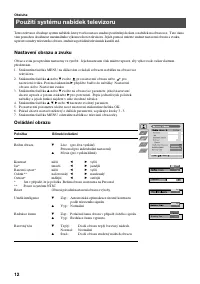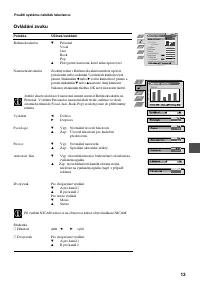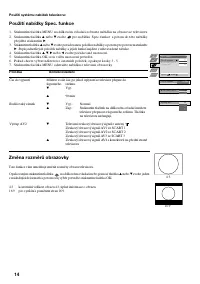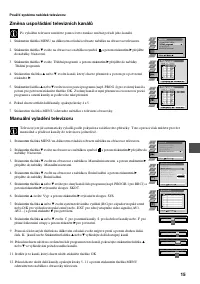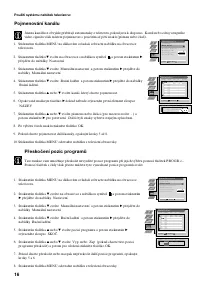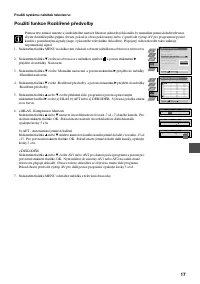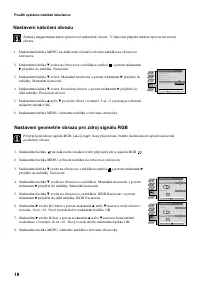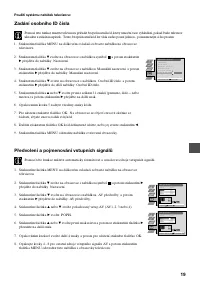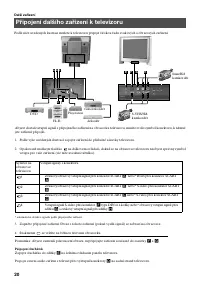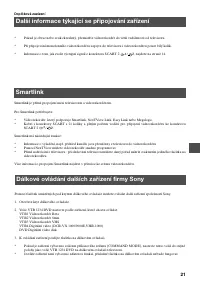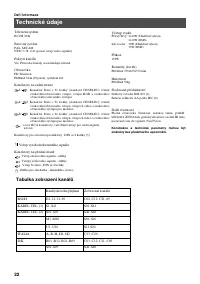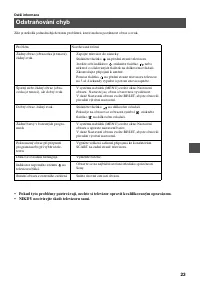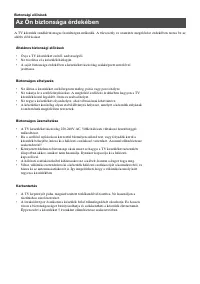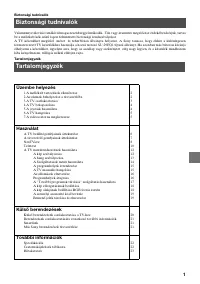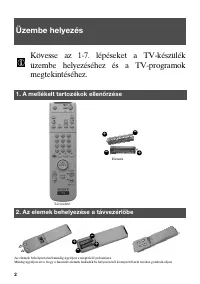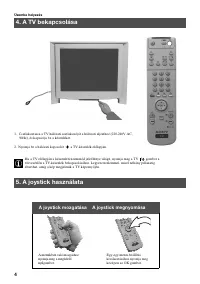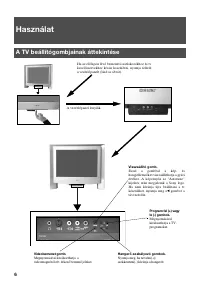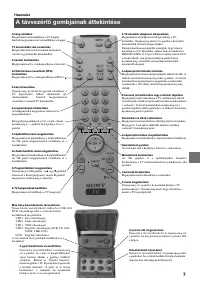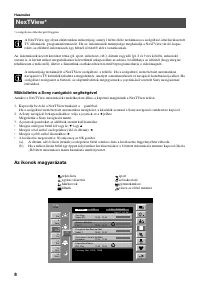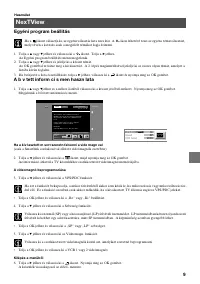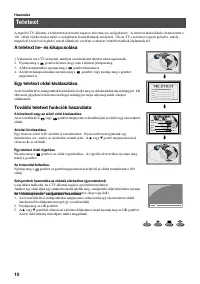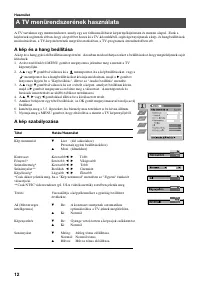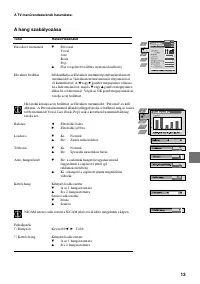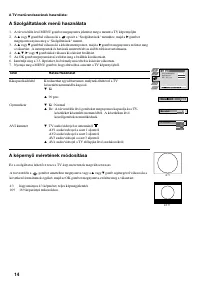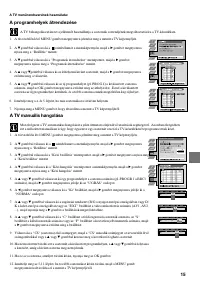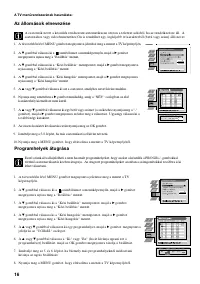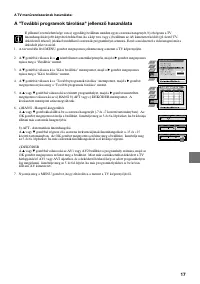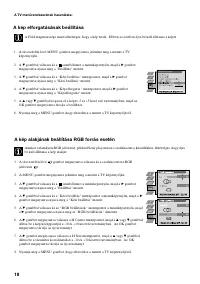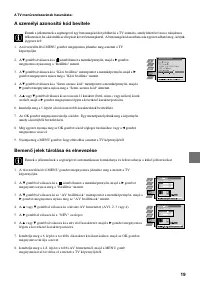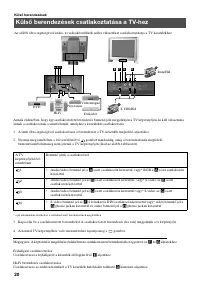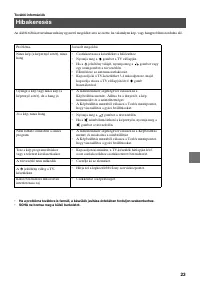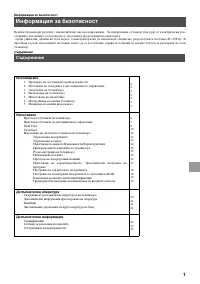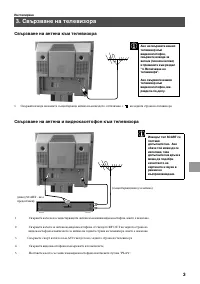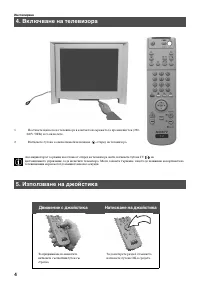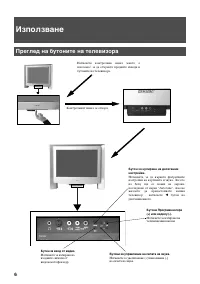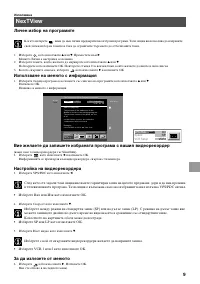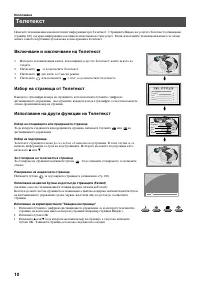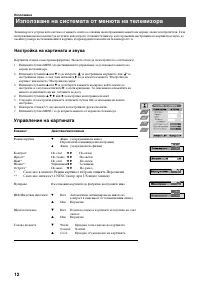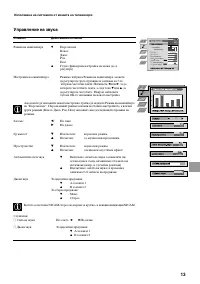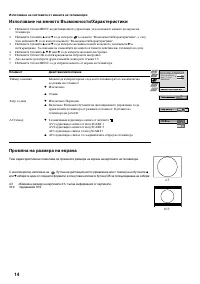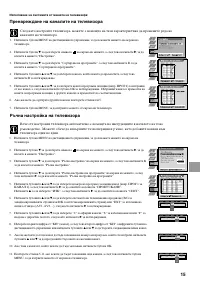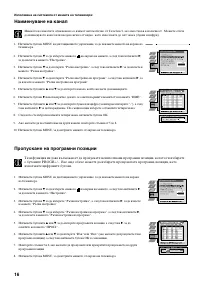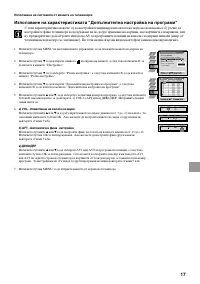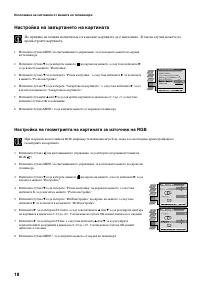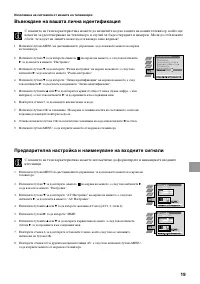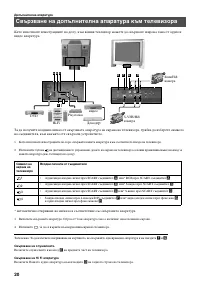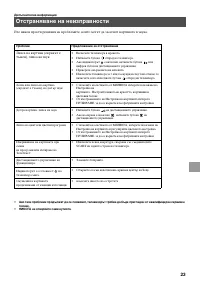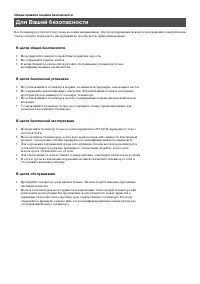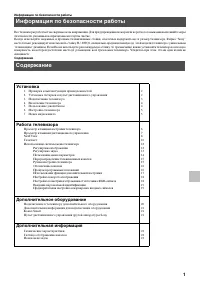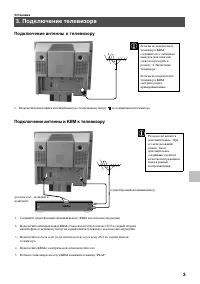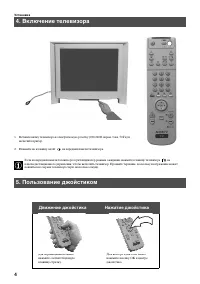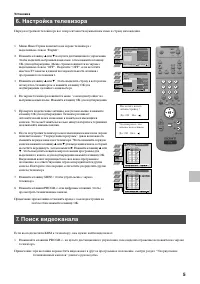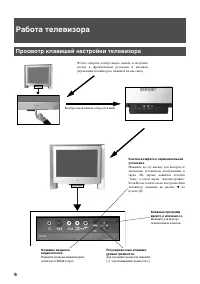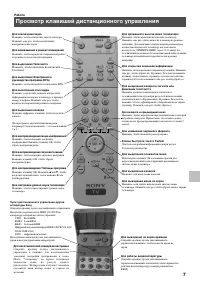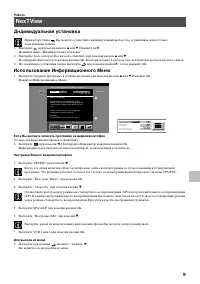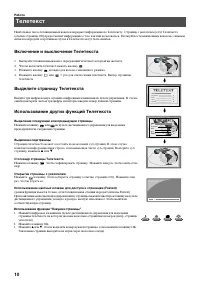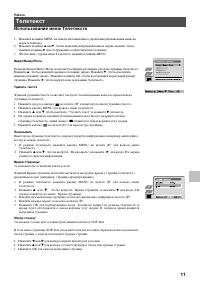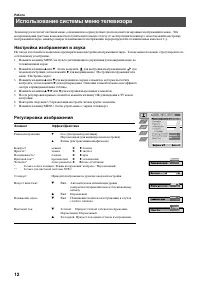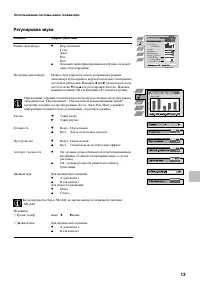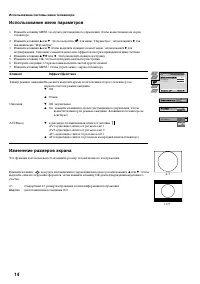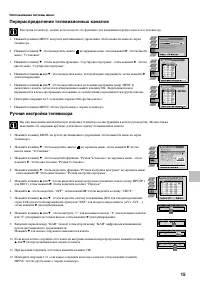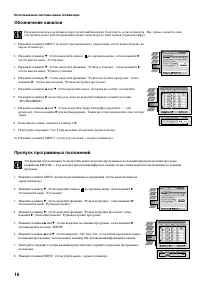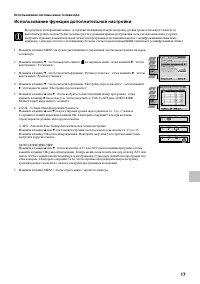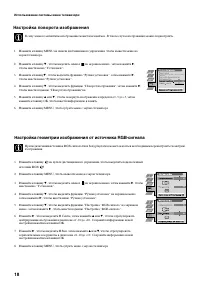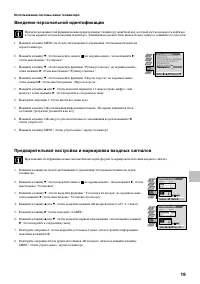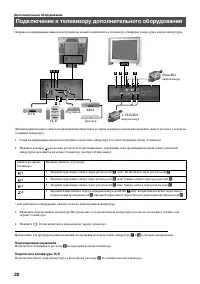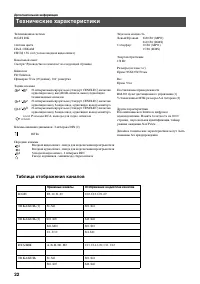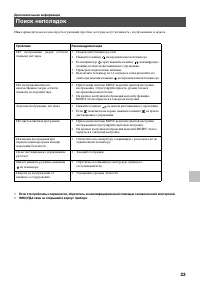Телевизоры кинескопные Sony KV-29FQ65K - инструкция пользователя по применению, эксплуатации и установке на русском языке. Мы надеемся, она поможет вам решить возникшие у вас вопросы при эксплуатации техники.
Если остались вопросы, задайте их в комментариях после инструкции.
"Загружаем инструкцию", означает, что нужно подождать пока файл загрузится и можно будет его читать онлайн. Некоторые инструкции очень большие и время их появления зависит от вашей скорости интернета.
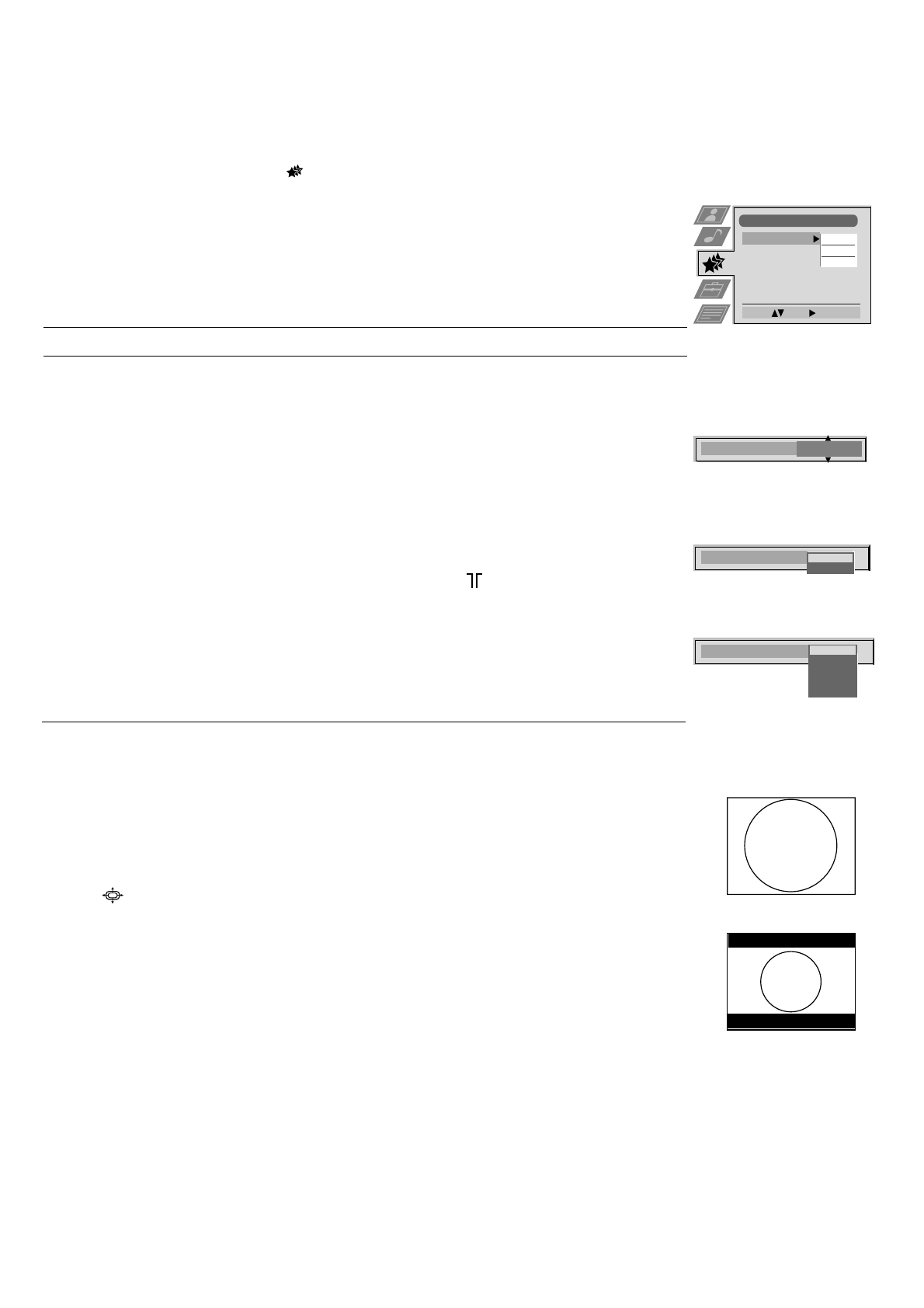
14
Using the TV menu system:
Using the Features menu
1. Press the MENU button on the remote control to display the menu on the TV screen.
2. Press the
v
or
V
buttons to select
for the ‘Features’ menu then press
B
to enter the ‘Features’
menu.
3. Press the
v
or
V
buttons to select the desired menu item then press
B
to confirm. For a description
of the menu items and their effects, see the table below.
4. Press the
v
,
V
,
B
or
b
buttons to select the desired setting.
5. Press the OK button to confirm your choice of setting.
6. Repeat steps 3-5 if you wish to select any of the other items.
7. Press the MENU button to remove the menu from the TV screen.
Item
Effect/Operation
Sleep Timer
You can select a time after which the TV switches itself into
standby mode.
V
Off
v
90 min
Parental Lock
V
Off: No parental lock.
v
On:
This feature disables the TV buttons when the set is in standby mode.
It is only possible to switch the set back on by pressing a button on
the remote control.
AV2 Output
V
TV audio/video signal from the aerial
AV1 audio/video signal from scart 1
AV2 audio/video signal from scart 2
AV3 audio/video signal from scart 3
v
AV4 audio/video signal from connectors on front of the TV
Features
Select:
Enter:
Sleep Timer
Parental Lock
AV 2 Output
Off
Off
TV
10 min
Sleep Timer
Parental Look
Off
On
AV 2 Output
TV
AV 1
AV 2
AV 3
AV 4
Changing the screen size
This feature allows you to change the size of the TV picture.
Press the
button on the remote control repeatedly or use the
v
or
V
buttons to select one of the
following formats then press the OK button to confirm your selection:
4:3
conventional 4:3 picture size, full picture information.
16:9
for 16:9 broadcasts.
4:3
16:9