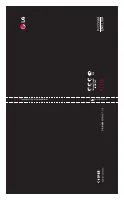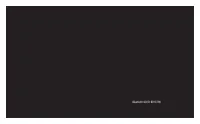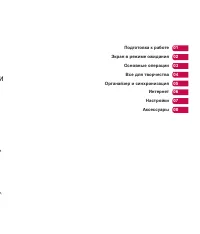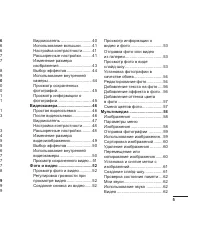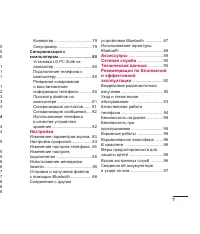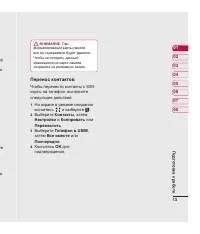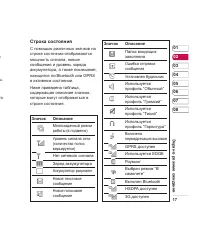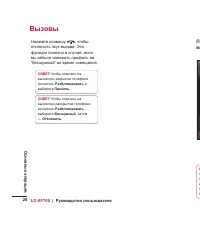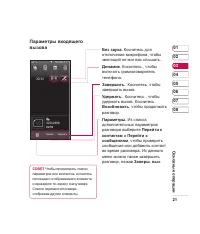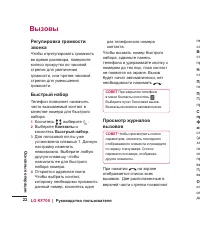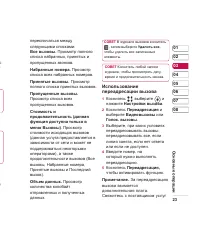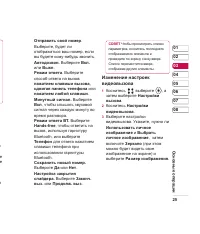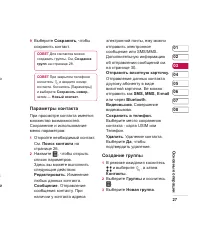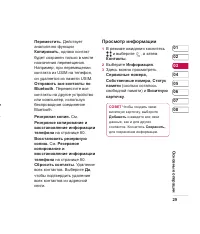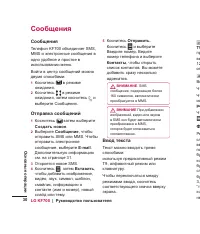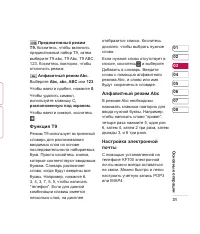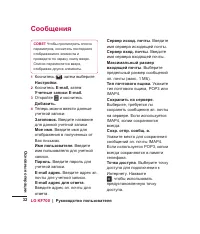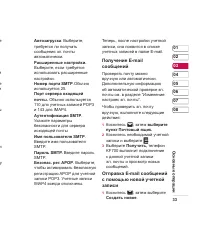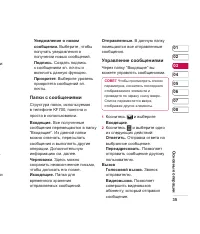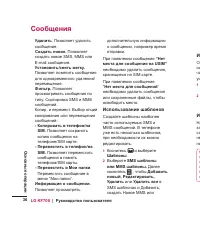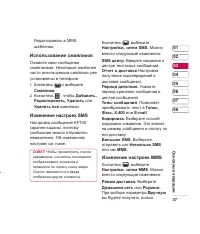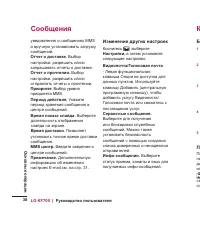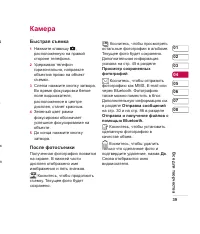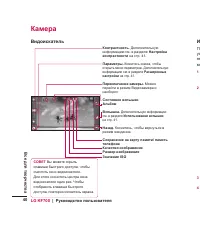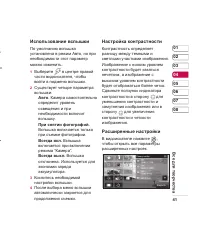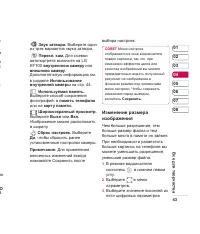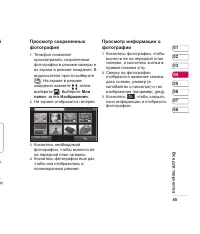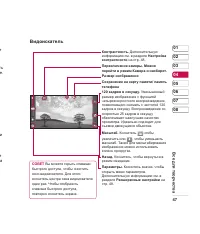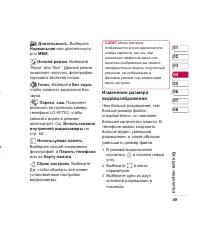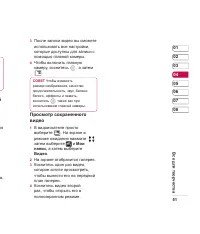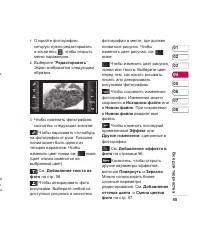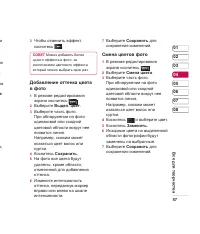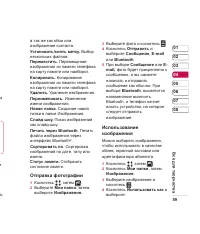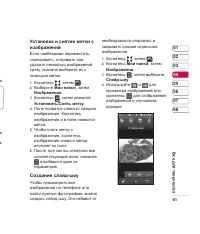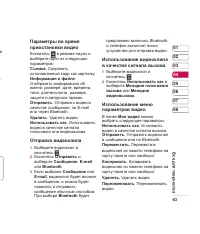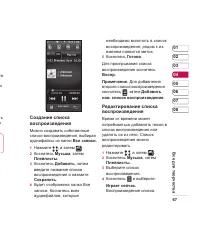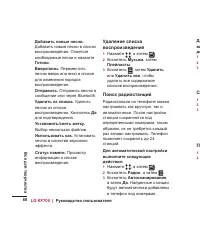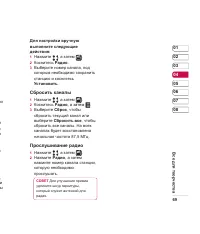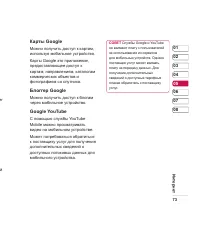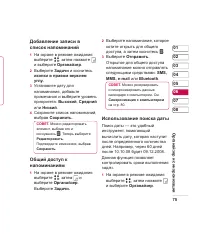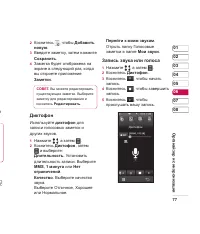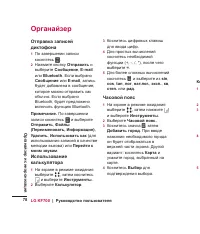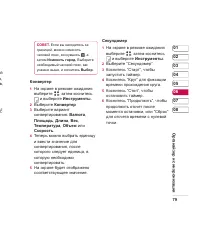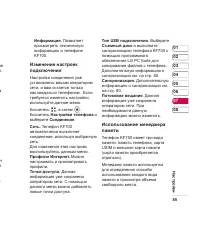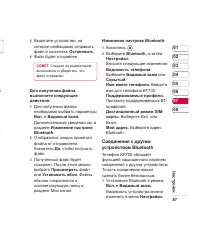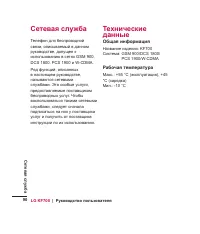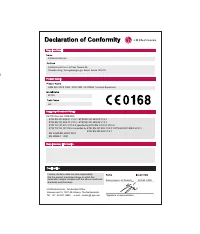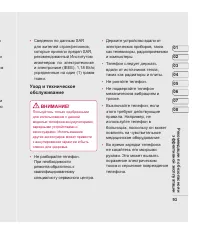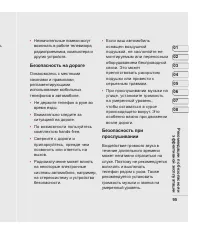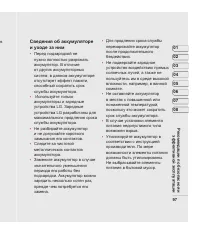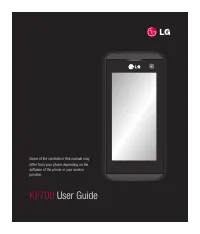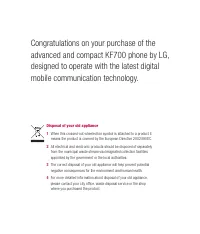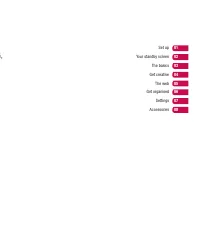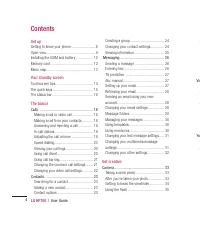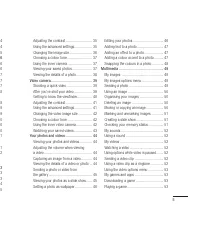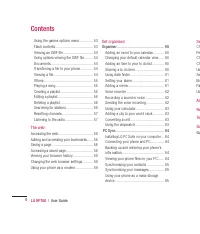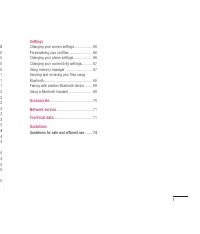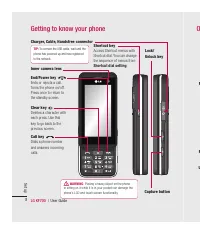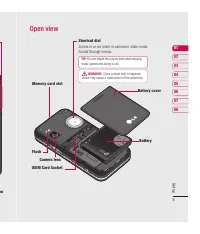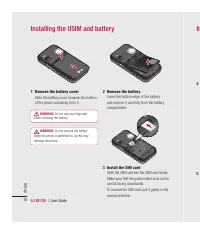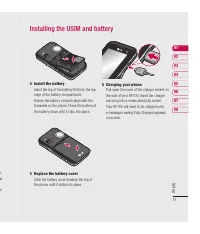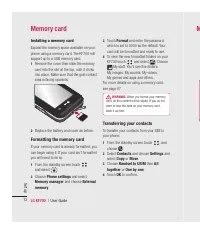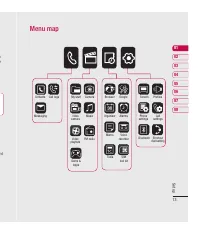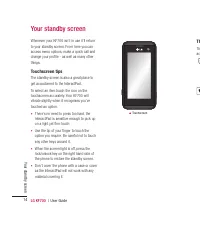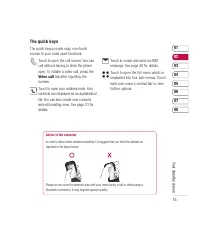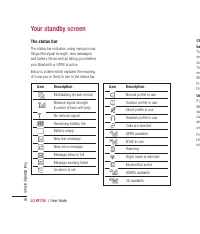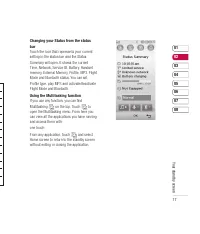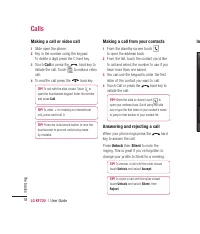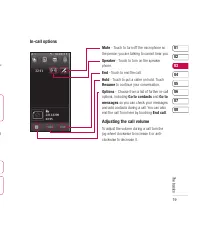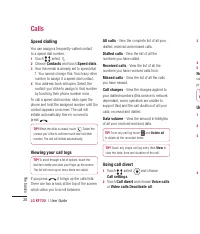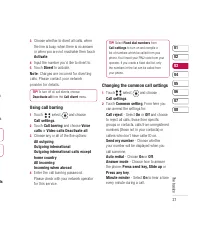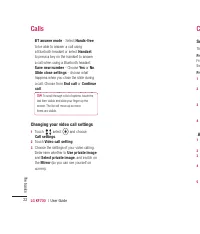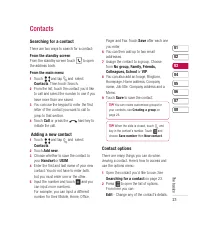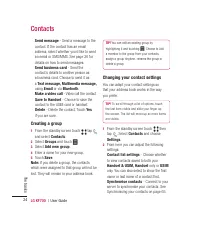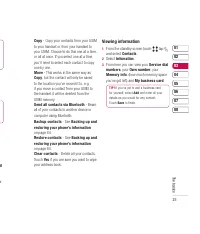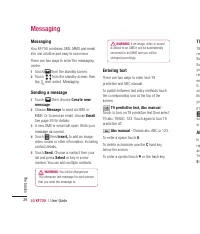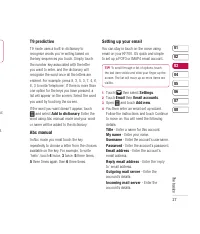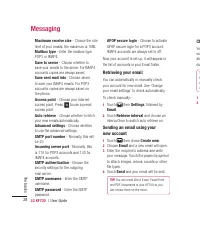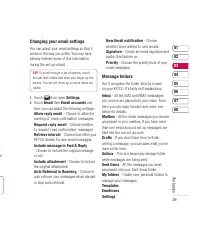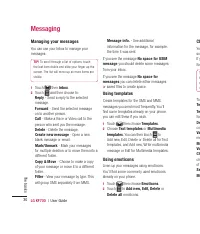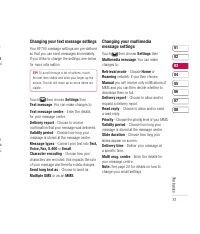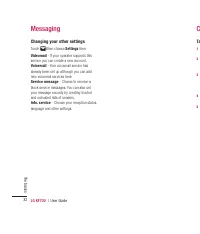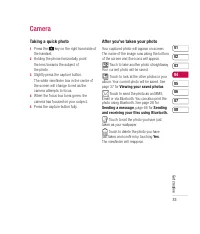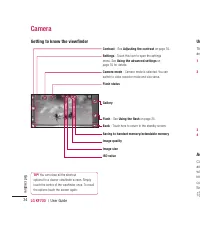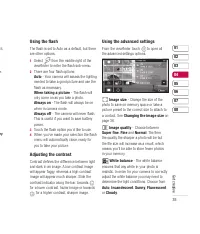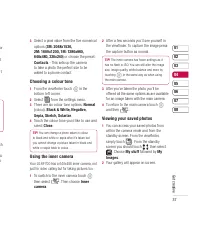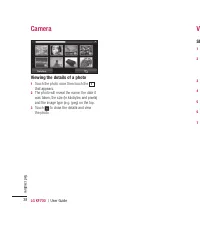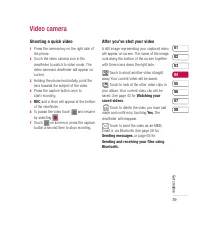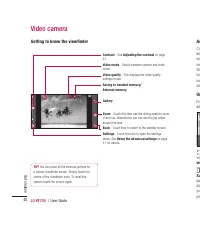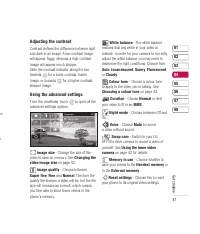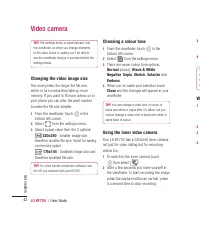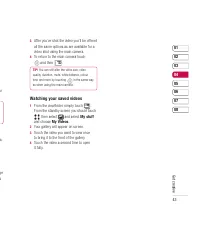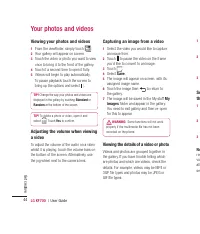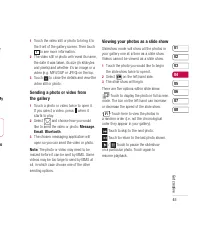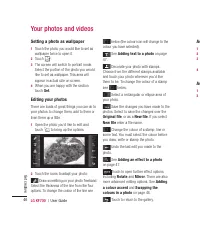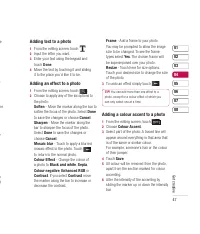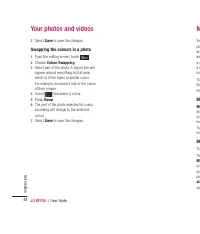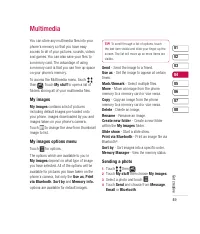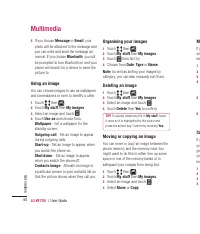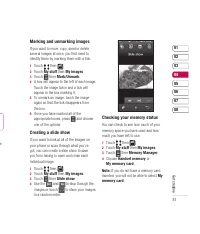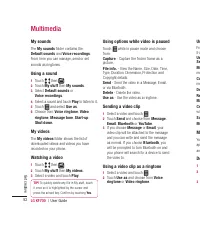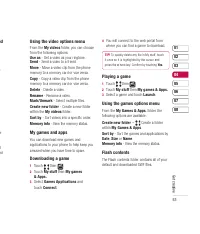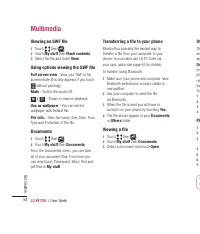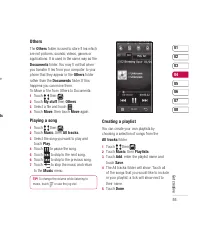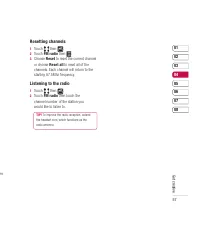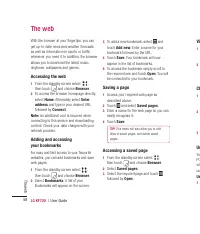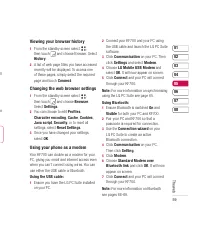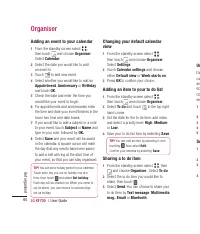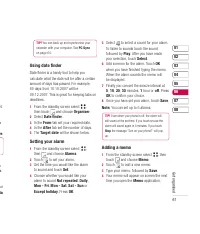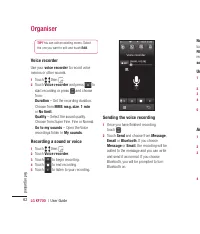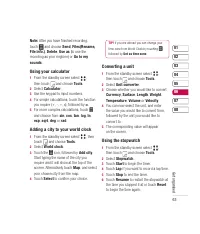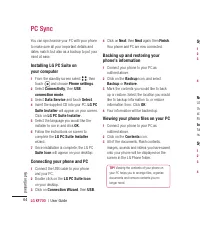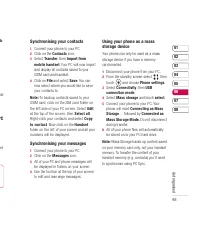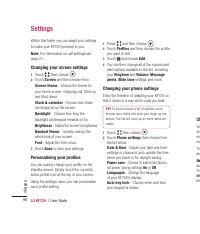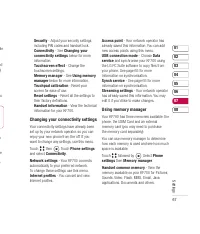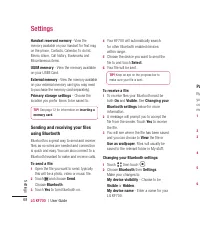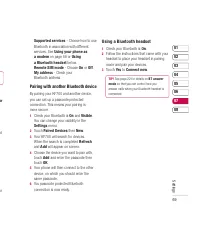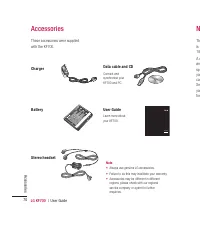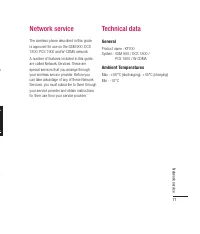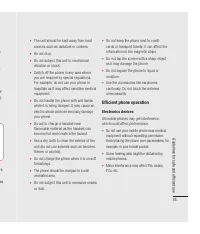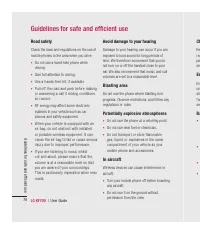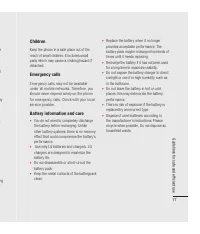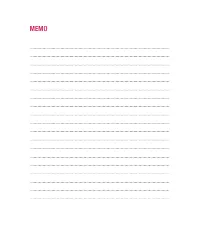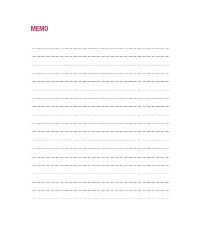Смартфоны LG KF700 - инструкция пользователя по применению, эксплуатации и установке на русском языке. Мы надеемся, она поможет вам решить возникшие у вас вопросы при эксплуатации техники.
Если остались вопросы, задайте их в комментариях после инструкции.
"Загружаем инструкцию", означает, что нужно подождать пока файл загрузится и можно будет его читать онлайн. Некоторые инструкции очень большие и время их появления зависит от вашей скорости интернета.
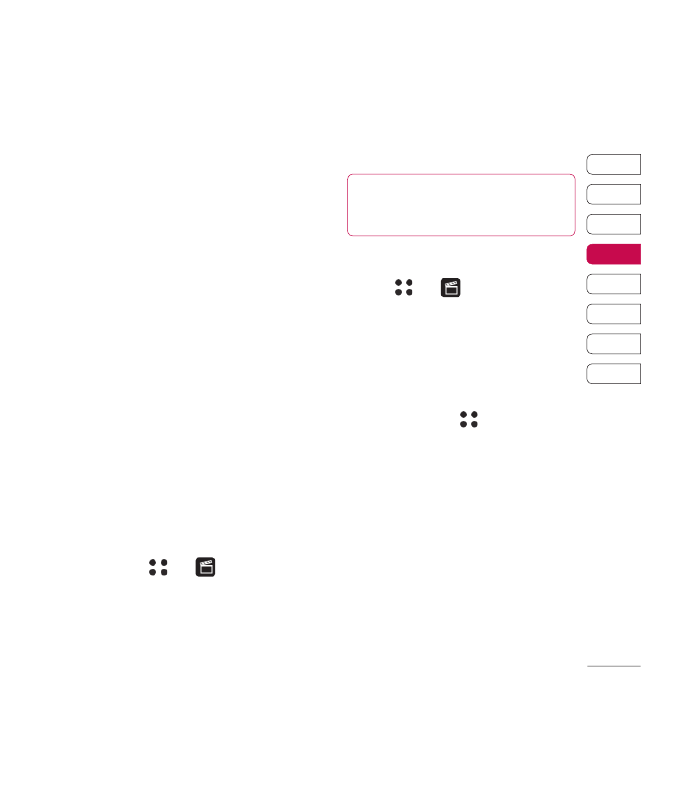
53
01
02
03
04
05
06
07
08
Get crea
tive
ed
e,
,
e
e
d
nd
Using the video options menu
From the
My videos
folder, you can choose
from the following options:
Use as
- Set a video as your ringtone.
Send
- Send a video to a friend.
Move
- Move a video clip from the phone
memory to a memory card or vice versa.
Copy
- Copy a video clip from the phone
memory to a memory card or vice versa.
Delete
- Delete a video.
Rename
- Rename a video.
Mark/Unmark
- Select multiple fi les.
Create new folder
- Create a new folder
within the
My videos
folder.
Sort by
- Sort videos into a specifi c order.
Memory info
- View the memory status.
My games and apps
You can download new games and
applications to your phone to help keep you
amused when you have time to spare.
Downloading a game
1
Touch
then
.
2
Touch
My stuff
then
My games
& Apps.
3
Select
Games Applications
and
touch
Connect
.
4
You will connect to the web portal from
where you can fi nd a game to download.
TIP!
To quickly delete any fi le in My stuff, touch
it once so it is highlighted by the cursor and
press the
c
hard key. Confi rm by touching
Yes
.
Playing a game
1
Touch
then
.
2
Touch
My stuff
then
My games & Apps.
3
Select a game and touch
Launch
.
Using the games options menu
From the
My Games & Apps.
folder, the
following options are available:
Create new folder
–
Create a folder
within
My Games & Apps
.
Sort by
- Sort the games and applications by
Date
,
Size
or
Name
.
Memory info
- View the memory status.
Flash contents
The Flash contents folder contains all of your
default and downloaded SWF fi les.