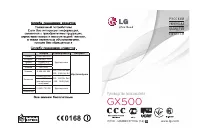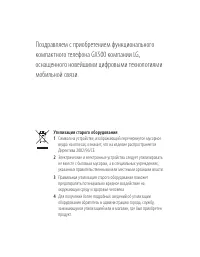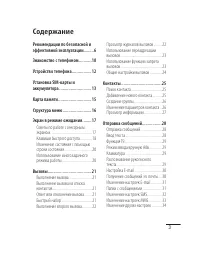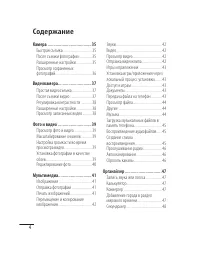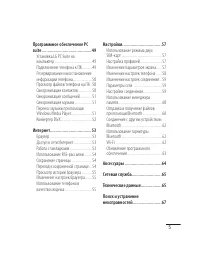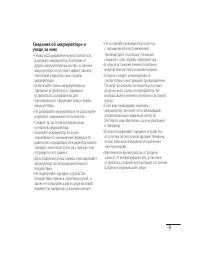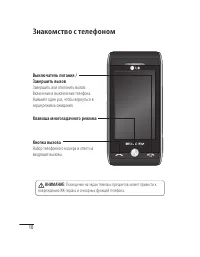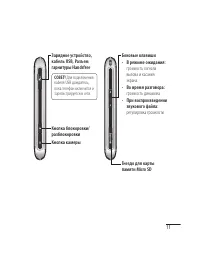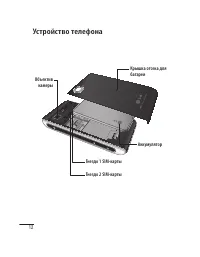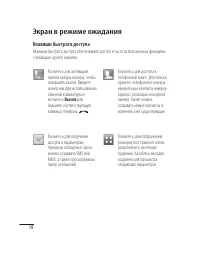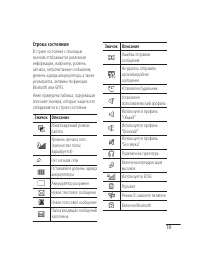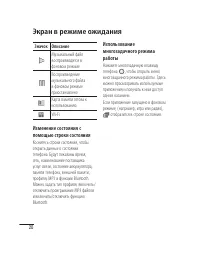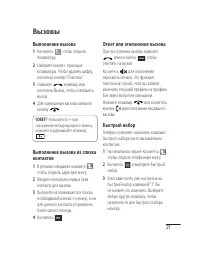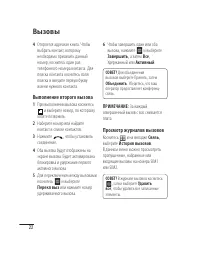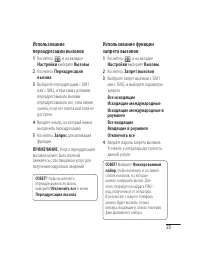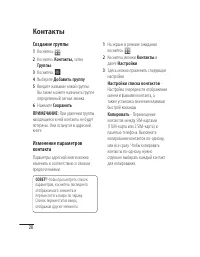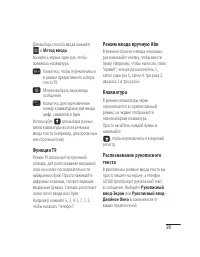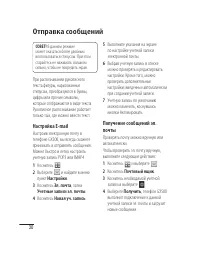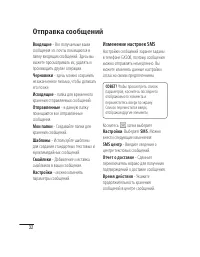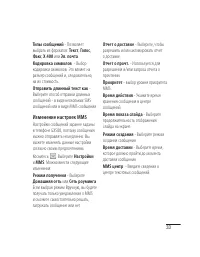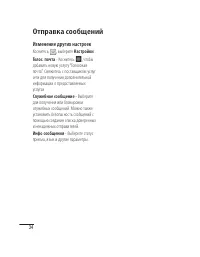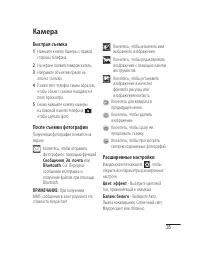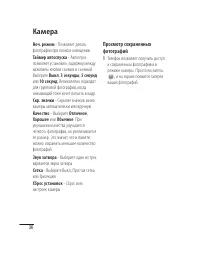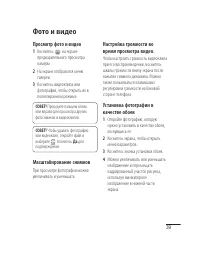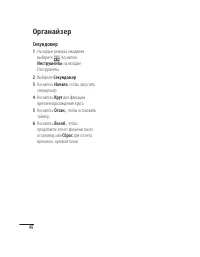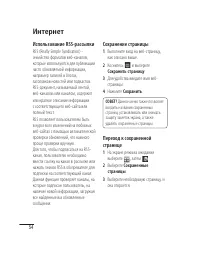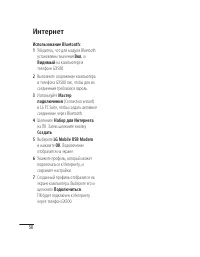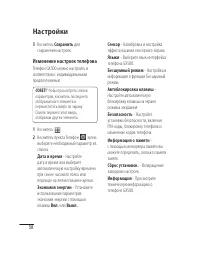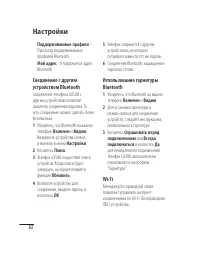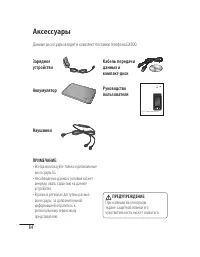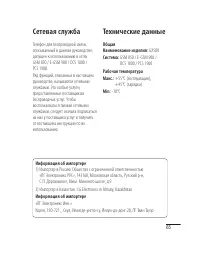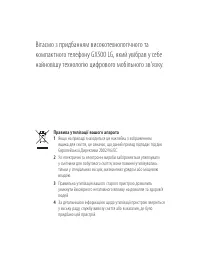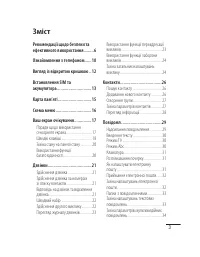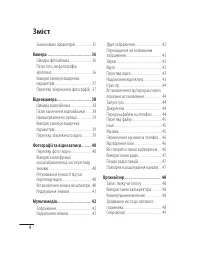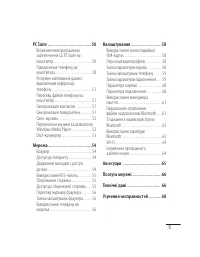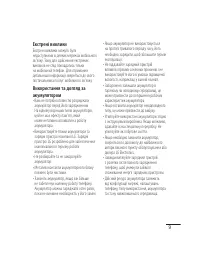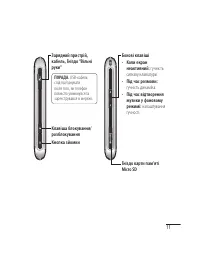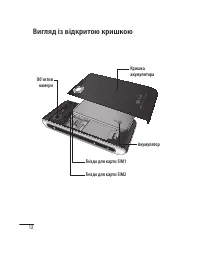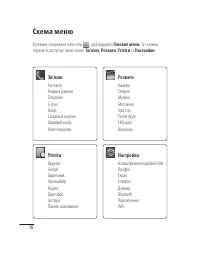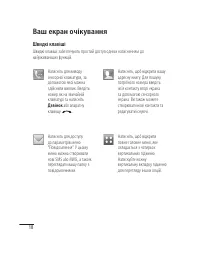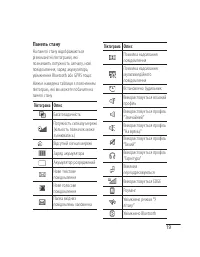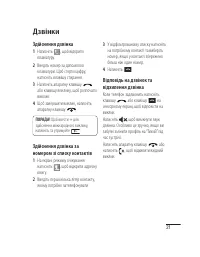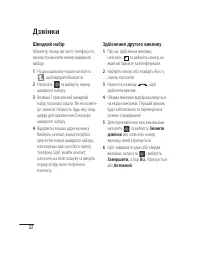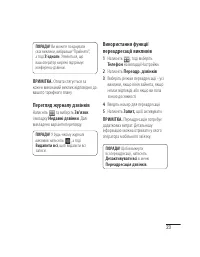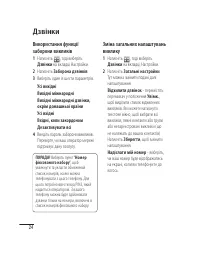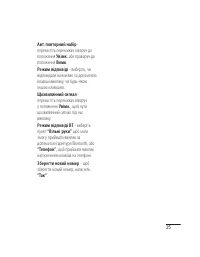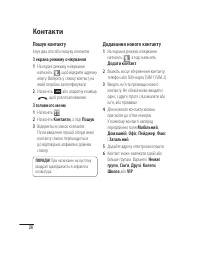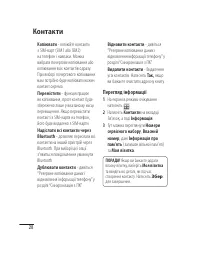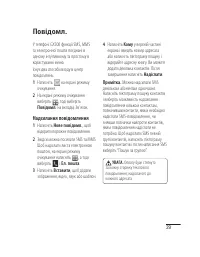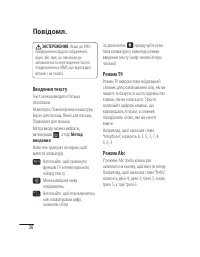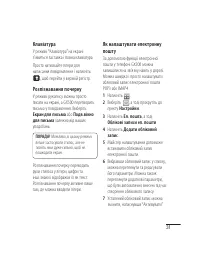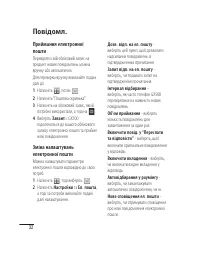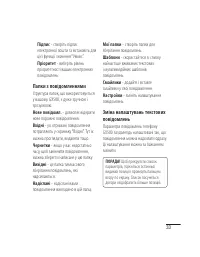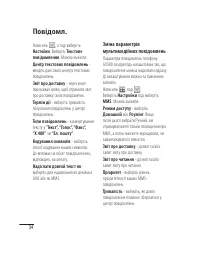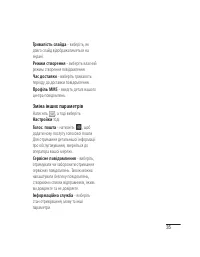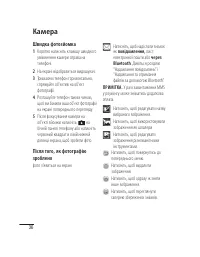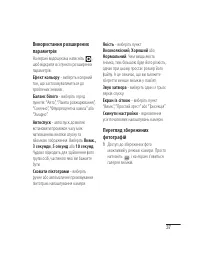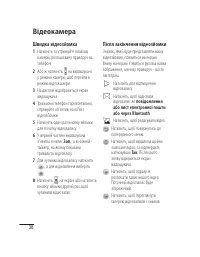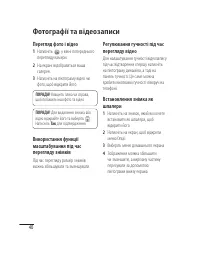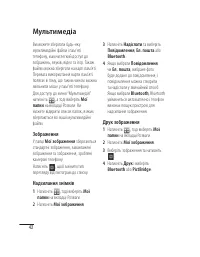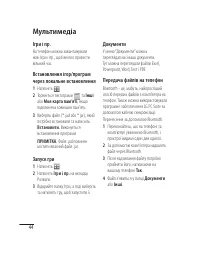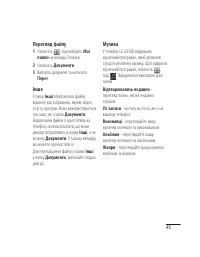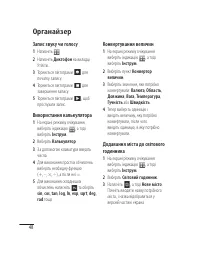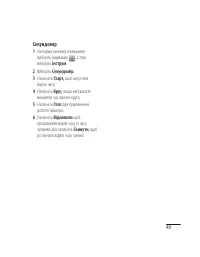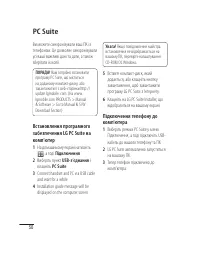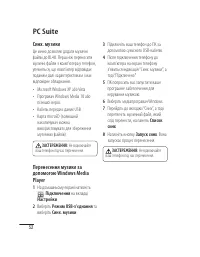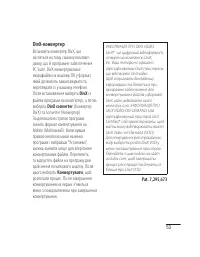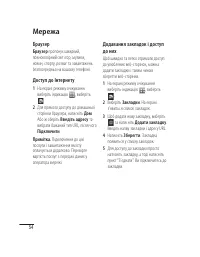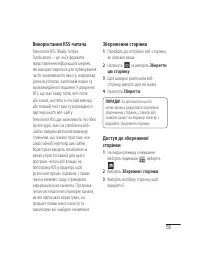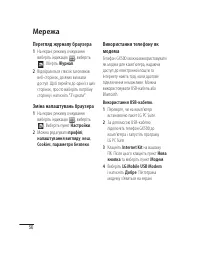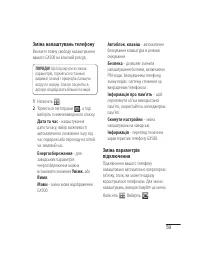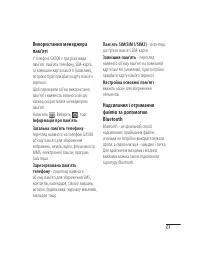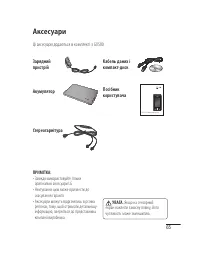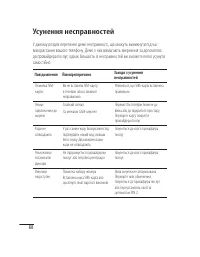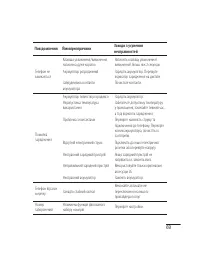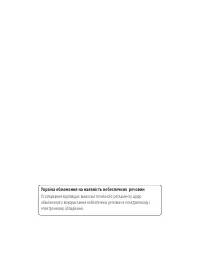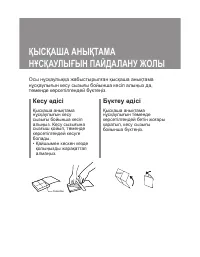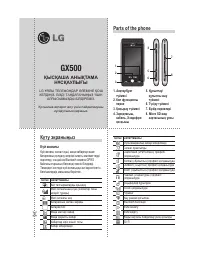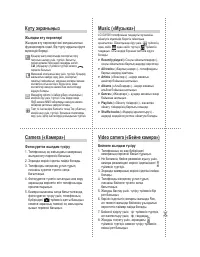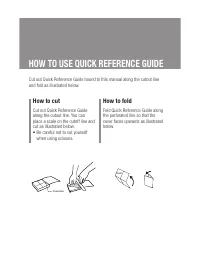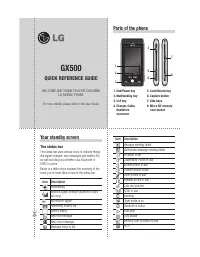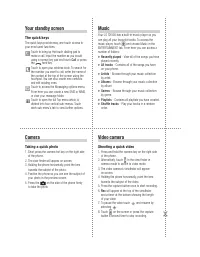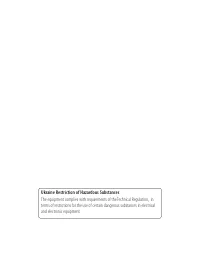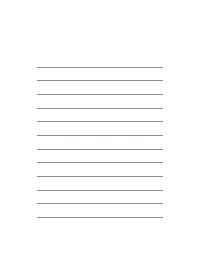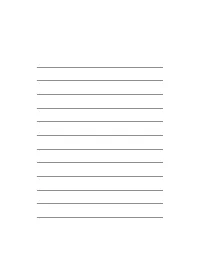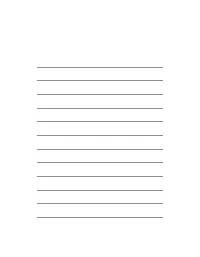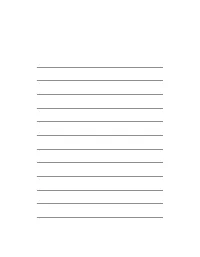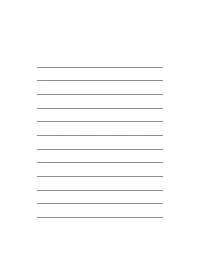Смартфоны LG GX500 - инструкция пользователя по применению, эксплуатации и установке на русском языке. Мы надеемся, она поможет вам решить возникшие у вас вопросы при эксплуатации техники.
Если остались вопросы, задайте их в комментариях после инструкции.
"Загружаем инструкцию", означает, что нужно подождать пока файл загрузится и можно будет его читать онлайн. Некоторые инструкции очень большие и время их появления зависит от вашей скорости интернета.
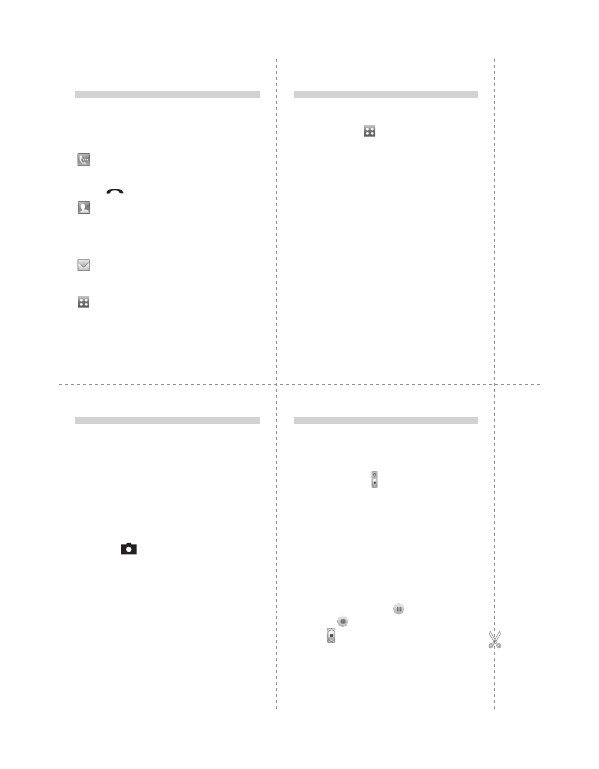
Video camera
Shooting a quick video
1. Press and hold the camera key on the right side
of the phone.
2. Alternatively, touch in the view fi nder in
camera mode to switch to video mode.
3. The video camera’s viewfi nder will appear
on screen.
4. Holding the phone horizontally, point the lens
towards the subject of the video.
5. Press the capture button once to start recording.
6.
Rec
will appear at the top of the viewfi nder
and a timer at the bottom showing the length
of your video.
7. To pause the video touch
and resume by
selecting
.
8. Touch
on the screen or press the capture
button a second time to stop recording.
Your standby screen
The quick keys
The quick keys provide easy, one-touch access to
your most used functions.
Touch to bring up the touch dialling pad to
make a call. Input the number as you would
using a normal key pad and touch
Call
or press
the
hard key.
Touch to open your address book. To search for
the number you want to call, enter the name of
the contact at the top of the screen using the
touchpad. You can also create new contacts
and edit existing ones.
Touch to access the Messaging options menu.
From here you can create a new SMS or MMS,
or view your message folder.
Touch to open the full Top menu which is
divided into four vertical sub-menus. Touch
each sub-menu’s tab to view further options.
Music
Your LG GX500 has a built-in music player so you
can play all your favourite tracks. To access the
music player, touch
and choose Music in the
ENTERTAINMENT tab. From here you can access a
number of folders:
►
Recently played
- View all of the songs you have
played recently.
►
All tracks
- Contains all of the songs you have
on your phone.
►
Artists
- Browse through your music collection
by artist.
►
Albums
- Browse through your music collection
by album.
►
Genres
- Browse through your music collection
by genre.
►
Playlists
- Contains all playlists you have created.
►
Shuffl e tracks
- Play your tracks in a random
order.
Camera
Taking a quick photo
1. Short press the camera hot key on the right side
of the phone.
2. The view fi nder will appear on screen.
3. Holding the phone horizontally, point the lens
towards the subject of the photo.
4. Position the phone so you can see the subject of
your photo in the preview screen.
5. Press the
on the side of the phone fi rmly
to take the photo.
Содержание
- 3 Руководство пользователя
- 5 Содержание; Советы по работе с сенсорным
- 8 Рекомендации по безопасной и эффективной эксплуатации
- 9 Электронные устройства; Безопасность на дороге
- 12 Знакомство с телефоном; Клавиша многозадачного режима
- 13 Боковые клавиши; регулировка громкости.; Кнопка камеры
- 15 Установка SIM-карты и аккумулятора; Снимите крышку отсека; Сдвиньте крышку аккумулятора; Извлеките аккумулятор; Извлеките аккумулятор из отсека; Поместите SIM-карту в держатель
- 16 Вставьте аккумулятор; Сначала вставьте нижнюю часть; Зарядка аккумулятора; Сдвиньте крышку разъема для
- 17 Установка карты памяти; Телефон; Карта памяти
- 18 Главное меню; Отсюда можно получить доступ к следующим меню:; Структура меню; Связь
- 19 Экран в режиме ожидания
- 20 Клавиши быстрого доступа; Вызов; или
- 21 Строка состояния; Значок Описание
- 22 , чтобы открыть меню
- 23 Вызовы; Выполнение вызова
- 24 Выполнение второго вызова; Объединить; Просмотр журналов вызовов; Удалить
- 25 Отключить все; Переадресация вызова; Фиксированный
- 26 Общие настройки вызовов
- 27 Поиск контакта; Добавление нового контакта; Контакты
- 28 Создание группы
- 29 Просмотр информации; Моя визитная; Сохранить
- 30 Новое сообщение; Ввод текста; Отправка сообщений
- 31 Метод ввода; Функция T9; Рукописный
- 32 Настройки
- 33 Изменение настроек E-mail; Коснитесь , выберите; Папки с сообщениями
- 34 Изменение настроек SMS
- 35 Изменение настроек MMS
- 36 Изменение других настроек; Коснитесь
- 37 Сообщения; Расширенные настройки; Баланс белого; Камера
- 39 Простая видеосъемка; Rec; После съемки видео; Сообщения или Эл. почта; Видеокамера
- 40 Регулировка контрастности; Просмотр записанных видео
- 41 Фото и видео; Просмотр фото и видео; Да; Масштабирование снимков
- 42 Редактирование фото
- 43 Мультимедиа; Изображения
- 45 Игры и приложения; Мои папки; Доступ к играм; Игры и прилож; Документы
- 48 Прослушивание радио
- 49 Органайзер; Запись звука или голоса
- 50 Секундомер; Инструменты
- 51 Соединение; Подключение телефона к ПК; Программное обеспечение PC suite
- 52 Синхронизация контактов
- 54 Конвертер DivX; DivX; из; DivX converter (Конвертер; , можно изменить место; Преобразовать
- 55 Интернет
- 56 Использование RSS-рассылки; Сохранить страницу; Нажмите; Сохраненные
- 59 Настройка профилей
- 60 Изменение настроек телефона
- 61 Параметры сети; Выбрать сеть; значение; Автоматически; Если выбран ручной; Настройки соединения; Профили Интернет; - Данная информация
- 62 Соединение USB; - Выберите PC Suite; Информация о памяти
- 64 - Отображается адрес
- 66 Данные аксессуары входят в комплект поставки телефона GX500.; Наушники; Аксессуары
- 67 ) Импортер в Россию: Общество с ограниченной ответственностью; Информация об импортере
- 69 Поиск и устранение неисправностей