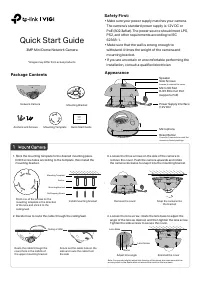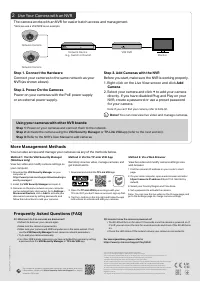Системы видеонаблюдения TP-LINK VIGI C230I Mini - инструкция пользователя по применению, эксплуатации и установке на русском языке. Мы надеемся, она поможет вам решить возникшие у вас вопросы при эксплуатации техники.
Если остались вопросы, задайте их в комментариях после инструкции.
"Загружаем инструкцию", означает, что нужно подождать пока файл загрузится и можно будет его читать онлайн. Некоторые инструкции очень большие и время их появления зависит от вашей скорости интернета.
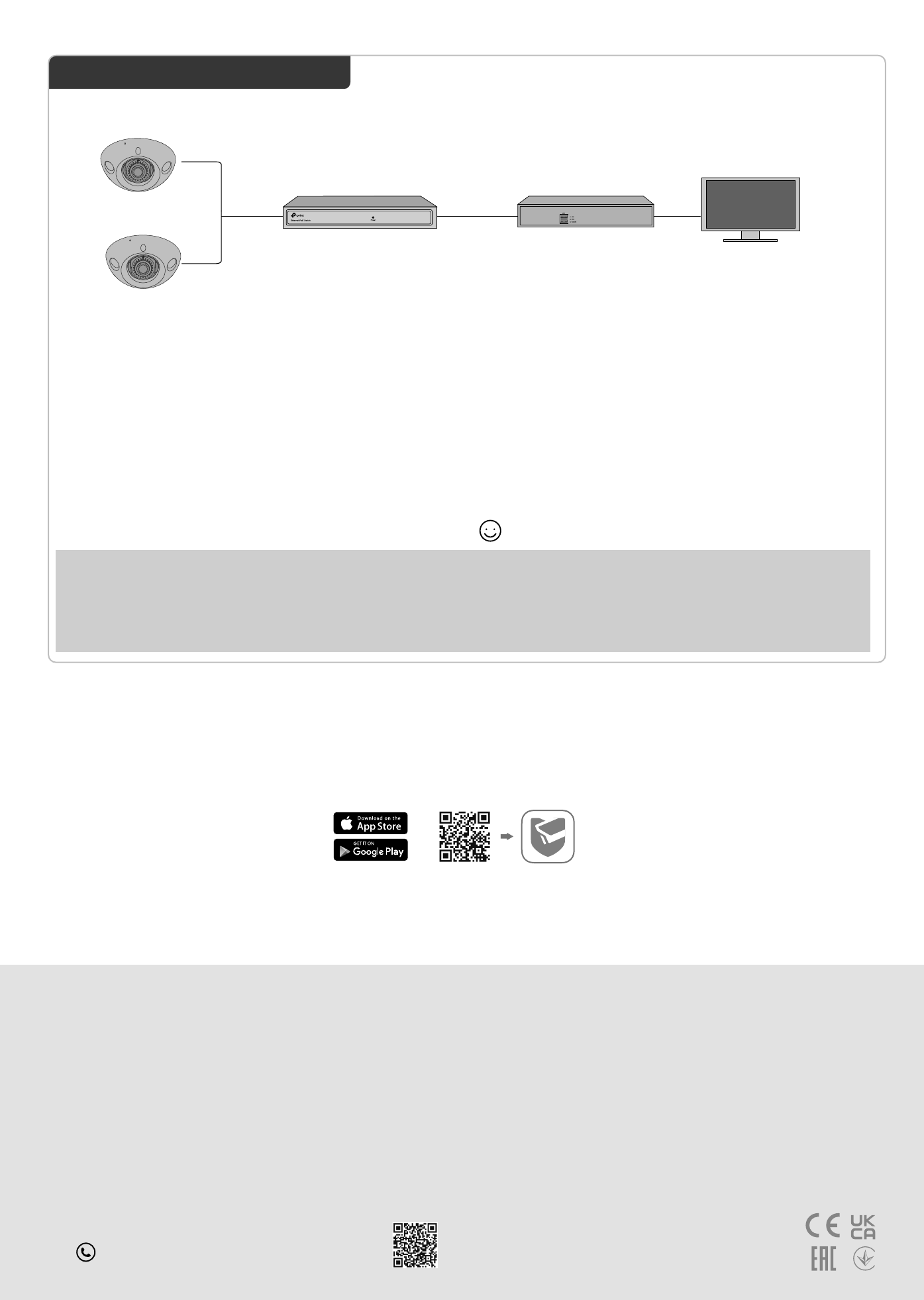
More Management Methods
1. Download the
VIGI Security Manager
on your
computer at
https://www.tp-link.com/support/download/vigi-s
ecurity-manager/
.
2. Install the
VIGI Security Manager
and open it.
3. Cameras on the same network as your computer
can be automatically discovered. Go to
Settings
>
Discovered Devices
, click
+ Add
to activate your
discovered cameras by setting passwords, and
follow the instructions to add your cameras.
Method 1: Via the VIGI Security Manager
(Windows only)
You can also access and manage your cameras via any of the methods below.
View live video and modify camera settings on
your computer.
Method 3: Via a Web Browser
View live video and modify camera settings via a
web browser.
1. Find the camera's IP address on your router’s client
page.
2. On your local computer, open a web browser and enter
https://camera's IP address
(https://192.168.0.60 by
default).
3. Select your Country/Region and Time Zone.
4. Set a password to activate the camera.
Done. You can view the live video on the Preview page, and
go to the Settings page to change camera settings.
Method 2: Via the TP-Link VIGI App
Remotely view live video, manage cameras, and
get instant alerts.
2
Use Your Camera with an NVR
VIGI NVR
Monitor
Network Device
(e.g., Switch or Router)
The camera works with an NVR for easier batch access and management.
*Here we use a VIGI NVR as an example.
Frequently Asked Questions (FAQ)
Q1: What can I do if no cameras are discovered?
• Refresh to discover your camera again.
• Make sure the camera is powered on.
• Make sure your camera and NVR/computer are in the same subnet. If not,
use the
VIGI Security Manager
to set camera’s network parameters.
• Try to add your cameras manually.
• For other NVR brands, make sure you have activated the camera by setting
a password via the
VIGI Security Manager
or
TP-Link VIGI
app.
Q2: How do I know the camera is powered on?
• The IR LED will turn on for about 10 seconds once the camera is powered on. If
it’s off, you can cover the lens for several seconds and check if the IR LED turns
on.
• Check the LED status of the network device your camera is connected to.
For more questions, please refer to
https://www.tp-link.com/support/faq/2850/
• Do not use any other chargers than those recommended.
• Do not use damaged charger or USB cable to charge the device.
• Do not attempt to disassemble, repair, or modify the device. If you need service, please contact us.
• Adapter shall be installed near the equipment and shall be easily accessible.
• Keep the device away from water, fire, humidity or hot environments.
TP-Link hereby declares that the device is in compliance with the essential requirements and other relevant
provisions of directives 2014/30/EU, 2014/35/EU, 2009/125/EC, 2011/65/EU and (EU)2015/863.
The original EU Declaration of Conformity may be found at https://www.tp-link.com/en/support/ce/
TP-Link hereby declares that the device is in compliance with the essential requirements and other relevant
provisions of the Electromagnetic Compatibility Regulations 2016 and Electrical Equipment (Safety)
Regulations 2016.
The original UK Declaration of Conformity may be found at https://www.tp-link.com/support/ukca/
©2022 TP
-Link 7106509786 RE
V1.0.0
Network Camera
Network Camera
Step 2. Power On the Cameras
Power on your cameras with the PoE power supply
or an external power supply.
Step 1. Connect the Hardware
Connect your cameras to the same network as your
NVR (as shown above).
Step 3. Add Cameras with the NVR
Before you start, make sure the NVR is working properly.
1. Right click on the Live View screen and click
Add
Camera
.
2. Select your camera and click
+
to add your camera
directly. If you have disabled Plug and Play on your
NVR, create a password or use a preset password
for your camera.
Note: If you can’t find your camera, refer to FAQ-Q1.
Done!
You can now view live video and manage cameras.
Using your cameras with other NVR brands:
Step 1:
Power on your cameras and connect them to the network.
Step 2:
Activate the camera using the
VIGI Security Manager
or
TP-Link VIGI
app (refer to the next section).
Step 3:
Refer to the NVR’s User Manual to add cameras.
1. Download and install the
TP-Link VIGI
app.
2. Open the
TP-Link VIGI
app and log in with your
TP-Link ID. If you don’t have an account, sign up first.
3. Tap the
+
button on the top right and follow the app
instructions to activate and add your cameras.
or
For technical support, replacement services, user guides, and more
information, please visit
https://www.tp-link.com/support
, or simply
scan the QR code.
Характеристики
Остались вопросы?Не нашли свой ответ в руководстве или возникли другие проблемы? Задайте свой вопрос в форме ниже с подробным описанием вашей ситуации, чтобы другие люди и специалисты смогли дать на него ответ. Если вы знаете как решить проблему другого человека, пожалуйста, подскажите ему :)