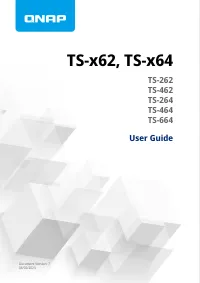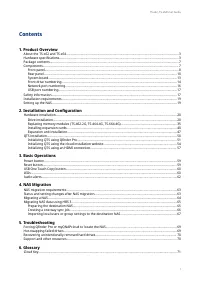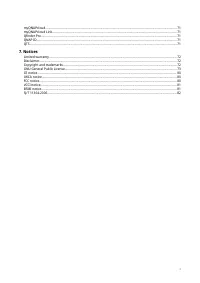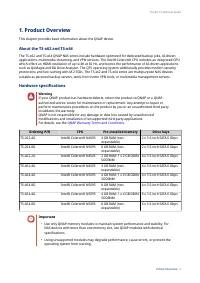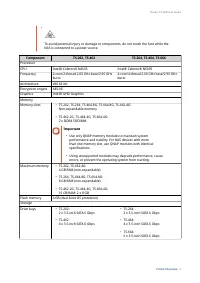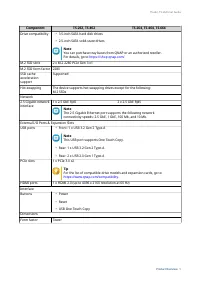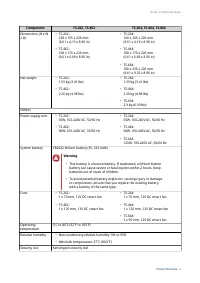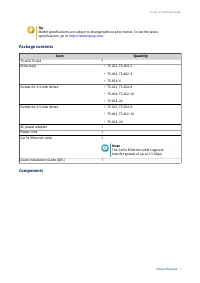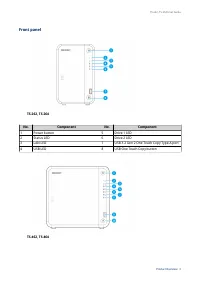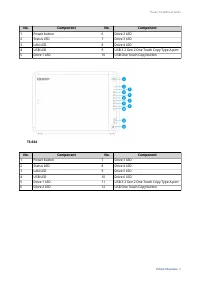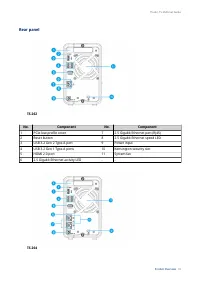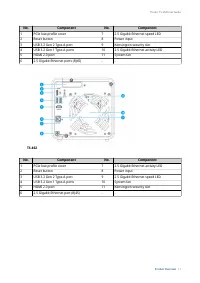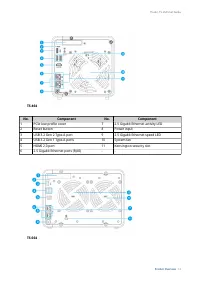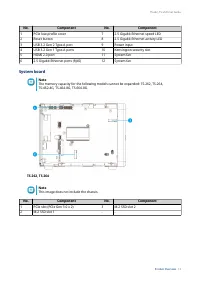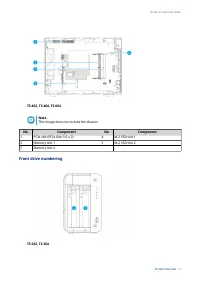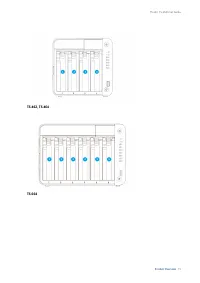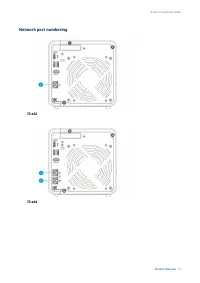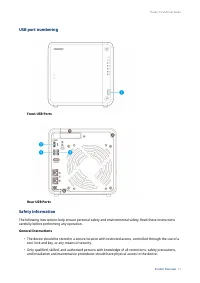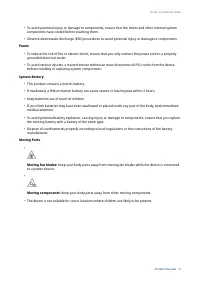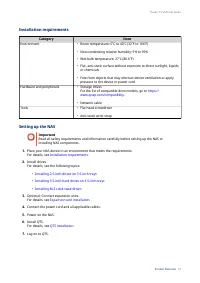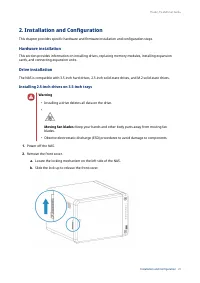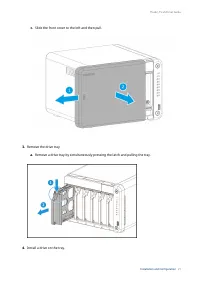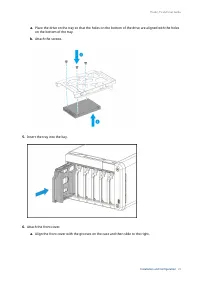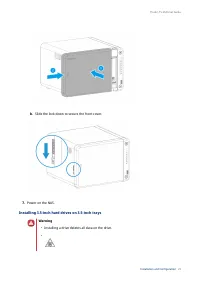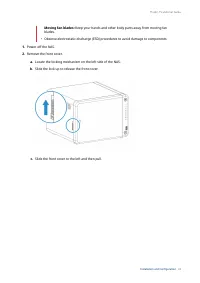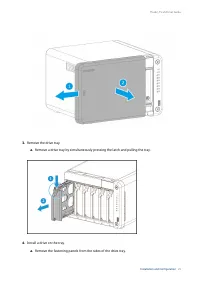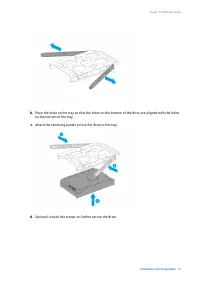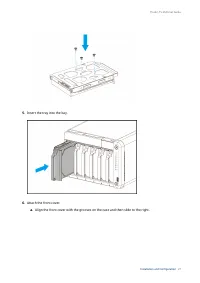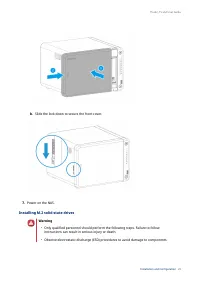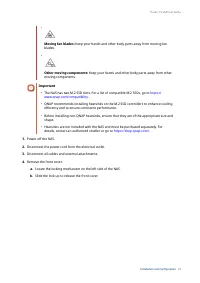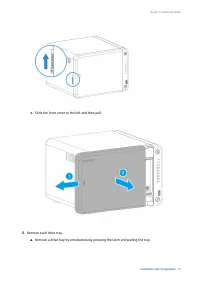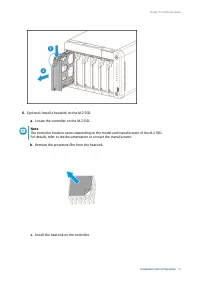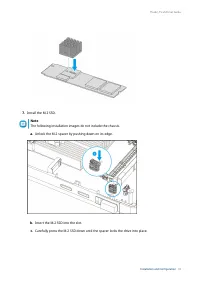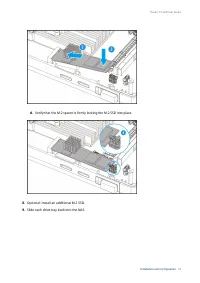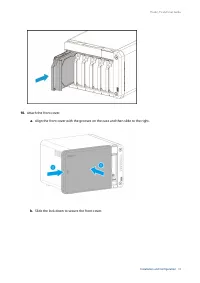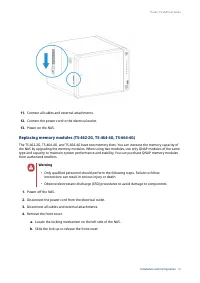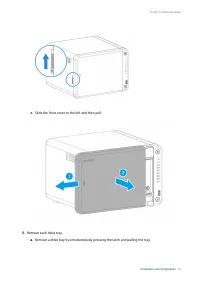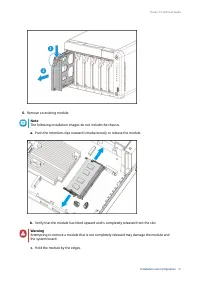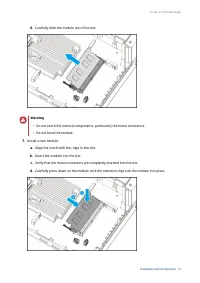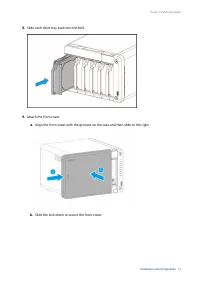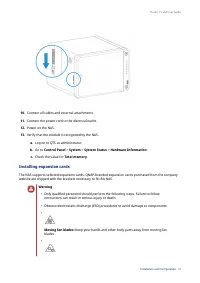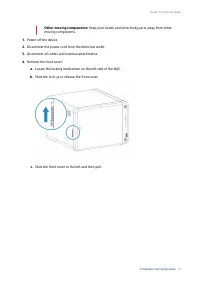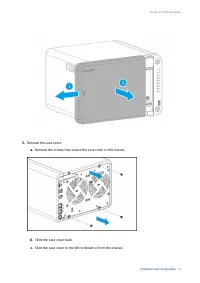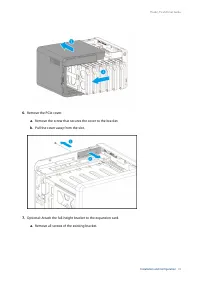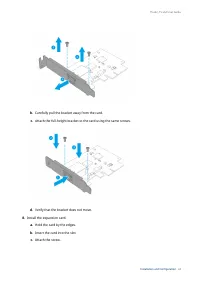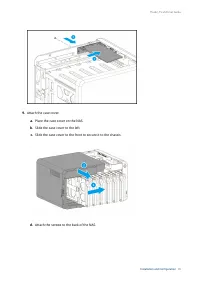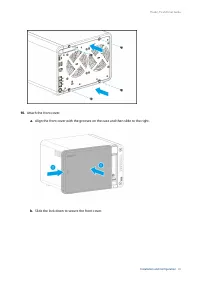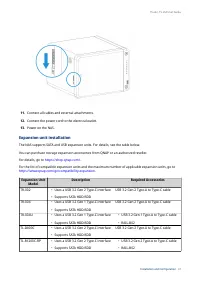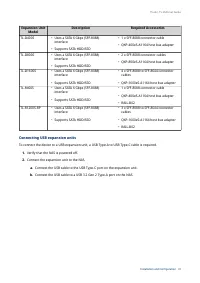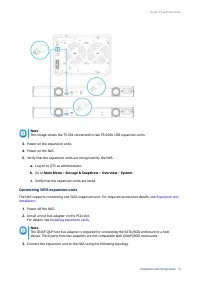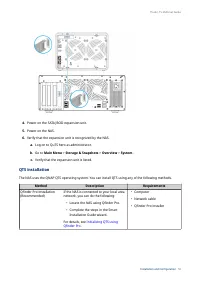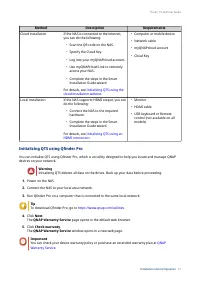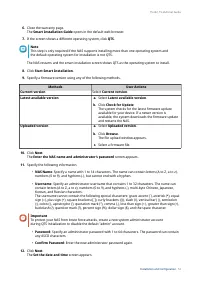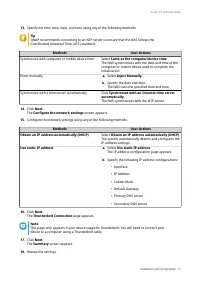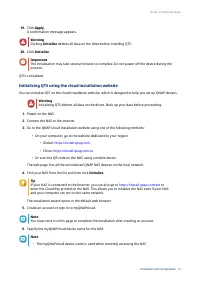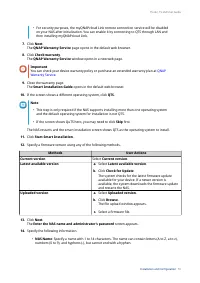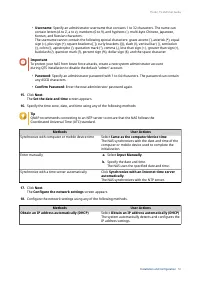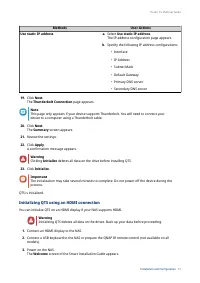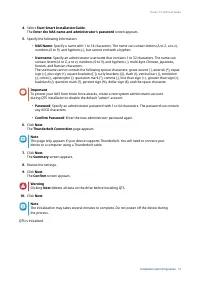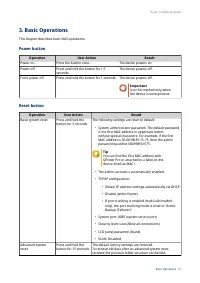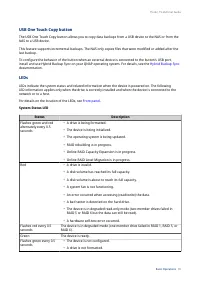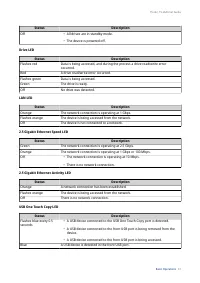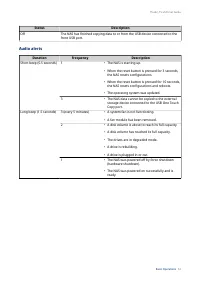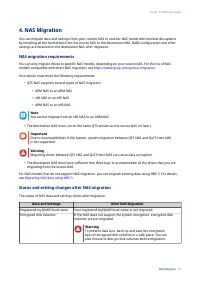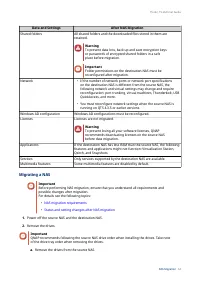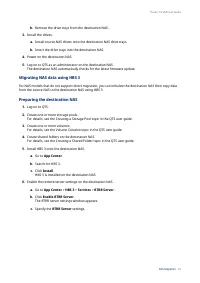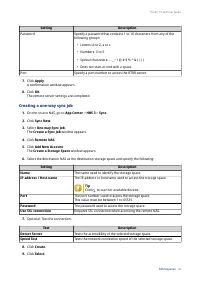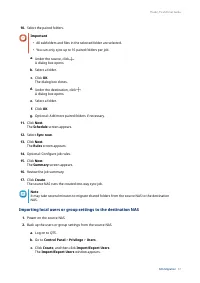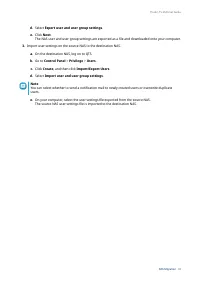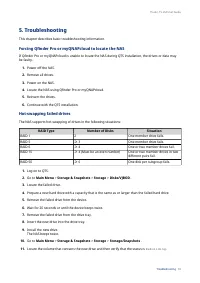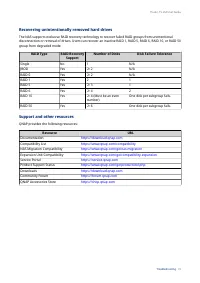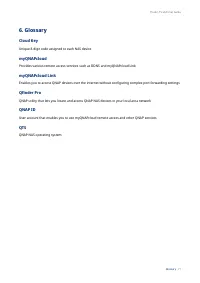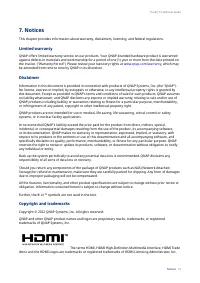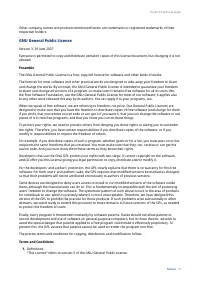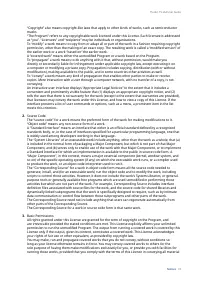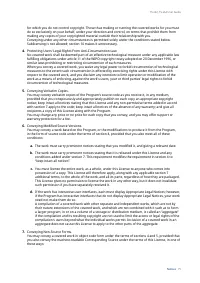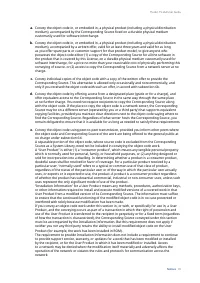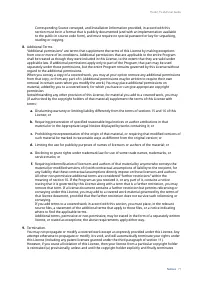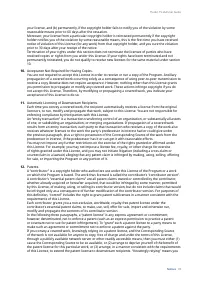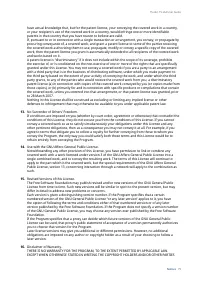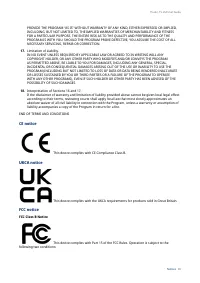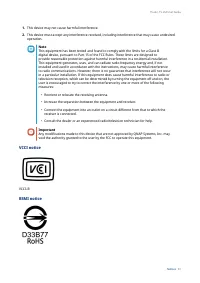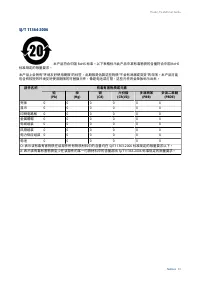Сетевые хранилища QNAP TS-462-2G (2.5GbE, HDMI, Gen2) - инструкция пользователя по применению, эксплуатации и установке на русском языке. Мы надеемся, она поможет вам решить возникшие у вас вопросы при эксплуатации техники.
Если остались вопросы, задайте их в комментариях после инструкции.
"Загружаем инструкцию", означает, что нужно подождать пока файл загрузится и можно будет его читать онлайн. Некоторые инструкции очень большие и время их появления зависит от вашей скорости интернета.
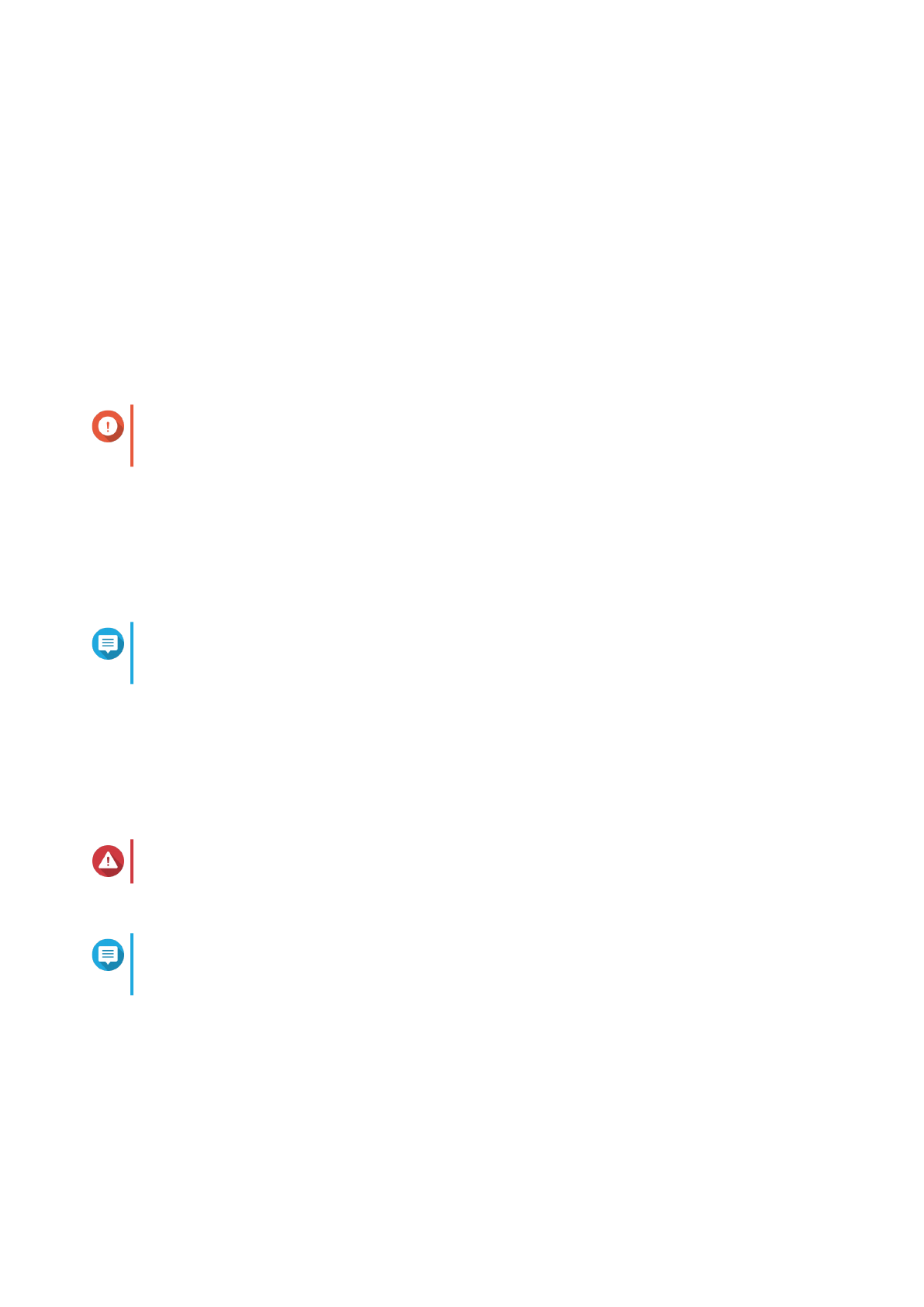
4. Select Start Smart Installation Guide.
The Enter the NAS name and administrator’s password screen appears.
5. Specify the following information:
• NAS Name: Specify a name with 1 to 14 characters. The name can contain letters (A to Z, a to z),
numbers (0 to 9), and hyphens (-), but cannot end with a hyphen.
• Username: Specify an administrator username that contains 1 to 32 characters. The name can
contain letters (A to Z, a to z), numbers (0 to 9), and hyphens (-), multi-byte Chinese, Japanese,
Korean, and Russian characters.
The username cannot contain the following special characters: grave accent (`), asterisk (*), equal
sign (=), plus sign (+), square brackets ([ ]), curly brackets ({}), slash (\), vertical bar (|), semicolon
(;), colon (:), apostrophe ('), quotation mark ("), comma (,), less than sign (< ), greater than sign (>),
backslash (/), question mark (?), percent sign (%), dollar sign ($), and the space character.
Important
To protect your NAS from brute force attacks, create a new system administrator account
during QTS installation to disable the default "admin" account.
• Password: Specify an administrator password with 1 to 64 characters. The password can contain
any ASCII characters.
• Confirm Password: Enter the new administrator password again.
6. Click Next.
The Thunderbolt Connection page appears.
Note
This page only appears if your device supports Thunderbolt. You will need to connect your
device to a computer using a Thunderbolt cable.
7. Click Next.
The Summary screen appears.
8. Review the settings.
9. Click Next.
The Confirm screen appears.
Warning
Clicking Next deletes all data on the drive before installing QTS.
10. Click Next.
Note
The initialization may takes several minutes to complete. Do not power off the device during
the process.
QTS is initialized.
TS-x62, TS-x64 User Guide
Installation and Configuration
58
Характеристики
Остались вопросы?Не нашли свой ответ в руководстве или возникли другие проблемы? Задайте свой вопрос в форме ниже с подробным описанием вашей ситуации, чтобы другие люди и специалисты смогли дать на него ответ. Если вы знаете как решить проблему другого человека, пожалуйста, подскажите ему :)