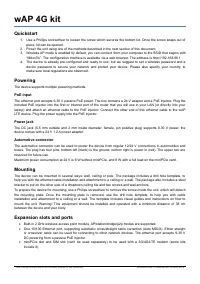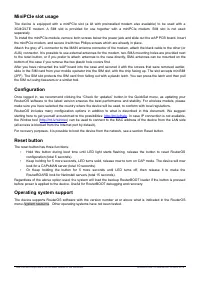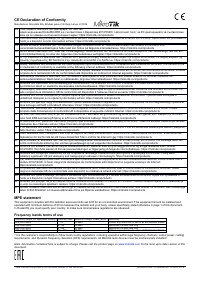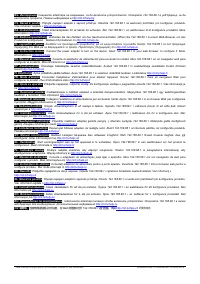Роутеры MikroTik wAP 4G Kit (RBwAPR-2nD R11e-4G) - инструкция пользователя по применению, эксплуатации и установке на русском языке. Мы надеемся, она поможет вам решить возникшие у вас вопросы при эксплуатации техники.
Если остались вопросы, задайте их в комментариях после инструкции.
"Загружаем инструкцию", означает, что нужно подождать пока файл загрузится и можно будет его читать онлайн. Некоторые инструкции очень большие и время их появления зависит от вашей скорости интернета.
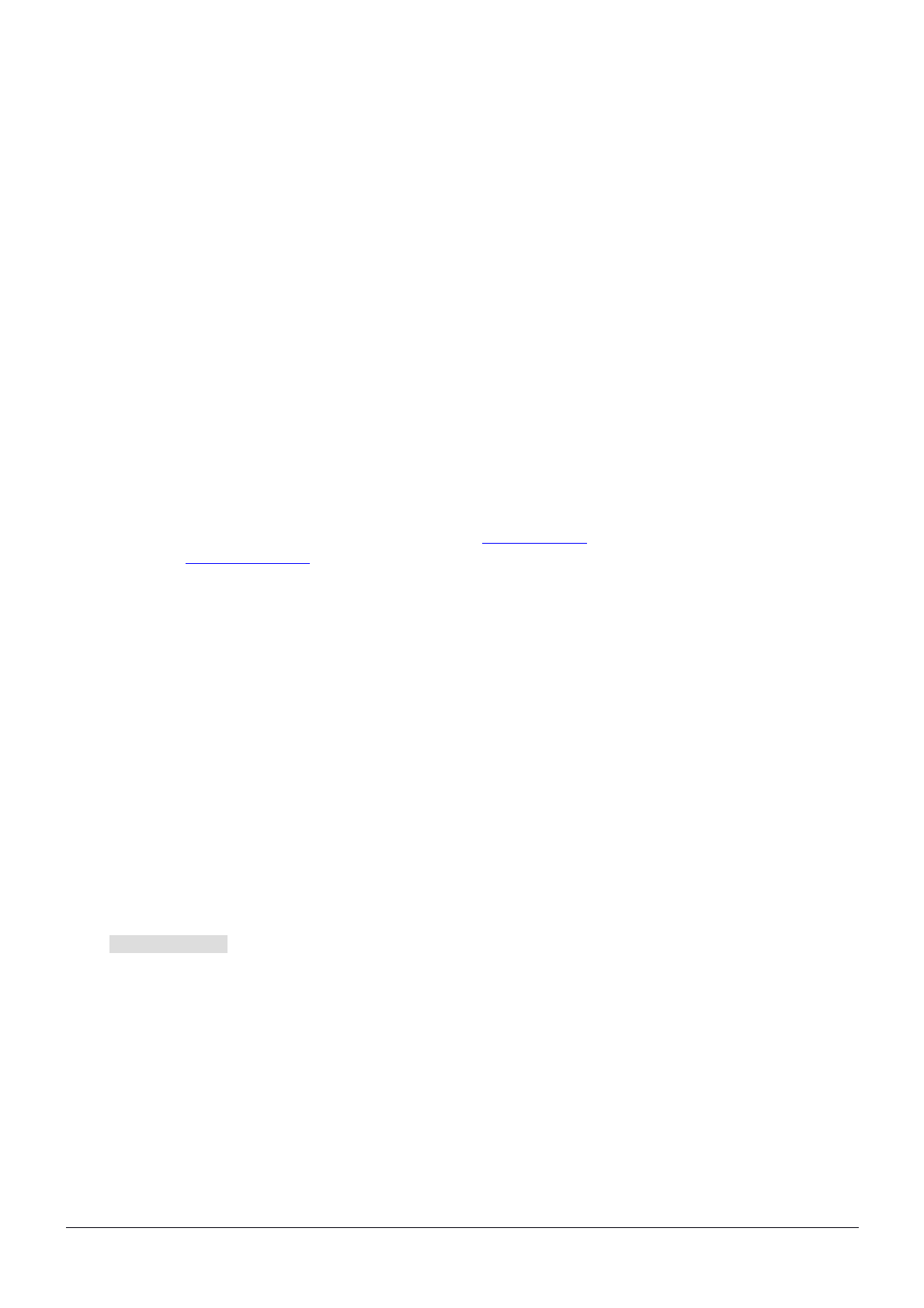
MiniPCIe slot usage
The device is equipped with a miniPCIe slot (a kit with preinstalled modem also available) to be used with a
3G/4G/LTE modem. A SIM slot is provided for use together with a miniPCIe modem. SIM slot is not used
separately.
To install the miniPCIe module, remove both screws below the power jack and slide out the wAP PCB board. Insert
the miniPCIe modem, and secure it with two Philips screws which are already in place.
Attach the grey uFL connector to the MAIN antenna connector of the modem, attach the black cable to the other (or
AUX) connector. It is possible to use external antennas for the modem, two SMA mounting holes are provided next
to the reset button, or if you prefer to attach antennas to the case directly, SMA antennas can be mounted on the
bottom of the case if you remove the two plastic hole covers first.
After you have reinserted the wAP board into the case and secured it with the screws that were removed earlier,
slide in the SIM card from your mobile operator into the SIM slot, with the chip facing up. The slot accepts miniSIM
(2FF). The SIM slot protects the SIM card from falling out with a plastic latch. You can press the latch and then pull
the SIM out using tweezers or a similar tool.
Configuration
Once logged in, we recommend clicking the “Check for updates” button in the QuickSet menu, as updating your
RouterOS software to the latest version ensures the best performance and stability. For wireless models, please
make sure you have selected the country where the device will be used, to conform with local regulations.
RouterOS includes many configuration options in addition to what is described in this document. We suggest
starting here to get yourself accustomed to the possibilities:
http://mt.lv/help
. In case IP connection is not available,
the Winbox tool (
http://mt.lv/winbox
) can be used to connect to the MAC address of the device from the LAN side
(all access is blocked from the Internet port by default).
For recovery purposes, it is possible to boot the device from the network, see a section Reset button.
Reset button
The reset button has three functions:
•
Hold this button during boot time until LED light starts flashing, release the button to reset RouterOS
configuration (total 5 seconds).
•
Keep holding for 5 more seconds, LED turns solid, release now to turn on CAP mode. The device will now
look for a CAPsMAN server (total 10 seconds).
•
Or Keep holding the button for 5 more seconds until LED turns off, then release it to make the
RouterBOARD look for Netinstall servers (total 15 seconds).
Regardless of the above option used, the system will load the backup RouterBOOT loader if the button is pressed
before power is applied to the device. Useful for RouterBOOT debugging and recovery.
Operating system support
The device supports RouterOS software with the version number at or above what is indicated in the RouterOS
menu /system resource. Other operating systems have not been tested.
See mikrotik.com/products for the latest version of this document.
Document #49115 Modified on: 30.APR.2019
Характеристики
Остались вопросы?Не нашли свой ответ в руководстве или возникли другие проблемы? Задайте свой вопрос в форме ниже с подробным описанием вашей ситуации, чтобы другие люди и специалисты смогли дать на него ответ. Если вы знаете как решить проблему другого человека, пожалуйста, подскажите ему :)