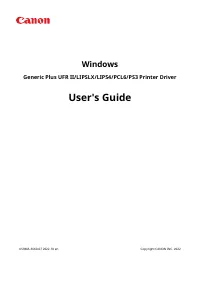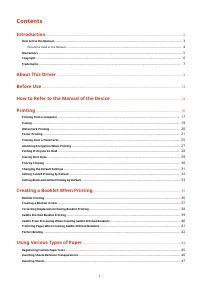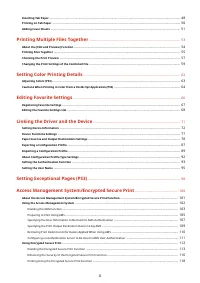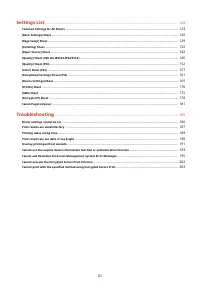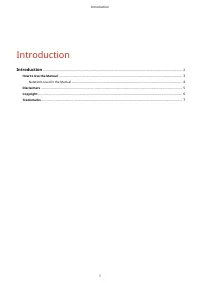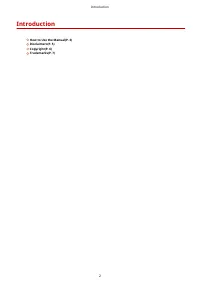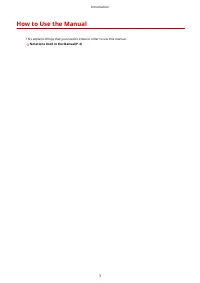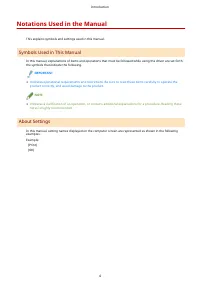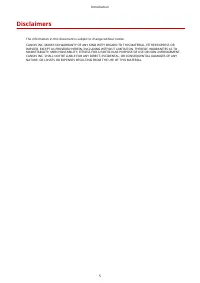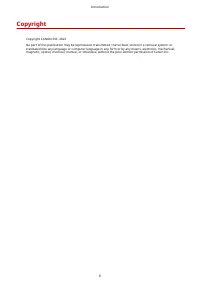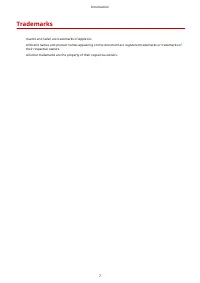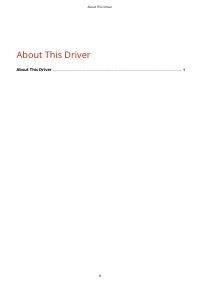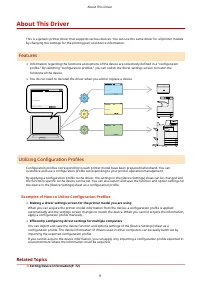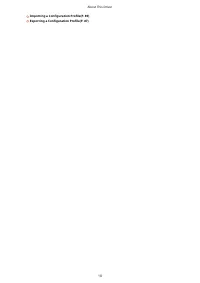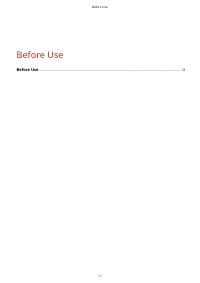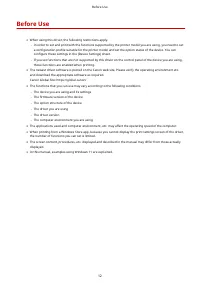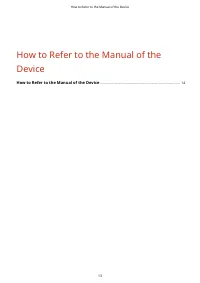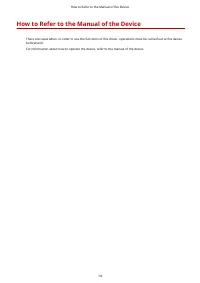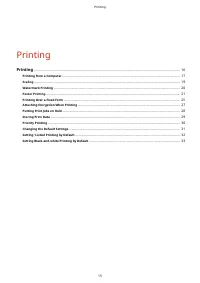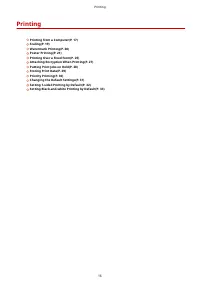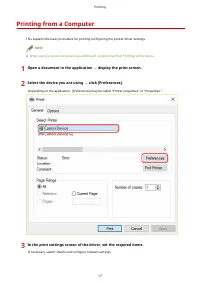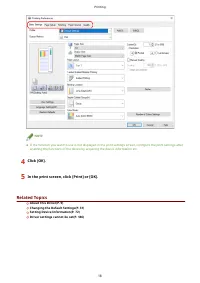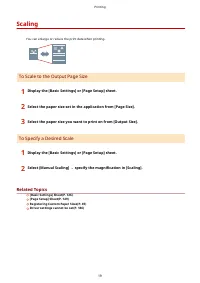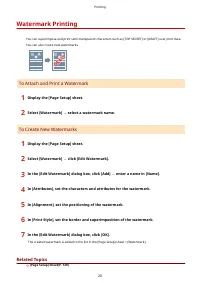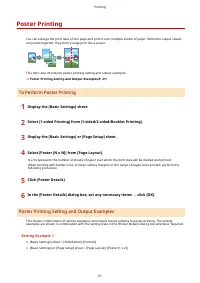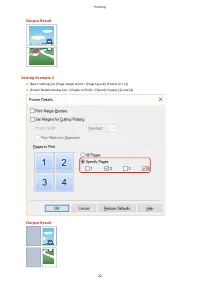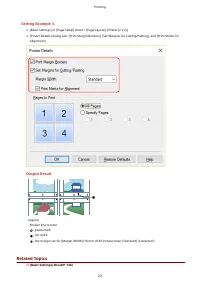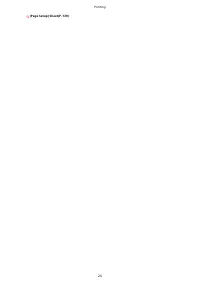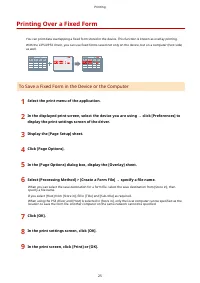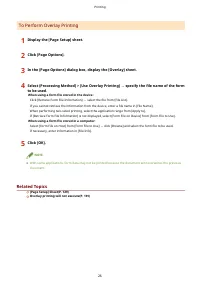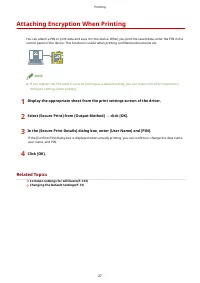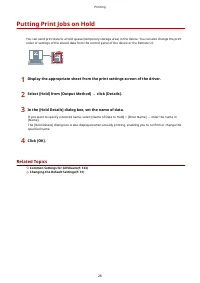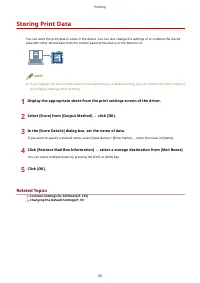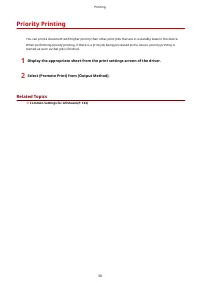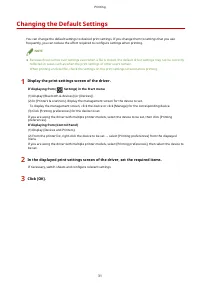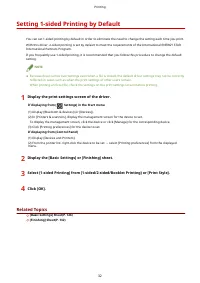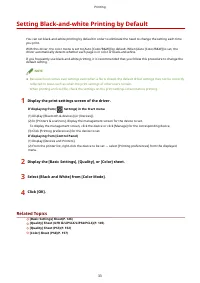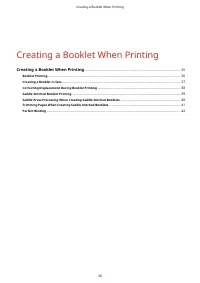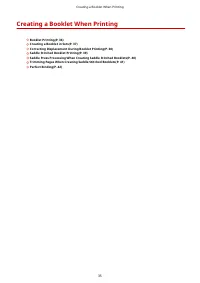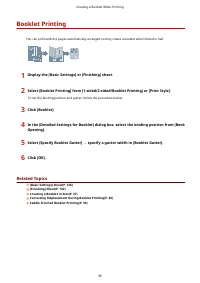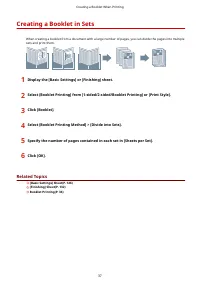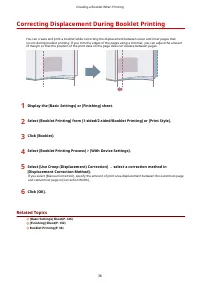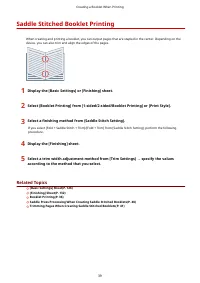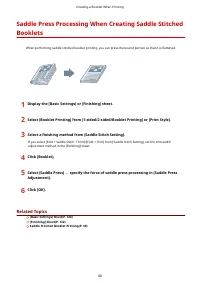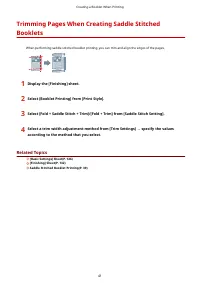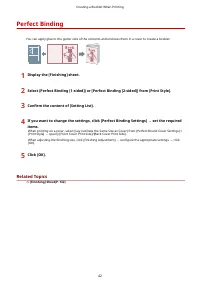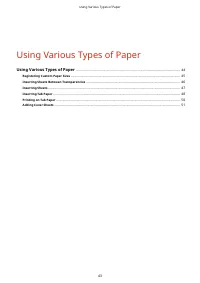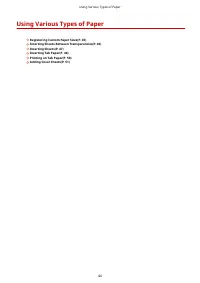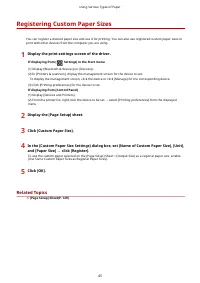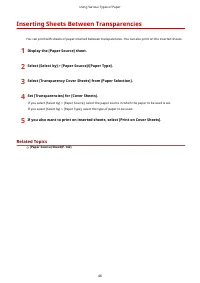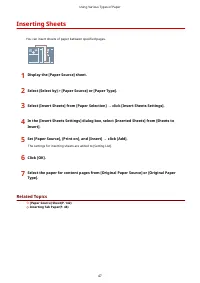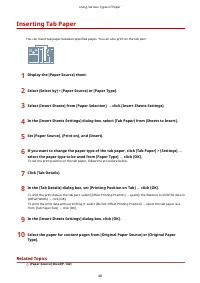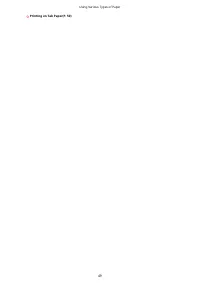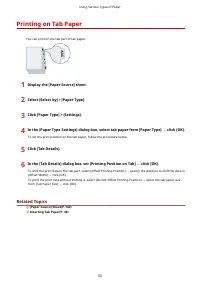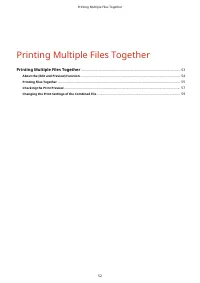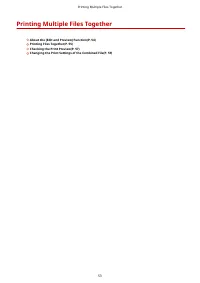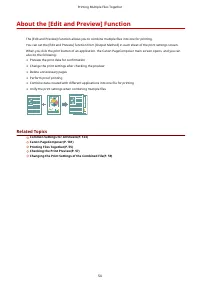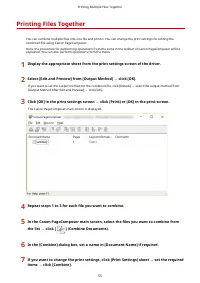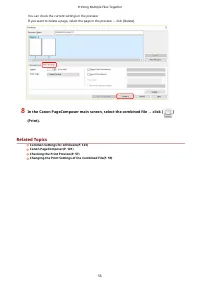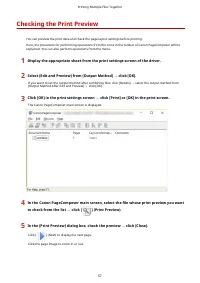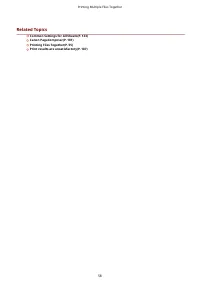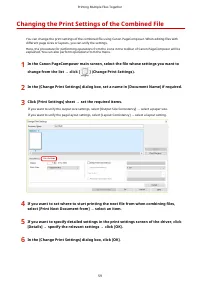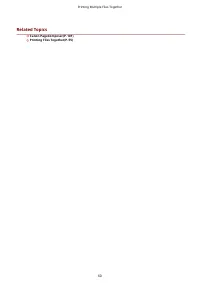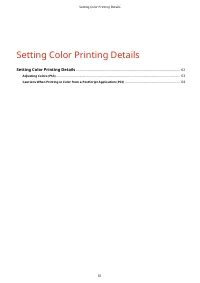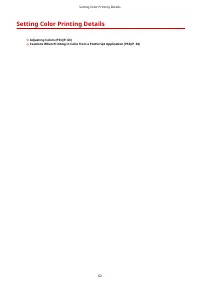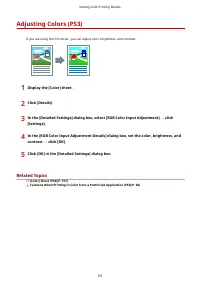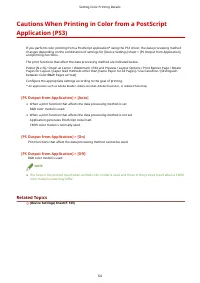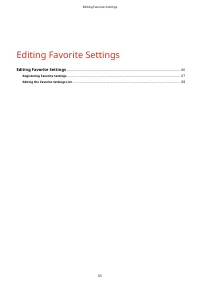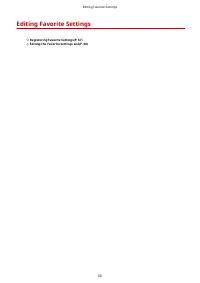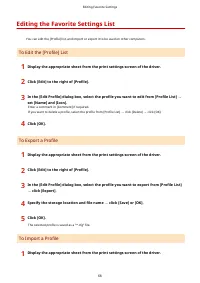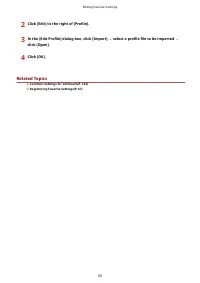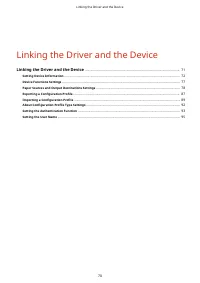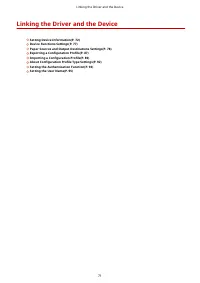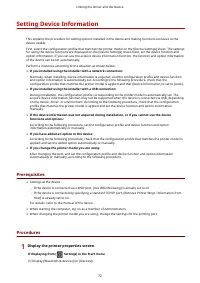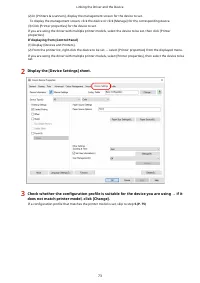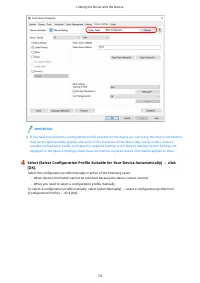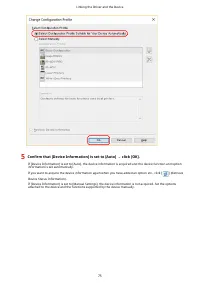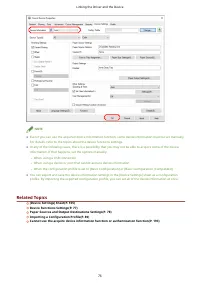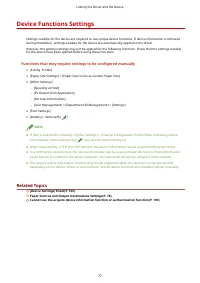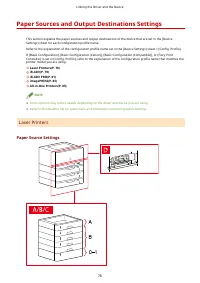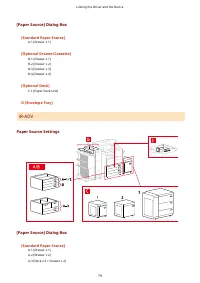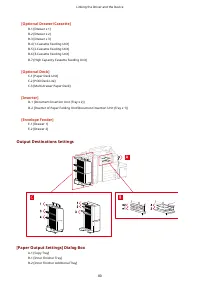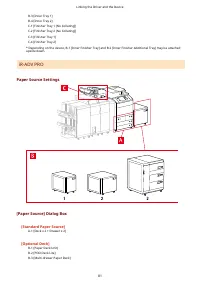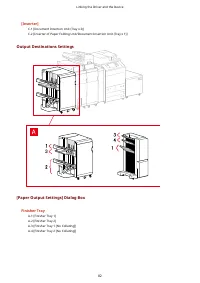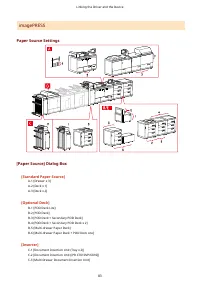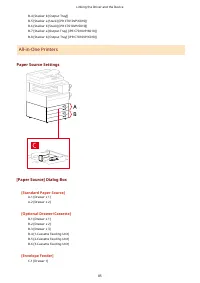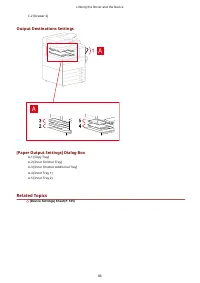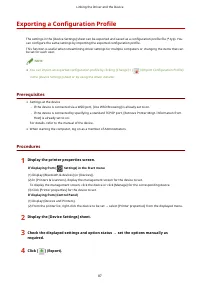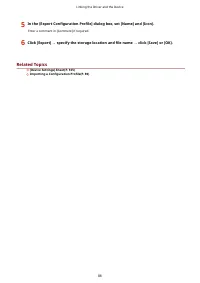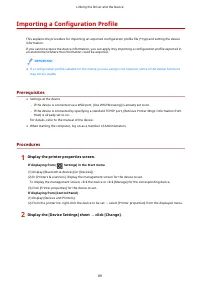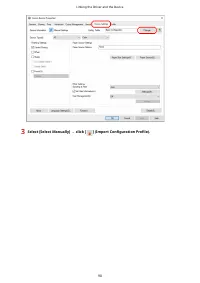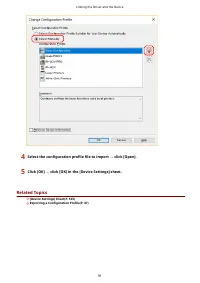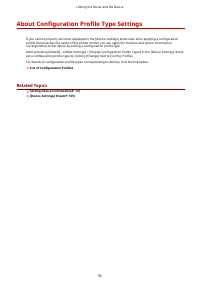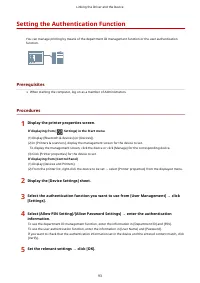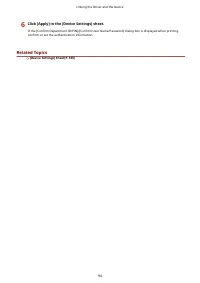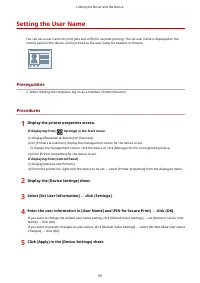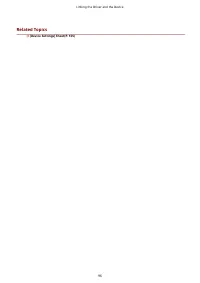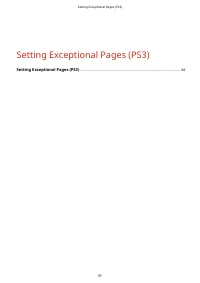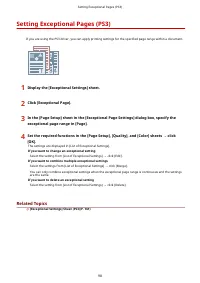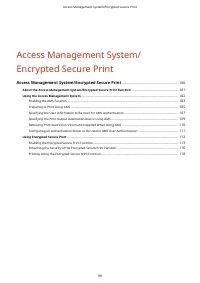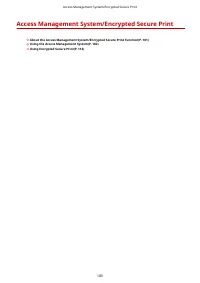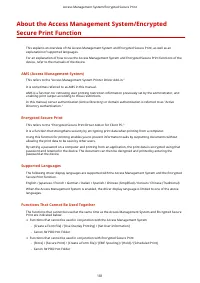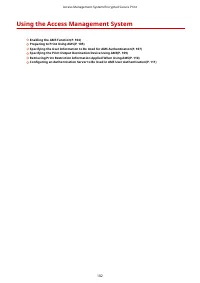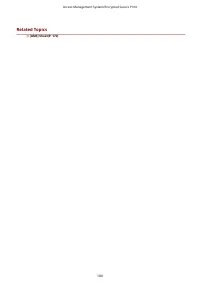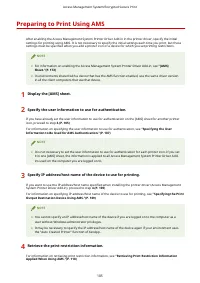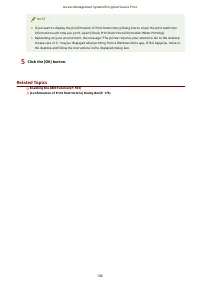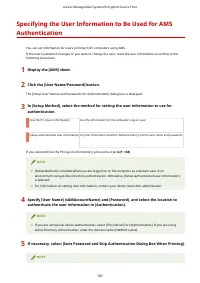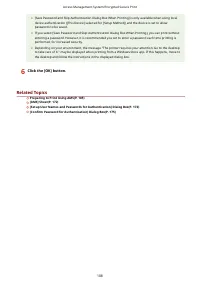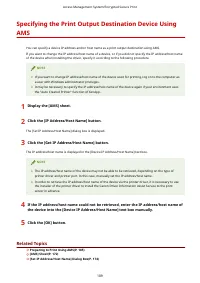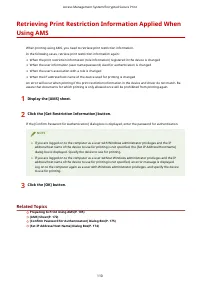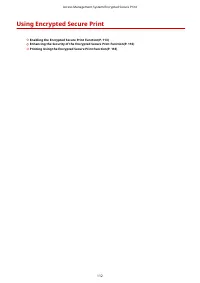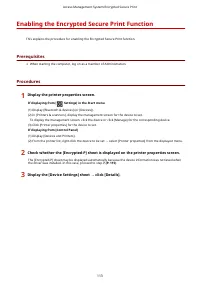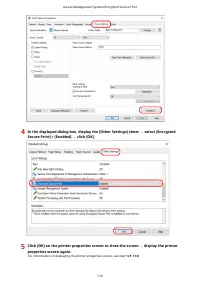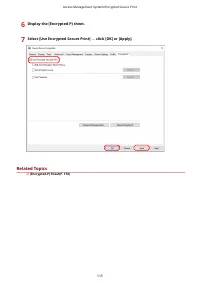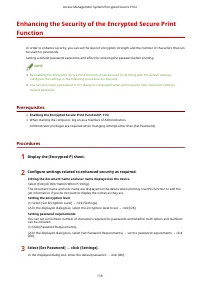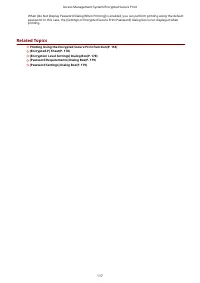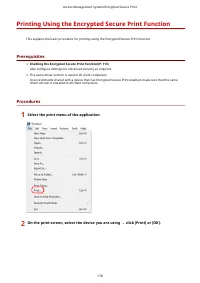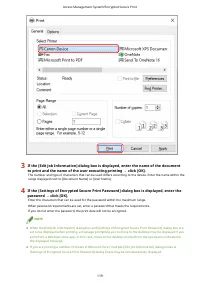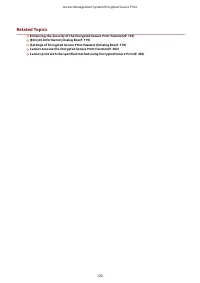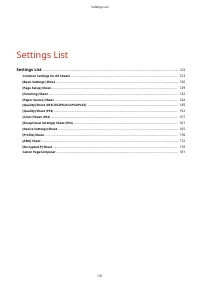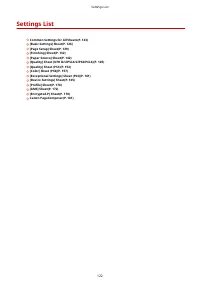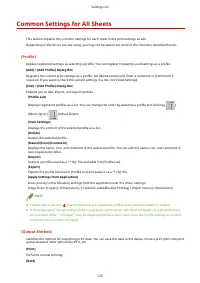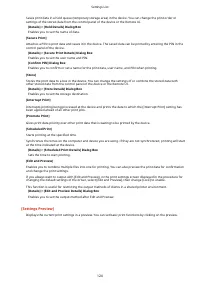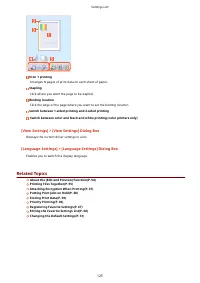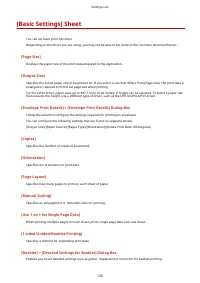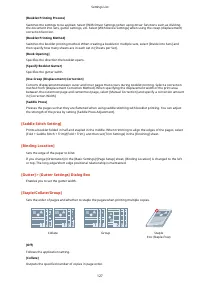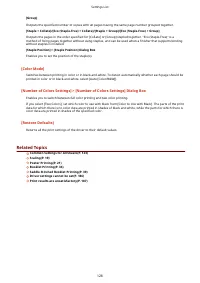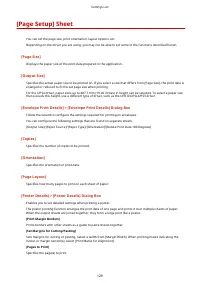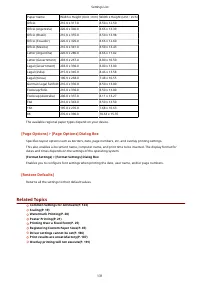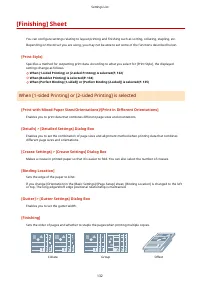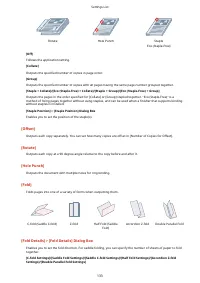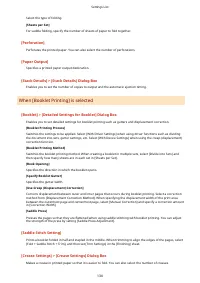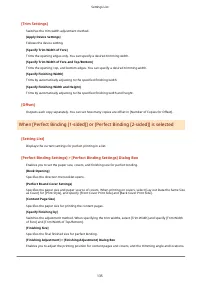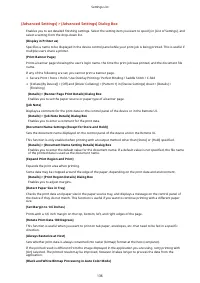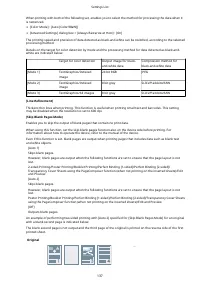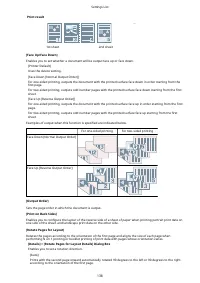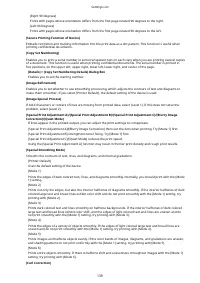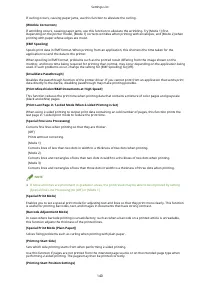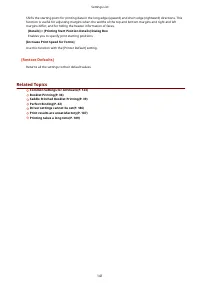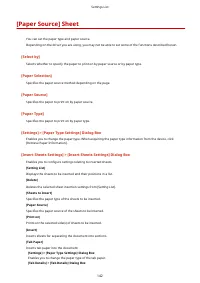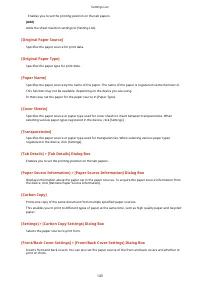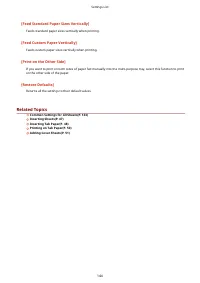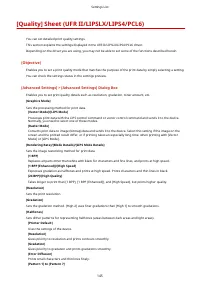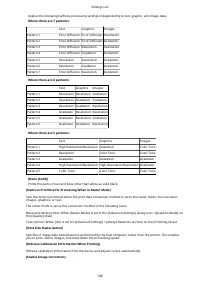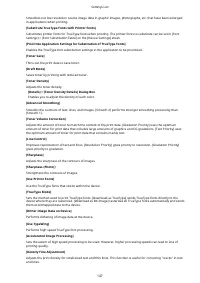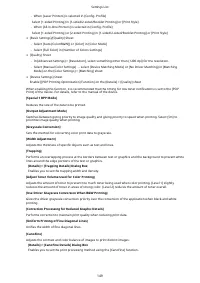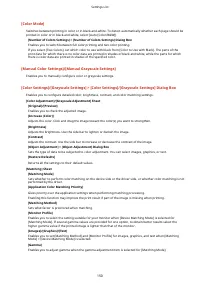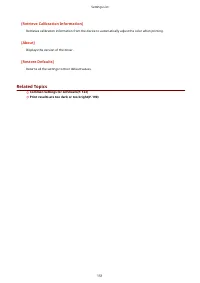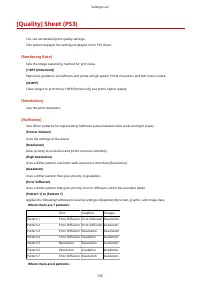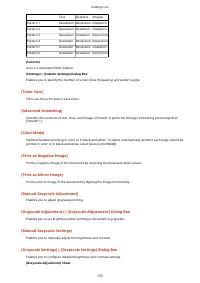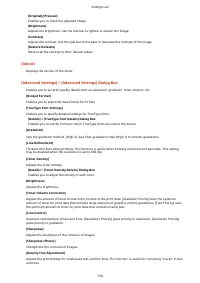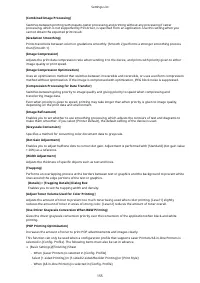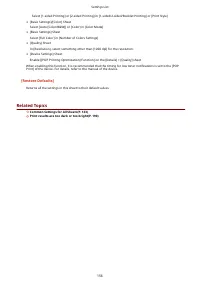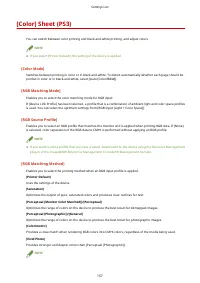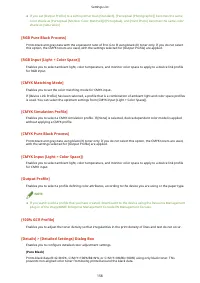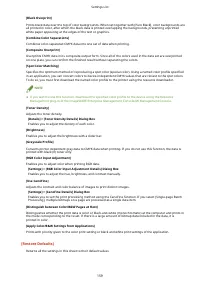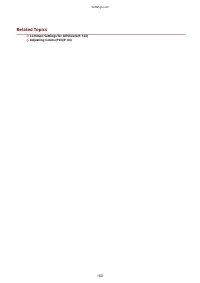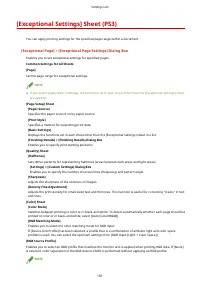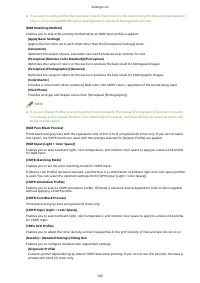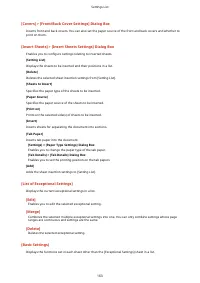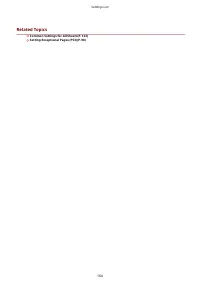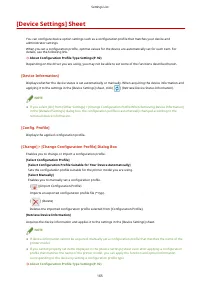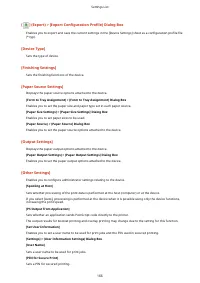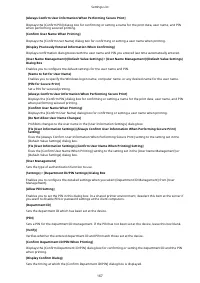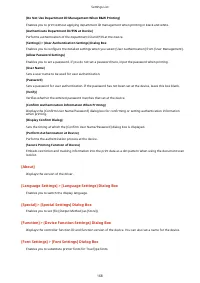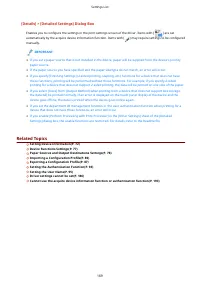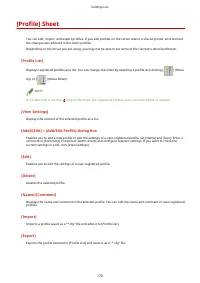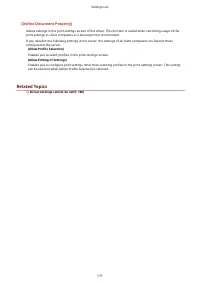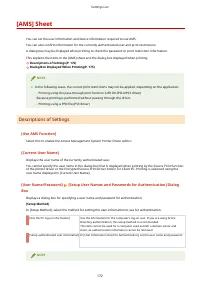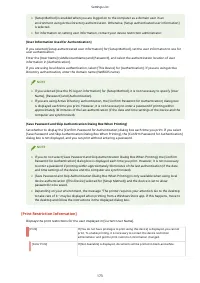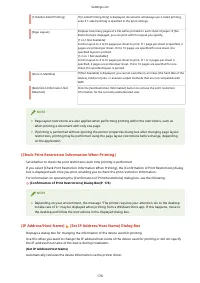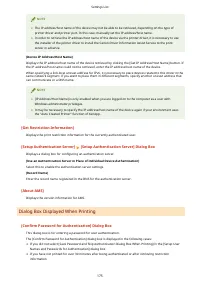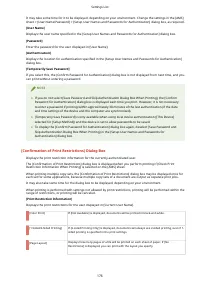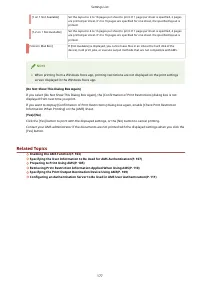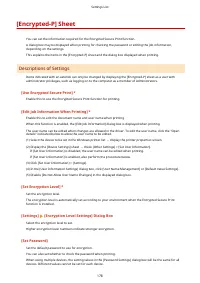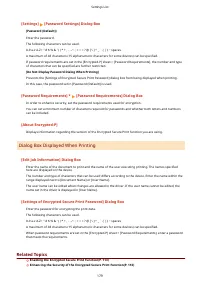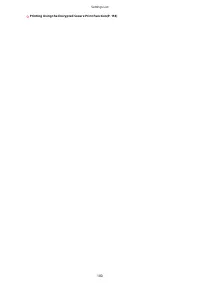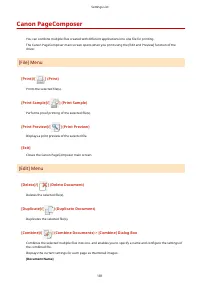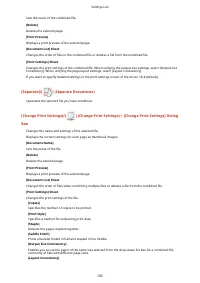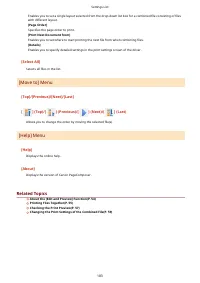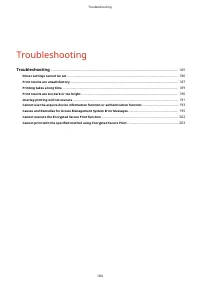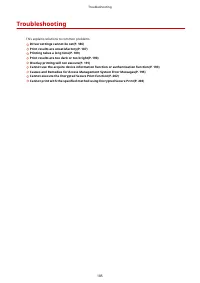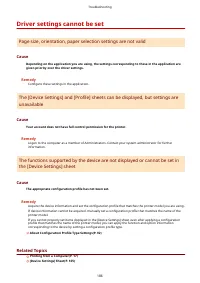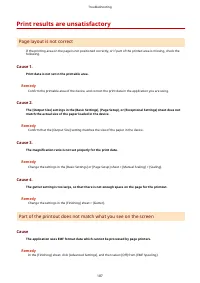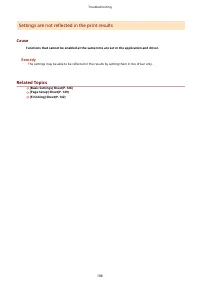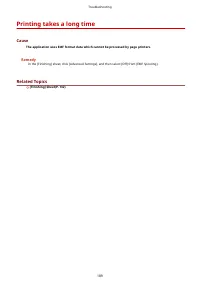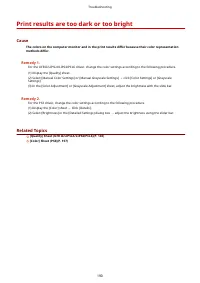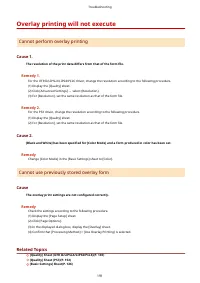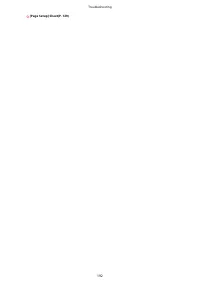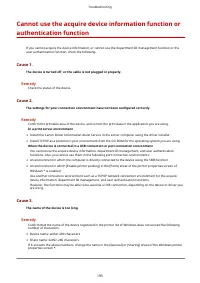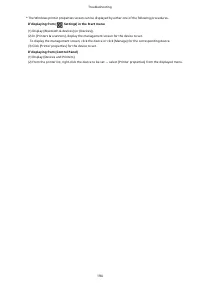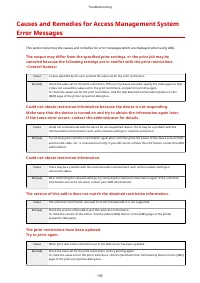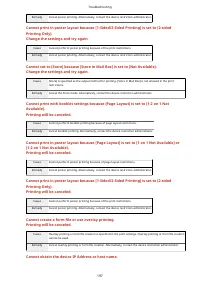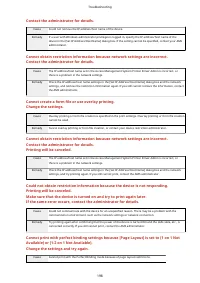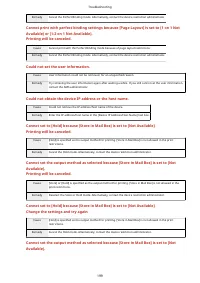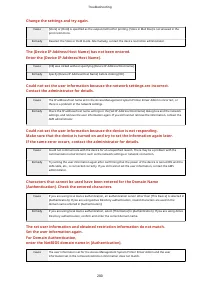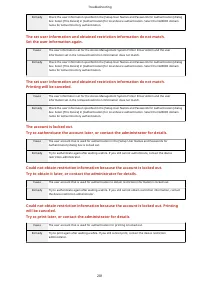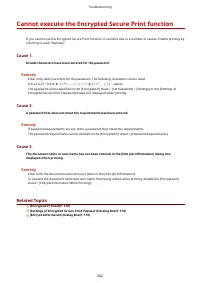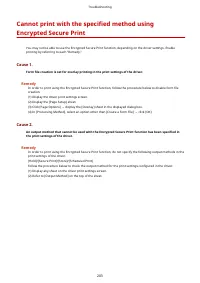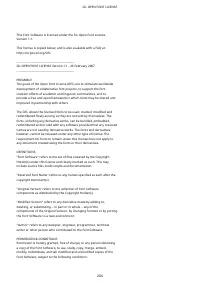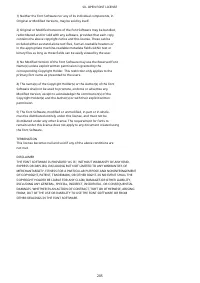Принтер Canon LBP233 - инструкция пользователя по применению, эксплуатации и установке на русском языке. Мы надеемся, она поможет вам решить возникшие у вас вопросы при эксплуатации техники.
Если остались вопросы, задайте их в комментариях после инструкции.
"Загружаем инструкцию", означает, что нужно подождать пока файл загрузится и можно будет его читать онлайн. Некоторые инструкции очень большие и время их появления зависит от вашей скорости интернета.
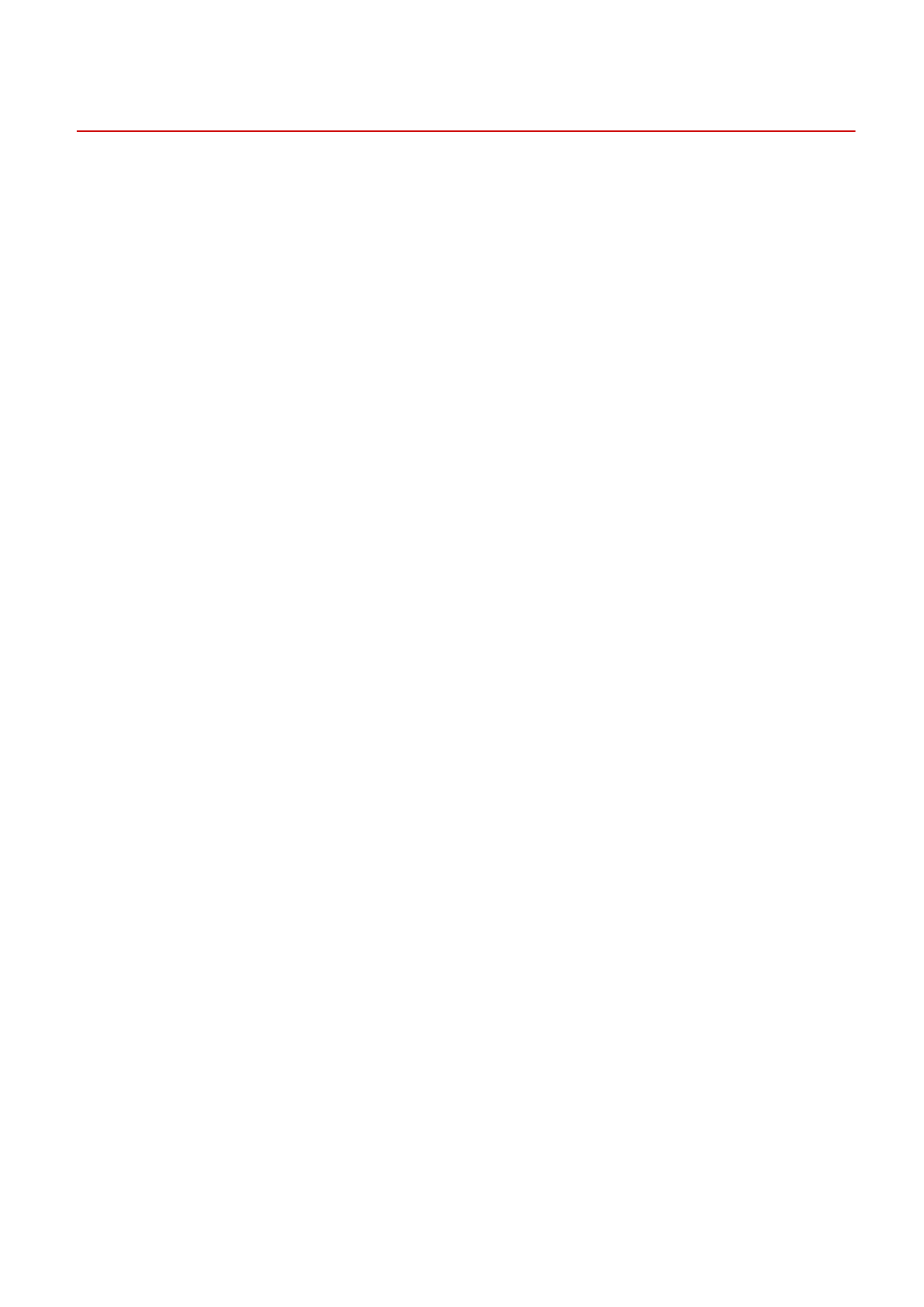
[Quality] Sheet (UFR II/LIPSLX/LIPS4/PCL6)
You can set detailed print quality settings.
This section explains the settings displayed in the UFR II/LIPSLX/LIPS4/PCL6 driver.
Depending on the driver you are using, you may not be able to set some of the functions described herein.
[Objective]
Enables you to set a print quality mode that matches the purpose of the print data by simply selecting a setting.
You can check the settings status in the settings preview.
[Advanced Settings] > [Advanced Settings] Dialog Box
Enables you to set print quality details such as resolution, gradation, toner amount, etc.
[Graphics Mode]
Sets the processing method for print data.
[Vector Mode]/[LIPS Mode]
Processes print data with the LIPS control command or vector control command and sends it to the device.
Normally, you need to select one of these modes.
[Raster Mode]
Converts print data to image (bitmap) data and sends it to the device. Select this setting if the image on the
screen and the printed result differ, or if printing takes an especially long time, when printing with [Vector
Mode] or [LIPS Mode].
[Rendering Rate]/[Mode Details]/[LIPS Mode Details]
Sets the image rasterizing method for print data.
[1 BPP]
Replaces all parts other than white with black for characters and fine lines, and prints at high speed.
[1 BPP [Enhanced]]/[High Speed]
Expresses gradation as halftones and prints at high speed. Prints characters and thin lines in black.
[24 BPP]/[High Quality]
Takes longer to print than [1 BPP], [1 BPP [Enhanced]], and [High Speed], but prints higher quality.
[Resolution]
Sets the print resolution.
[Gradation]
Sets the gradation method. [High 2] uses finer gradations than [High 1] to smooth gradations.
[Halftones]
Sets dither patterns for representing halftones (areas between dark areas and light areas).
[Printer Default]
Uses the settings of the device.
[Resolution]
Gives priority to resolution and prints contours smoothly.
[Gradation]
Gives priority to gradation and prints gradations smoothly.
[Error Diffusion]
Prints small characters and thin lines finely.
[Pattern 1] to [Pattern 7]
Settings List
145
Характеристики
Остались вопросы?Не нашли свой ответ в руководстве или возникли другие проблемы? Задайте свой вопрос в форме ниже с подробным описанием вашей ситуации, чтобы другие люди и специалисты смогли дать на него ответ. Если вы знаете как решить проблему другого человека, пожалуйста, подскажите ему :)