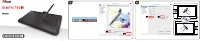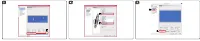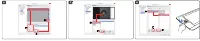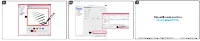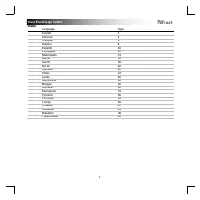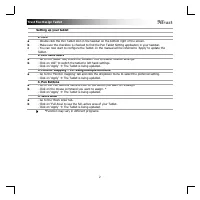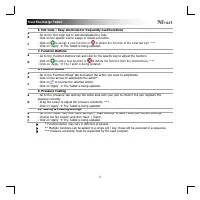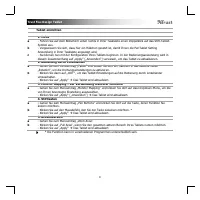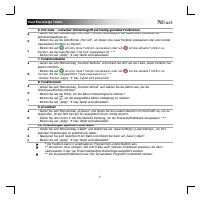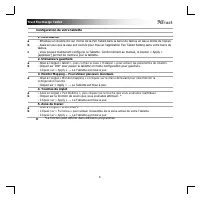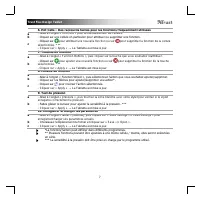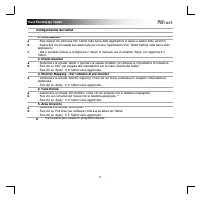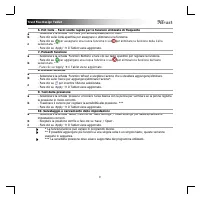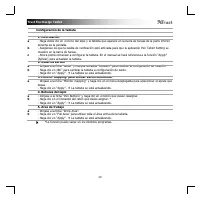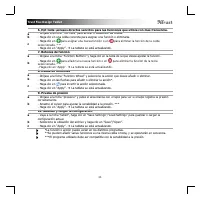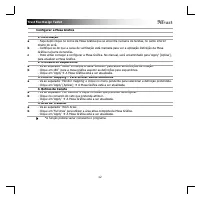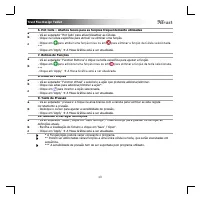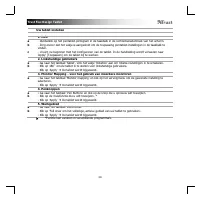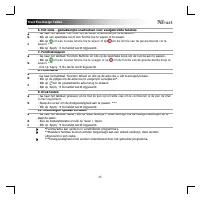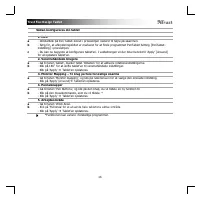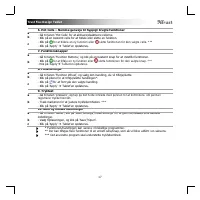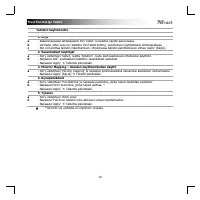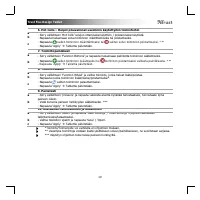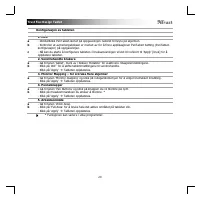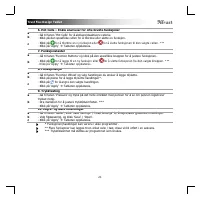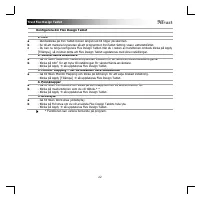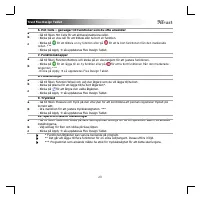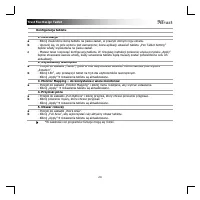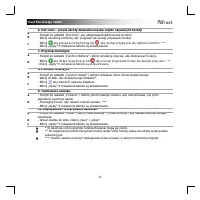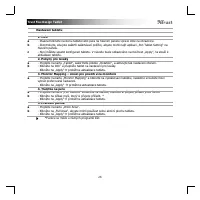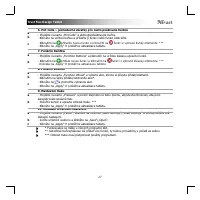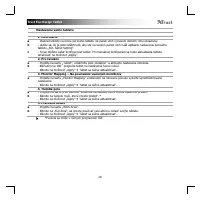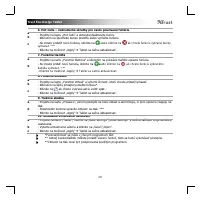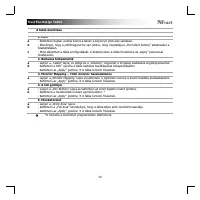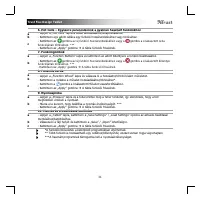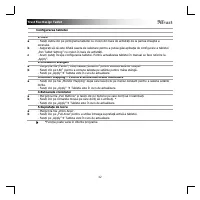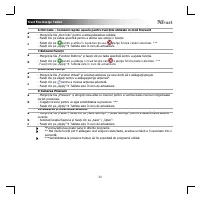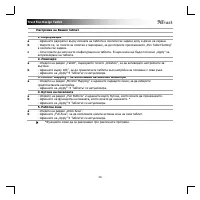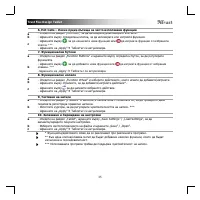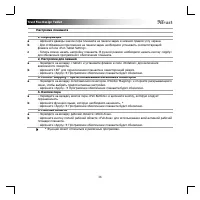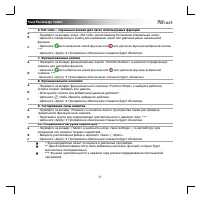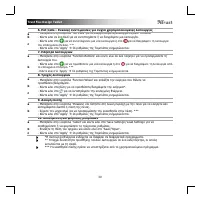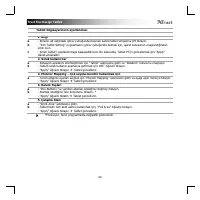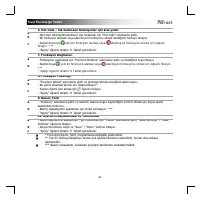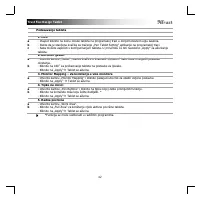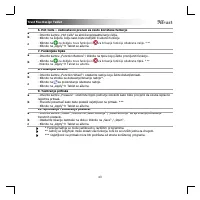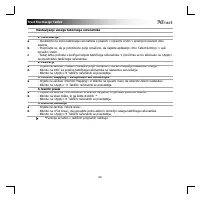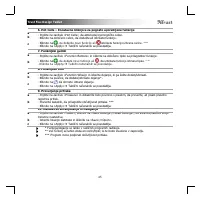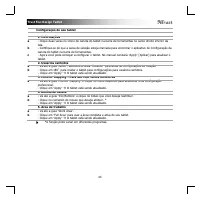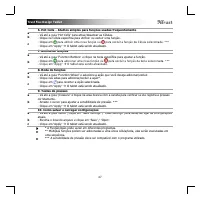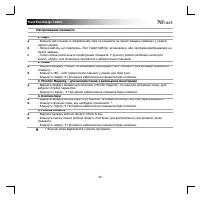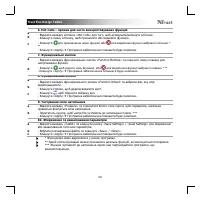Планшеты TRUST (21794) - инструкция пользователя по применению, эксплуатации и установке на русском языке. Мы надеемся, она поможет вам решить возникшие у вас вопросы при эксплуатации техники.
Если остались вопросы, задайте их в комментариях после инструкции.
"Загружаем инструкцию", означает, что нужно подождать пока файл загрузится и можно будет его читать онлайн. Некоторые инструкции очень большие и время их появления зависит от вашей скорости интернета.
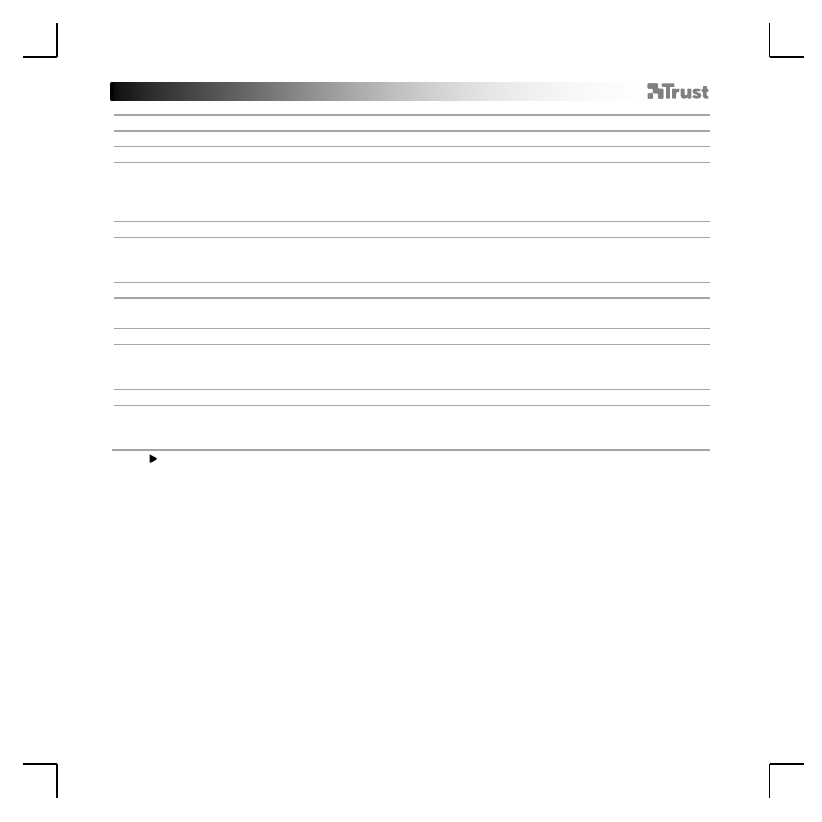
Trust Flex Design Tablet
2
Setting up your tablet
1. Info
a
b
c
- Double click the Pen Tablet Icon in the taskbar on the bottom right of the screen.
- Make sure the checkbox is checked to find the Pen Tablet Setting application in your taskbar.
- You can now start to configure the Tablet. In the manual will be referred to ‘Apply’ to update the
Tablet.
2. Left hand users
a
b
- Go to the ‘tablet’ tab, check the ‘Rotation’ box to enable rotation settings.
- Click on 180˚ to switch the tablet to left hand settings.
- Click on ‘Apply’
The Tablet is being updated.
3. Monitor Mapping – For using multiple monitors
a
- Go to the ‘Monitor mapping’ tab and click the dropdown menu to select the preferred setting.
- Click on ‘Apply’
The Tablet is being updated.
4. Pen Buttons
a
b
- Go to the ‘Pen Buttons’ tab and click on the button you want to re-assign.
- Click on the mouse command you want to assign. *
- Click on ‘Apply’
The Tablet is being updated.
5. Work Area
a
b
- Go to the ‘Work Area’ tab.
- Click on ‘Full Area’ to use the full, active area of your Tablet.
- Click on ‘Apply’
The Tablet is being updated.
*Function may vary in different programs.
Характеристики
Остались вопросы?Не нашли свой ответ в руководстве или возникли другие проблемы? Задайте свой вопрос в форме ниже с подробным описанием вашей ситуации, чтобы другие люди и специалисты смогли дать на него ответ. Если вы знаете как решить проблему другого человека, пожалуйста, подскажите ему :)