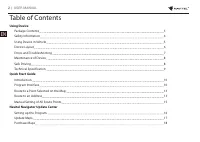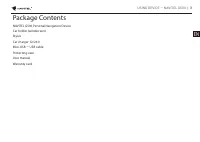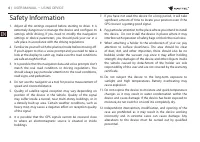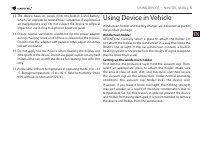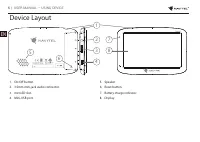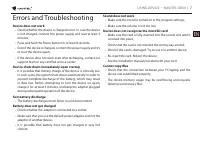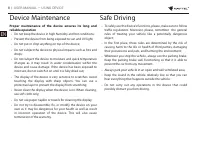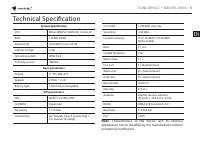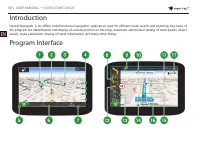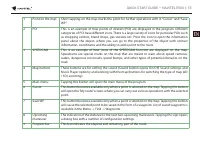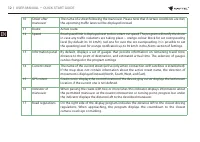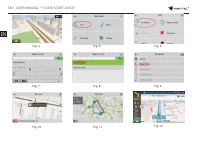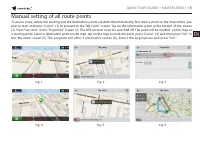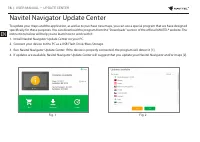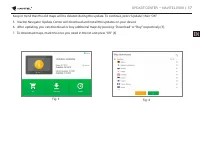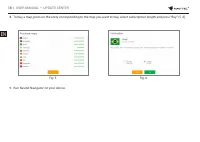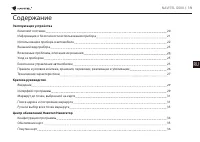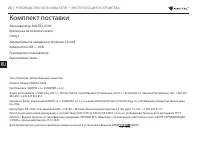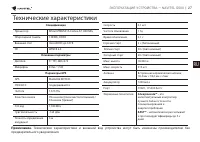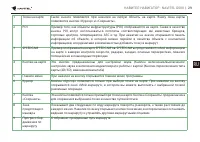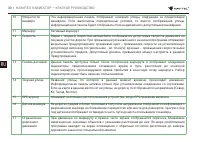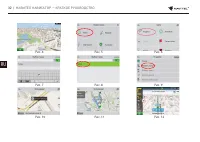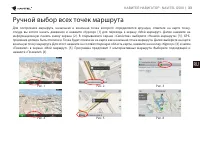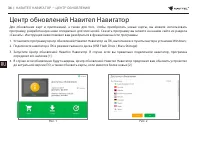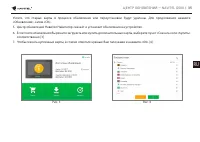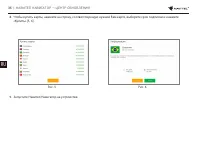Навигаторы Navitel G500 - инструкция пользователя по применению, эксплуатации и установке на русском языке. Мы надеемся, она поможет вам решить возникшие у вас вопросы при эксплуатации техники.
Если остались вопросы, задайте их в комментариях после инструкции.
"Загружаем инструкцию", означает, что нужно подождать пока файл загрузится и можно будет его читать онлайн. Некоторые инструкции очень большие и время их появления зависит от вашей скорости интернета.
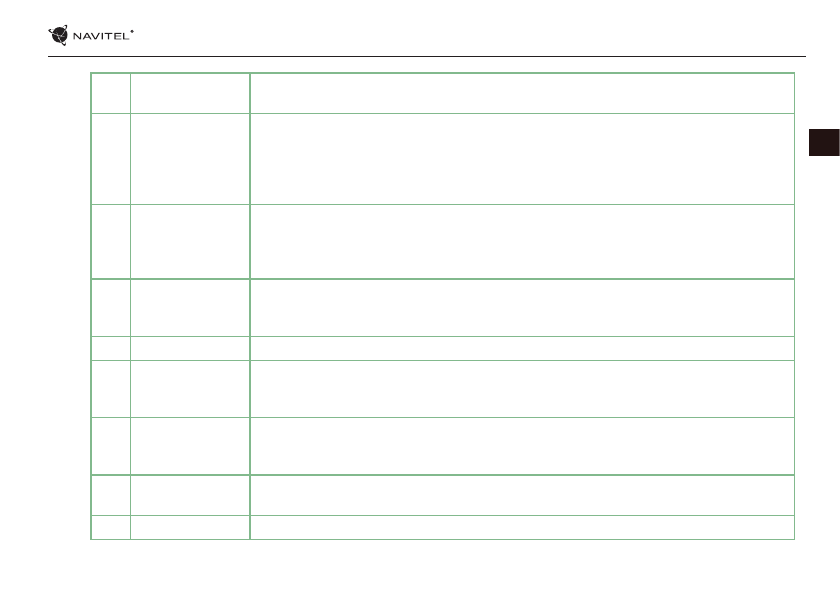
QUICK START GUIDE — NAVITEL E500
| 11
EN
1
Point on the map
Short tapping on the map marks the point for further operations with it, “Cursor” and “Save
WP”.
2
POI
This is an example of how points of interest (POI) are displayed in the program. Different
categories of POI have different icons. There is a large variety of icons for particular POIs such
as shopping centers, brand shops, gas stations etc. Press the icon to open the information
panel about the object, where you can go to the properties of the object with contact
information, coordinates and the ability to add a point to the route.
3
SPEEDCAM
This is an example of how icons of the SPEEDCAM function are displayed on the map.
Speedcams are special marks on the map that are meant to warn about speed cameras,
radars, dangerous crossroads, speed bumps, and other types of potential obstacles on the
road.
4
Map buttons
These buttons are for setting the sound (Sound button opens On/Off, Sound settings and
Music Player options) and working with the map (buttons for switching the type of map (2D
/ 3D), zooming).
5
Main menu
Tapping this button will open the main menu of the program.
6
Cursor
This button becomes available only when a point is selected on the map. Tapping this button
will open the “My route” screen, where you can carry out various operations with the selected
point.
7
Save WP
This button becomes available only when a point is selected on the map. Tapping this button
will cause the selected point to be saved in the form of a waypoint. List of saved waypoints is
available in the Menu -> Find -> Waypoints.
8
Upcoming
maneuver
The indication of the distance to the next two upcoming maneuvers. Tapping the sign opens
a dialog box with a number of configuration settings.
9
Progress bar
This bar indicates the elapsed and remaining part of the route.
Характеристики
Остались вопросы?Не нашли свой ответ в руководстве или возникли другие проблемы? Задайте свой вопрос в форме ниже с подробным описанием вашей ситуации, чтобы другие люди и специалисты смогли дать на него ответ. Если вы знаете как решить проблему другого человека, пожалуйста, подскажите ему :)