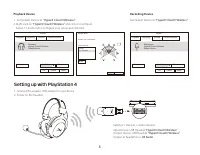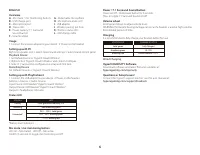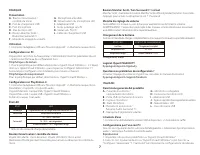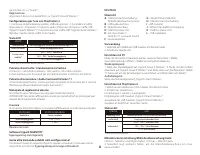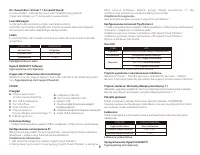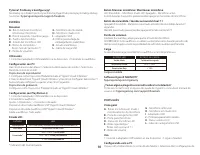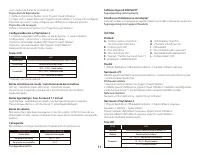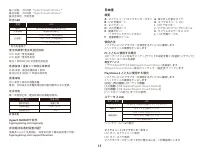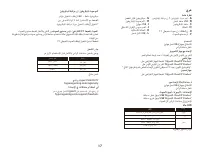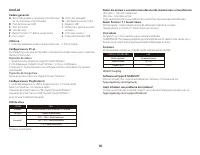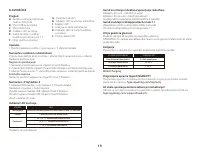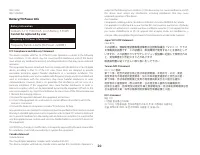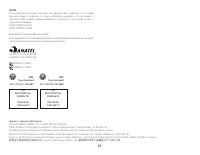Наушники HyperX (4P5K4AA) - инструкция пользователя по применению, эксплуатации и установке на русском языке. Мы надеемся, она поможет вам решить возникшие у вас вопросы при эксплуатации техники.
Если остались вопросы, задайте их в комментариях после инструкции.
"Загружаем инструкцию", означает, что нужно подождать пока файл загрузится и можно будет его читать онлайн. Некоторые инструкции очень большие и время их появления зависит от вашей скорости интернета.
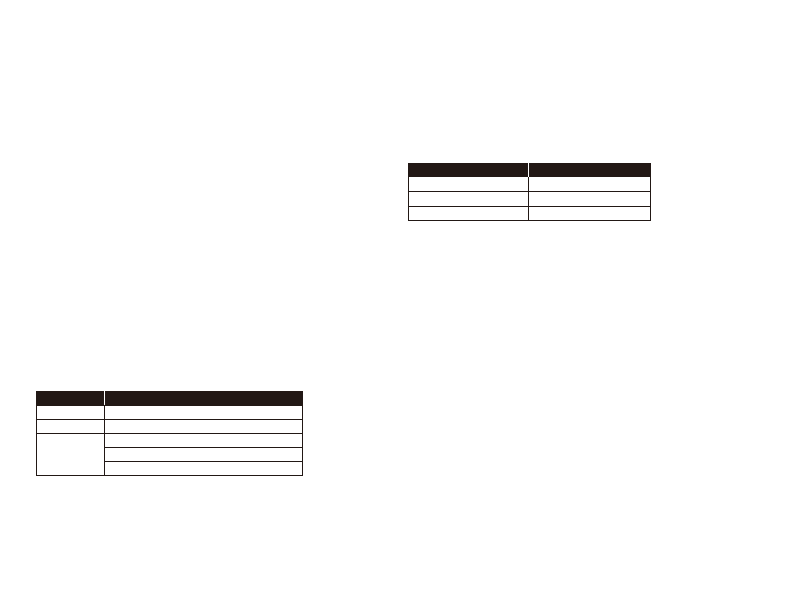
ENGLISH
Overview
A
- Mic mute / mic monitoring button
B
- USB Charge port
C
- Microphone port
D
- Status LED
E
- Power button/ 7.1 Surround
Sound button
F
- Volume wheel
Usage
1. Connect the wireless adapter to your device 2. Power on the headset
Setting up with PC
Right click speaker icon > Select Open Sound settings > Select Sound control panel
Playback Device
1. Set Default Device to “HyperX Cloud II Wireless”
2. Right click on “HyperX Cloud II Wireless” and click on Configure.
3. Select 7.1 Surround to configure your setup and click next.
Recording Device
Set Default Device to “HyperX Cloud II Wireless”
Setting up with PlayStation 4
1. Connect the USB adapter to your device 2. Power on the headset
Settings > Devices > Audio Devices
Input Device: USB Headset “HyperX Cloud II Wireless”
Output Device: USB Headset “HyperX Cloud II Wireless”
Output to headphones: All Audio
Status LED
*Battery level indication
Mic mute / mic monitoring button
LED On – Mic muted LED Off – Mic active
Hold for 3 seconds to toggle mic monitoring on/off
Power / 7.1 Surround Sound button
Power on/off – Hold power button for 3 seconds
Press to toggle 7.1 Surround Sound on/off
Volume wheel
Scroll up and down to adjust volume level.
WARNING: Permanent hearing damage can occur if a headset is used at high volumes
for extended periods of time.
Charging
It is recommended to fully charge your headset before first use.
Wired Charging
HyperX NGENUITY Software
Download software and latest firmware updates at:
hyperxgaming.com/ngenuity
Questions or Setup Issues?
Contact the HyperX support team or see the user manual at:
hyperxgaming.com/support/headsets
STATUS
LED
Flash green and red every 0.2s
Slow breathing green
90% – 100%: Solid green
15% – 90%: Blinking green
Pairing
Searching
Connected*
< 15%: Blinking red
STATUS LED
CHARGE STATUS
Fully Charged
15 - 99%
Solid green
Breathing green
niveau inférieur < 15%
Breathing red
G
- Detachable microphone
H
- Microphone mute LED
I
- USB adapter
J
- Wireless pairing pin hole
K
- Wireless status LED
L
- USB charge cable
Характеристики
Остались вопросы?Не нашли свой ответ в руководстве или возникли другие проблемы? Задайте свой вопрос в форме ниже с подробным описанием вашей ситуации, чтобы другие люди и специалисты смогли дать на него ответ. Если вы знаете как решить проблему другого человека, пожалуйста, подскажите ему :)