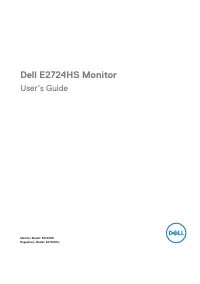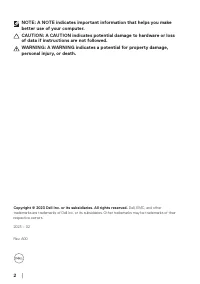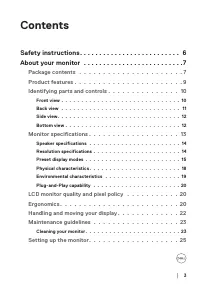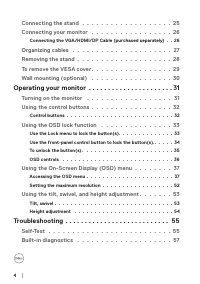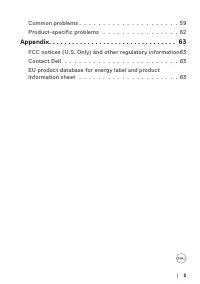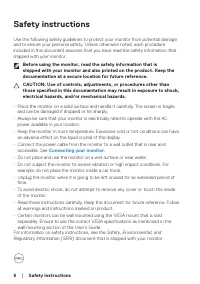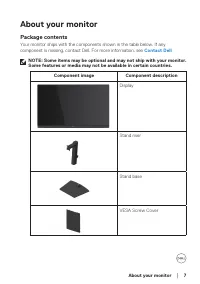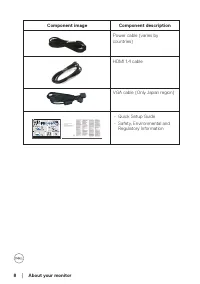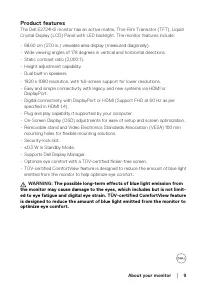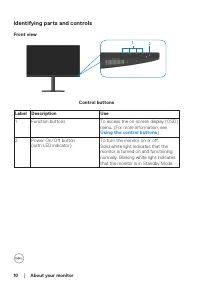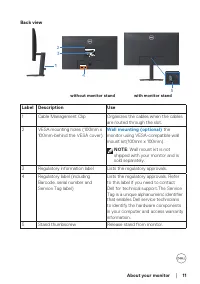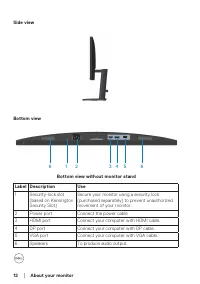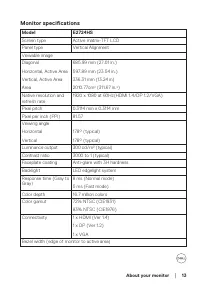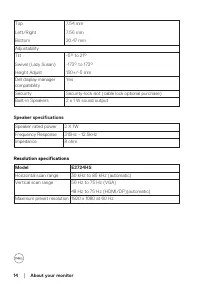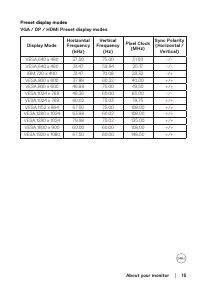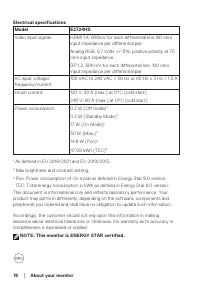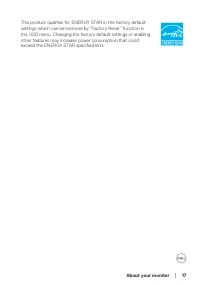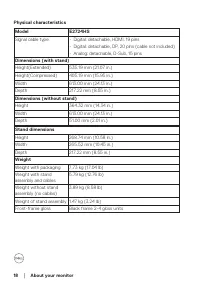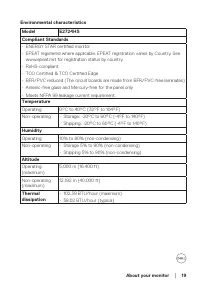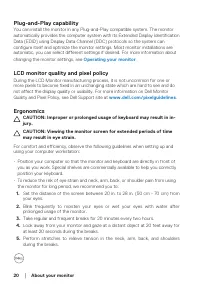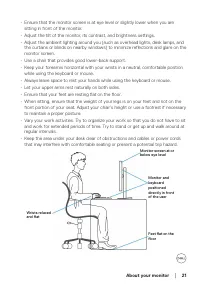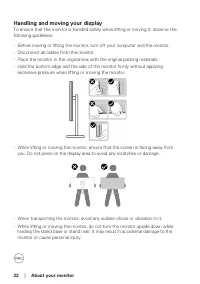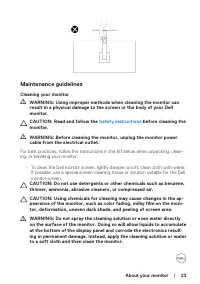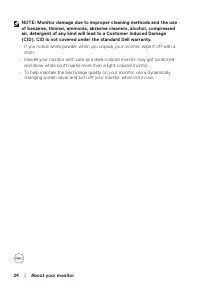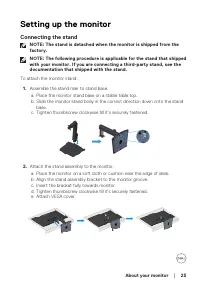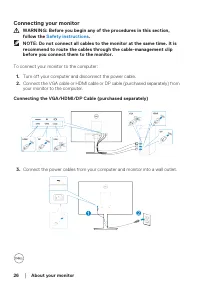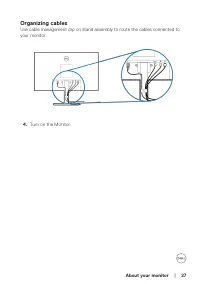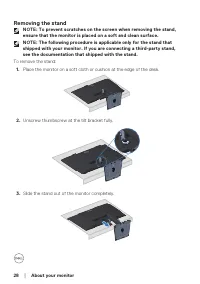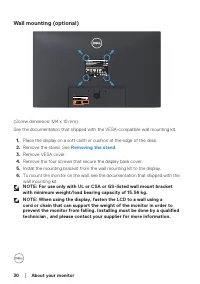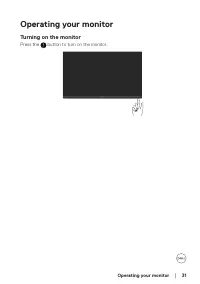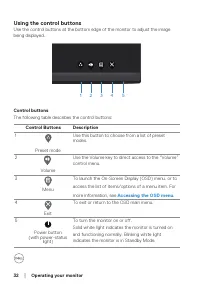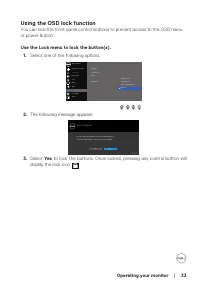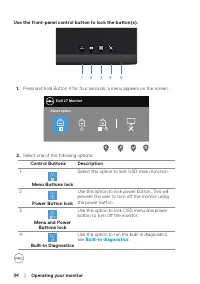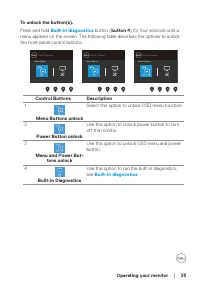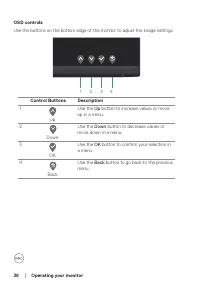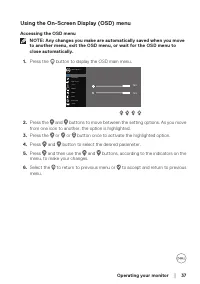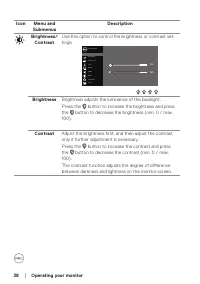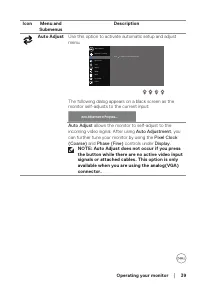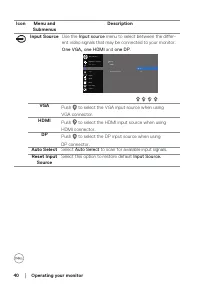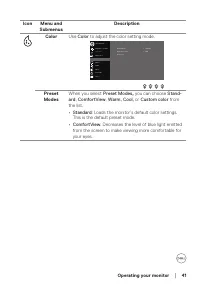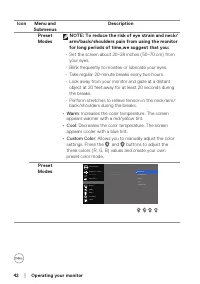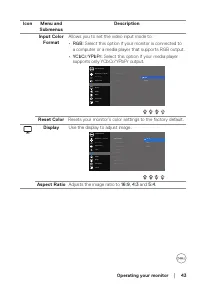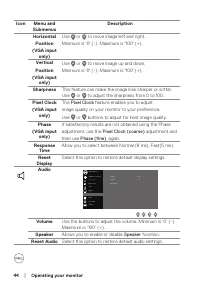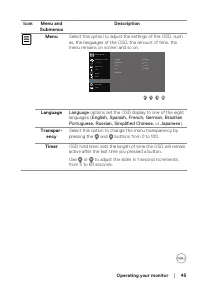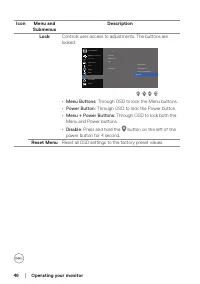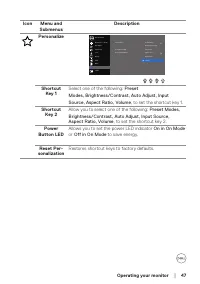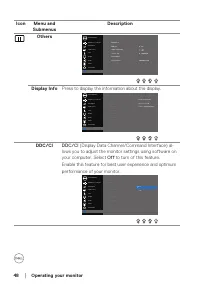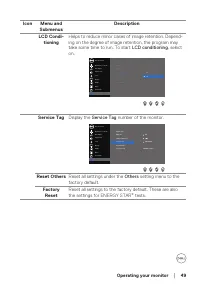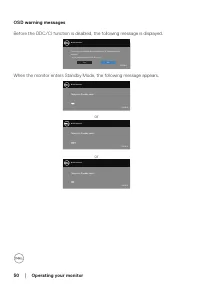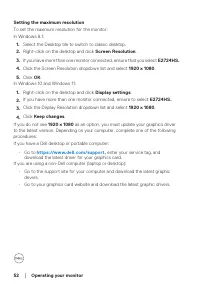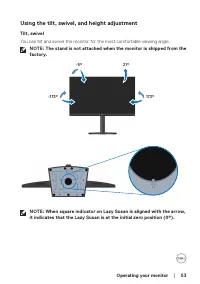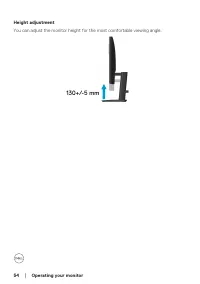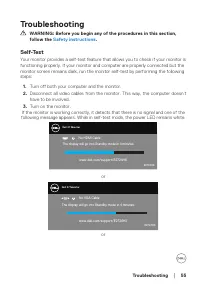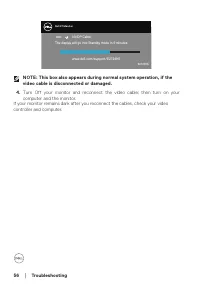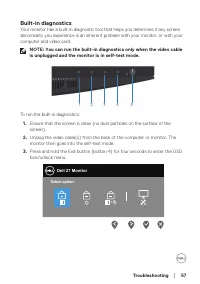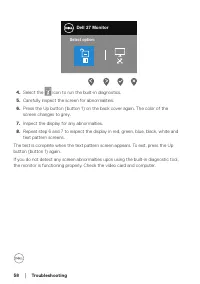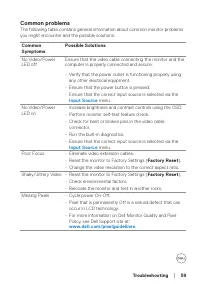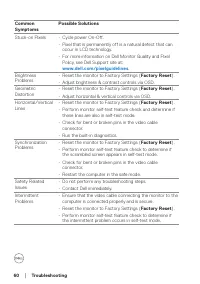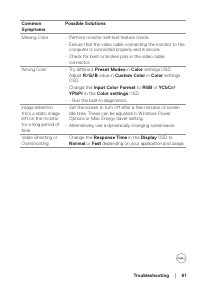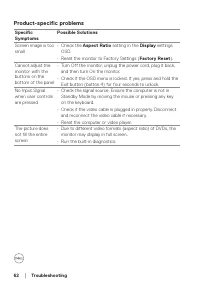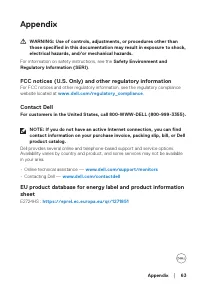Мониторы DELL E2724HS (210-BGQG) - инструкция пользователя по применению, эксплуатации и установке на русском языке. Мы надеемся, она поможет вам решить возникшие у вас вопросы при эксплуатации техники.
Если остались вопросы, задайте их в комментариях после инструкции.
"Загружаем инструкцию", означает, что нужно подождать пока файл загрузится и можно будет его читать онлайн. Некоторые инструкции очень большие и время их появления зависит от вашей скорости интернета.
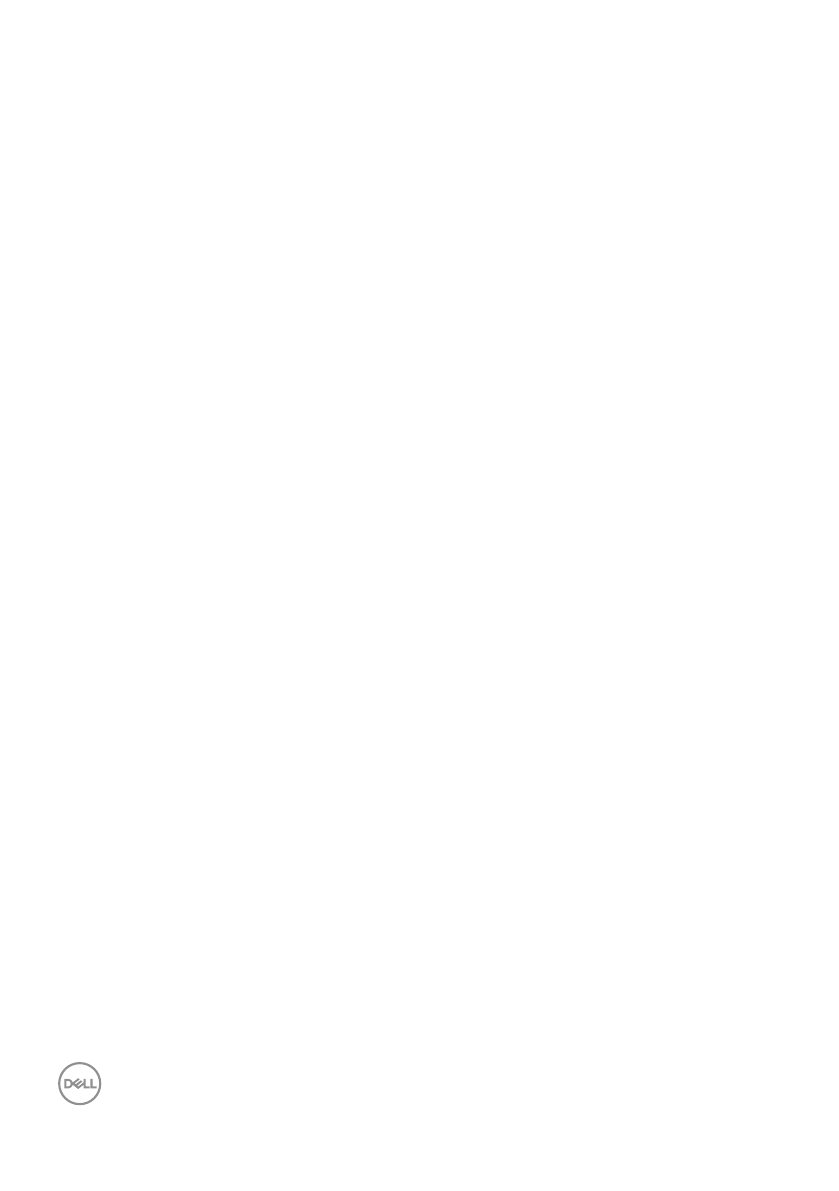
52
│
Operating your monitor
Setting the maximum resolution
To set the maximum resolution for the monitor:
In Windows 8.1:
1.
Select the Desktop tile to switch to classic desktop.
2.
Right-click on the desktop and click
Screen Resolution
.
3.
If you have more than one monitor connected, ensure that you select
E2724HS.
4.
Click the Screen Resolution dropdown list and select
1920 x 1080
.
5.
Click
OK
.
In Windows 10 and Windows 11:
1.
Right-click on the desktop and click
Display settings
.
2.
If you have more than one monitor connected, ensure to select
E2724HS.
3.
Click the Display Resolution dropdown list and select
1920 x 1080
.
4.
Click
Keep changes
.
If you do not see
1920 x 1080
as an option, you must update your graphics driver
to the latest version. Depending on your computer, complete one of the following
procedures:
If you have a Dell desktop or portable computer:
• Go to
enter your service tag, and
download the latest driver for your graphics card.
If you are using a non-Dell computer (laptop or desktop):
• Go to the support site for your computer and download the latest graphic
drivers.
• Go to your graphics card website and download the latest graphic drivers.
Характеристики
Остались вопросы?Не нашли свой ответ в руководстве или возникли другие проблемы? Задайте свой вопрос в форме ниже с подробным описанием вашей ситуации, чтобы другие люди и специалисты смогли дать на него ответ. Если вы знаете как решить проблему другого человека, пожалуйста, подскажите ему :)