МФУ Canon TS3340 - инструкция пользователя по применению, эксплуатации и установке на русском языке. Мы надеемся, она поможет вам решить возникшие у вас вопросы при эксплуатации техники.
Если остались вопросы, задайте их в комментариях после инструкции.
"Загружаем инструкцию", означает, что нужно подождать пока файл загрузится и можно будет его читать онлайн. Некоторые инструкции очень большие и время их появления зависит от вашей скорости интернета.
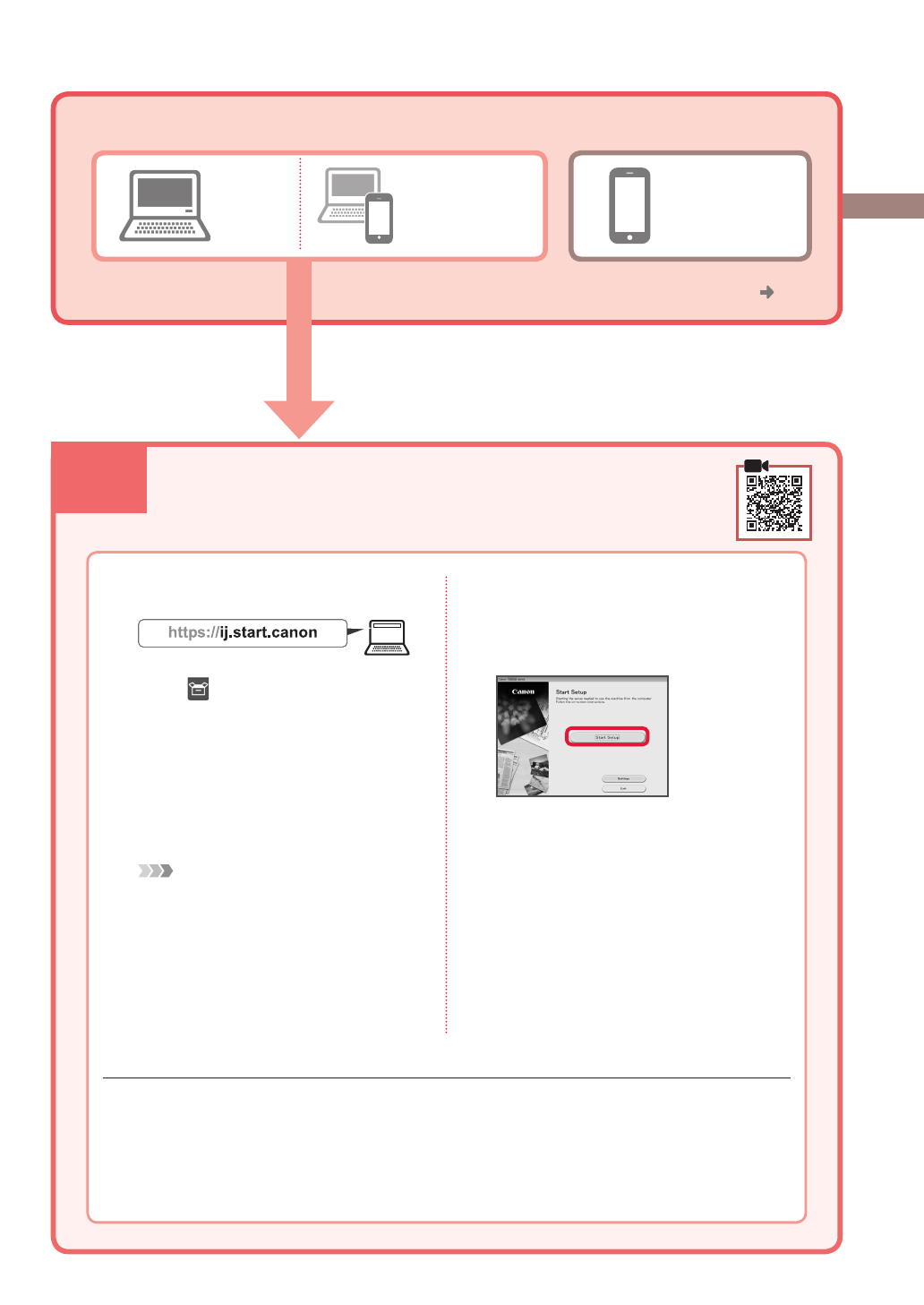
7-a
4
Computer and
smartphone
Connecting to a Computer
If you are using multiple computers, perform these steps on each computer.
1
Access the
Canon
website from a
computer.
2
Select
Set Up
.
3
Enter your printer's model name and
click
Go
.
4
Click
Start
.
5
Click
If you have already prepared
your printer, go to Connect
.
Note
The following steps are for Windows
(except Windows 10 in S mode) and
macOS users. For other operating systems,
continue setup by following the on-screen
instructions instead.
6
Click
Download
.
7
Run the downloaded file.
8
Click
Start Setup
.
9
Follow the on-screen instructions.
•
These operations may take some time.
•
To connect to a smartphone as well, see
"7-b. Connecting to a Smartphone" on
page 5.
Using the Setup CD-ROM for Windows
Double click
EasySetup.exe
in the CD-ROM, and then continue from step 3. If you do not have an
internet connection, open the
win
folder in the CD-ROM and double click
SETUP.exe
. This will install
the printer driver.
What device are you connecting?
Computer
Smartphone
7-a.Connecting to a Computer
To use your printer without connecting to any other devices. "7-c"
Характеристики
Остались вопросы?Не нашли свой ответ в руководстве или возникли другие проблемы? Задайте свой вопрос в форме ниже с подробным описанием вашей ситуации, чтобы другие люди и специалисты смогли дать на него ответ. Если вы знаете как решить проблему другого человека, пожалуйста, подскажите ему :)



































































Как увеличить масштаб при копировании?