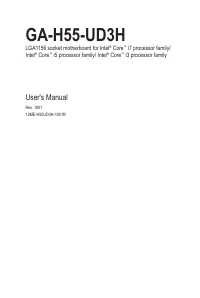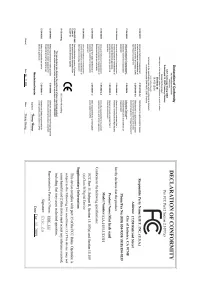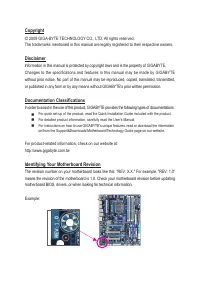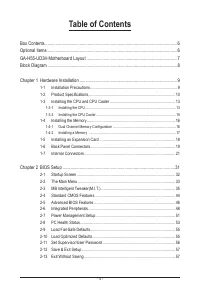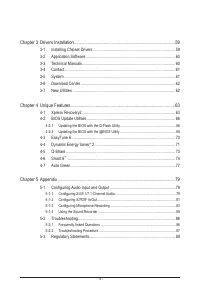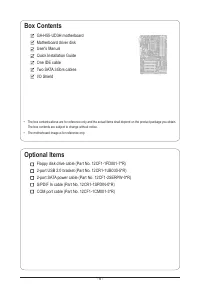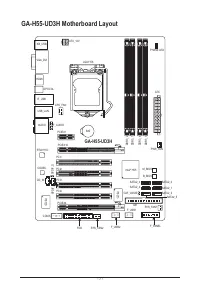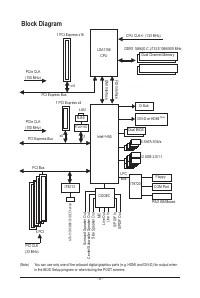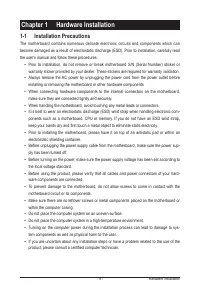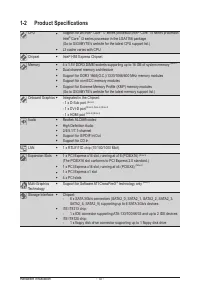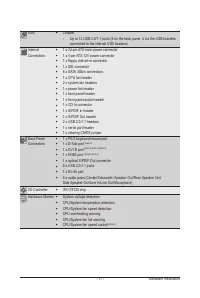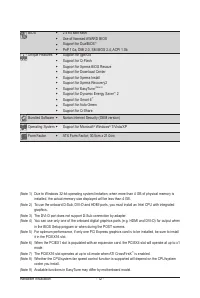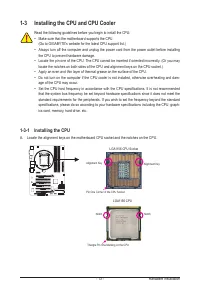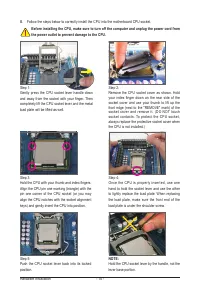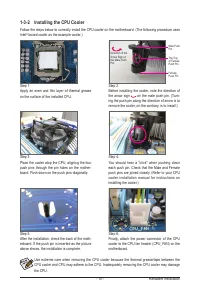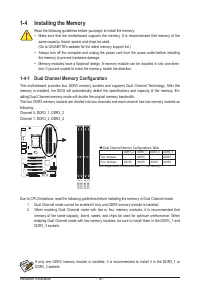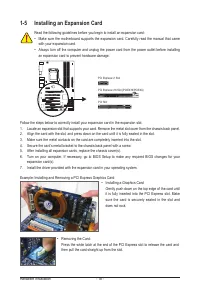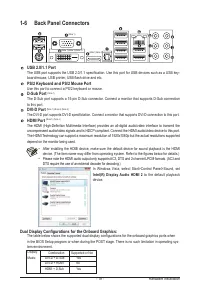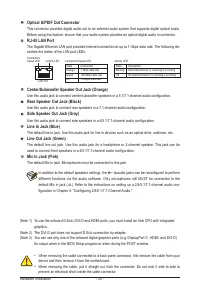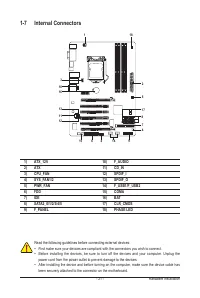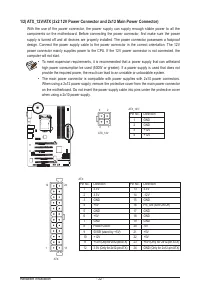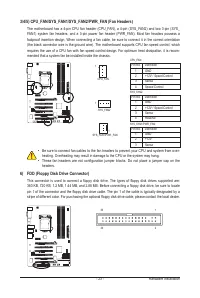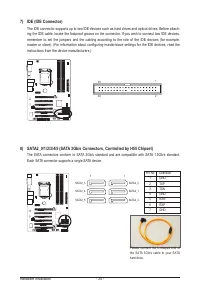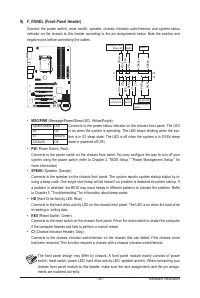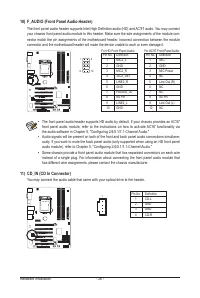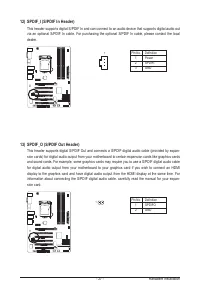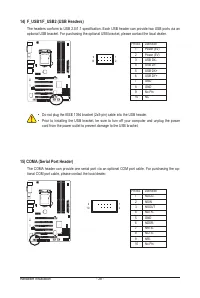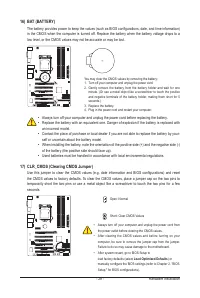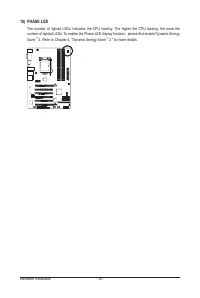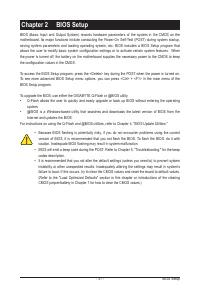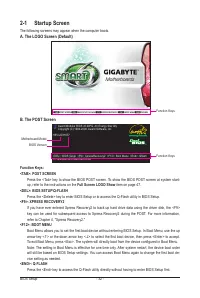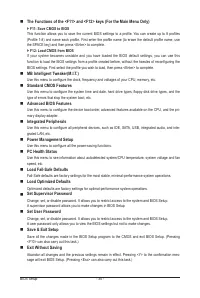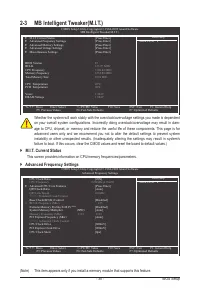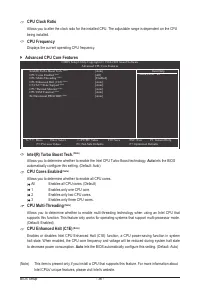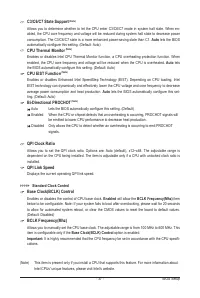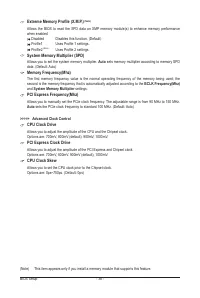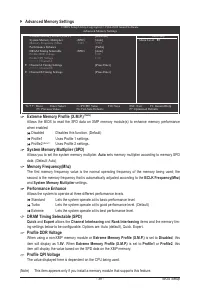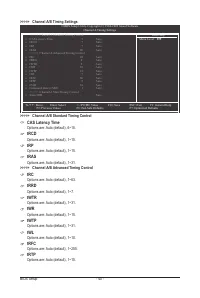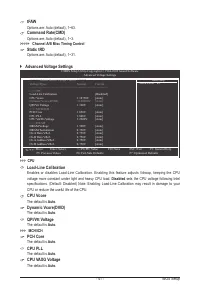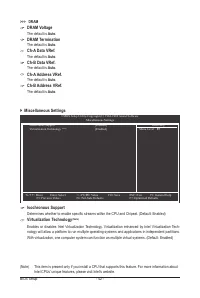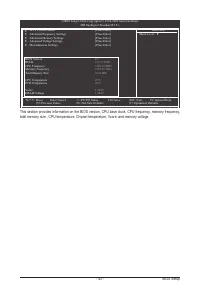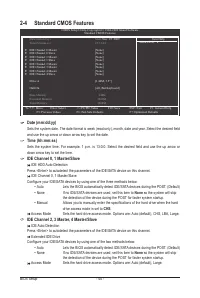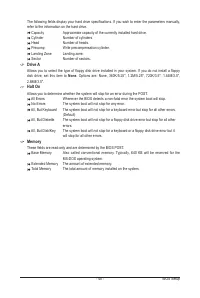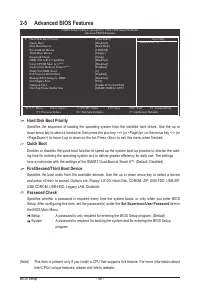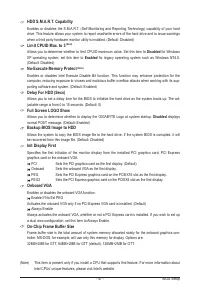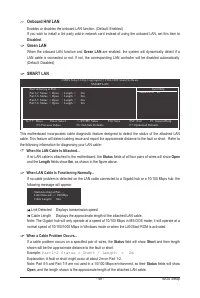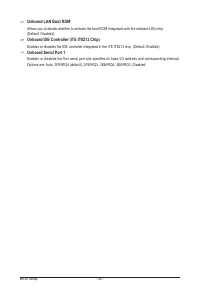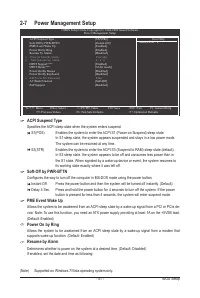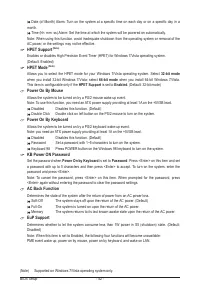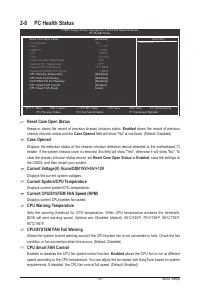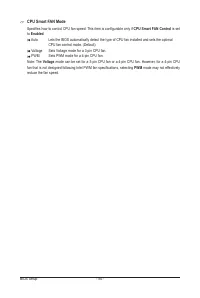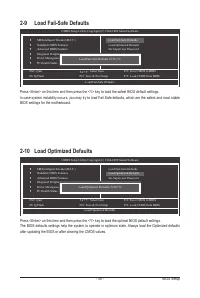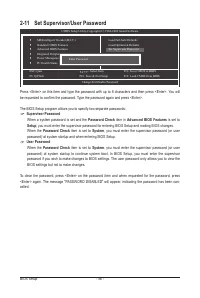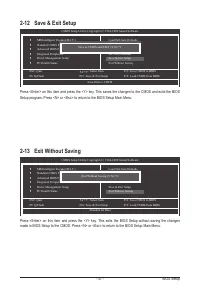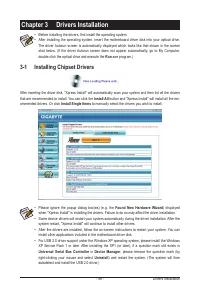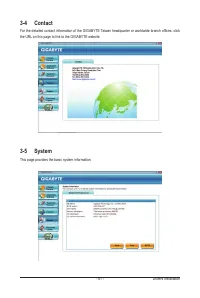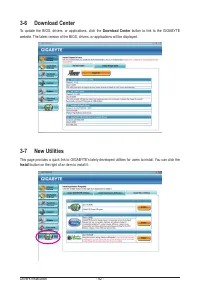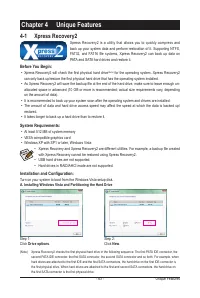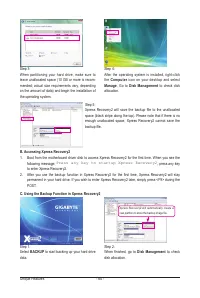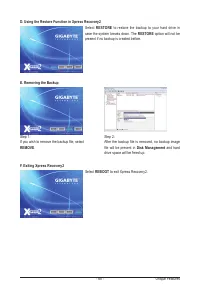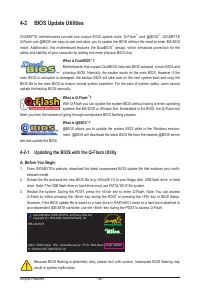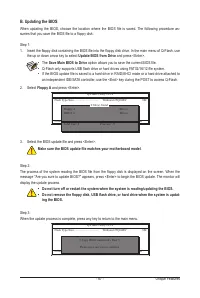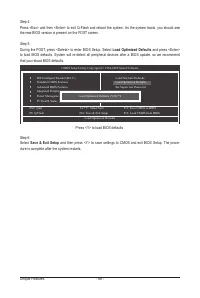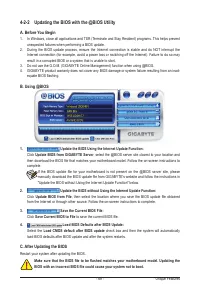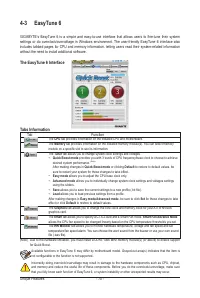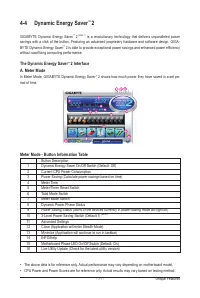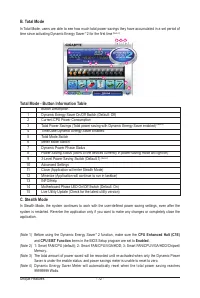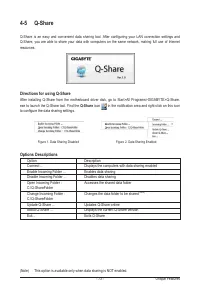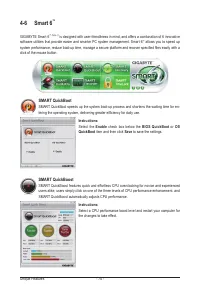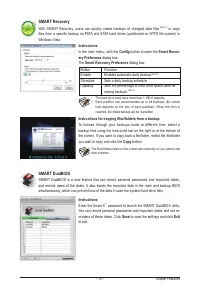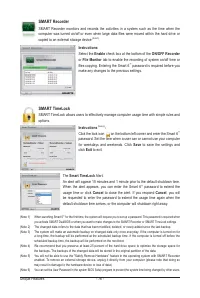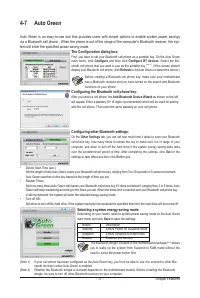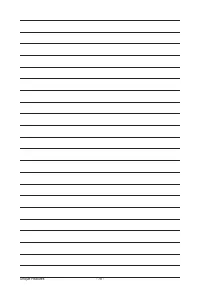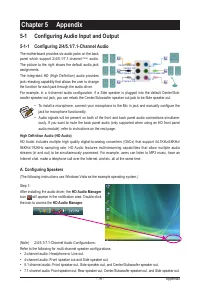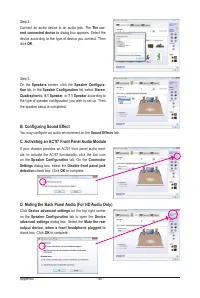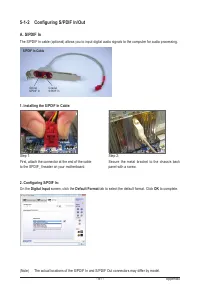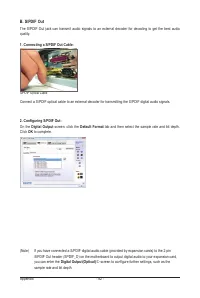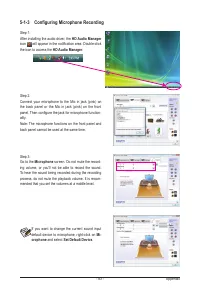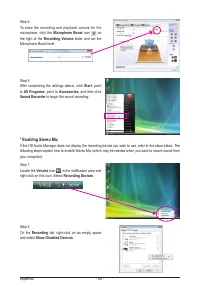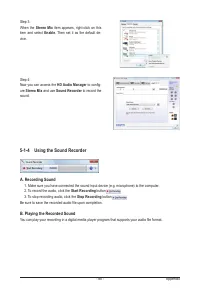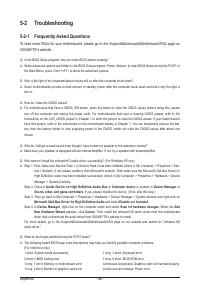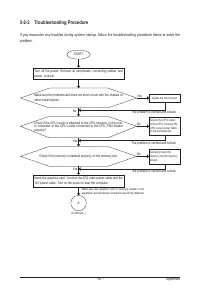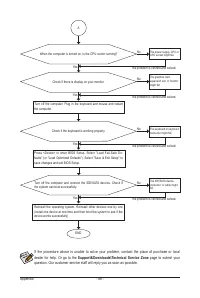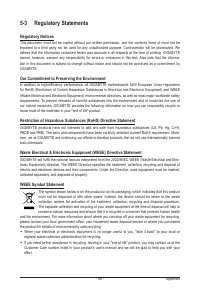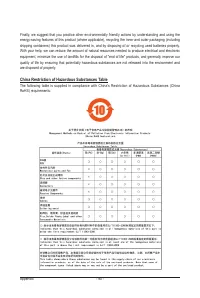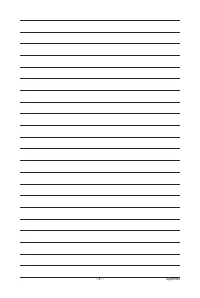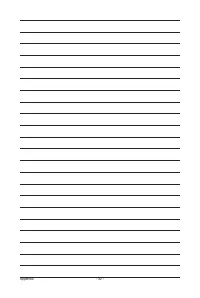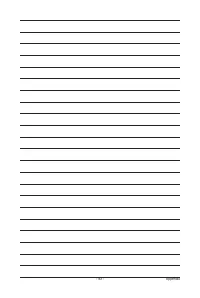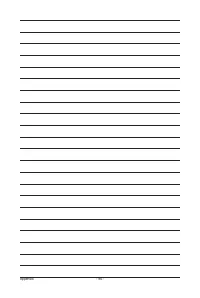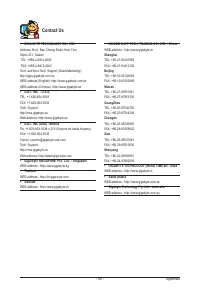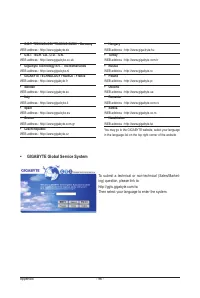Материнские платы GIGABYTE GA H55 UD3H rev 1 0 - инструкция пользователя по применению, эксплуатации и установке на русском языке. Мы надеемся, она поможет вам решить возникшие у вас вопросы при эксплуатации техники.
Если остались вопросы, задайте их в комментариях после инструкции.
"Загружаем инструкцию", означает, что нужно подождать пока файл загрузится и можно будет его читать онлайн. Некоторые инструкции очень большие и время их появления зависит от вашей скорости интернета.
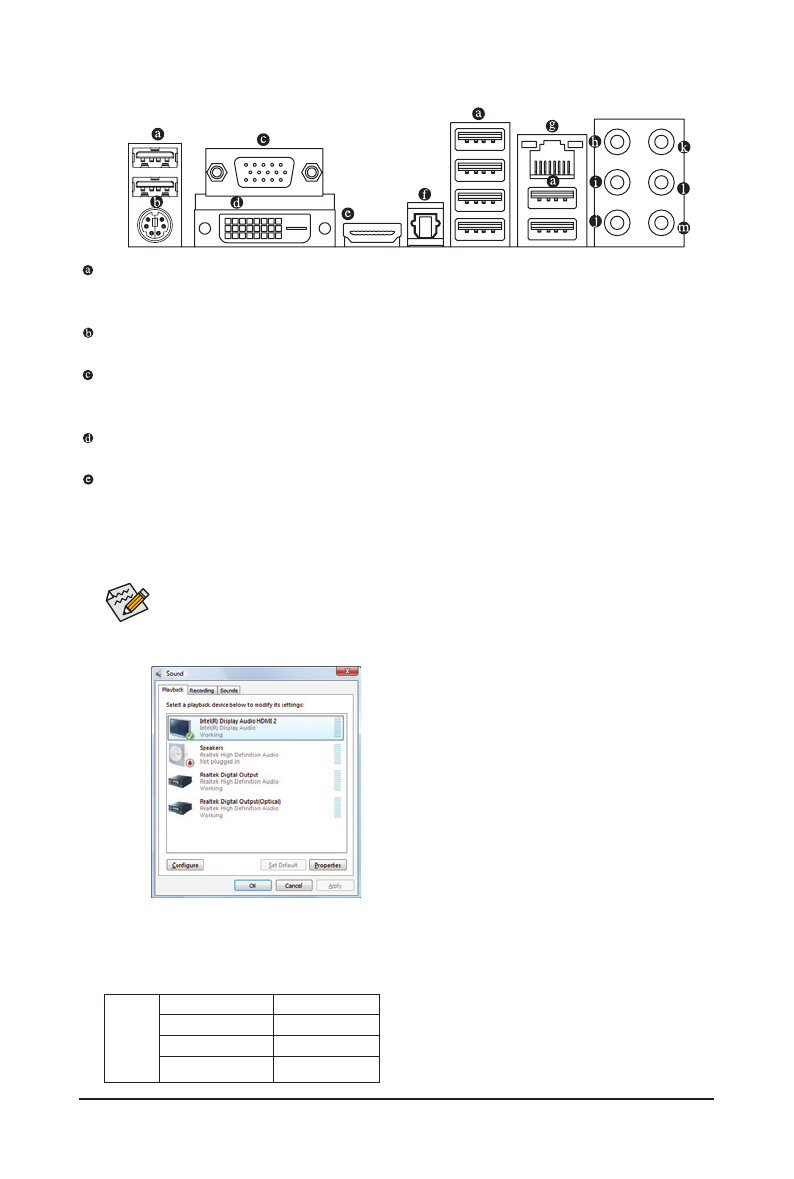
- 19 -
Hardware Installation
1-6 Back Panel Connectors
USB 2.0/1.1 Port
The USB port supports the USB 2.0/1.1 specification. Use this port for USB devices such as a USB key
-
board/mouse, USB printer, USB flash drive and etc.
PS/2 Keyboard and PS/2 Mouse Port
Use this port to connect a PS/2 keyboard or mouse.
D-Sub Port
(
Note 1)
The D-Sub port supports a 15-pin D-Sub connector. Connect a monitor that supports D-Sub connection
to this port.
DVI-D Port
(
Note 1) (Note 2) (Note 3)
The DVI-D port supports DVI-D specifictation. Connect a monitor that supports DVI-D connection to this port.
HDMI Port
(
Note 1) (Note 3)
The HDMI (High-Definition Multimedia Interface) provides an all-digital audio/video interface to transmit the
uncompressed audio/video signals and is HDCP compliant. Connect the HDMI audio/video device to this port.
The HDMI Technology can support a maximum resolution of 1920x1080p but the actual resolutions supported
depend on the monitor being used.
(Note 1)(Note 2)(Note 3)
(Note 1)
(Note 1)(Note 3)
• After installing the HDMI device, make sure the default device for sound playback is the HDMI
device. (The item name may differ from operating system. Refer to the figures below for details.)
• Please note the HDMI audio output only supports AC3, DTS and 2-channel-LPCM formats. (AC3 and
DTS require the use of an external decoder for decoding.)
In Windows Vista, select Start>Control Panel>Sound, set
Intel(R) Display Audio HDMI 2
to the default playback
device.
Dual Display Configurations for the Onboard Graphics:
The table below shows
the supported dual display configurations for the onboard graphics ports when
in the BIOS Setup program or when during the POST stage. There is no such limitation in operating sys-
tem environment.
Combination Supported or Not
DVI-D + D-Sub
Yes
DVI-D + HDMI
No
HDMI + D-Sub
Yes
Display
Matrix