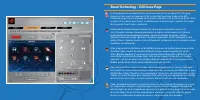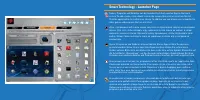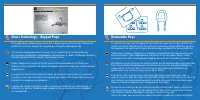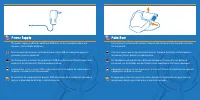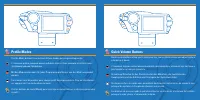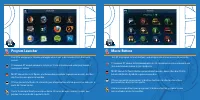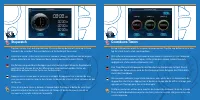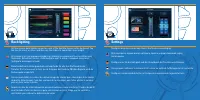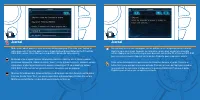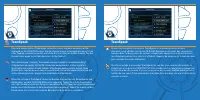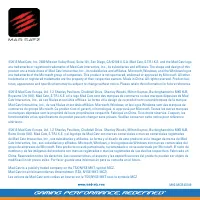MAD-CATZ S.T.R.I.K.E.7 - Инструкция по эксплуатации

Клавиатура MAD-CATZ S.T.R.I.K.E.7 - инструкция пользователя по применению, эксплуатации и установке на русском языке. Мы надеемся, она поможет вам решить возникшие у вас вопросы при эксплуатации техники.
Если остались дополнительные вопросы — свяжитесь с нами через контактную форму.
Содержание:
- Страница 2 – Programmable Buttons
- Страница 3 – Smart Technology – Programming Page
- Страница 4 – Smart Technology – Edit Icons Page
- Страница 5 – Smart Technology - Launcher Page
- Страница 8 – Profile Modes; Quick Volume Buttons
- Страница 9 – Main Menu
- Страница 11 – Windows Key Lock; Clock
- Страница 12 – Stopwatch; Countdown Timers
- Страница 13 – Media Buttons; Volume
- Страница 14 – Backlighting; Settings
- Страница 15 – Journal
- Страница 16 – TeamSpeak
USER MANUAL
BEDIENUNGSANLEITUNG
GUIDE D’UTILISATION
MANUALE D’USO
MANUAL DEL USUARIO
"Загрузка инструкции" означает, что нужно подождать пока файл загрузится и можно будет его читать онлайн. Некоторые инструкции очень большие и время их появления зависит от вашей скорости интернета.
Краткое содержание
Programmable Buttons There are 24 programmable buttons on your S.T.R.I.K.E.7 Keyboard: 4 on the side module 12 on the V.E.N.O.M. touchscreen 3 on the thumb rest 5 around the arrow keys На вашей клавиатуре S.T.R.I.K.E.7 доступны 24 программируемые кнопки: 4 на боковом модуле; 12 на сенсорном экране V...
Smart Technology – Programming Page This page allows you to assign keyboard macro commands to any of the 24 programmable buttons on the product. Each programmable button can have up to three commands assigned to it (enabled by the three modes on the keyboard) ), giving a total of 72 commands per pro...
Smart Technology – Edit Icons Page Each programmed command on the screen can have an icon assigned to it. This page shows you the current assignments to the screen that have been made on the Edit Commands page. Click a command on the screen, and then click an icon from the list. Click assign icon to...