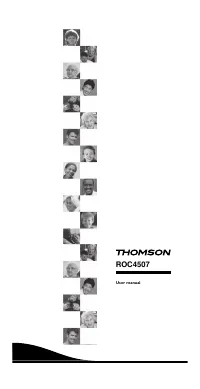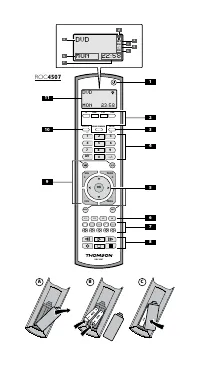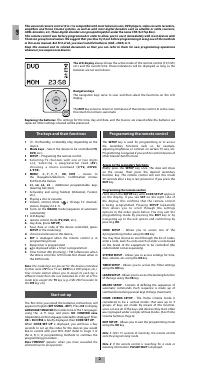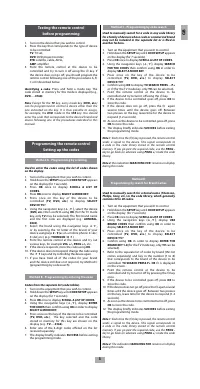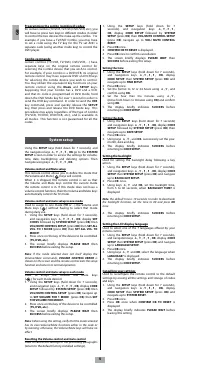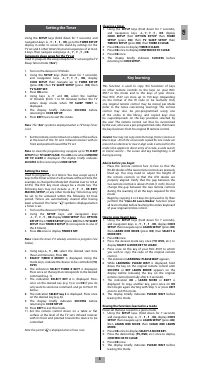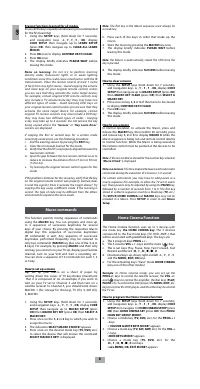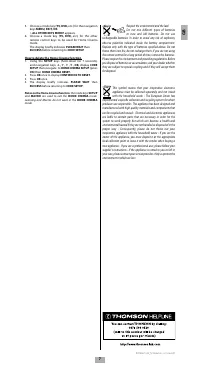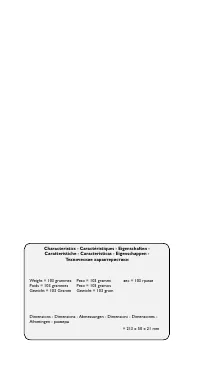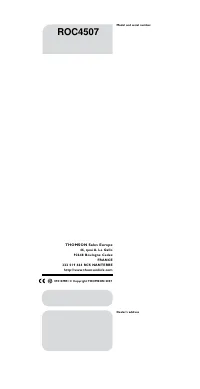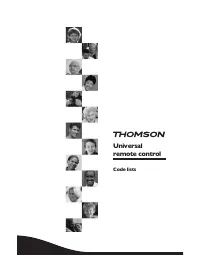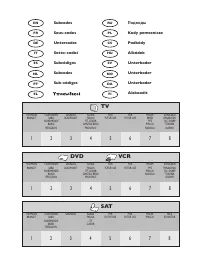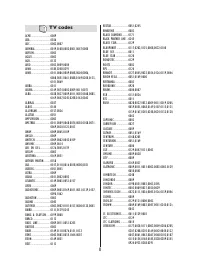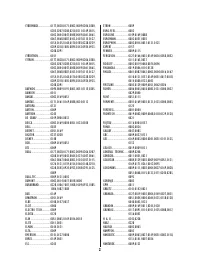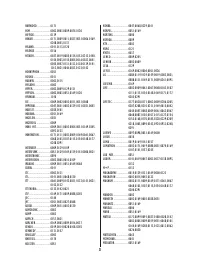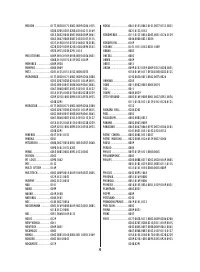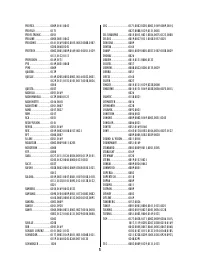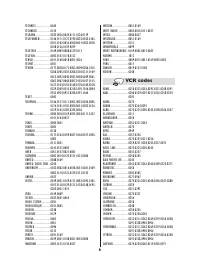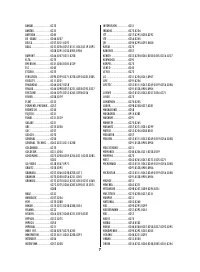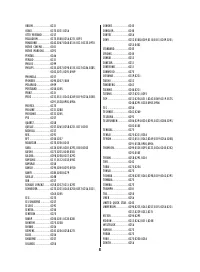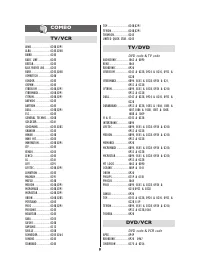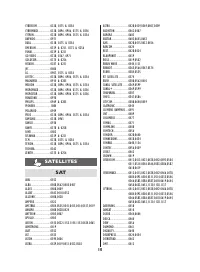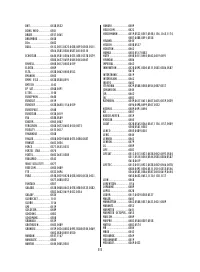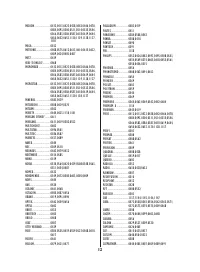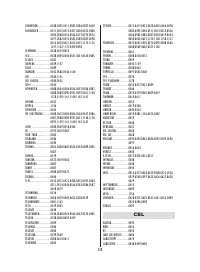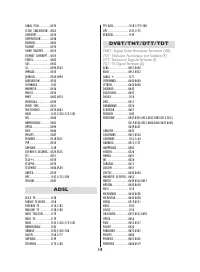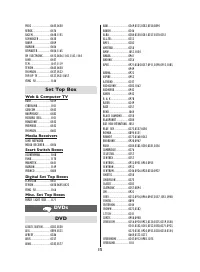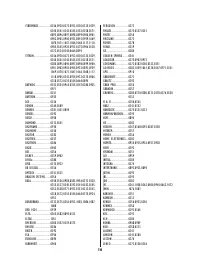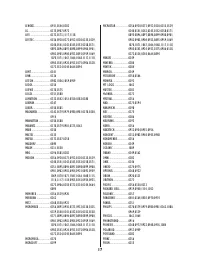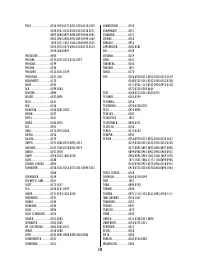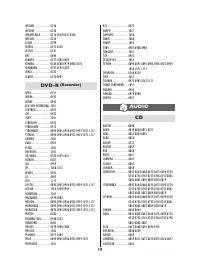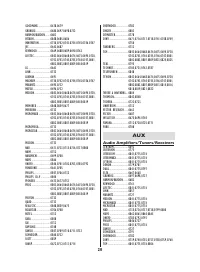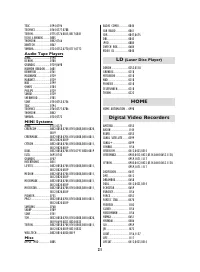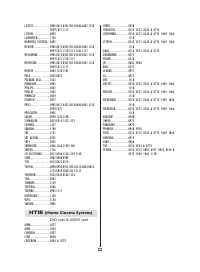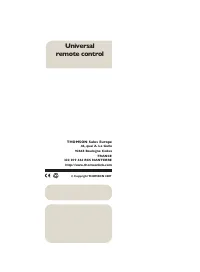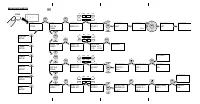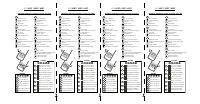Игровые приставки Thomson ROC4507 - инструкция пользователя по применению, эксплуатации и установке на русском языке. Мы надеемся, она поможет вам решить возникшие у вас вопросы при эксплуатации техники.
Если остались вопросы, задайте их в комментариях после инструкции.
"Загружаем инструкцию", означает, что нужно подождать пока файл загрузится и можно будет его читать онлайн. Некоторые инструкции очень большие и время их появления зависит от вашей скорости интернета.
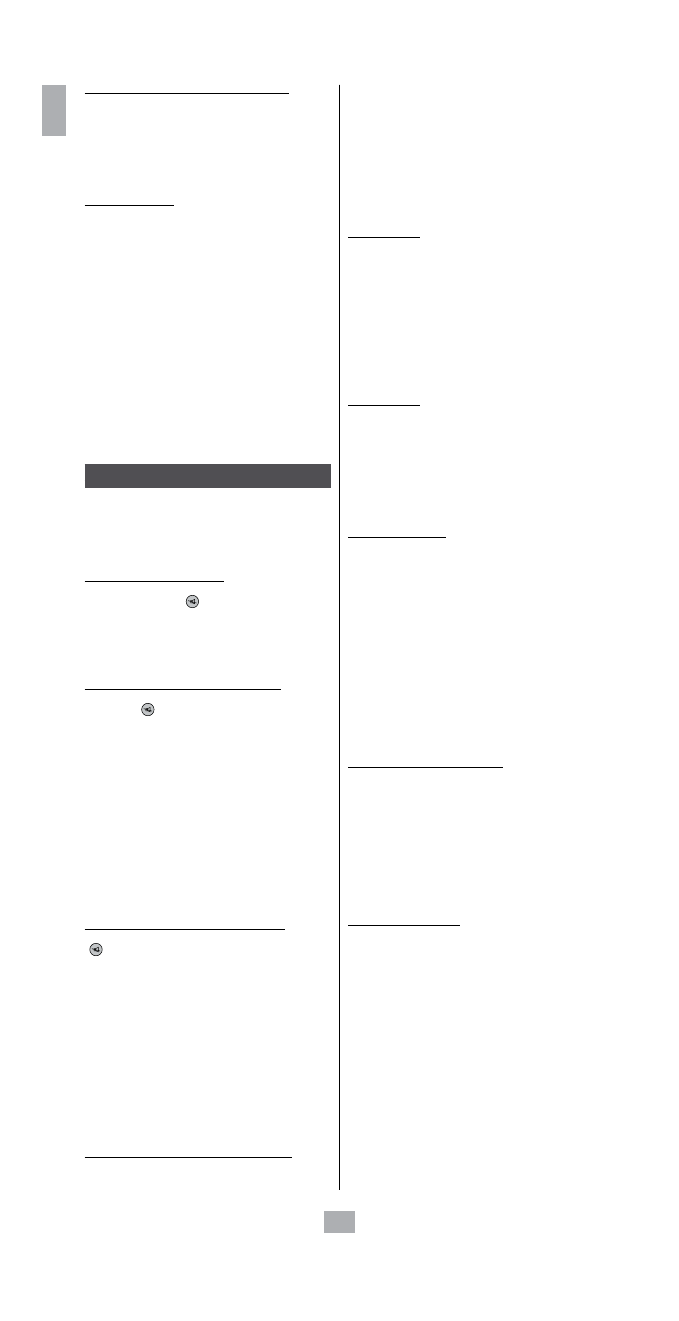
4
GB
System setup
Using the
SETUP
keys (hold down for 7 seconds), and
the navigation keys
5
,
6
,
4
,
3
,
OK
go to the
SYSTEM
SETUP
screen in order to access the settings for volume,
time, date, backlighting and deleting options. Then
navigate using keys
5
,
6
,
4
,
3
,
OK
.
Volume control and Mute setup
This remote control allows you to deine the mode that
the Volume and Mute (
) keys will control.
When it is shipped, this remote control is set so that
the Volume and Mute keys control the current mode
the remote control is in. If this mode does not have a
volume control function, then the Volume and Mute keys
automatically control the TV mode.
Volume control and mute setup in one mode
Used to assign to one mode (
TV
or
...) the Volume and
Mute keys (
) without having to select that mode
during daily use.
1.
Using the
SETUP
keys (hold down for 7 seconds),
and navigation keys
5
,
6
,
4
,
3
,
OK
, display
SET
CODES
followed by
SYSTEM SETUP
(press
OK
) then
VOL/MUTE CONTROL SETUP.
(press
OK
) then
SET ALL
VOL. TO 1 MODE
(press
OK
) then
SET ALL VOL. TO
MODE?
.
2.
Press once on the key of the device to be controlled
(
TV, DVD, etc.
).
3.
The screen briely displays
PLEASE WAIT
then
SUCCESS
before exiting this setup.
Note
: If the mode selected does not itself display the
Volume/Mute commands,
VOLUME CONTROL ERROR
is
shown on the screen and the remote control exits the setup
function and returns to normal operation.
Volume control and mute setup in each mode
Used to assign the Volume and Mute keys
(
), for each mode desired.
1.
Using the
SETUP
keys (hold down for 7 seconds),
and navigation keys
5
,
6
,
4
,
3
,
OK
, display
CODE
SETUP
followed by
SYSTEM SETUP
(press
OK
) then
VOL/MUTE CONTROL SETUP
(press
OK
) navigate up
to
SET VOLUME FOR 1 MODE
(press
OK
) then
SET
THE VOLUME FOR MODE?.
2.
Press once on the key of the device to be controlled
(
TV, DVD, etc.
).
3.
The screen briely displays
PLEASE WAIT
then
SUCCESS
before exiting this setup.
Note
: before using this setting, verify that the mode selected
has its own Volume/Mute functions either in the code or
by learning; otherwise, the Volume/Mute keys will have no
efect.
Resetting the Volume control and mute control
Used to cancel the settings of the preceding paragraphs
(return to the default factory-installed settings).
1.
Using the
SETUP
keys (hold down for 7
seconds), and navigation keys
5
,
6
,
4
,
3
,
OK
, display
CODE SETUP
followed by
SYSTEM
SETUP
(press
OK
) then
VOL/MUTE CONTROL SETUP
(press
OK
) navigate up to
VOL/ MUTE CONTROL
RESET.
2.
Press
OK
once.
3.
CONFIRM OK TO RESET
is displayed.
4. Press
OK
once to conirm cancellation.
5.
The screen briely displays
PLEASE WAIT
then
SUCCESS
before exiting this setup.
Setting the time
1.
Using the
SETUP
keys (hold down for 7 seconds),
and navigation keys
5
,
6
,
4
,
3
,
OK
, display
CODE SETUP
then
SYSTEM SETUP
(press
OK
) and
navigate up to
TIME SETUP.
2.
Press
OK
once.
3.
Set the format to 12 or 24 hours using
5
,
6
,
and
conirm using
OK.
4.
Set the hour then the minutes using
5
,
6
,
(move from hours to minutes using
OK)
and conirm
using
OK.
5.
The display briely indicates
SUCCESS
before
returning to
CODE SETUP
.
Setting the date
1.
Using the
SETUP
keys (hold down for 7 seconds)
and navigation keys
5
,
6
,
4
,
3
,
OK
, display
CODE
SETUP
followed by
SYSTEM SETUP
(press
OK
) then
navigate up to
DATE SETUP
2.
Press
OK
once.
3.
Using keys
5
,
6
,
and
OK
, successively set the year,
month, date and day.
4.
The display briely indicates
SUCCESS
before
returning to
CODE SETUP.
Setting the backlight
Used for setting the backlight delay following a key
action.
1. Using the
SETUP
keys (hold down for 7 seconds),
and navigation keys
5
,
6
,
4
,
3
,
OK
, display
CODE
SETUP
then
SYSTEM SETUP
(press
OK
) and navigate
up to
BACKLIGHT SETUP.
2. Press
OK
once.
3. Using keys
5
,
6
and
OK
, set the backlight time,
from 5 to 60 seconds, when
BACKLIGHT TIME?
is
displayed.
Note
: the default time is 10 seconds. In order to deactivate
the backlight function, set the time to 00 and press
OK
once.
4. The display briely indicates
SUCCESS
before
returning to
CODE SETUP.
Setting the LCD display langauge
Used to select one of the 7 languages ofered by your
remote control.
1. Using the
SETUP
keys (hold down for 7 seconds),
and navigation keys
5
,
6
,
4
,
3
,
OK
, display
CODE
SETUP
then
SYSTEM SETUP
(press
OK
) and navigate
up to
LANGUAGE SETUP.
2. Press
OK
once.
3. Using keys
5
,
6
and
OK
, select the language when
LANGUAGE?
is displayed.
4. The display briely indicates
SUCCESS
before
returning to
CODE SETUP.
Cancelling your settings
Used to reconigure the remote control to the default
settings by erasing all the settings and storage of codes
and keys.
1. Using the
SETUP
keys (hold down for 7 seconds),
and navigation keys
5
,
6
,
4
,
3
,
OK
, display
CODE SETUP
then
SYSTEM SETUP
(press
OK
) and
navigate up to
SYSTEM RESET.
2. Press
OK
once.
3. Press
OK
once when
CONFIRM OK TO RESET
is
displayed.
4. The display briely indicates
PLEASE WAIT
before
leaving this setting.
Programming the combo (combined) codes:
for certain combos ( TV/VCR, TV/DVD, DVD/VCR, etc.), you
will have to press two keys in diferent modes in order
to control the two devices the make up the combo. For
example, if you have a TV/DVD Combo, you may have
to set a code using the TV key for the TV set AND a
separate code (using another mode key) to control the
DVD player.
Combo commands:
certain combos ( T V/VCR, T V/DVD, DVD/VCR,…) have
separate keys on the original remote control for
selecting the Combo device that you wish to control.
For example, if your Combo is a DVD/VCR, its original
remote control may have separate DVD and VCR keys
for selecting the combo device you wish to control.
You may obtain the equivalent key functions on your
remote control using the
Mode
and
SETUP
keys.
Supposing that your Combo has a DVD and a VCR,
and that its code is programmed in DVD mode, hold
down the DVD Mode key for over 1 second in order to
send the DVD key command. In order to send the
VCR
key command, press and quickly release the
SETUP
key, then press and release the DVD Mode key. This
procedure may apply regardless of the type of Combo
( T V/VCR, T V/DVD, DVD/VCR, etc.), and is available in
all modes. This function is not guaranteed for all the
codes.