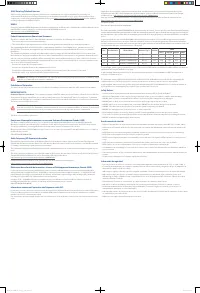Asus RT-AX88U (90IG0820-MO3A00) - Инструкция по эксплуатации
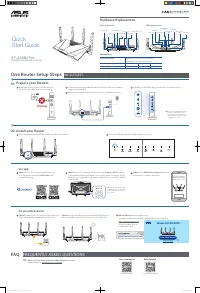
Роутер Asus RT-AX88U (90IG0820-MO3A00) - инструкция пользователя по применению, эксплуатации и установке на русском языке. Мы надеемся, она поможет вам решить возникшие у вас вопросы при эксплуатации техники.
Если остались дополнительные вопросы — свяжитесь с нами через контактную форму.
RT-AX88U Pro
AX6000 Dual Band Wi-Fi Router
Quick
Start Guide
Hardware Explanations
I/O Ports Overview
LED Lights Overview
DC Power adapter
DC Output: +19.5V with 2.31A current
DC Output: +19V with 2.37A current
Operating Temperature
0~40
o
C
Storage
0~70
o
C
Operating Humidity
50~90%
Storage
20~90%
Specifications:
One
Router
Setup
Steps
Prepare your Modem
01
1
Unplug the power of cable / DSL modem. If it
has a battery backup, remove the battery.
5
[App]
Launch
ASUS Router App
and follow the
instructions to complete the setup.
WE SUGGEST...
Modem back
Unplug
Install your Router
02
1
Plug the adapter into the DCIN port, and press the Power switch.
2
Connect your modem to WAN port at the back side of the router with the
network cable provided.
3
Power on the modem. Plug modem to the power outlet and power on.
4
Check the modem LED lights to ensure the connection is active.
If you are using DSL for internet,
you will need your username
/ password from your Internet
service provider (ISP) to properly
configure your router.
Modem front
– Or via web browser
3
[Wired]
Connect your PC to LAN port at the back side
of the router using an additional network cable.
[Wireless]
Connect to the network with default SSID shown on
the product label on the back side of your router “ASUS_XX”.
4
[Wired / Wireless]
Open a web browser.
You will be redirected to the ASUS Setup Wizard. If not, navigate to
http://www.asusrouter.com.
Follow the instructions to
complete the setup.
– Via app
3
[App]
On your iOS or Android mobile device, go
to the app store, search for
ASUS Router
, and
download the app.
4
[App]
On your iOS or Android mobile device, tap
Settings > Wi-Fi
, connect
to the default network SSID shown on the product label on the back side of
the router. Or scan the QR code on the product label to connect the default
network SSID.
*
XX
refers to the last two digits
of MAC address. You can find
it on the label on the back of
your router.
_
5GHz LED
2.5G/1G WAN
LED
LAN LED
WPS LED
USB 3.2 Gen 1
LED
Power LED
2
The power LED will light up when the hardware is ready.
DCIN port
LAN 1-4 ports
WPS button
Reset button
2.5G/1G WAN port
USB 3.2 Gen 1 port
Power button
2.5G/1G LAN
port
2.5G/1G LAN
LED
2.4GHz LED
Modem back
http://www.asusrouter.com/
FAQ
FREQUENTLY ASKED QUESTIONS
Q1:
Where can I find more information about the wireless router?
Technical support site: https://www.asus.com/support
Service and Support
https://www.asus.com/support
Video Tutorials
https://qr.asus.com/wl_videotutorials
E21596_RT-AX88U_Pro_one-page_QSG_V2.indd 1
E21596_RT-AX88U_Pro_one-page_QSG_V2.indd 1
2023/1/18 14:37:39
2023/1/18 14:37:39
"Загрузка инструкции" означает, что нужно подождать пока файл загрузится и можно будет его читать онлайн. Некоторые инструкции очень большие и время их появления зависит от вашей скорости интернета.