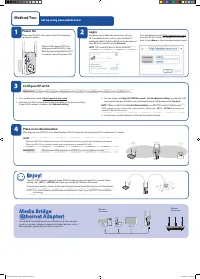Asus RP-AC53 - Инструкция по эксплуатации
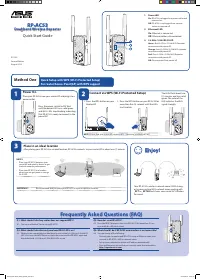
Усилитель беспроводного сигнала Asus RP-AC53 - инструкция пользователя по применению, эксплуатации и установке на русском языке. Мы надеемся, она поможет вам решить возникшие у вас вопросы при эксплуатации техники.
Если остались дополнительные вопросы — свяжитесь с нами через контактную форму.
Quick Start Guide
RP-AC53
Dual-band Wireless Repeater
E11934
Second Edition
August 2016
1. Power LED
On
: RP-AC53 is plugged to a power outlet and
powered on.
Off
: RP-AC53 is unplugged from a power
outlet or powered off.
2. Etherenet LED
On:
Ethernet is connected.
Off:
Ethernet cable is disconnected.
3. 2.4 GHz / 5 GHz Wi-Fi LED
Green :
Best 2.4 GHz / 5 GHz Wi-Fi Repeater
connection with parent AP.
Orange:
Good 2.4 GHz / 5 GHz Wi-Fi repeater
connection with parent AP.
Red:
Poor 2.4 GHz / 5 GHz Wi-Fi Repeater
connection with parent AP.
Off:
Disconnected from parent AP.
Quick Setup with WPS (Wi-Fi Protected Setup)
For router/Access Point(AP) with WPS support
3
Place in an ideal location
After placing your RP-AC53 in an ideal location, RP-AC53 connects to your router/AP in about one (1) minute.
NOTES:
• Place your RP-AC53 between your
router/AP and wireless device to get
the best extender performance.
• Place your RP-AC53 in a location
where you can get green or orange
Wi-Fi LED.
IMPORTANT!
We recommend that you place your RP-AC53 in open or spacious location.
Enjoy!
1
2
Frequently Asked Questions (FAQ)
Q1: What should I do if my router does not support WPS?
A1:
You can use Method Two to set up RP-AC53.
Q2: How do I reset RP-AC53?
A2: Press the RESET button on the side of RP-AC53 for about five (5) sec-
onds until the LEDs blink slowly.
Q2: What should I do when only one band Wi-Fi LED is on?
A2: When you are connecting to a dual-band router but only 2.4 GHz or 5 GHz Wi-Fi
LED is on, press the WPS button on both the router and the RP-AC53 again and
check that both 2.4 GHz and 5 GHz Wi-Fi LEDs are on.
Q4: What should I do if RP-AC53 web interface is not accessible?
A4:
You can do any of the following:
• Connect your computer and RP-AC53 using an Ethernet cable, and
connect to RP-AC53’s SSID or network name.
• Set up your computer to obtain an IP address automatically.
• On a web browser, ensure that you correctly enter the web address
http://repeater.asus.com
Method One
Your RP-AC53’s wireless network name (SSID) chang-
es to your existing Wi-Fi network name, ending with
_RPT
or
_RPT5G
and shares your router/AP’s Wireless
Password.
Power On
Place your RP-AC53 near your router/AP and plug it to a
power outlet.
Press the power switch to ON. Wait
until the power LED turns solid green
and Wi-Fi LEDs stop blinking, indicating
that RP-AC53 is ready to connect to the
parent AP.
Connect via WPS (Wi-Fi Protected Setup)
1. Press the WPS button on your
Router/AP.
2. Press the WPS button on your RP-AC53 for
more than five (5) seconds until the LEDs
start to blink.
NOTE:
Ensure that your router/AP supports WPS. Otherwise, use Method TWO.
The LEDs flash about two
(2) minutes and turn solid
green. The color of the
LED indicates the Wi-Fi
signal strength.
E11934_RP-AC53_QSG_Special_V2.indd 1
2016-08-19 16:20:19
"Загрузка инструкции" означает, что нужно подождать пока файл загрузится и можно будет его читать онлайн. Некоторые инструкции очень большие и время их появления зависит от вашей скорости интернета.